Redbubble is without a question one of the most popular print-on-demand marketplaces every designer can use to sell their artwork.
It is relatively user-friendly, offers a lot of products you can put your design on, and allows you to set your prices.
And it’s free to join.
This is why a lot of people are trying their luck with selling designs on Redbubble. While oversaturated, Redbubble is still worth the time and effort.
If you have already created your shop and uploaded the first designs, then in this article I have a few tips for new sellers about the Redbubble settings you should set up when you are starting.
Top Redbubble Settings You Should Know
Protect Your Work With a Watermark
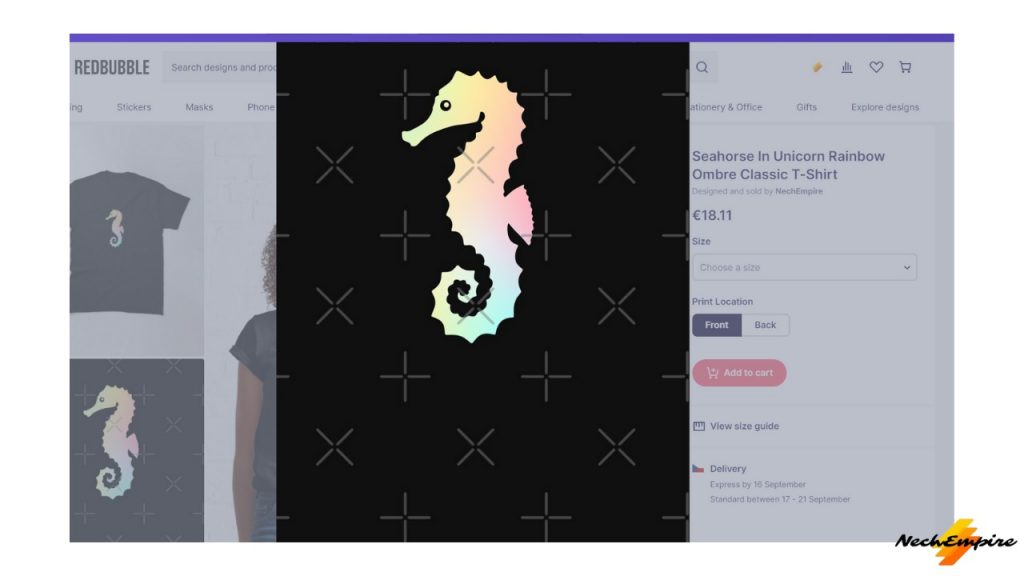
The first important thing a new seller needs to make is to be sure that designs are protected with a watermark. There are a lot of copycats on Redbubble, and if your design will start selling then some people will try to copy it.
To set your watermark, go to your dashboard, and click on the Protect your work option at the left sidebar.
By default, there is no watermark on your images.
Select one of the options under the No watermark statement. I like to use the tiled watermark across all my images.
It is my personal preference, so choose what you want. And don’t forget to check the box under the Download protection section and then save the changes.
Change Your Profit Margin
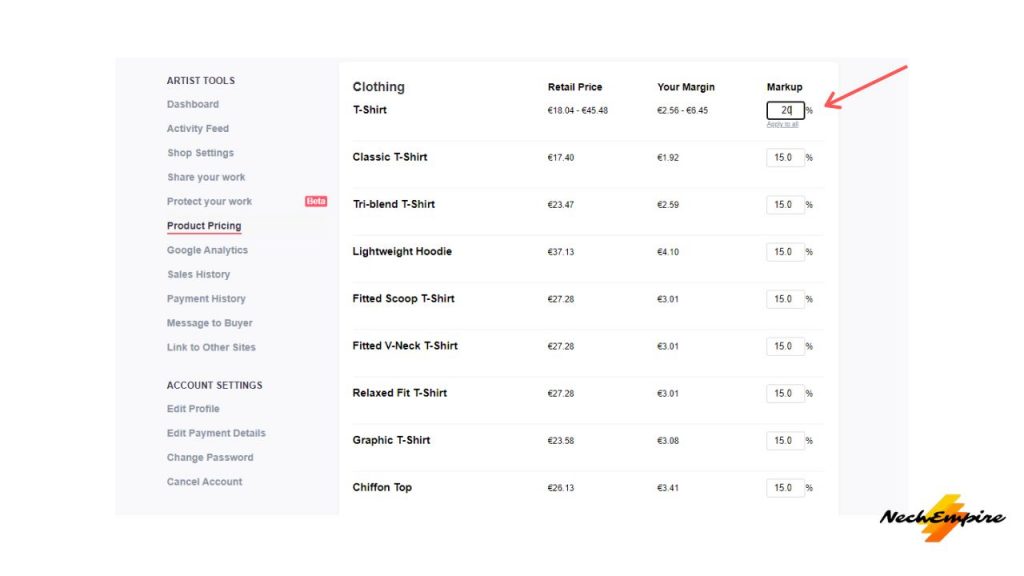
The next step is to change default margins for the products. As a new seller you need to get some sales, and lowering margins can help you.
While it is not necessary, I think setting margins around 17-18% is a good starting point.
I already made an article about dynamic pricing where I describe how to change prices for products to get most of Redbubble.
But at the beginning, just go to your dashboard, and select the Product pricing option from the left sidebar.
This action opens a new page where you can see all the products available on Redbubble.
There is a section called Markup on the right side, this is where you can change your profit margin.
Just change the number to 17 or 18 and then click on the Apply to all option.
This will change the markup for all products to the number you insert into the box.
However, when it comes to stickers, just set them to 50 or 100%. People are buying stickers even for more.
When you are satisfied, scroll down, check the box next to Apply these markups to all my existing work, and then click on the Save button.
Send Message to Your Buyers
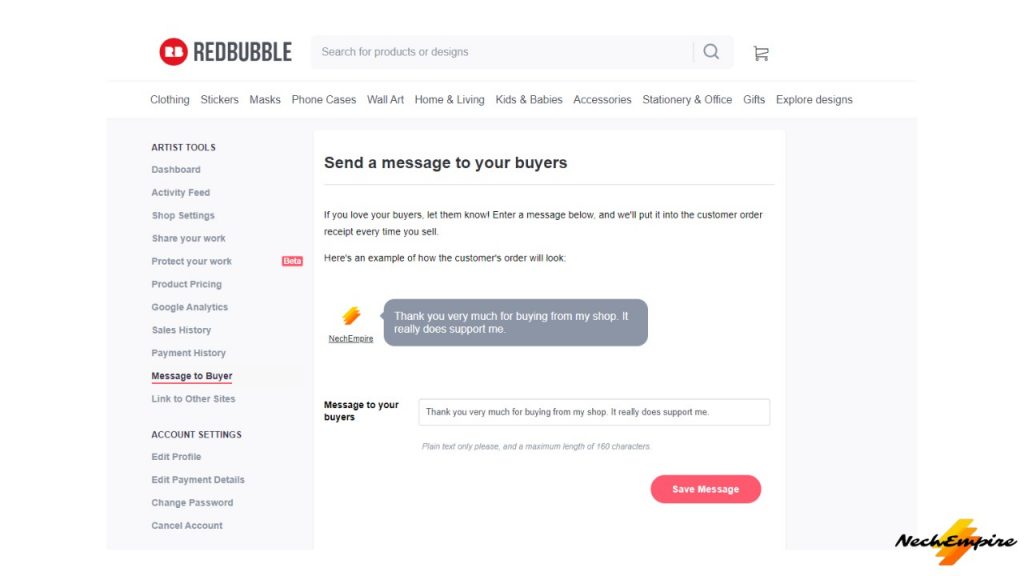
It is a nice feeling when someone buys a product with your design. But did you know you have an option to send the buyer a message after they make a sale?
You can give them a feeling, how special they are for you.
Go to the dashboard and on the left side, you can see an option – Message to the buyer.
After you click on this you should see a new window with the title Send a message to your buyers.
Use your imagination and write something nice into the field box.
Enable All Products
Uploading a design to Redbubble is a relatively easy process.
But a lot of people forget that it is worth it to activate all products.
Even the hidden ones.
What do I mean by this?
Just upload your design and scroll down to the product previews.
This is a place where you can check all the products Redbubble offers. Under each product, there is a number of products you have enabled.
By default, under the standard print clothing, there are only 10 products out of 12. To enable the rest, the two hidden products, you need to click on the edit button and then click on the table tab.
Now you can see all the products in this category.
So, enable the kids’ clothes too.
Then scroll down and apply the changes.
Create Collections
The next tip I have for new sellers on Redbubble is that it is worth your time to create a collection around your designs.
With collections, you can group similar designs, and then you can feature them on your Redbubble shop.
These product collections are not required, but they are a perfect way to organize your designs in your shop and they can also improve the look of your shop.
To create a collection, you need to have some work in your portfolio.
To get started, you need to click on your avatar at the right top corner, and from the drop-down menu, select the Manage Portfolio option.
To create a new collection, select some of the designs that you want to add to your new collection, by clicking the checkboxes in the top left corner of each design.
Once you select designs you want, you will see a new toolbar with different options for you to edit your designs.
And because you want to create a new collection, go ahead and click on Collections.
From there you should see an empty text field. Type the name of your new collection and then hit the plus sign.
This action will create a new collection, but it will not add designs to it. To get your design to the new collection, click the name that you have created and then click the add button.
Now, you will see a message that your works have successfully been added to your collection.
When you go to your Redbubble shop home page, you will see all your collections near the top, below the banner image, and below your shop name.
Collections on Redbubble can improve the look of your shop. So, try it.
Use Quick Edit Feature
The last tip I have is to use the quick edit function for changing titles and tags on your listings.
When you are on the Manage portfolio page, click on the Quick Edit option next to the Add new work button.
This action will show you a list of all your designs and each of them is easily editable.
But you can change only the Title and tags, if you want to change the description or enable new products, you need to use the standard editing process.
So these were all the tips for new sellers on Redbubble, I hope you like them and found them useful.
BONUS FOR YOU: Get the Digital Product Starter Kit and start building your own online business today.
Here Are Some of My Favorite Tools For Print-on-demand
As a graphic designer and POD seller, I’ve had the opportunity to discover different helpful products and tools that can be time-saving and make the process of creating your designs a bit smoother.
DESIGNS: Kittl (best for t-shirt designs), Vexels (for professional designs), Placeit (for unique product mockups)
GRAPHICS: Creative Fabrica (cheapest marketplace), Envato Elements (more variety)
SELLING DESIGNS: Creative Fabrica (for advanced graphic designers)
ETSY:
- Research – Alura (best), ProfitTree ( beginners)
- Fulfillment – Printul (beginners), or Printify (advanced).
Disclosure: Some of the links above may contain affiliate partnerships, meaning, at no additional cost to you, NechEmpire may earn a commission if you click through to make a purchase.
- How to Highlight an Image with a Glowing Neon Frame in Canva - December 13, 2025
- How to Curve & Wrap Text Around a Circle in Canva (Step-by-Step Tutorial) - December 13, 2025
- How To Remove Background In Canva Mobile App - September 4, 2025

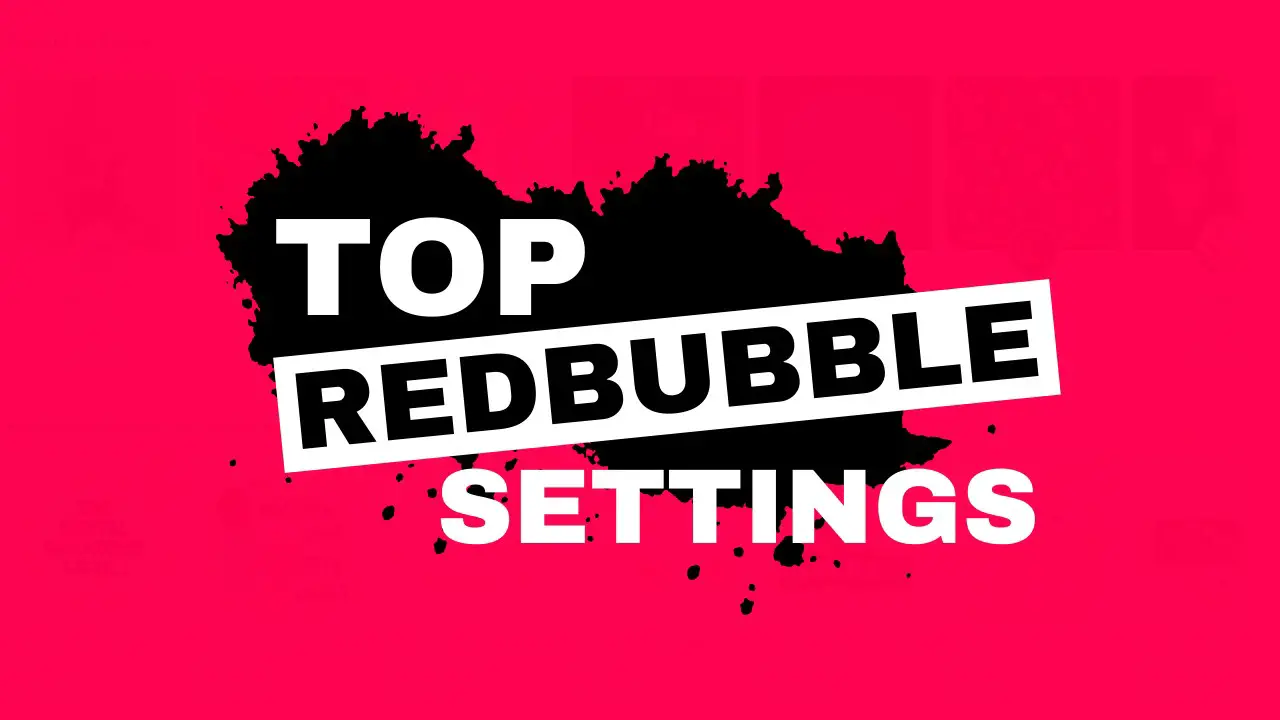

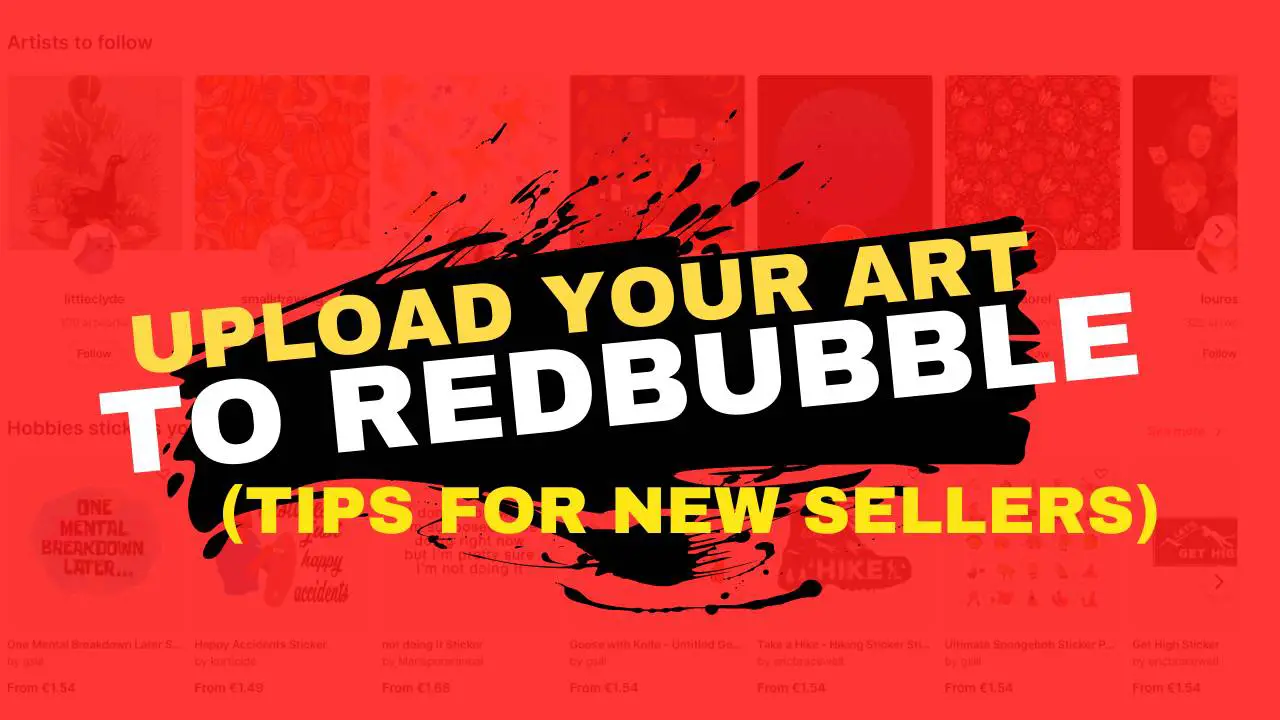
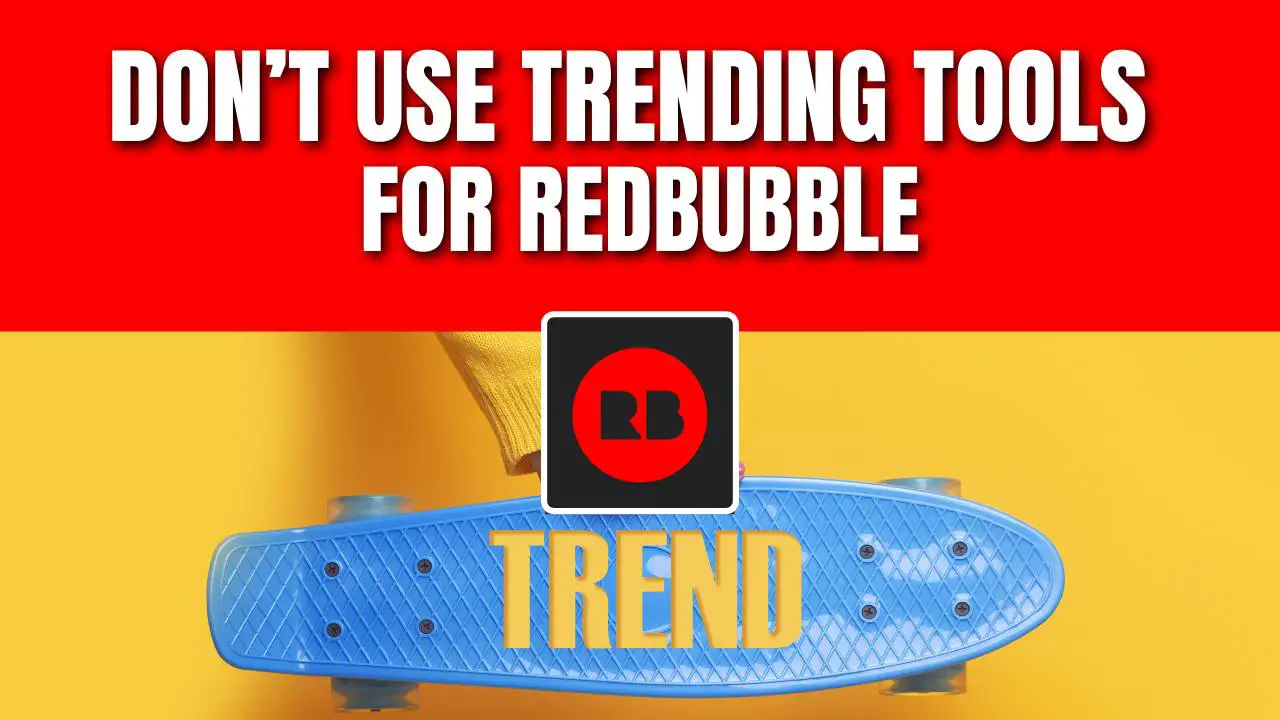
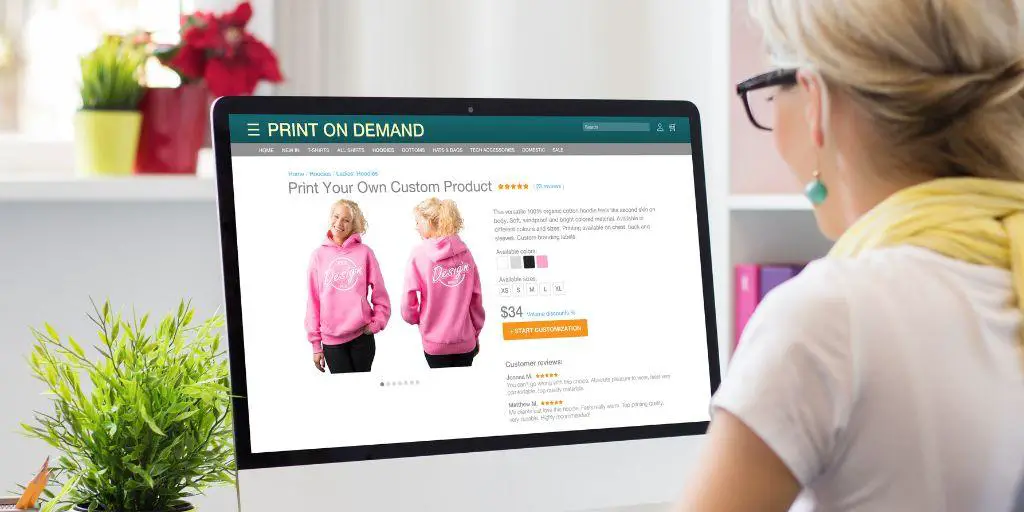

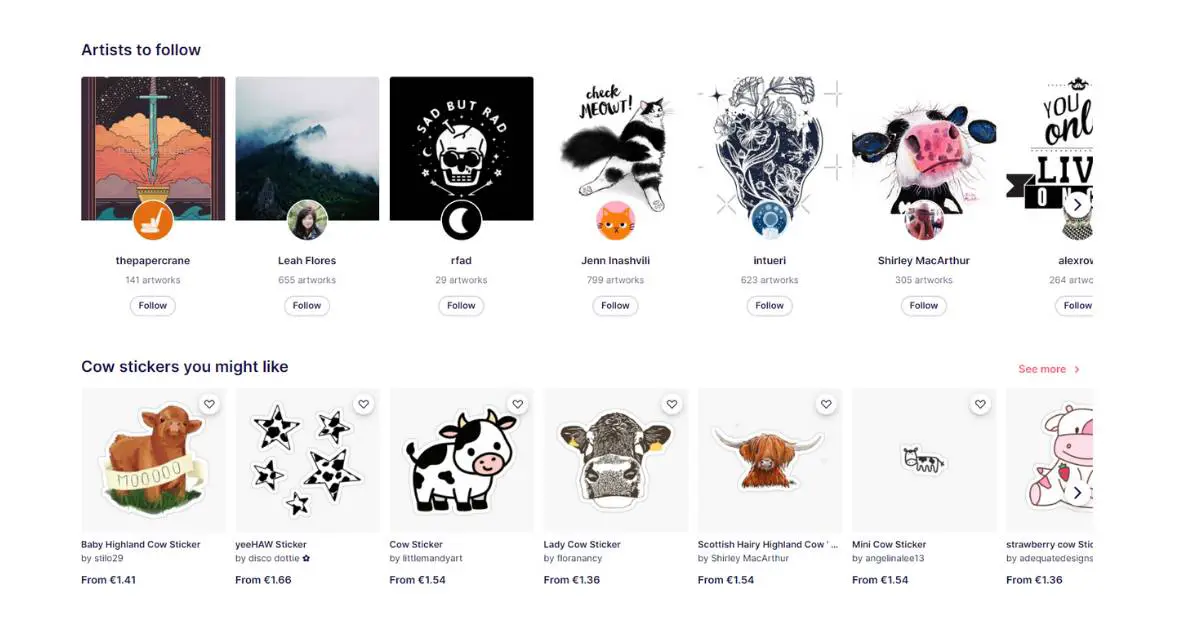
Thanks for the tips, I’ve followed the guide and updated my redbubble shop. I’d love to know if there is a way to set which products are enabled by default when you add a new product.
Hi. When you upload a design, you have two choices. You can either create a new listing or copy an existing listing. When you choose the copy existing listing, you can select from any existing work you have already published. This way you copy a pre-made listing, with all the settings you have enabled on this listing (products, image placement, feature collection, default product). You have to only change the title, description and tags.