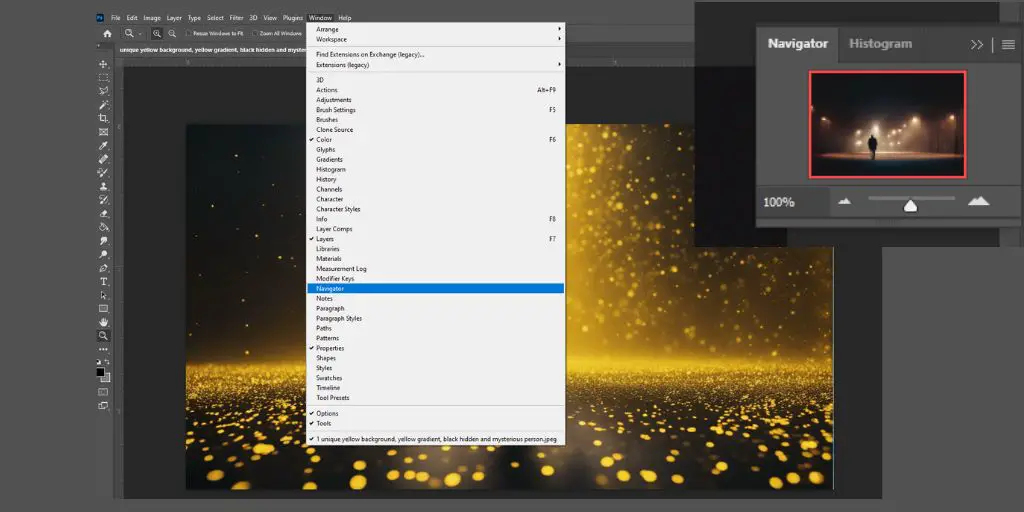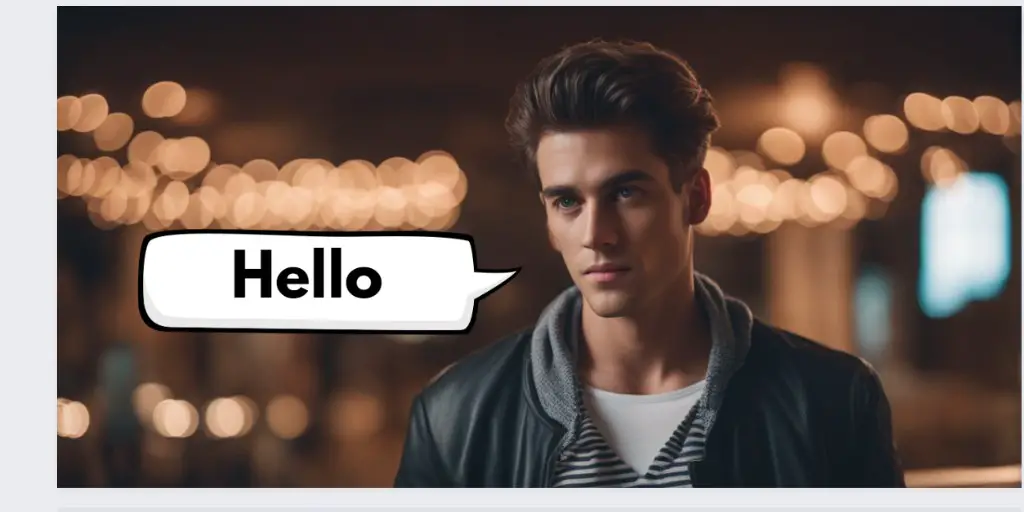Hi everyone, in this article, I want to show you how easy or hard it is to make gradient text effects in Canva.
What is Gradient Text
Gradient text is a new and trendy way to add rich text effects to your designs.
Some designers enjoy using gradient text because it can create a sense of depth and complexity in their designs.
Gradient text also creates an optical illusion, as the color transitions from one to the next.
BONUS: In partnership with NechEmpire, Creative Fabrica gives you unlimited access to over 4 million fonts, graphics, & digital crafting resources for free! Get all access now.
Create Gradient Text in Canva
For gradient text effects, I usually use Photoshop, but I understand not everyone can pay for a subscription to this expensive photo editor.
On the other hand, Canva has free and paid plans.
In this article, I want to show you 2 different methods, one that works for the free version of Canva and then another that works only for the paid version.
Below is a video tutorial for beginners that explains all the methods.
Let’s start with the technique that works for both, the free and paid Canva versions.
To create a gradient text effect, we need to combine two elements… gradient background and letter frames.
While you can use any gradient background you have downloaded, it is quite easy to create your own in Canva.
Make A Gradient Background in Canva
To create a custom gradient, create a new page and then click on Elements in the left sidebar. Search for gradients and then select this free design.
Now, drag it onto the page. When you select the element, you can see two colors in the upper left corner.
Change these two colors for any colors you want to create a unique gradient background. Once finished, download the page as a PNG file.
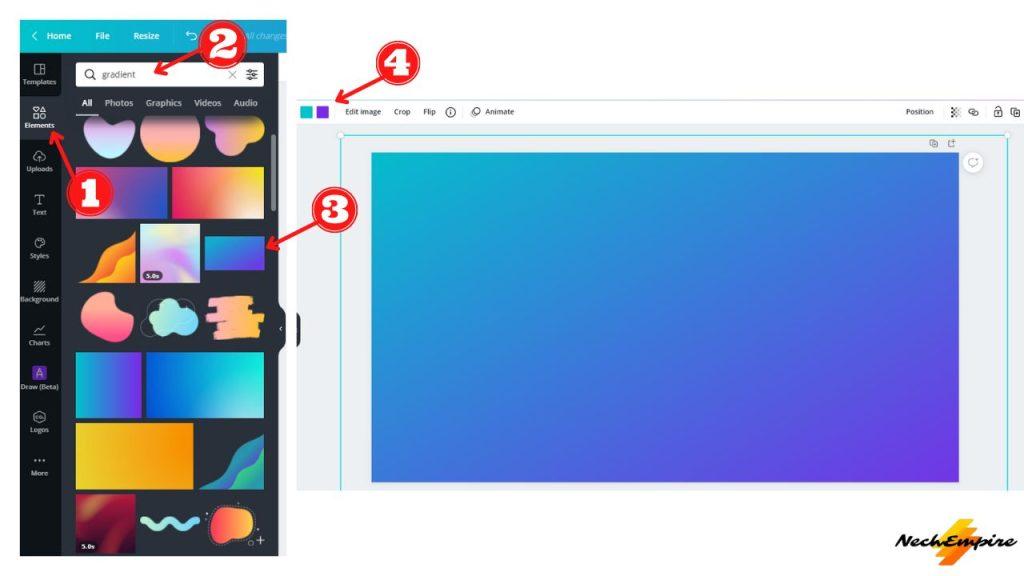
Once you create your own gradient, it is time to make a text effect with it.
Gradient Text Effect in Canva Free
Open a new blank page, click on the Elements, and search for the Letter frames.
Until recently, Canva had only one font as a letter frame, but over time, new fonts have been added, so the selection is a bit better.
The letter frames give users the ability to use a background for each individual letter.
So, find and drag in all the letters you need, position them the way you like, and add a dark background to the page to make the contrast more visible.

With the letter frames, you can only apply a photo or solid color, so that is why we created a PNG file with a gradient.
Find the PNG file, and drag it into the letters one by one.
Now, it is time to double-click on each letter and resize the gradient image to cover all the edges of the page.
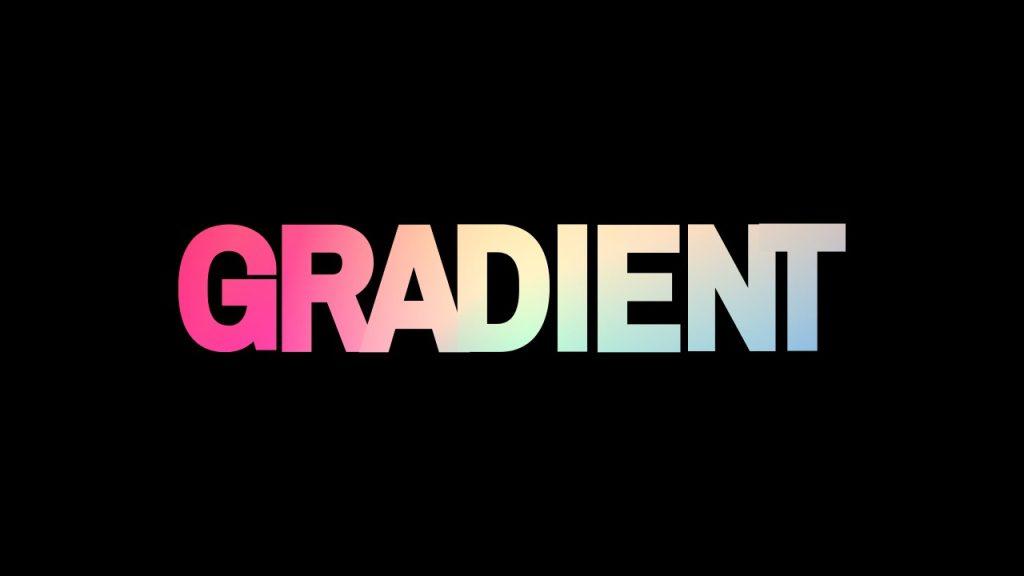
I think the result looks great. As you can see, it is relatively time-consuming to make a gradient text effect in a free version of Canva.
And unfortunately, we have only a few fonts to play with.
Gradient Text Effect in Canva Pro
But what if you want to use your favorite font with gradient colors?
Then you should see the second method.
A technique that uses text and gradient, but you also need access to the background removal tool that is part of a paid version on Canva only.
Open a new page, add your gradient file as a background, and then add the text you want. In the next step, you need to select the text and adjust its transparency to 35 percent.
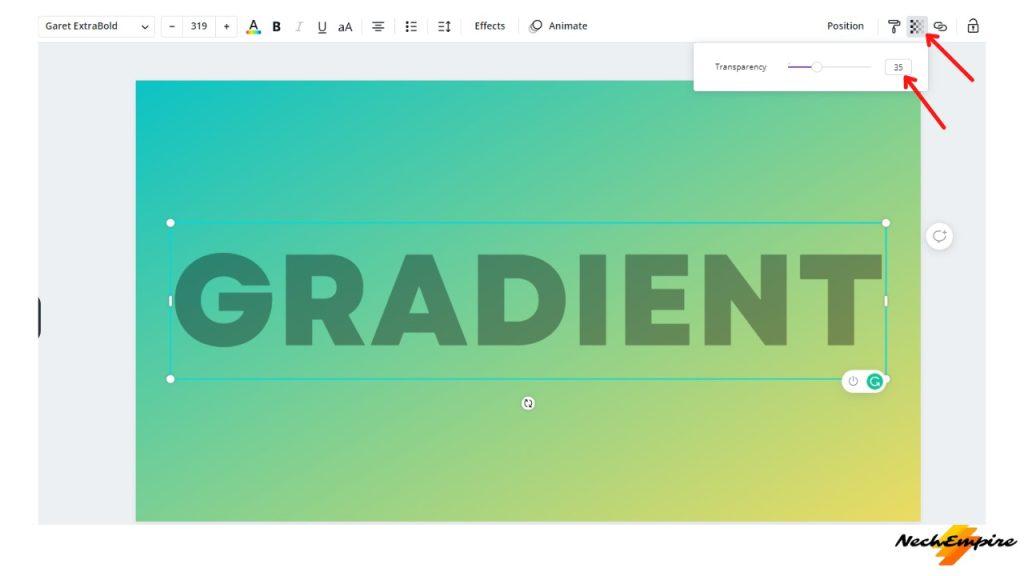
Now, download the whole image as png and upload it on Canva again.
Click on the Add page to make a new blank page and drag in the recently uploaded file.
In the next step, click on the Edit image feature at the top of the block and then select the background remover. Wait a few seconds and then click apply.
I like to use a dark background to check how the text looks.
As you can see, this method is faster than the first technique I have shown you, but it only works when you know how to remove the background from the text.
To be honest, you can safely replace the paid remover with any of the free background removers that are available online and then upload the image back to Canva to make some additional changes.
The choice is yours.
I hope this article was helpful, and if you learn something new or you have any questions, share, and comment, all your effort will be appreciated.
BONUS FOR YOU: Get the Digital Product Starter Kit and start building your own online business today.
Here Are Some of My Favorite Tools For Print-on-demand
As a graphic designer and POD seller, I’ve had the opportunity to discover different helpful products and tools that can be time-saving and make the process of creating your designs a bit smoother.
DESIGNS: Kittl (best for t-shirt designs), Vexels (for professional designs), Placeit (for unique product mockups)
GRAPHICS: Creative Fabrica (cheapest marketplace), Envato Elements (more variety)
SELLING DESIGNS: Creative Fabrica (for advanced graphic designers)
ETSY:
- Research – Alura (best), ProfitTree ( beginners)
- Fulfillment – Printul (beginners), or Printify (advanced).
Disclosure: Some of the links above may contain affiliate partnerships, meaning, at no additional cost to you, NechEmpire may earn a commission if you click through to make a purchase.
- How To Remove Background In Canva Mobile App - September 4, 2025
- How to Detach Image From Background on Canva Mobile - September 4, 2025
- How to Add Ruler And Guides in Canva Mobile App - September 3, 2025