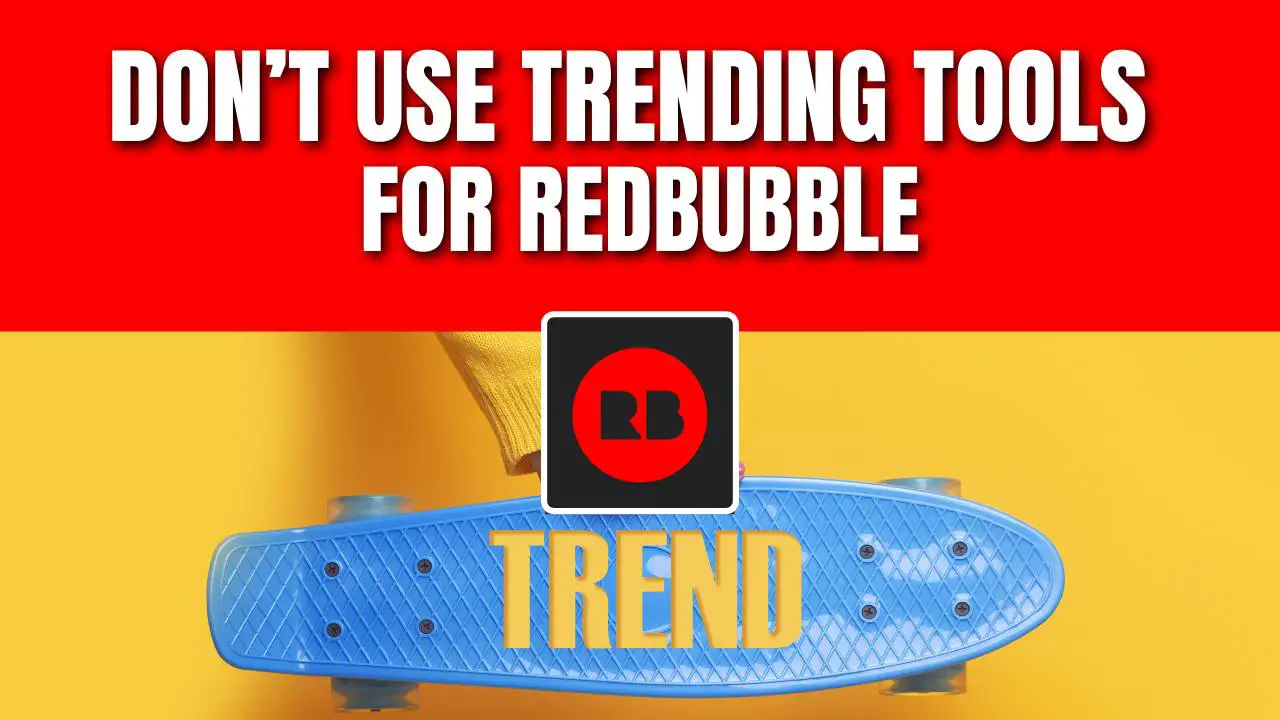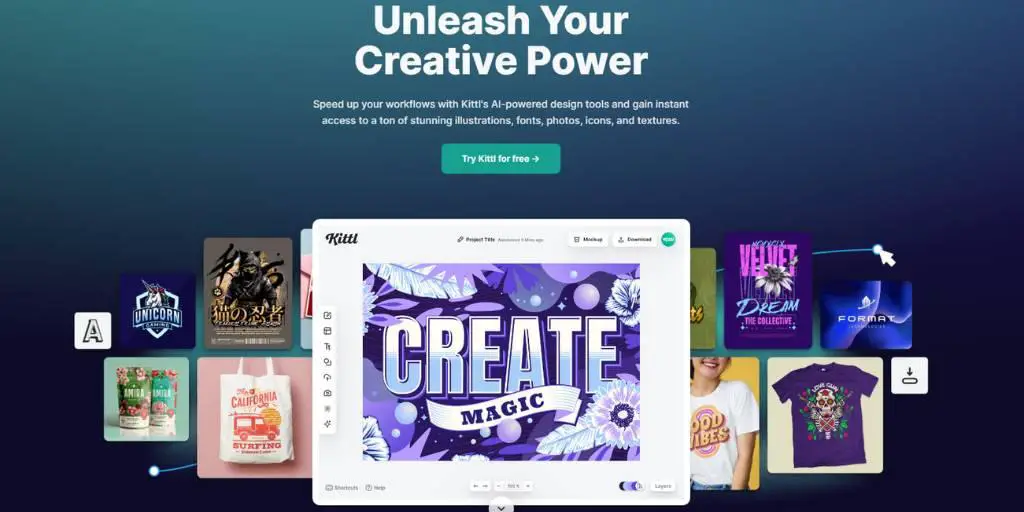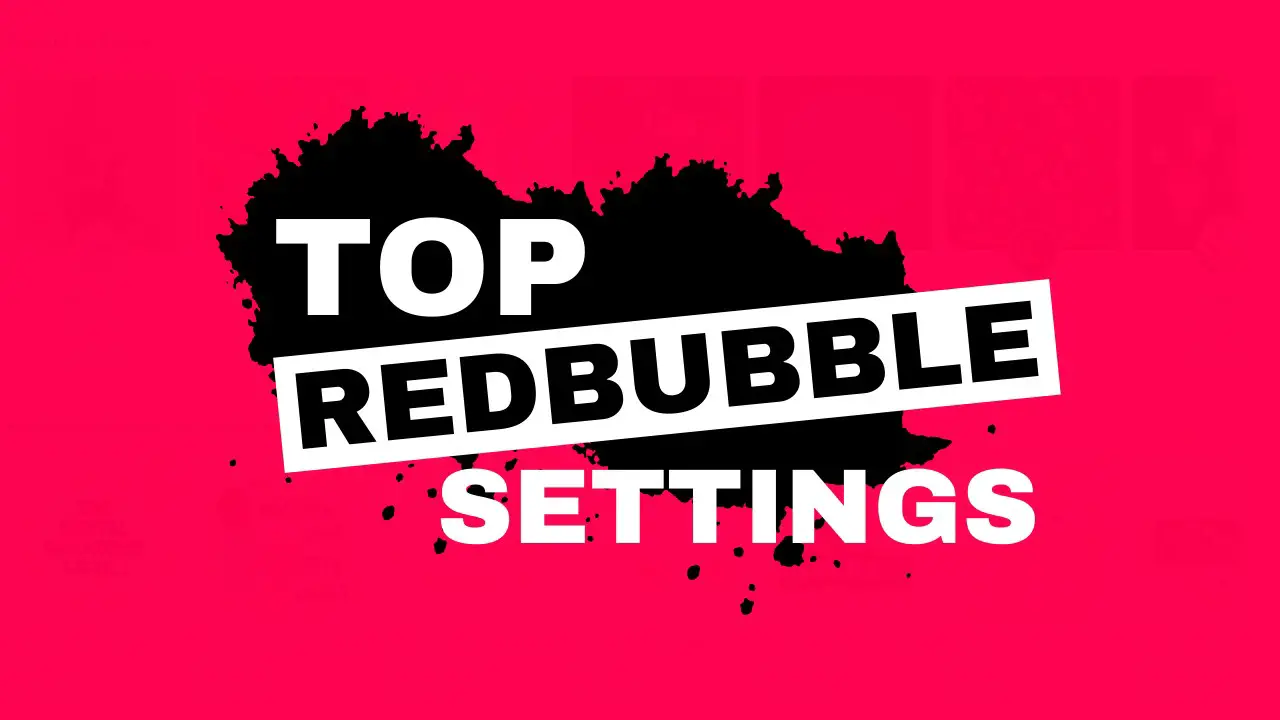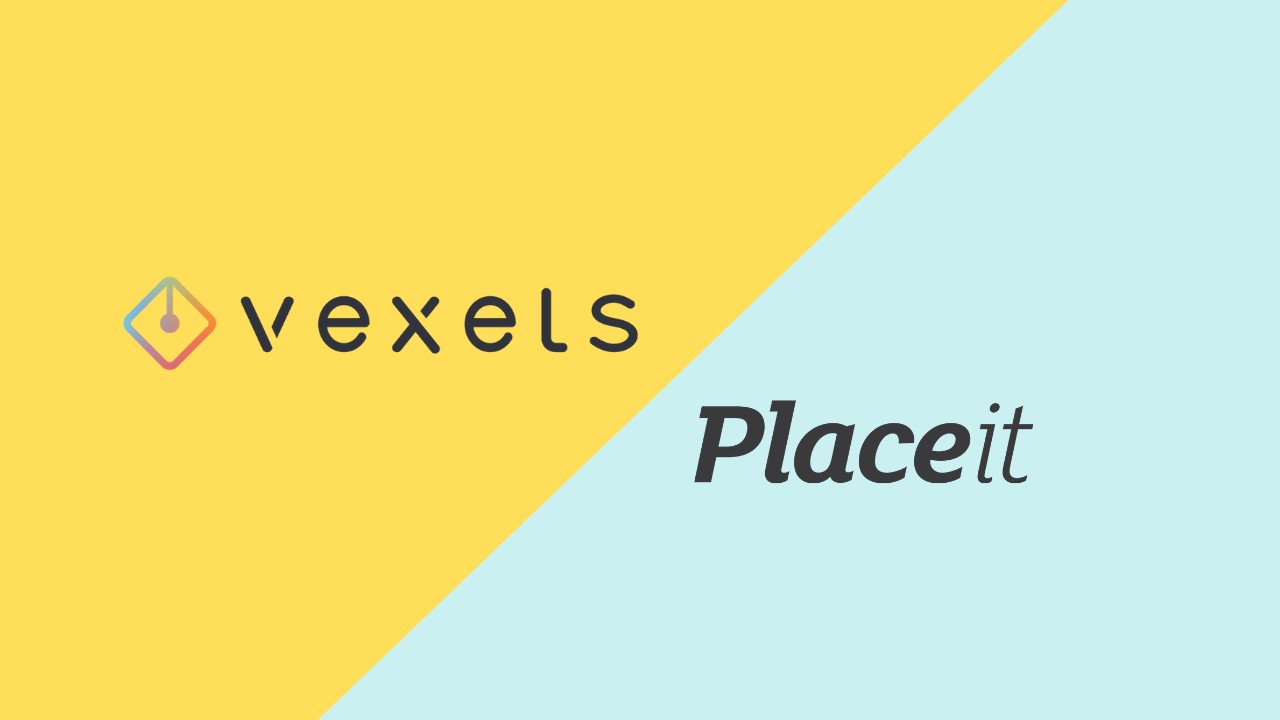Canva is a fantastic web-based graphic design platform that makes it easy to create various graphics. And a lot of people are using Canva for creating t-shirt designs.
I am one of these people.
Canva is insanely easy to use, it is intuitive and has a beginner-friendly interface. And it comes with its background remover tool.
However, this is a paid feature.
Yes, Canva is free, but a lot of useful features and cool images are available only with the PRO plan.
As a designer, who wants to use its designs on different print-on-demand sites, you need to use a transparent background for your artwork.
But in Canva, an image or design always comes with a background, until you use the paid version.
Luckily, there is a simple trick on how to remove a background from your artwork designed in Canva.
To make it work as well as possible, select the color for the background that is different from the design.
The whole design needs to stand out. This will make the removal process easier.
When you choose the ideal color of the background, then go ahead and save the design to your computer.
Removal.ai: Free Online Background Removal Tool
The first method you can try is by using Removal.ai which is a free online background removal tool. It is fully automatic, just choose the photo, upload it and after the tool makes the work, download the image.
The downside of this tool is that you can only download your image in lower resolution. For a high-quality download, you need to pay.
Photopea
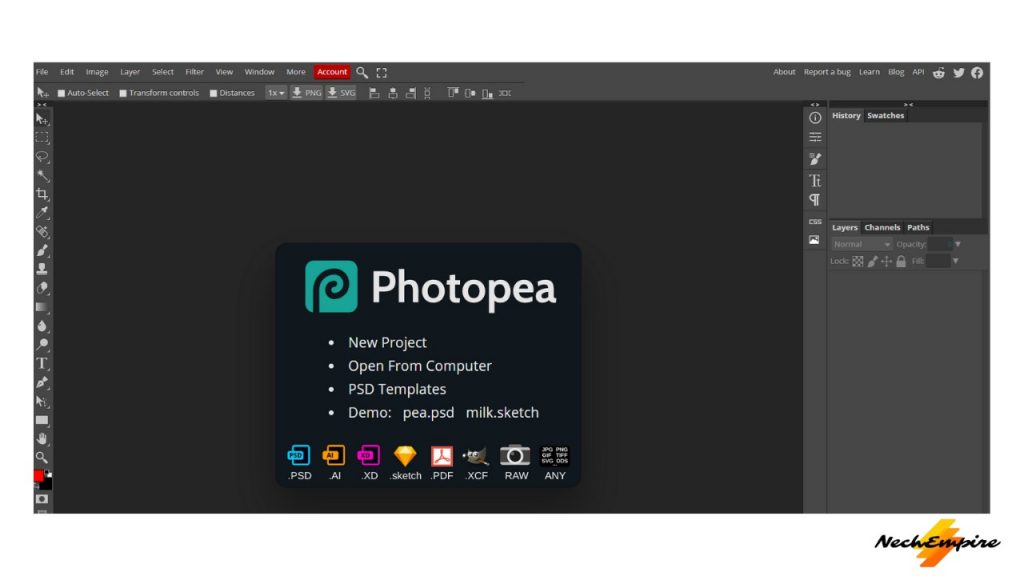
But if you are looking for a free way to remove background from your design made in Canva, you should use Photopea, a free online editor that is a clone of Photoshop.
I use Photoshop almost every day, but for this video, I will use Photopea to demonstrate the process of removing the background.
STEP 1: In the first step, open your design from Canva, and then create a new layer by clicking the New Layer icon.
STEP 2: Next, drag the new layer under your Canva design.
STEP 3: Now, go to the upper menu, click on Select, and click the Color Range option.
STEP 4: In the next step, it is important to click on the color you want to remove. You should see all the remaining designs in the preview window.
STEP 5: After you click the background color you want to remove, adjust the fuzziness slider to the maximum. This is important to make sure that all the background will be removed.
STEP 6: Now press OK under the preview window. This action will select the background color, press DELETE on your keyboard and you should see your Canva design without the background.
STEP 7: Done. Go to the upper menu, click on File find the Export option, and save the image as a PNG file.
This is also important because the PNG file will have a transparent background.
RELATED CANVA TUTORIALS
- How to create a white outline in Canva
- Make a gradient text in Canva
- Combine and blend two photos in Canva
BONUS FOR YOU: Get the Digital Product Starter Kit and start building your own online business today.
Here Are Some of My Favorite Tools For Print-on-demand
As a graphic designer and POD seller, I’ve had the opportunity to discover different helpful products and tools that can be time-saving and make the process of creating your designs a bit smoother.
DESIGNS: Kittl (best for t-shirt designs), Vexels (for professional designs), Placeit (for unique product mockups)
GRAPHICS: Creative Fabrica (cheapest marketplace), Envato Elements (more variety)
SELLING DESIGNS: Creative Fabrica (for advanced graphic designers)
ETSY:
- Research – Alura (best), EverBee ( beginners), Sale Samurai (cheap)
- Fulfillment – Printul (beginners), or Printify (advanced).
Disclosure: Some of the links above may contain affiliate partnerships, meaning, at no additional cost to you, NechEmpire may earn a commission if you click through to make a purchase.