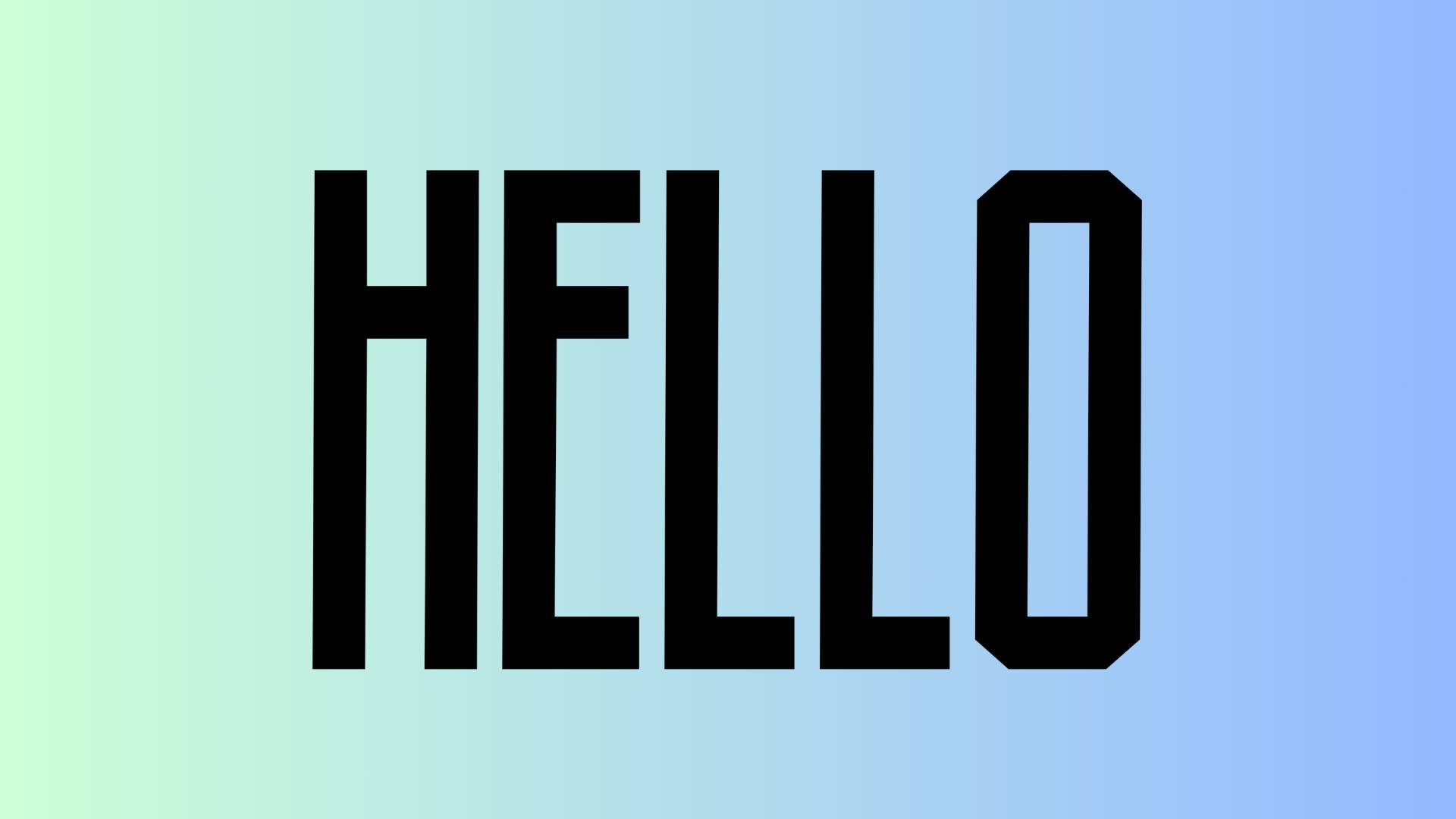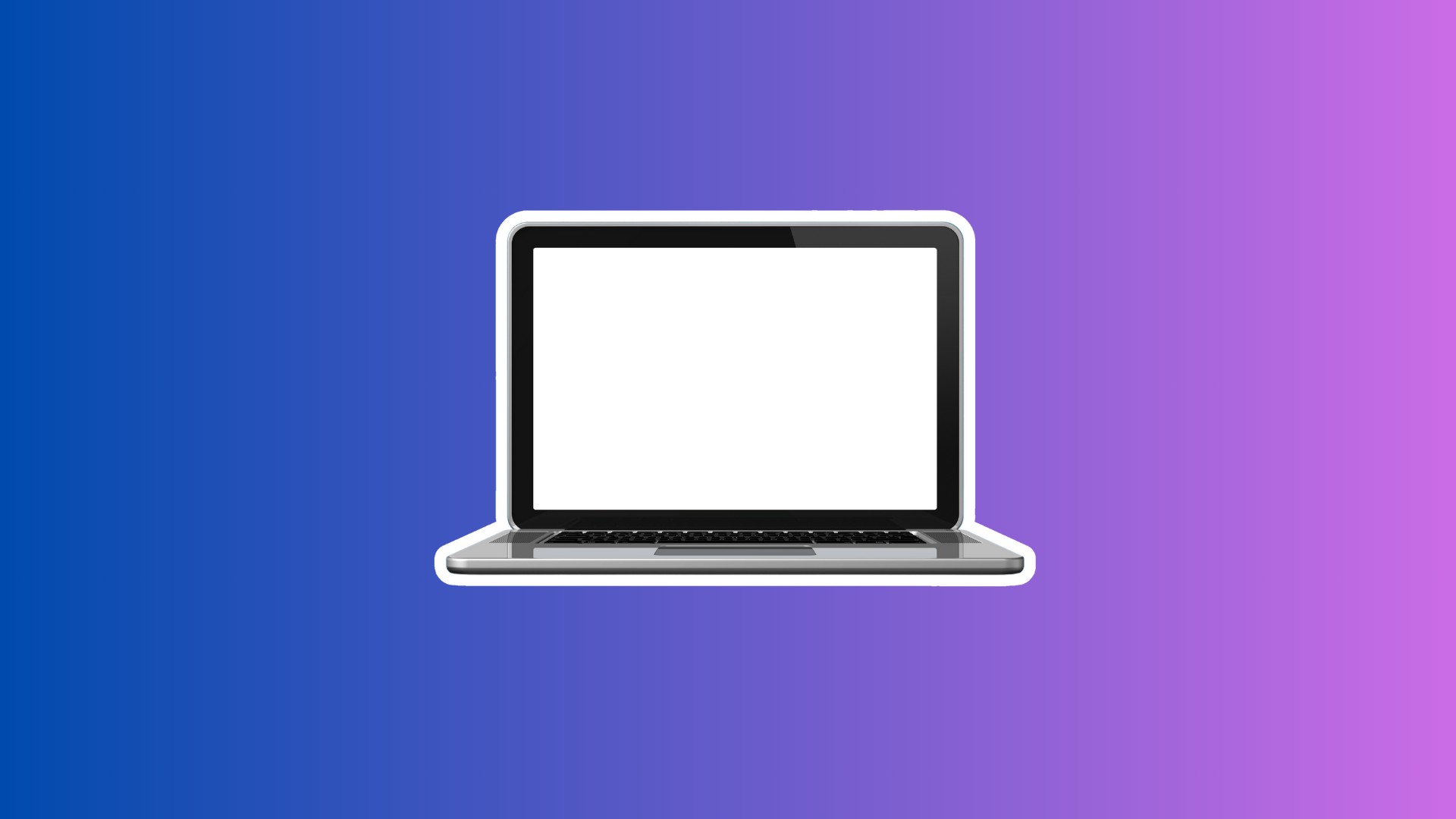Adding a stretch text effect in Photoshop makes words stand out. It pulls the eyes to important parts.
And when you put this stretched text on t-shirt designs, it works like magic.
So, keep reading to learn how to create a stretch text effect in Photoshop in a matter of seconds.
And if you like video tutorials, watch the video below.
Create a Stretch Text Effect
STEP 1: Launch Photoshop. Open up a fresh blank page. Feel free to pick any background color. But white or black makes the stretched text more pop.
STEP 2: Next, select the Text tool from the left panel. Click anywhere on the page. Type out the word or phrase to stretch. For this example, I’ll use “Hello.” Play with fonts and sizes as desired.
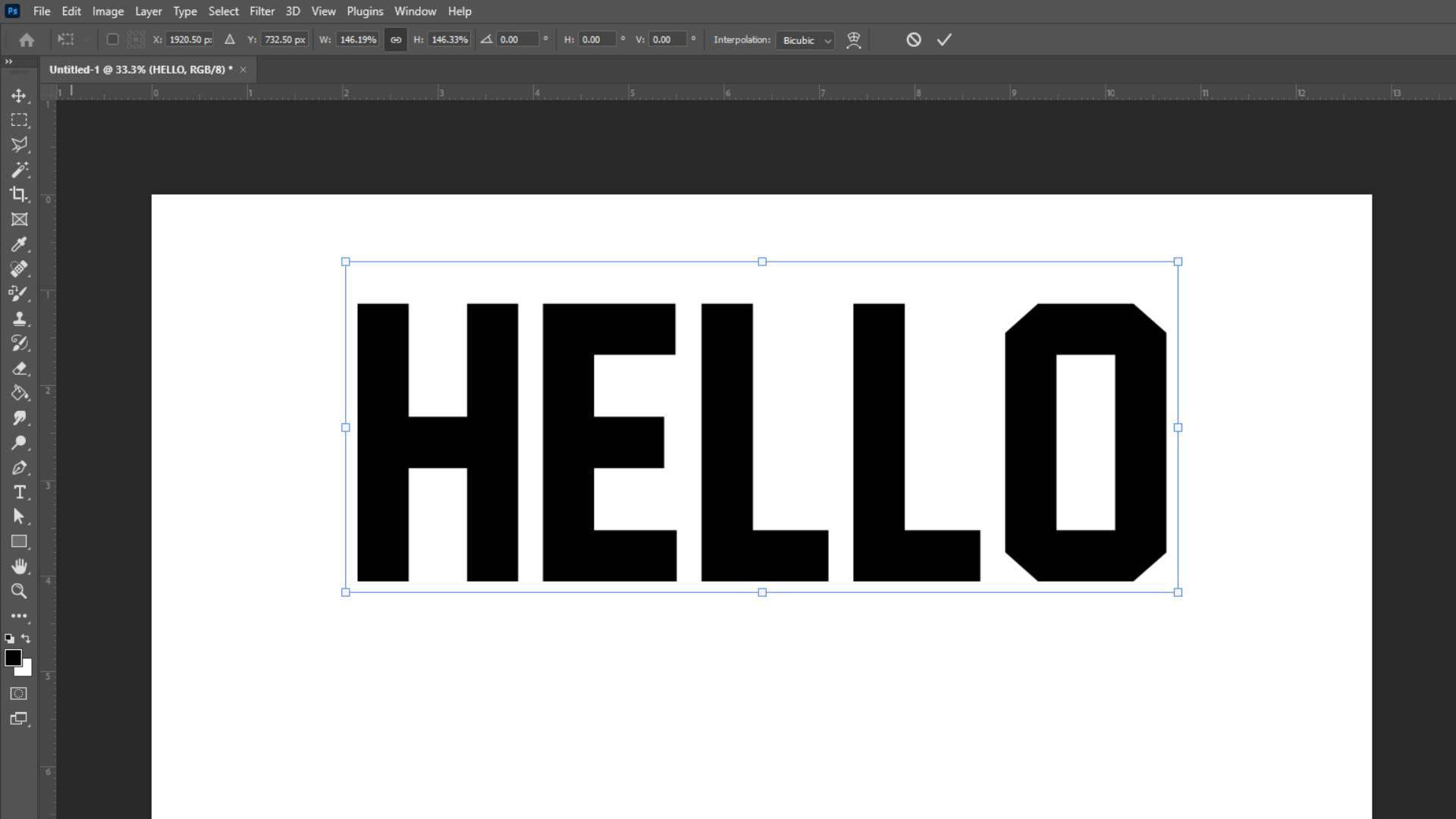
STEP 3: Now, we need to convert the text into a shape. That lets us stretch it. On the Layers panel, right-click the text layer. Select Convert to Shape from the menu.
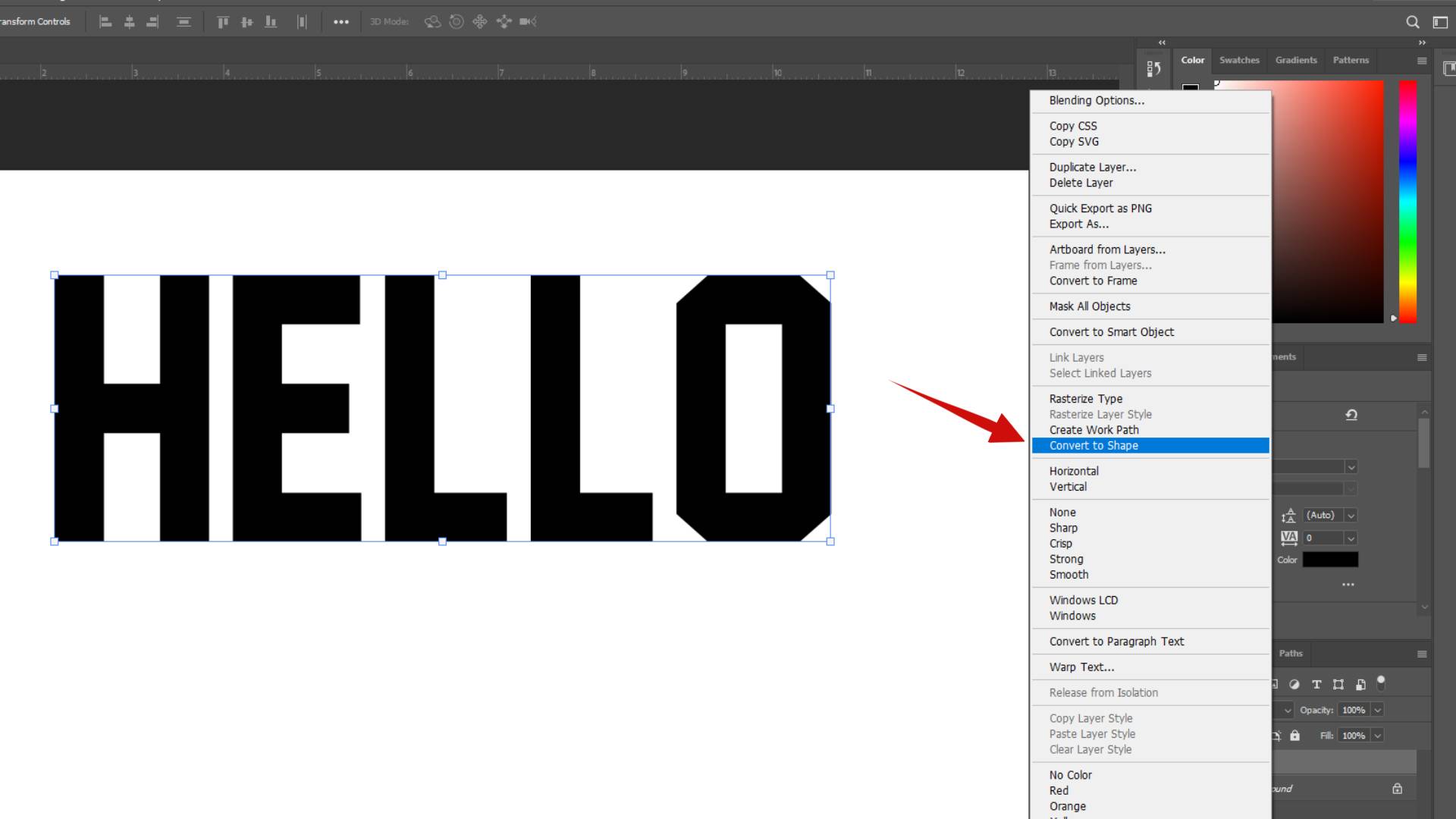
STEP 4: Go to the Tools panel again. Click the Path tool and then select the Direct Selection tool. This lets you transform parts of a shape.
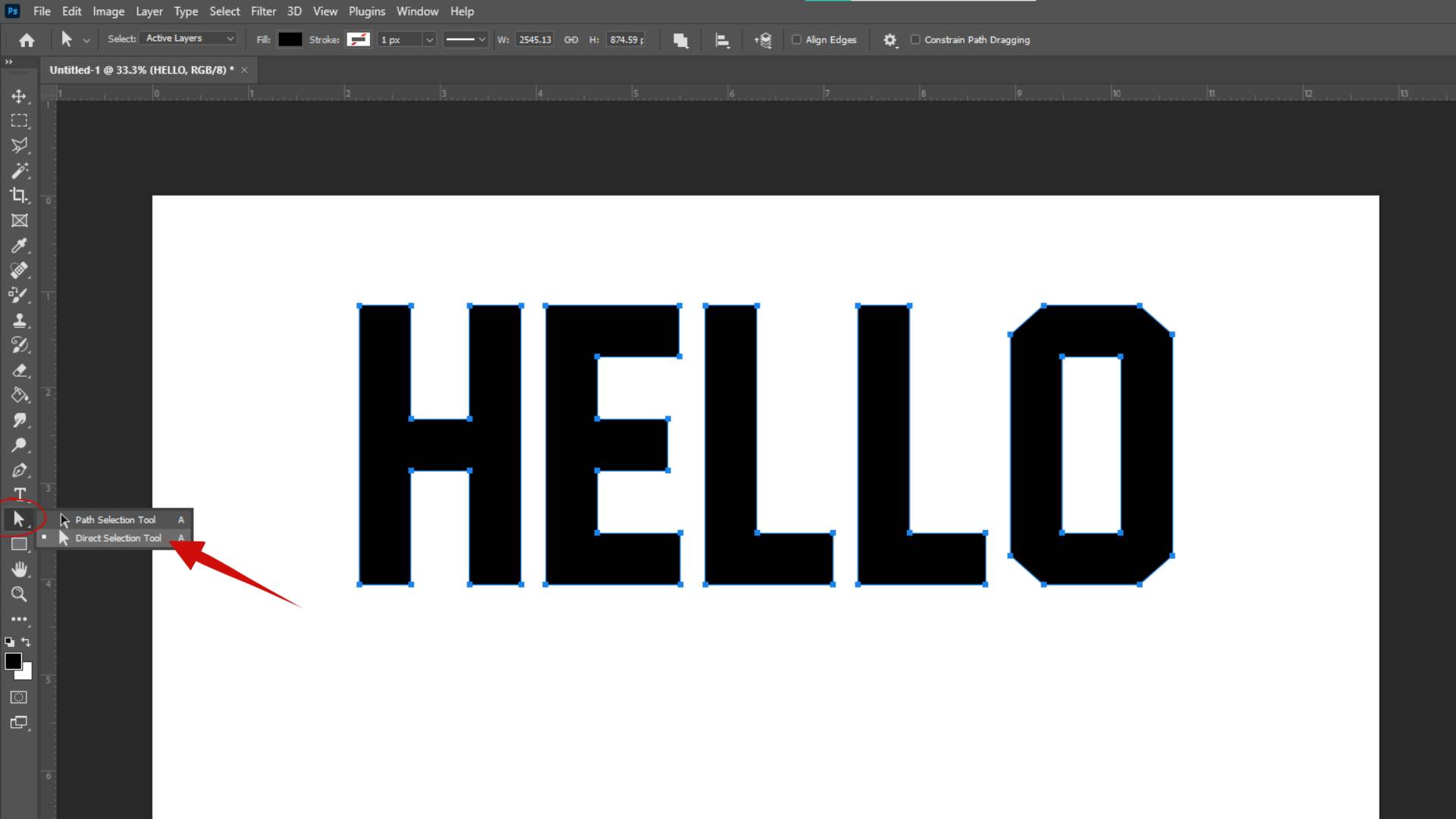
STEP 5: Now, click and drag with the selection tool the letter’s bottom.
STEP 6: Then press and hold any anchor point on the text and pull down to stretch the text vertically. Drag sideways to stretch horizontally. Have fun with it!
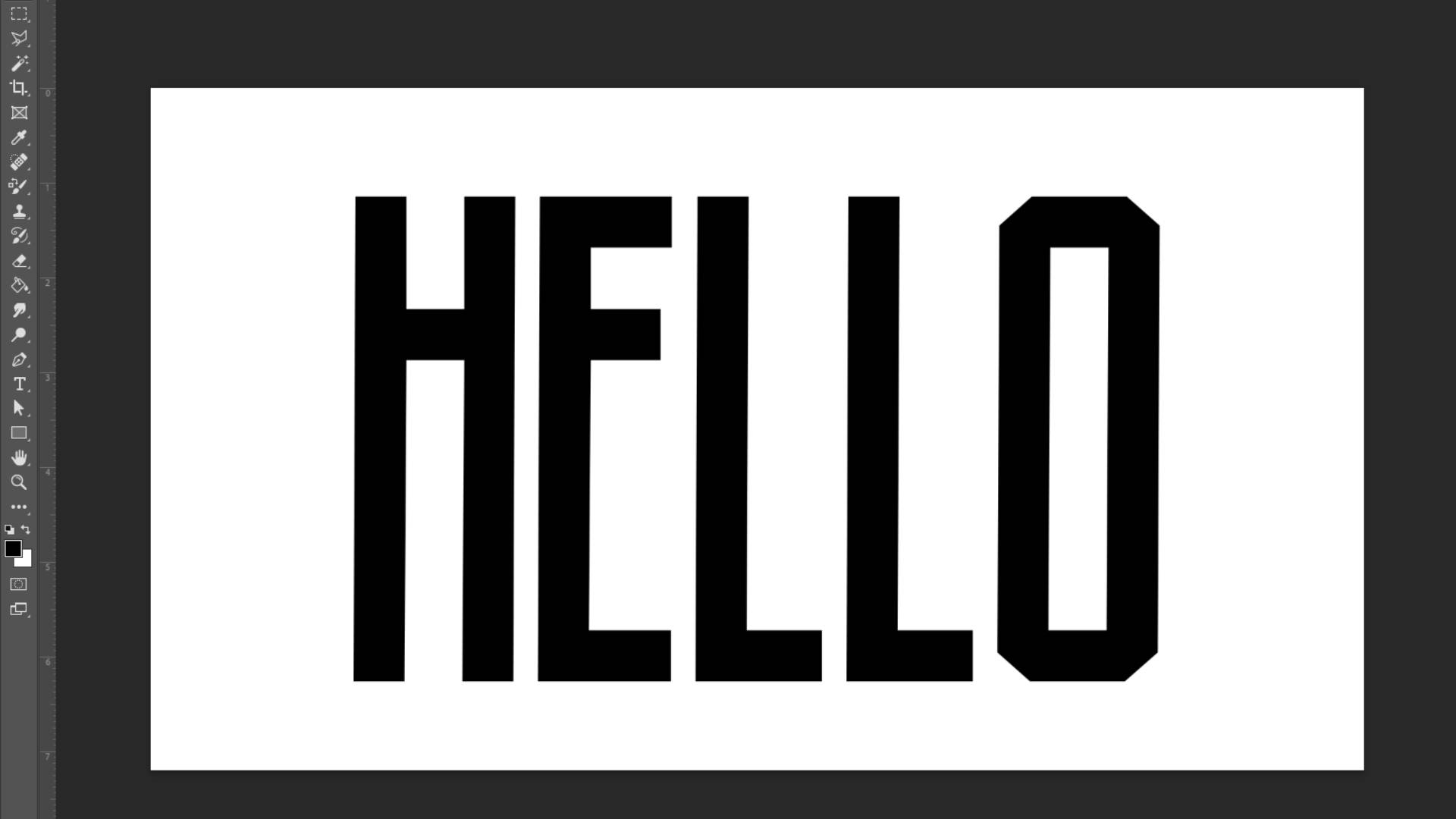
STEP 7: Use the Move tool to slide stretched text around. Try different layouts. Overlap letters. Get creative!
Why Stretch Text?
So why bother with this effect? The stretched text adds energy to designs, leading the eye and creating movement. This text trick makes words feel alive.
Stretching draws attention to key messages while pulling letters downwards directs viewers to the text.
A slight tease entices them to lean in and read.
This effect adds variety, as playing with scale and direction gives words new shapes. This breathing room helps the text feel less cramped.
The stretch text adds flair to a final design product, making bold statements stand out even more. This text effect injects life and emotion, making words feel like they will leap right off the page!
No matter what, have fun watching boring old text come alive. This Photoshop trick stretches words right to the next level. So give it a try and bring energy to your next design project.
BONUS FOR YOU: Get the Digital Product Starter Kit and start building your own online business today.
Here Are Some of My Favorite Tools For Print-on-demand
As a graphic designer and POD seller, I’ve had the opportunity to discover different helpful products and tools that can be time-saving and make the process of creating your designs a bit smoother.
DESIGNS: Kittl (best for t-shirt designs), Vexels (for professional designs), Placeit (for unique product mockups)
GRAPHICS: Creative Fabrica (cheapest marketplace), Envato Elements (more variety)
SELLING DESIGNS: Creative Fabrica (for advanced graphic designers)
ETSY:
- Research – Alura (best), EverBee ( beginners), Sale Samurai (cheap)
- Fulfillment – Printul (beginners), or Printify (advanced).
Disclosure: Some of the links above may contain affiliate partnerships, meaning, at no additional cost to you, NechEmpire may earn a commission if you click through to make a purchase.