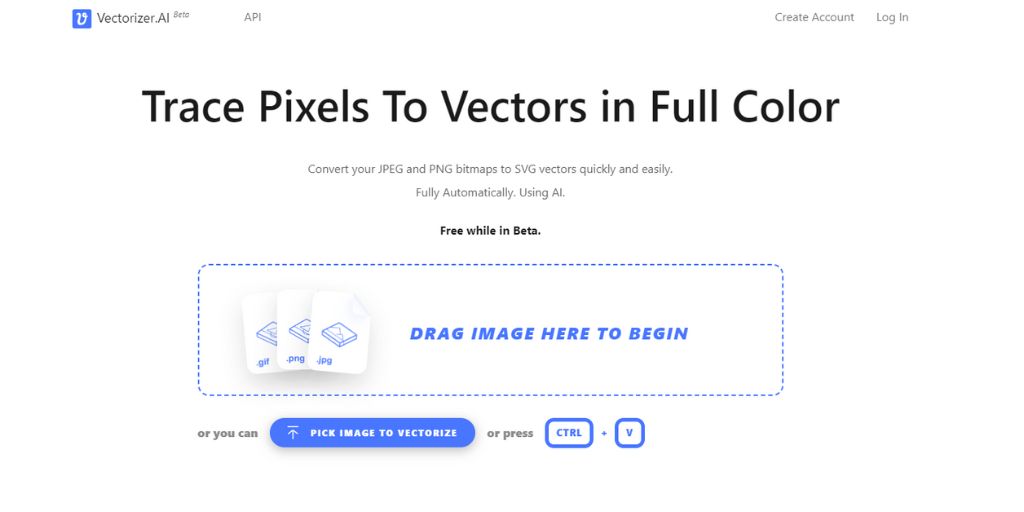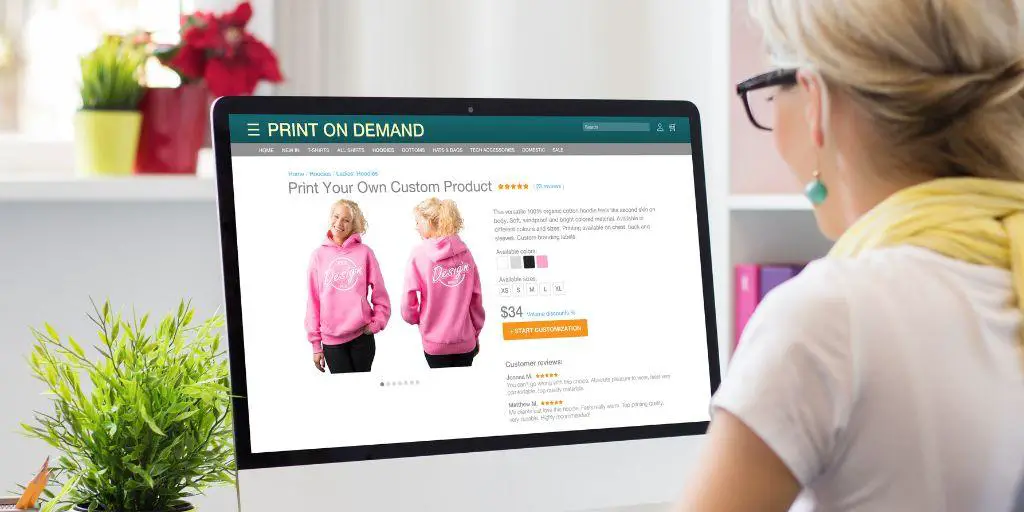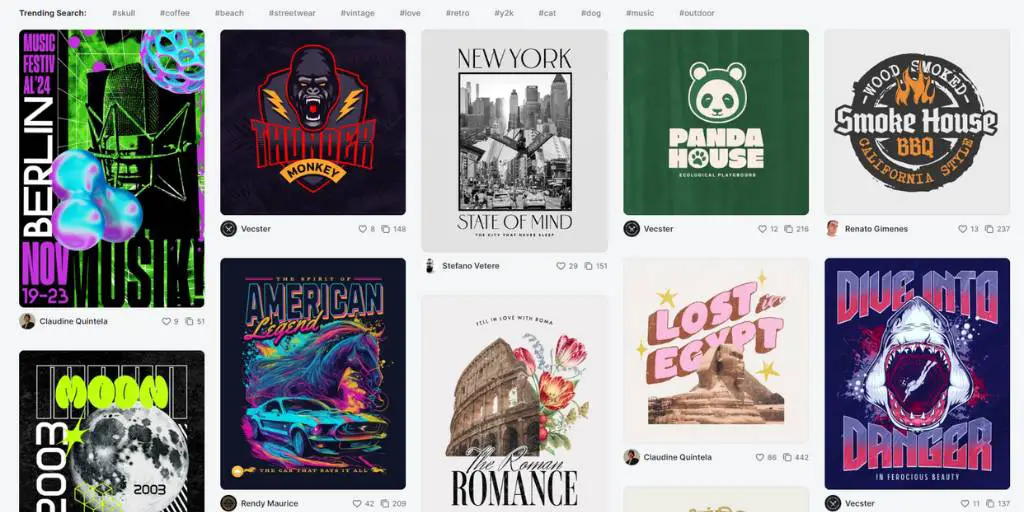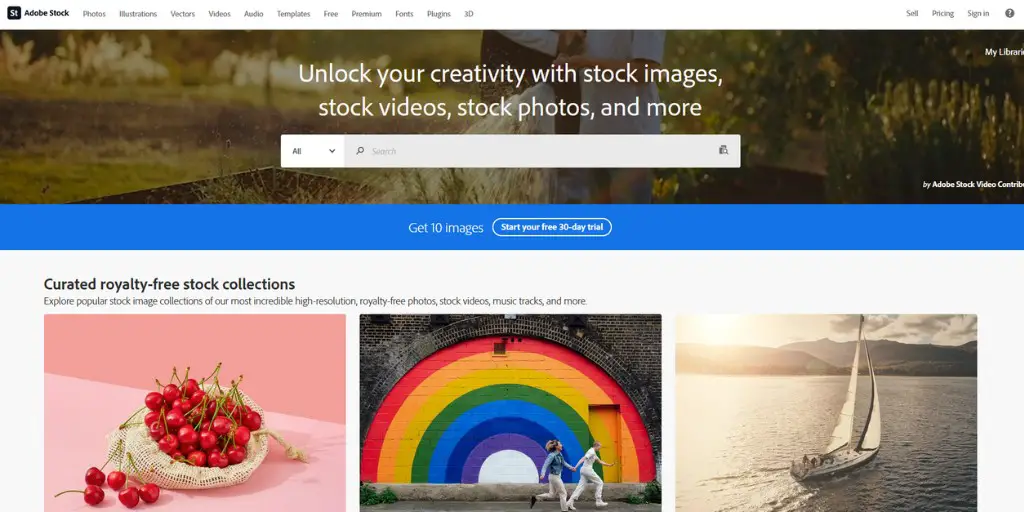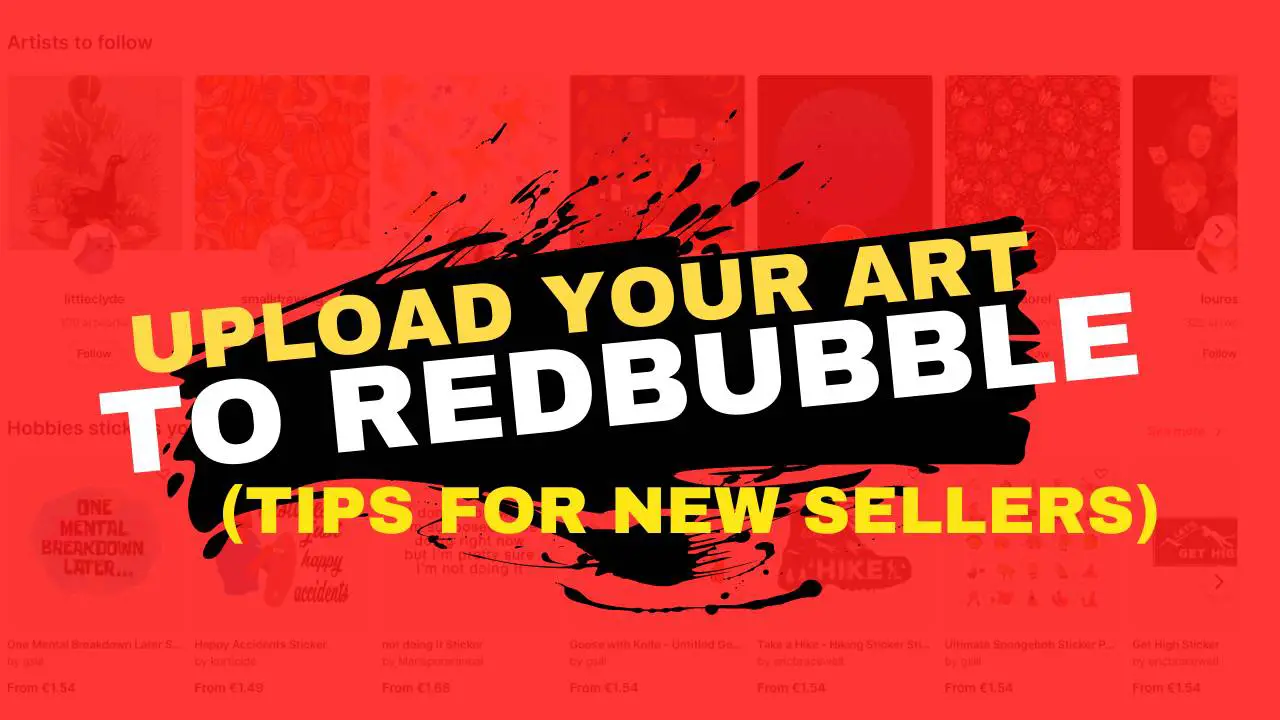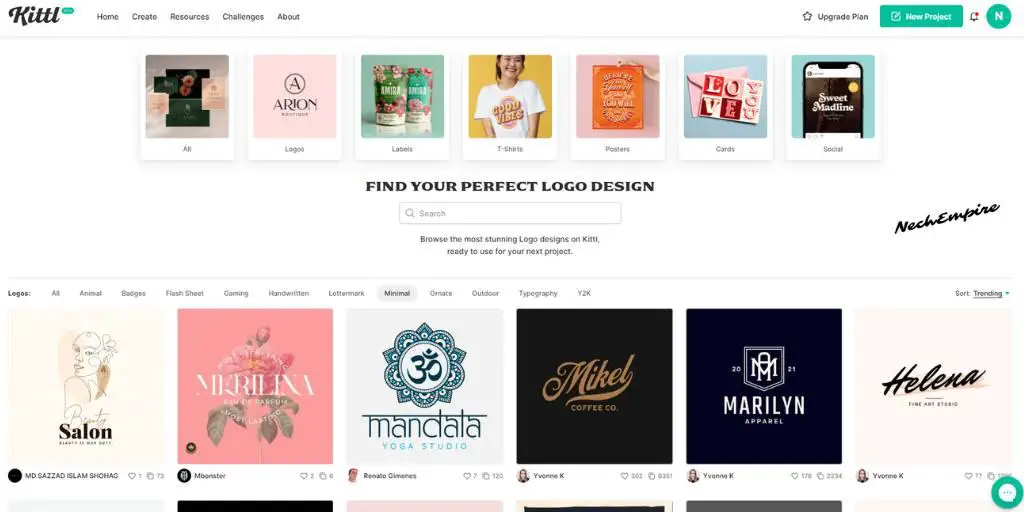As someone who’s playing with the idea of creating a logo or other graphic elements, you’ll find the flexibility of a transparent background extremely useful.
In fact, it is standard practice to have a design with a transparent background when uploading your designs to any POD (Print on Demand) platform.
Unlike standard images, an image with a transparent background allows you to place it on any surface, guaranteeing it remains visible.
So, the question arises, do vectors have transparent backgrounds?
The simple answer is – YES, vectors can have transparent backgrounds.
When working with vector graphics, it is worth noting that they are typically saved in EPS file format. The great thing about this format is that it inherently supports a transparent background.
This means that when you create a vector image, you don’t have to worry about adjusting any special settings to ensure the background remains transparent.
The rule of thumb is – to save the file as an EPS and you automatically have a transparent background.
As a graphic designer, having the ability to create transparent backgrounds is a crucial skill. This technique allows you to seamlessly integrate images into various designs, giving your work a polished and professional look.
Working with vector graphics can be quite effortless as you don’t have to worry about intricate settings.
Simply save your work in the EPS format and you’ll have an image with a transparent background, ready to use.
Understanding a Transparent Background

When we talk about an image with a transparent background, we mean the image file comes with a clear backdrop.
In many cases, photos and images have a background that includes a scene or a solid color.
However, there are specific types of images, such as logos, that often come with transparent backgrounds.
This means that the background is not visible when the image is placed on top of another design or photo.
Having a transparent background allows for more flexibility and seamless integration of these images into various designs or layouts.
Such an image showcases the primary image or icon.
The “background” appears to be the color of the surface upon which the image is placed. For example, if you place it on a white document, it looks as if it has a white backdrop, while on a black background, it appears black.
On the flip side, an image without a transparent background consistently exhibits the same color behind the main image component, irrespective of whether it’s placed on a black or white surface. The color of the image’s backdrop will always be in view.
Transparent backgrounds may not always be necessary, but they come in particularly handy for logos or images meant to be printed in various sizes.
When you work with vector graphics, you almost guarantee your image will have a transparent background. However, it’s crucial to learn how to create a transparent background.
Why Transparent Background Matters
When considering using transparent background, it is important to understand the advantages it brings. Transparent backgrounds are frequently used in vector images, particularly for logos and graphic elements.
While you might not always need a transparent background, it can significantly alter the image’s aesthetic appeal.
Without a transparent background, you’re restricted to the color of the backdrop used during file creation. This might not pose a problem for images like portraits. But if you desire flexibility with your image, securing a transparent background is crucial.
What’s more, transparent backgrounds have the advantage of simplifying the process of resizing an image. This is particularly useful for logos that are intended to be used in various documents and media.
For example, you may need different logo sizes for business cards and your website. By using a transparent background, you can easily adjust the size without disturbing the overall design or appearance of your logo.
Creating a Vector Image: A Step-by-Step Guide

When you need an image with a transparent background, vector files are your best bet. Vector images almost always feature clear backgrounds, so you don’t have to worry about complex steps.
However, you do need to have a program that can create vector images.
Compared to formats like JPG and PNG, an image editor is necessary to create and tweak the image. While not all programs can help you create the image, you do have some choices.
Some common programs you can use to create vector images include Illustrator, Photoshop, and CorelDRAW.
To ensure the ease of use of your vector image with a transparent background, it is important to save the file correctly as an EPS file format.
By doing so, you can avoid encountering any issues. Keep in mind that while some programs may require payment, investing in them can prove beneficial, especially if you regularly need to create vector images.
Choosing Your Design Program
The first step in creating a vector image with a transparent background is deciding which design program to use.
Depending on your design and editing skills, you could choose a simple program like Placeit or a feature-rich application like Illustrator.
Placeit serves as an excellent choice for anyone who isn’t a designer but needs to work with vector images. It’s an online program, so you don’t have to worry about downloading anything.
Adobe Illustrator is a popular choice for vector image creation. If you already have an Adobe subscription, it won’t cost extra.
It’s relatively easy to save your files as EPS files in Illustrator. You can create a file in Illustrator and then save it as an EPS file, making sure to set the background color to transparent.
If you’re not comfortable with using Illustrator, you have the option to use Adobe Photoshop instead.
After creating a file in Photoshop, you can easily make adjustments to remove the background from an image.
Another software worth considering is CorelDRAW. With this program, you can create an image and then export it as an EPS file for further use.
Designing Your Vector Image
Depending on the program you choose, the specific steps to create a vector image might vary. Placeit is probably the easiest program to use, while Photoshop might pose a greater challenge. So ensure you follow the steps for your chosen program.
In my opinion, Placeit is the most user-friendly platform for creating graphics from scratch. It stands out by offering an extensive library of commercially authorized graphics, allowing you to combine elements to create something new.
In Illustrator, you can create a file to your liking, add the elements you want, and finalize your design. To download it, save it as an EPS file. Then, go to the preview section and select Transparent for the background.
And now about Photoshop. Creating a vector image in Photoshop is a little bit more complicated.
The process involves utilizing the Magic Wand tool to remove the background, followed by saving it as an EPS file with a transparent background. For those who are new to Photoshop, mastering these tools may require some practice and familiarization.
With CorelDRAW, you can create a file as usual, adding any text or images to your design. When you’re ready to export your design, click Export and select EPS as the file type. Make sure the background is transparent when previewing the final image.
How to Use Your EPS File
After completing the process of designing and exporting your vector image, there are several versatile uses for it.
One option is to use it on smaller items such as business cards, where its high resolution will ensure sharp and clear details.
Additionally, you have the flexibility to scale the vector image for larger displays like billboards without compromising its quality or clarity.
Although logos are the most commonly created vector images, there are countless other graphics that can be designed using this format.
The good news is that you don’t need to have professional graphic design skills to create your own vector image. There are tools and resources available that can assist you in the process.
As long as you have a reliable design program, you can create vector images with transparent backgrounds for any purpose.
BONUS FOR YOU: Get the Digital Product Starter Kit and start building your own online business today.
Here Are Some of My Favorite Tools For Print-on-demand
As a graphic designer and POD seller, I’ve had the opportunity to discover different helpful products and tools that can be time-saving and make the process of creating your designs a bit smoother.
DESIGNS: Kittl (best for t-shirt designs), Vexels (for professional designs), Placeit (for unique product mockups)
GRAPHICS: Creative Fabrica (cheapest marketplace), Envato Elements (more variety)
SELLING DESIGNS: Creative Fabrica (for advanced graphic designers)
ETSY:
- Research – Alura (best), EverBee ( beginners), Sale Samurai (cheap)
- Fulfillment – Printul (beginners), or Printify (advanced).
Disclosure: Some of the links above may contain affiliate partnerships, meaning, at no additional cost to you, NechEmpire may earn a commission if you click through to make a purchase.