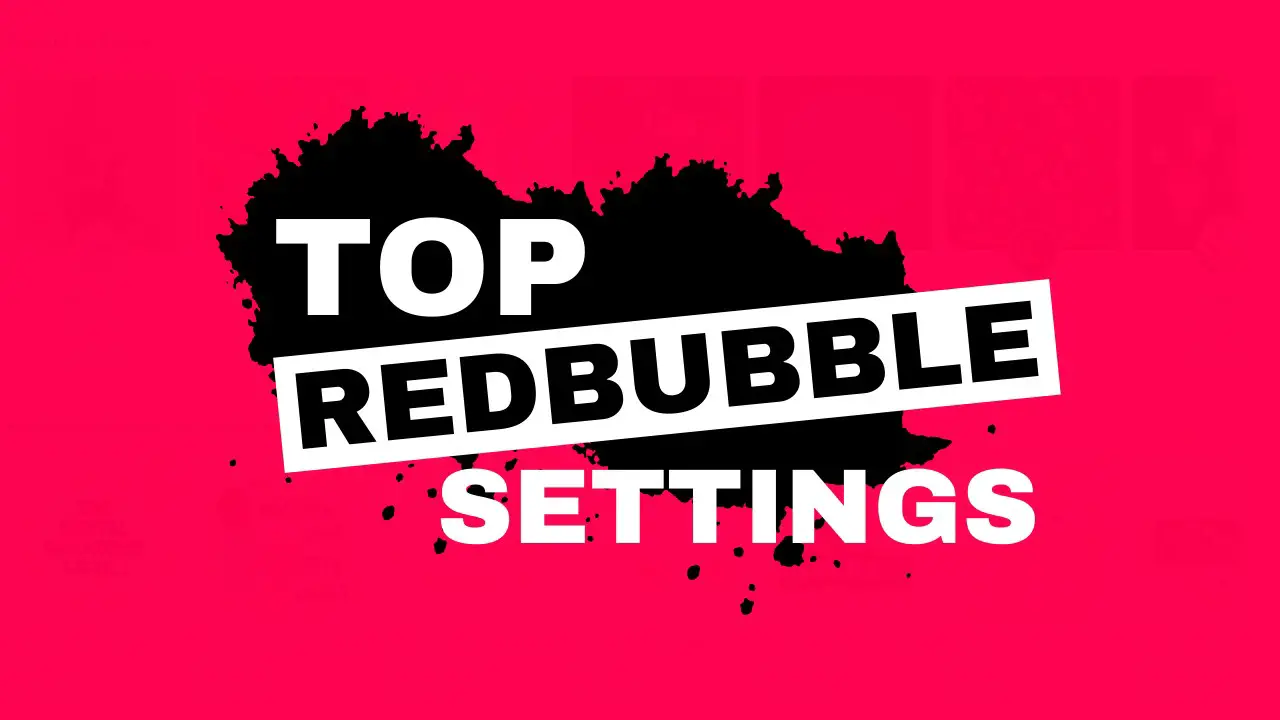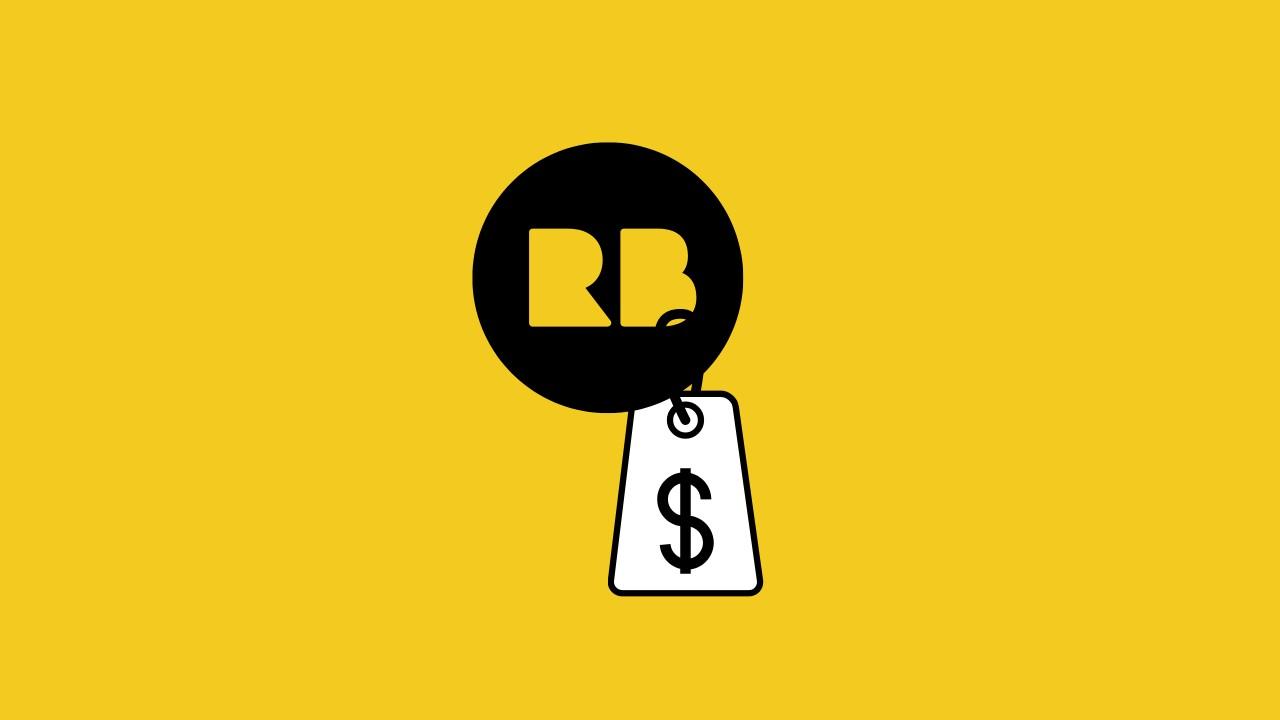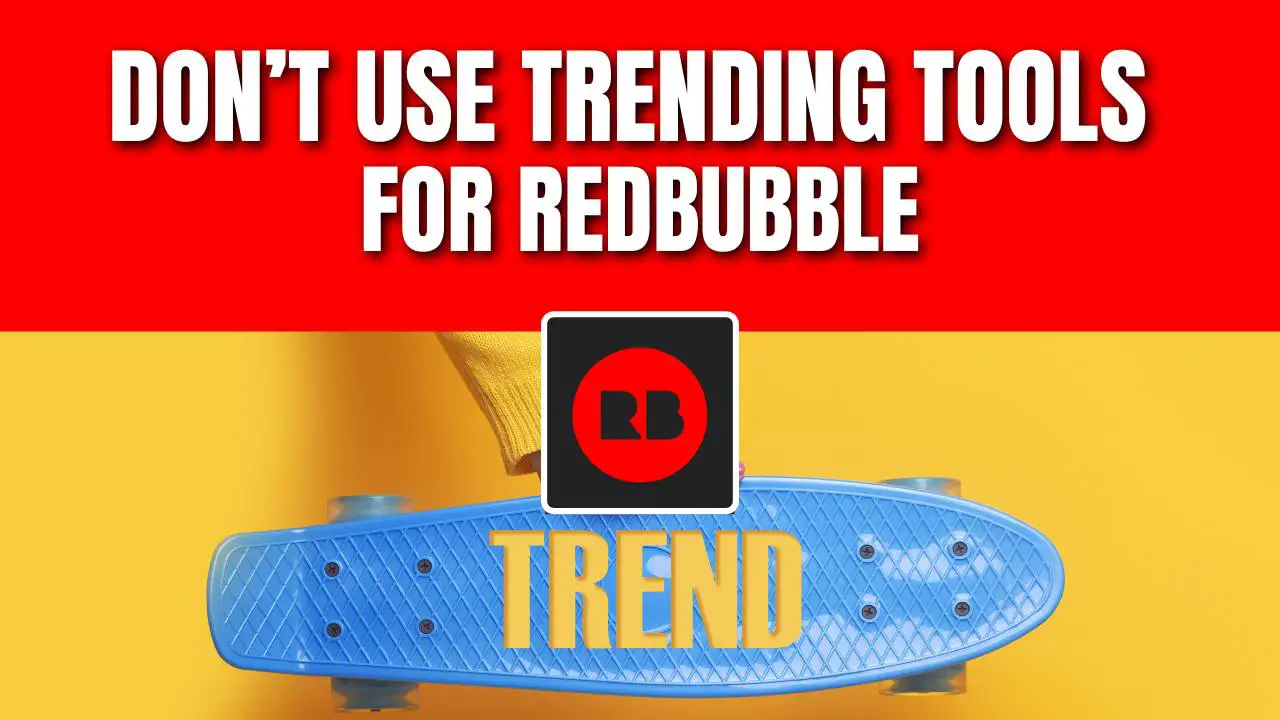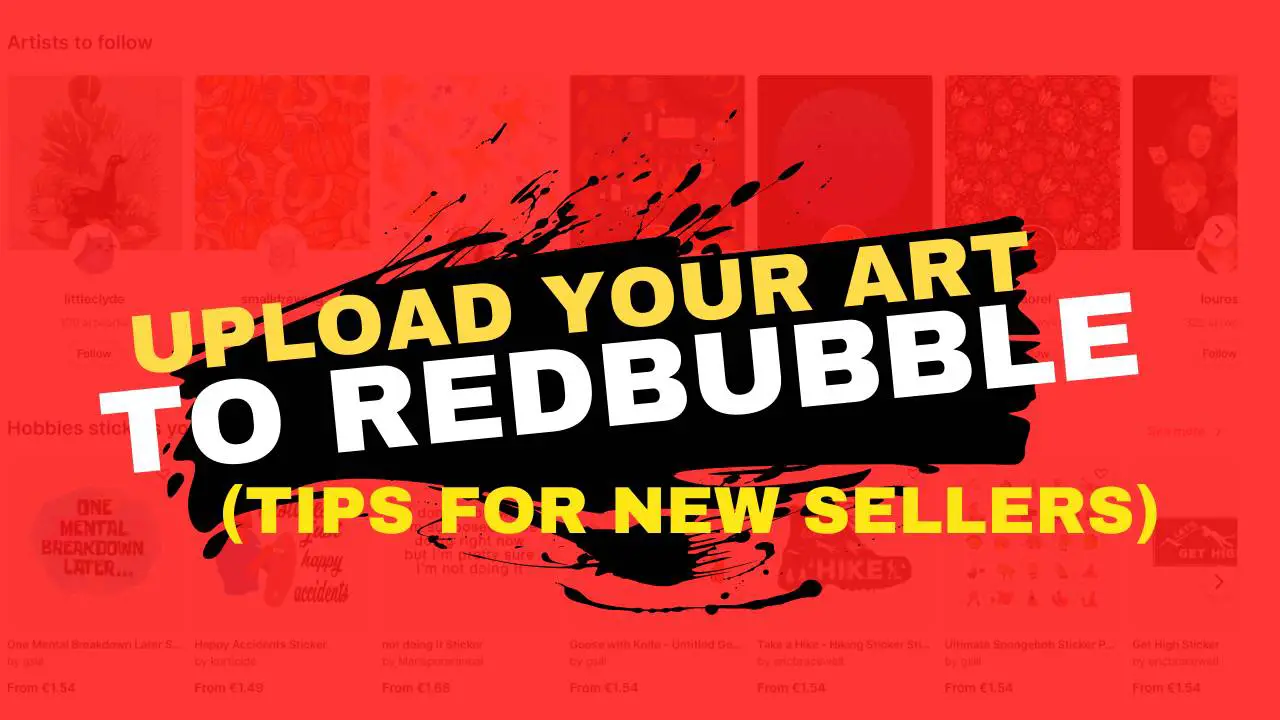Redbubble is a unique platform that allows you to manage product pricing.
This is pretty cool because as an artist, you can change the markup for any product you are selling on Redbubble up to any percentage you want.
The markup is the percentage of the base price, and the margin is the actual monetary amount. By default, the markup is set to 20%.
In my experience as a Redbubble seller, there’s no reason to stay at 20%. Either you want to undersell your competition, or you want to maximize your profit.
For me, selling on Redbubble is quite simple… it is me vs the level of competition and the price.
On Redbubble you are in direct competition with hundreds of thousands of designers and artists. If a buyer or customer is already on Redbubble, they are here to purchase something.
And according to me, the price is not the buyer’s biggest concern.
The first thing a buyer cares about is if the design looks good.
So, once they find a design they like, there is a huge chance that they will be put off by the price.
However, Redbubble is already on the higher end price-wise, so don’t make it harder for you to sell by putting a huge markup on top of the base price.
Be real and wise in setting your markup on Redbubble. If you are a beginner set your markups at 15%-19% for all products excluding stickers and after you start getting consistent sales then increase your markups by about 2–5%.
For stickers, however, start by setting those to 100%. Yes, I know it looks like a huge markup, but you will be surprised how good they are selling stickers even with this markup.
Stickers really can sell well for around 100% and clothing goes well between 25-35%.
How to Change Profit Margins on Redbubble
So, let’s take a look at how to change your profit margins for all products.
Go to the Redbubble and click on your Avatar.
Then click on the Dashboard option. This will open a new page where you should select the Product pricing option from the left sidebar.
On this page, you can see the item, the retail price, your margin, and the markup.
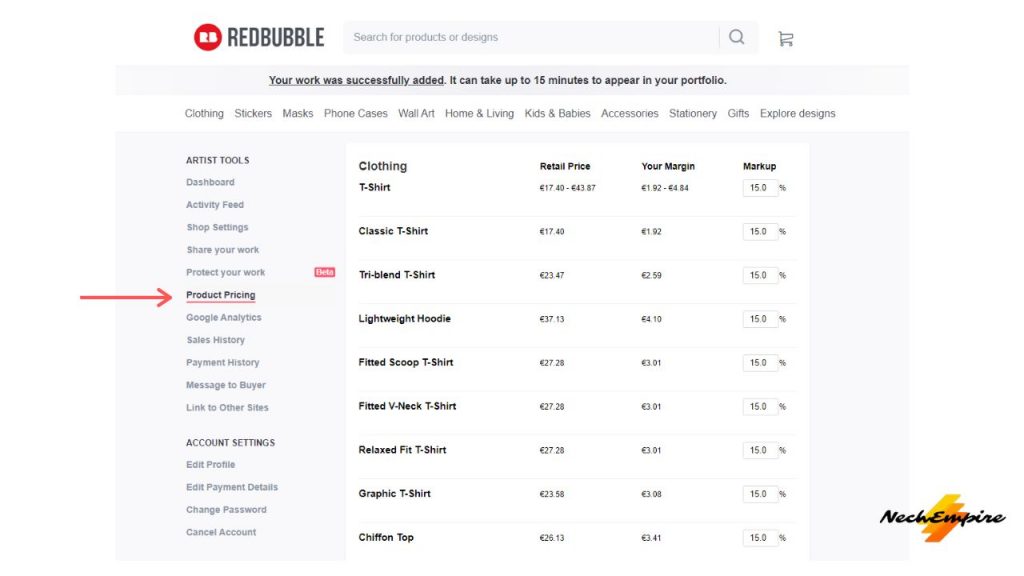
All you need to do here is to change the number in the box and apply it to everything by clicking to apply to all.
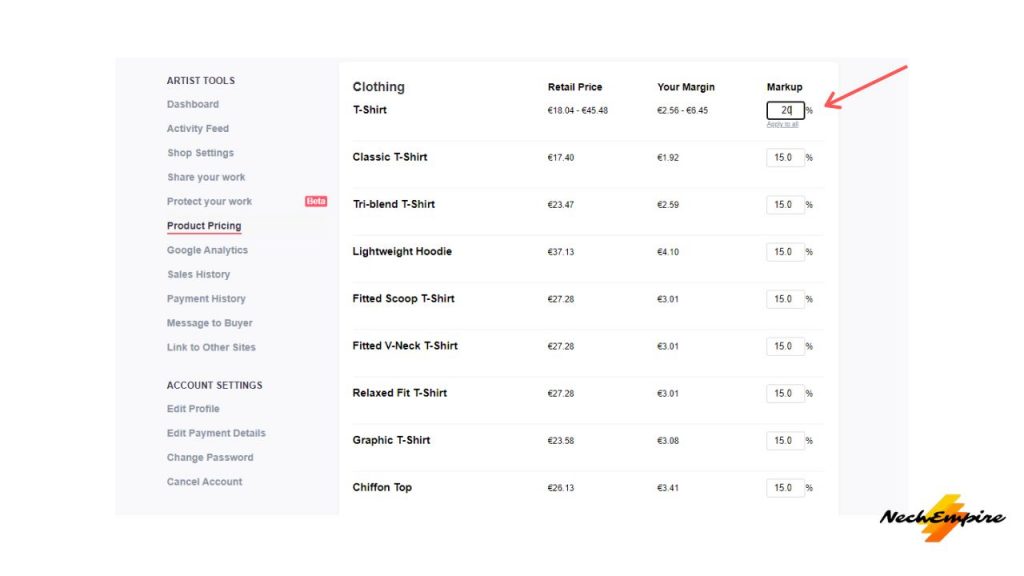
Once you have done that you can apply all the changes for all already existing designs and products, just scroll down to the bottom of the page click the check box next to Apply these markups to all my existing work, and then click the save button.
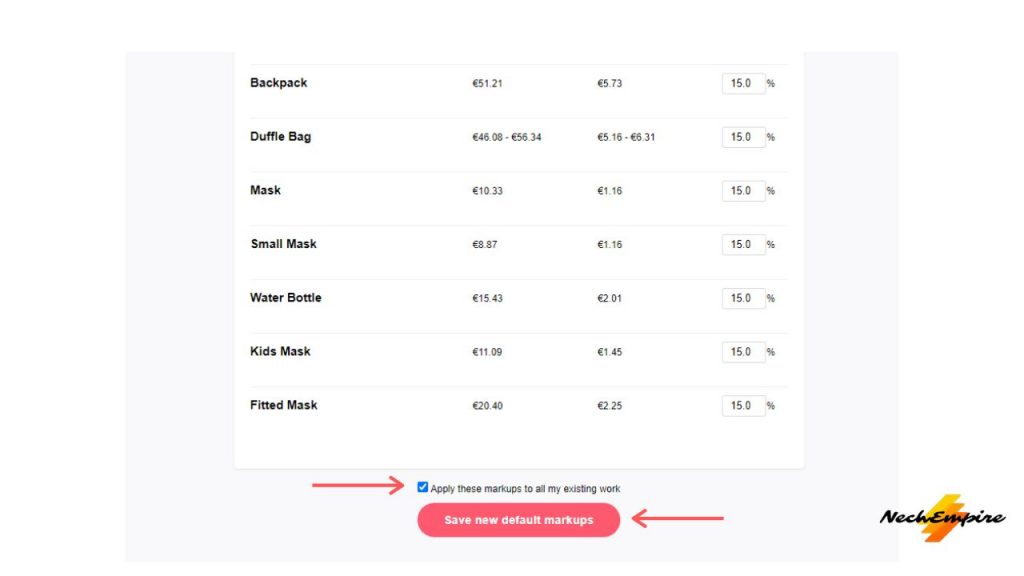
You can also change the markup on one particular design or item by clicking the edit button and then clicking this box. Now you can change the markup on this product.
Use the Dynamic Pricing
For a beginner, it is a good practice to lower the default markup to 15 or 16% and after you start getting more sales then increase your price on your most popular items to 22–24%.
This is called dynamic pricing.
If a product type sells, increase your margins for it.
This is a powerful way to optimize your sales. In my opinion, there is no reason not to change your pricing often.
If I see that a certain type of design on a product is selling, I increase the markup by a percent.
And if I find that my sales are decreasing a lot, I decrease the markup. I’m doing this quite often until I find a sweet spot.
A good thing is that price changes on Redbubble are almost immediate.
But don’t get crazy about it. In my opinion, stickers really can sell well for around 100% and clothing goes well between 25-35% if you are a good designer.
However, if you want to earn more money on Redbubble, the best way is to add more designs. Nothing more can be said for it. More designs just mean the chance for more sales.
Uploading more products keeps your account fresh, it will keep you in the recently uploaded section and buyers will discover you more easily.
BONUS FOR YOU: Get the Digital Product Starter Kit and start building your own online business today.
Here Are Some of My Favorite Tools For Print-on-demand
As a graphic designer and POD seller, I’ve had the opportunity to discover different helpful products and tools that can be time-saving and make the process of creating your designs a bit smoother.
DESIGNS: Kittl (best for t-shirt designs), Vexels (for professional designs), Placeit (for unique product mockups)
GRAPHICS: Creative Fabrica (cheapest marketplace), Envato Elements (more variety)
SELLING DESIGNS: Freepik (for beginners), Creative Fabrica (for advanced graphic designers)
SELLING LOW-CONTENT BOOKS – Book Bolt (budget option)
ETSY:
- Research – Alura (best), EverBee ( beginners), Sale Samurai (cheap)
- Fulfillment – Printul (beginners), or Printify (advanced).
Disclosure: Some of the links above may contain affiliate partnerships, meaning, at no additional cost to you, NechEmpire may earn a commission if you click through to make a purchase.
- Find Any Brand Logo in Canva With Brandfetch App - May 2, 2025
- The Simple Guide to Kerning in Canva - May 1, 2025
- How to Use the Slice Effect on a Photo in Canva - April 30, 2025