Redbubble is an awesome Print on Demand platform that enables users to monetize their designs by selling them on different products.
I have already created over 400 designs and aim to upload hundreds of designs on the platform this year.
As the owner of many websites, I also know how important it is to analyze the traffic and most visited pages.
In this article, I will show you how to set up Google Analytics for your Redbubble shop.
Connect Google Analytics to Redbubble Shop
With Google Analytics you can get a better insight into how your customers are interacting with the products you have already designed.
You can get pretty valuable data such as several visitors, page views, the most popular products, and more.
Starting in 2021, Google has updated the platform, so there is a new process to generate the UA tracking code.
So, let’s go to your Google Analytics account to create a tracking code you can add to your Redbubble shop.
The web address is analytics.google.com.
You have to log in with your Gmail account to access Google Analytics. If you don’t have a Gmail account, you need to create one.
Now, when you are in the dashboard, go down to the admin tab.
Here is where you can easily create your new account and property to generate the tracking code.
To create the new UA tracking code, click on the blue Create Account button.
Now, you will see a new account setup window, where you need to enter your account details.
So, add an account name and then scroll down and click on next.
Now, it is time to create a property for your new account. Fill in the Property name, select your country, and your time zone, and select the currency.
In the next step, it is important to click on the Show Advanced Options link.
This action will get you the option to create a UA property, which is your UA tracking code.
Enable this by clicking the switch on the right-hand side.
After you enable this option, a few more options will appear. Under the website URL, enter the Redbubble.com
You can then create both a Google Analytics 4 code and a Universal Analytics property code. Since you only need a UA tracking code for the Redbubble shop, you need to select the second one.
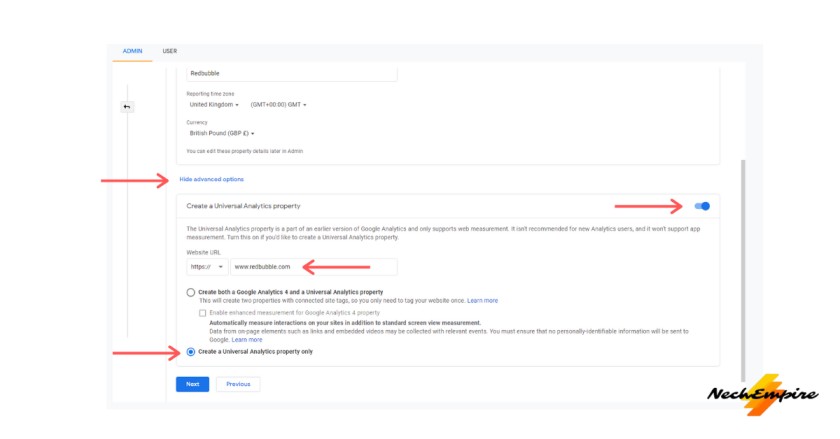
It is important to click the Show Advanced Options link. This action will give you the option to obtain the UA tracking code.
Click on Next and then fill out your business information. Once you’re finished, go ahead and click on Create.
Accept all the terms of service in the pop-up window you see.
Congratulations, you’ve just created your Google Analytics UA tracking code.
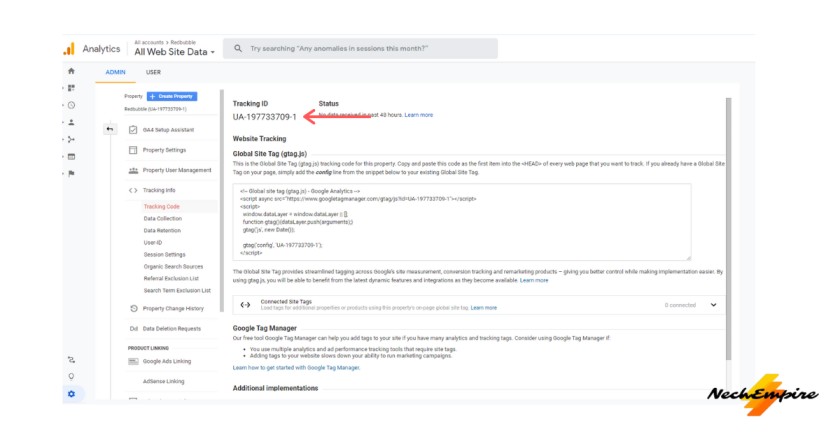
How to add UA tracking code to the Redbubble shop
Copy the tracking code and go to your Redbubble account.
Under the Account Details, find the Google Analytics option, it is on the left side.
Now paste the tracking code into the field for the Web Property ID and then click the Save Changes button.
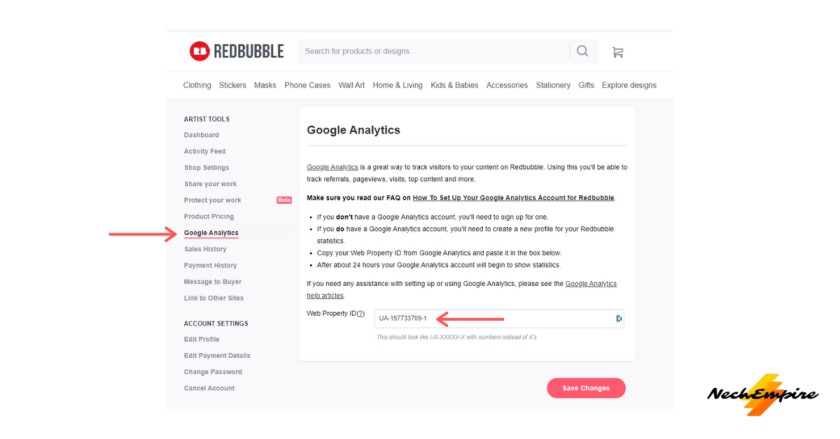
That’s it. The Google Analytics Settings has been saved and after about 48 hours, your tracking code will start generating data about the Redbubble shop.
When you want to look at them, you go to the Google Analytics dashboard and click on all the website data.
Here, you can easily monitor all actions that people are taking when visiting your shop on Redbubble.
Important Update: Redbubble and Google Analytics 4
With Google Analytics Universal retiring in July 2023, Redbubble artists will need to find alternatives for tracking shop performance. Google Analytics 4 does not currently work with Redbubble, so some changes are required.
Google announced they are sunsetting Universal Analytics, their older analytics platform, to focus efforts on their new Analytics 4 product.
Historical Universal Analytics data will remain accessible until the end of 2023 at least. However, data collection and processing for free Universal Analytics accounts will cease on July 1, 2023.
This poses a challenge for Redbubble artists who rely on connecting Google Analytics to monitor shop stats.
The tracking ID provided by Universal Analytics was necessary to integrate with Redbubble’s platform. Analytics 4 does not offer the same tracking ID, making it incompatible.
So in June 2023, Redbubble will no longer facilitate linking to Google Analytics for tracking purposes. Artists will lose visibility into traffic sources, top-performing listings, conversion rates, and other insights offered by Google Analytics integration.
While historical data remains available for a period, no new data can be captured after July 2023 through Google Analytics for Redbubble shops. This leaves a gap in understanding shop performance that many artists depend on.
As an alternative, Redbubble recommends using the existing Artist Analytics Dashboard within Redbubble accounts. However, they recognize this does not provide the same depth of information previously available through Google Analytics.
Redbubble states they are exploring options to restore similar tracking abilities in the future. This includes monitoring if Google Analytics 4 becomes compatible at some point. For now, artists will need to rely on the Redbubble analytics dashboard alone.
Artists are encouraged to provide feedback to Redbubble on analytics needs or features they would find valuable. This input will help guide future solutions to replace Google Analytics.
In summary, Universal Analytics is going away which breaks the integration with Redbubble. Google Analytics 4 does not work yet as a replacement. So artists will temporarily lose robust shop performance tracking until Redbubble can develop alternative tools.
Reliance on the Redbubble dashboard alone will provide more limited analytics. But Redbubble is committed to finding a new long-term solution based on artist feedback.
BONUS FOR YOU: Get the Digital Product Starter Kit and start building your own online business today.
Here Are Some of My Favorite Tools For Print-on-demand
As a graphic designer and POD seller, I’ve had the opportunity to discover different helpful products and tools that can be time-saving and make the process of creating your designs a bit smoother.
DESIGNS: Kittl (best for t-shirt designs), Vexels (for professional designs), Placeit (for unique product mockups)
GRAPHICS: Creative Fabrica (cheapest marketplace), Envato Elements (more variety)
SELLING DESIGNS: Creative Fabrica (for advanced graphic designers)
ETSY:
- Research – Alura (best), ProfitTree ( beginners)
- Fulfillment – Printul (beginners), or Printify (advanced).
Disclosure: Some of the links above may contain affiliate partnerships, meaning, at no additional cost to you, NechEmpire may earn a commission if you click through to make a purchase.
- How to Highlight an Image with a Glowing Neon Frame in Canva - December 13, 2025
- How to Curve & Wrap Text Around a Circle in Canva (Step-by-Step Tutorial) - December 13, 2025
- How To Remove Background In Canva Mobile App - September 4, 2025

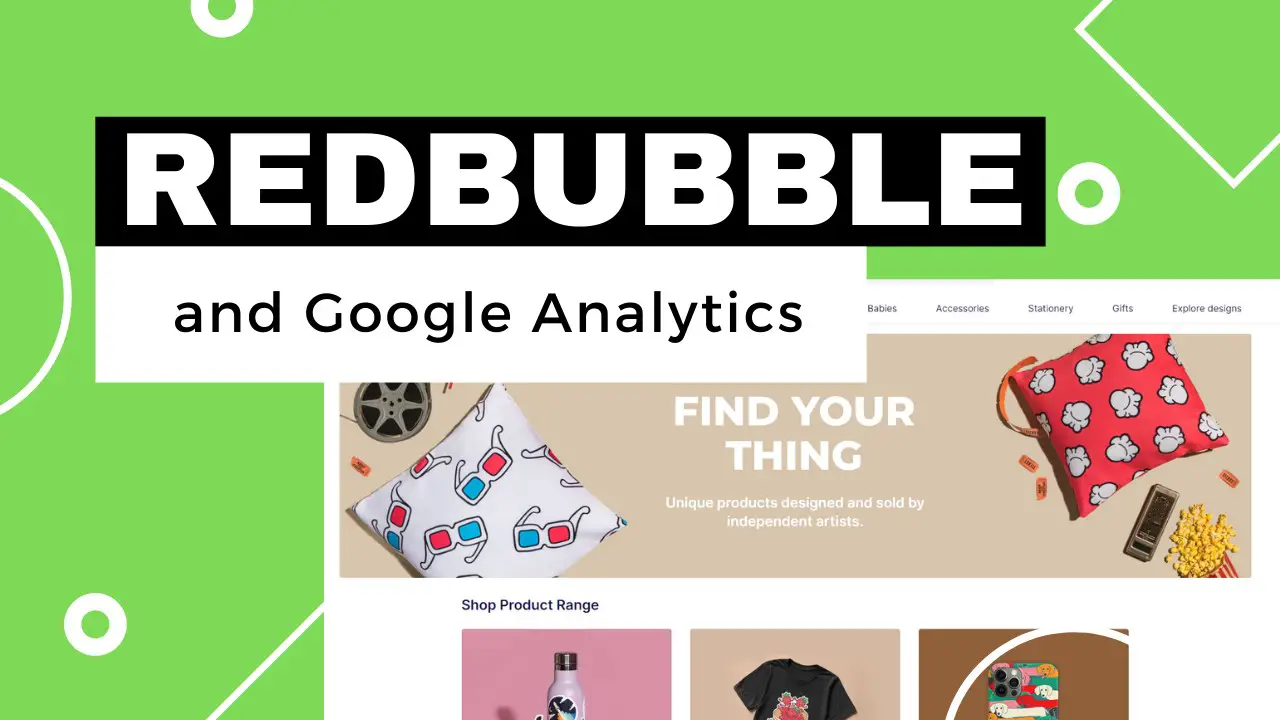

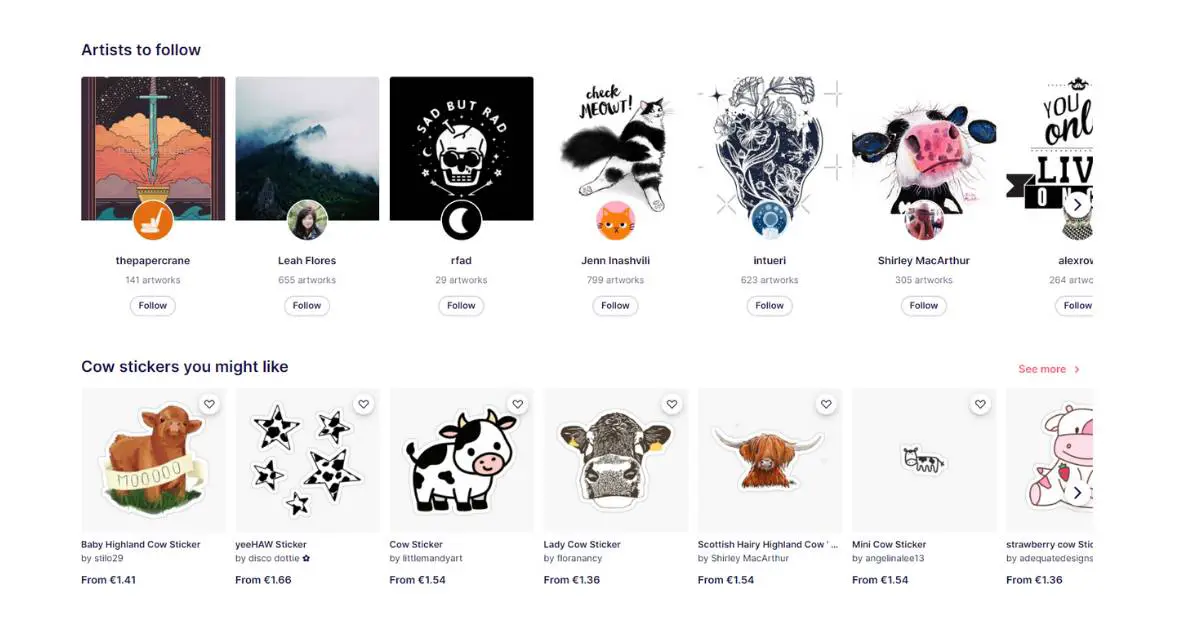
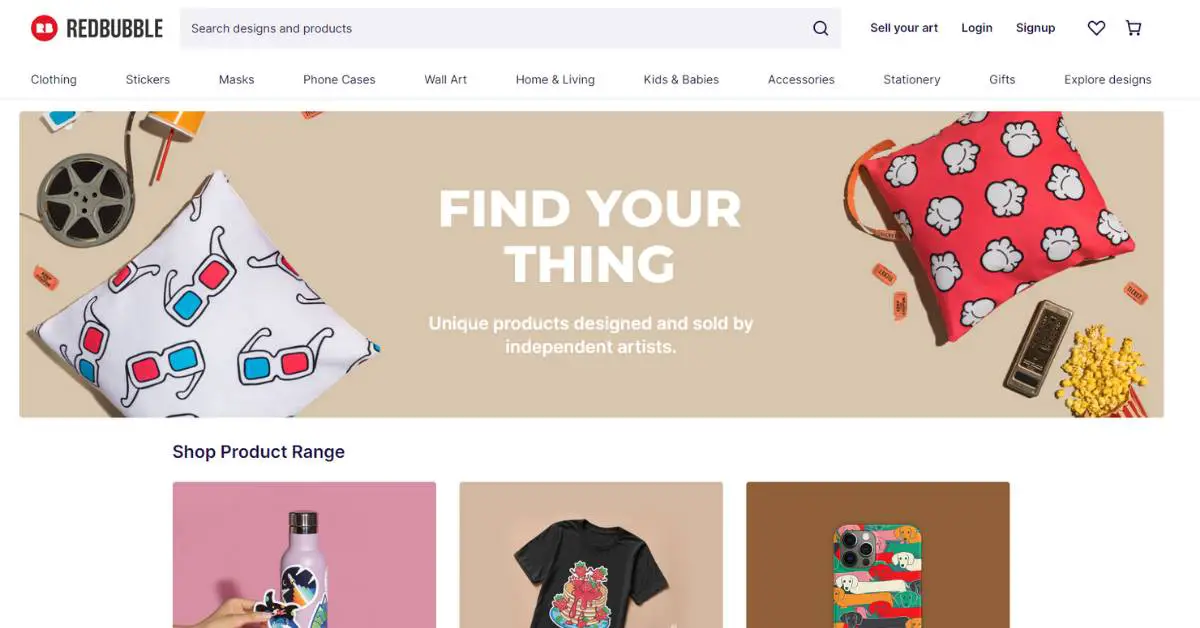
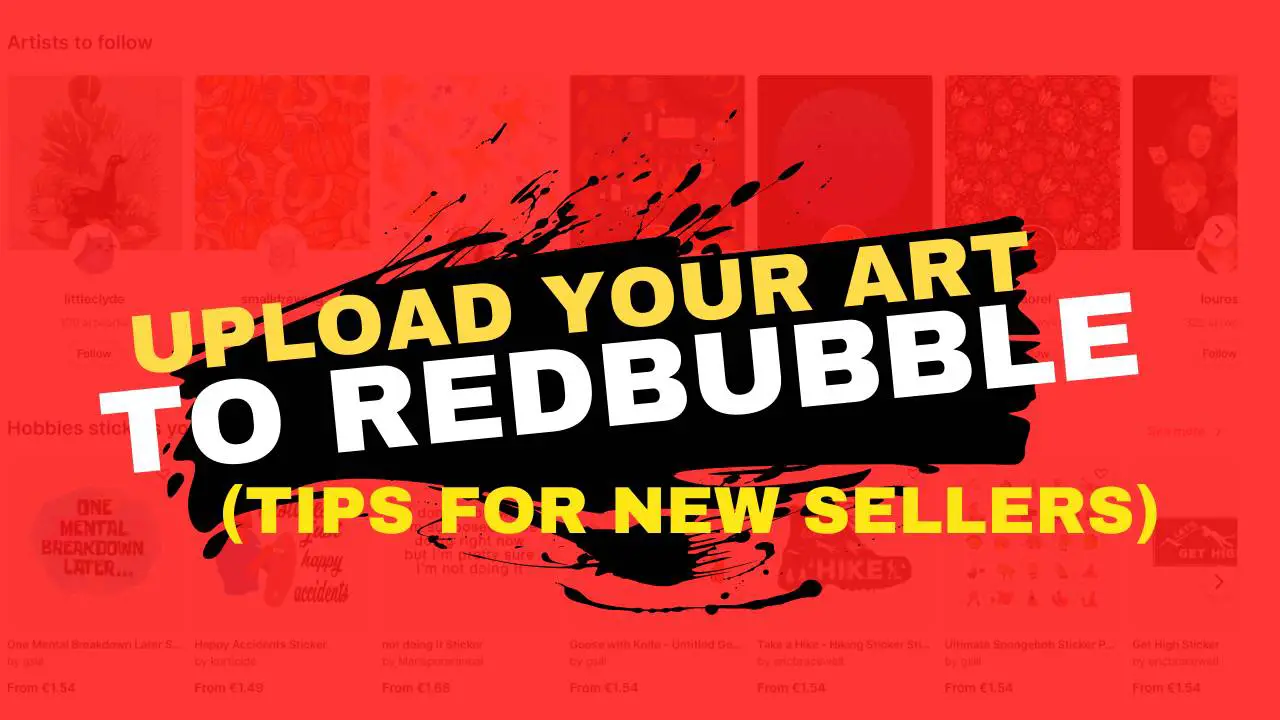
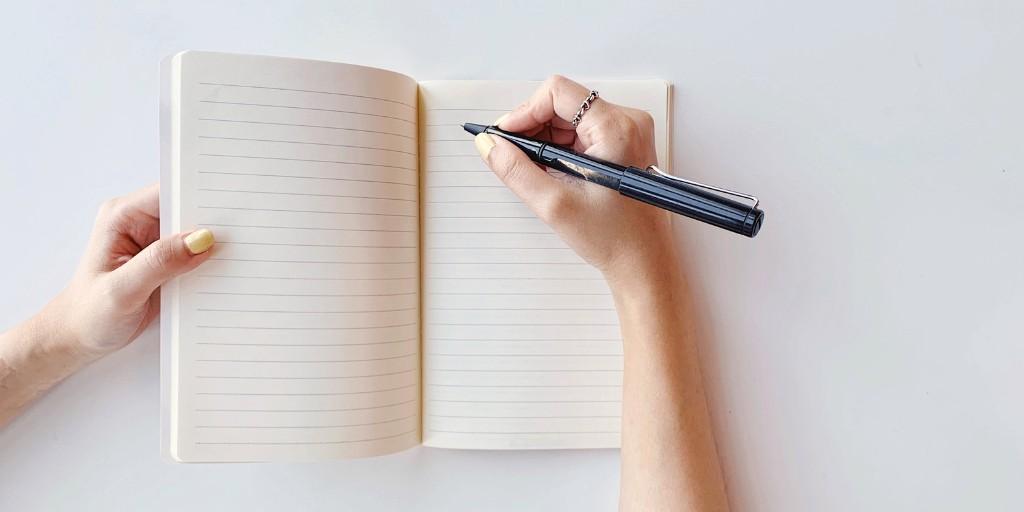

I’ve followed the instructions to the letter but there is no “advanced options” button on the screen as shown in your screenshot. Do you know if it has been moved?
Thanks
Hi. There were already many changes when Google Analytics G4 was introduced. I also have a problem locating the Advanced button.