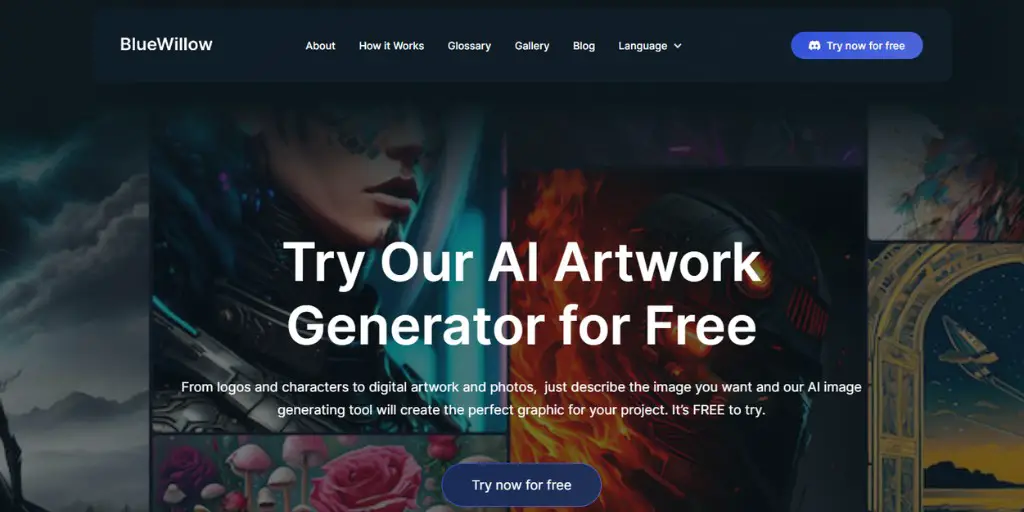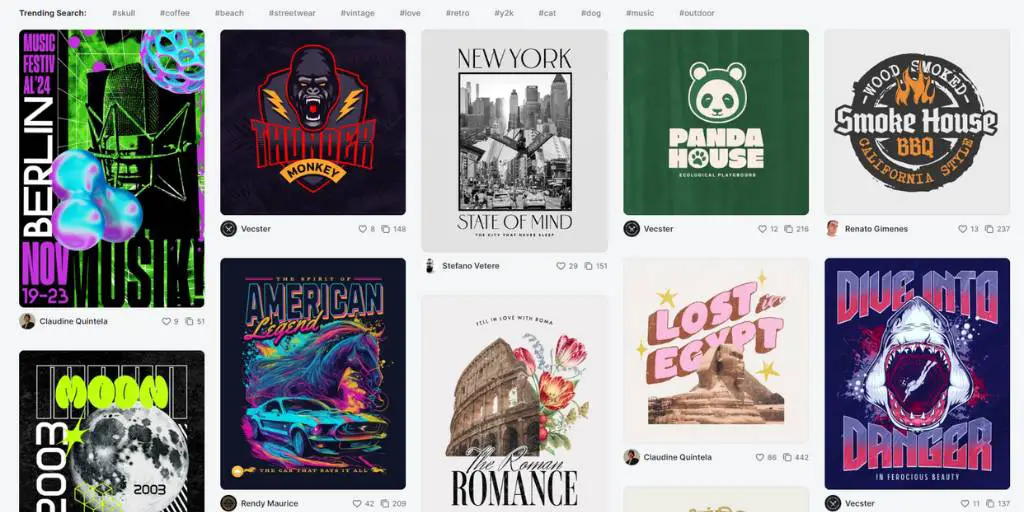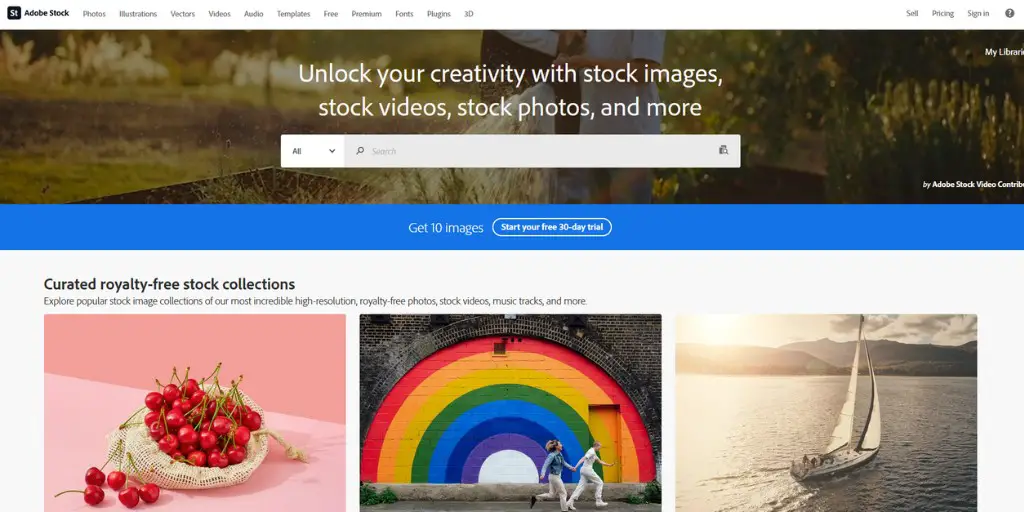Have you heard about BlueWillow?
This is a new AI image generator that is trying to compete with Midjourney, and because it is free to use (at least at the time of writing this article) it’s looking pretty promising.
In fact, the BlueWillow image model can work with various artistic styles and produce great images, even in its current early stage.
And in this article, I will take a closer look at BlueWillow and show you how to use it.
BlueWillow AI Tutorial
As I mentioned at the beginning of this article, BlueWillow is attempting to compete with Midjourney and uses the same Discord interface as its competitors.
And while it’s not as consistent as Midjourney, it definitely has the potential to be a decent alternative for those who don’t want to pay for a Midjourney subscription.
Or for people who want to test their text prompts.
However, it is time to examine BlueWillow and learn how to use it.
Note: If you’d prefer to watch a BlueWillow tutorial video, you can watch my video about this AI generator below.
So, let’s start.
To use BlueWillow, you need to have a Discord account, which is quite easy to do.
I will assume you already have one, so then go to the BlueWillow website and click the “Join the Free Beta” button.
By initiating this action, the BlueWillow Bot will be linked to your Discord account. And once you confirm yourself as a human and not a robot, you will get unrestricted access to the server.
If you have ever used Midjourney, you will already recognize the interface. There is a left sidebar with a Getting Started Guide, rules, and mostly access to the Rookie servers.
Don’t forget to go to the Rookie Server to create images. However, when joining the Rookie Server, you are on a public server, so all users can see each other’s work. Therefore, everyone’s creations are exposed!
So, keep this in the mind.
If you would like to keep all your data private, you should create your own server and connect it to the BlueWillow bot. That way, no one else will be able to distract you.
Just press the Plus button in the left toolbar. When the window pops up, opt for “Create My Own Server” and then go for “For Me and My Friends.“
Now it’s time to give your server a name – feel free to be creative! Uploading a photo is optional, so if you’d rather not bother with that, you can skip it.
You’ve created your very own server in just a few steps! Now to connect it to BlueWillow, simply click on the “Show Member List” button at the top right corner of the BlueWillow bot. It’s so easy and quick!
In the next step, you need to click on the BlueWillow bot and then click on the “Add to Server” button and select the server you have already created.
That’s all! Now you have created your own dedicated server, where you can use the BlueWillow AI image generator as you wish.
Now, I think it is time to generate some images.
Once you’re connected to the server, take advantage of the command bar at the bottom of your page.
Just type in “/Imagine” like you would with Midjourney and voilà!
Now, all you need to do is type a text prompt. To give you some ideas, I used three text prompts and used BlueWillow to generate images from them.



And one last thing
When generating images, you can either Usscale them or create Variations of them.
This can be done by simply choosing any of the options with “U,” which stands for “upscale,” and will make the image larger and sharper.
Alternatively, you can use any of the options with “V,” which stands for “variants.” This option will create slightly different variants of the image you choose.
Conclusion
I’ve used both Midjourney and BlueWillow to create images, and while the results from BlueWillow are good, they do not compare to the quality of images created with Midjourney.
However, BlueWillow is a free text-to-image generator, making it perfect for those who don’t want to pay for AI image generators.
So, if you’re looking for a hassle-free way to experiment with your text prompts, then BlueWillow should be on your radar.
BONUS FOR YOU: Get the Digital Product Starter Kit and start building your own online business today.
Here Are Some of My Favorite Tools For Print-on-demand
As a graphic designer and POD seller, I’ve had the opportunity to discover different helpful products and tools that can be time-saving and make the process of creating your designs a bit smoother.
DESIGNS: Kittl (best for t-shirt designs), Vexels (for professional designs), Placeit (for unique product mockups)
GRAPHICS: Creative Fabrica (cheapest marketplace), Envato Elements (more variety)
SELLING DESIGNS: Creative Fabrica (for advanced graphic designers)
ETSY:
- Research – Alura (best), ProfitTree ( beginners)
- Fulfillment – Printul (beginners), or Printify (advanced).
Disclosure: Some of the links above may contain affiliate partnerships, meaning, at no additional cost to you, NechEmpire may earn a commission if you click through to make a purchase.
- How to Highlight an Image with a Glowing Neon Frame in Canva - December 13, 2025
- How to Curve & Wrap Text Around a Circle in Canva (Step-by-Step Tutorial) - December 13, 2025
- How To Remove Background In Canva Mobile App - September 4, 2025