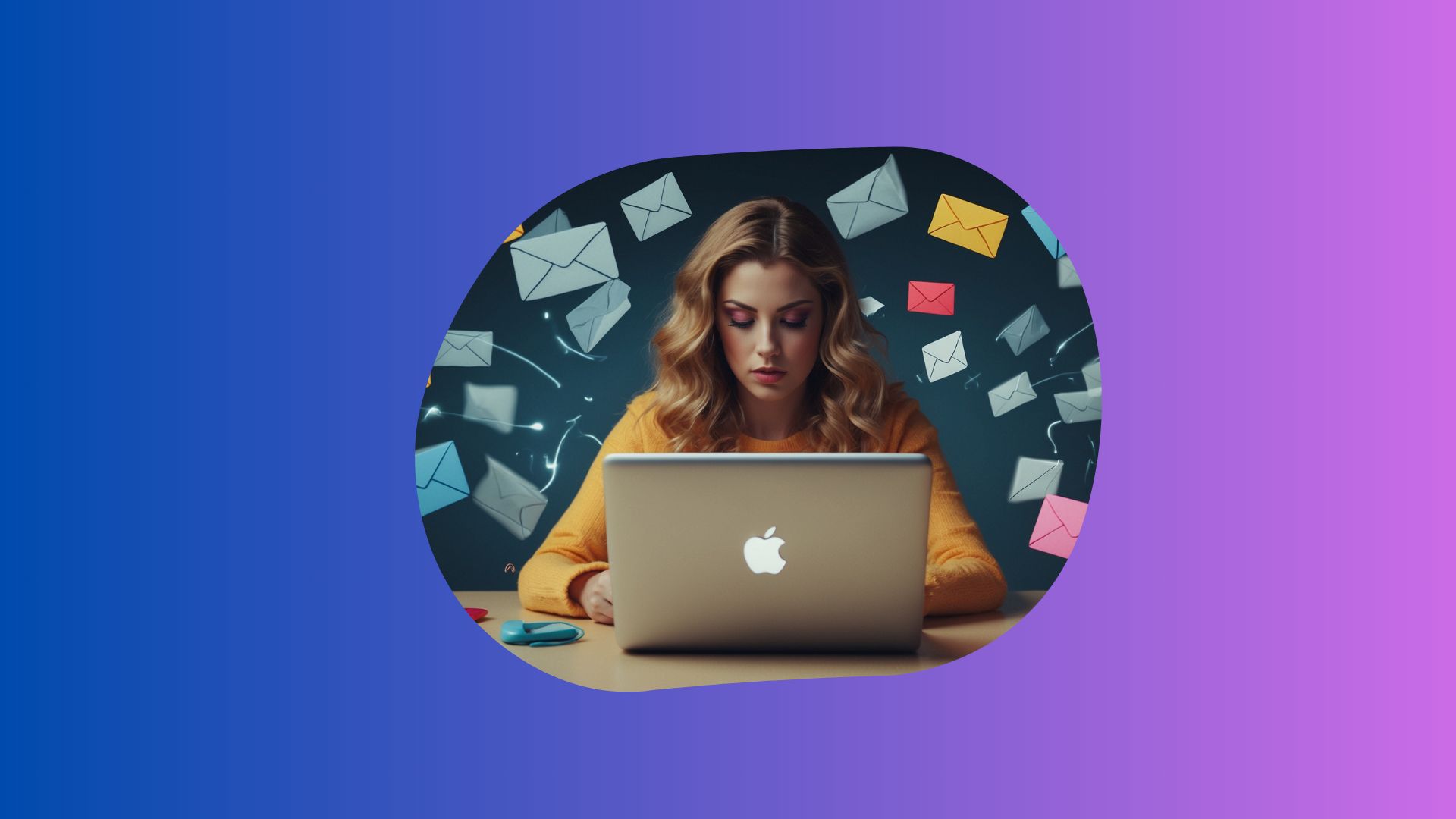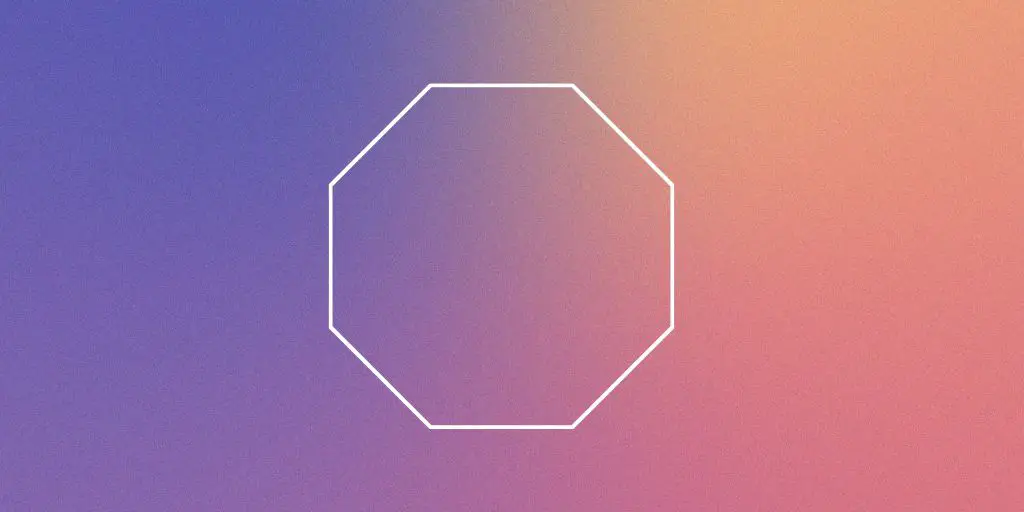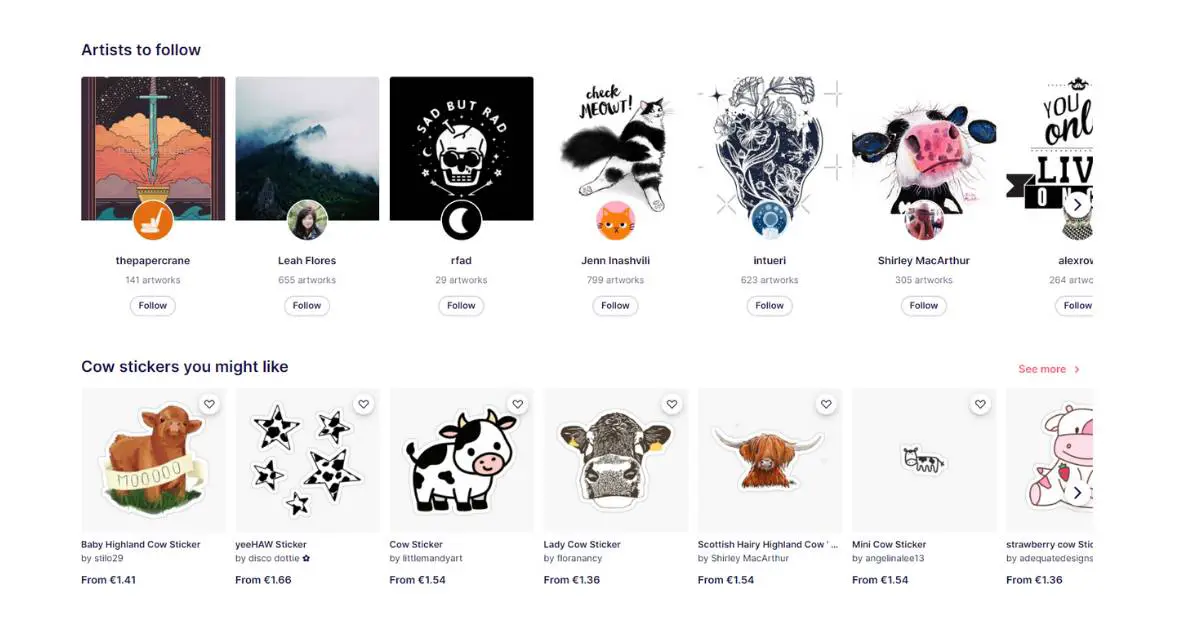Do you ever feel limited by the standard shapes in Canva?
As a creative designer who loves experimenting with funky graphics, I used to get frustrated trying to make my Canva projects feel unique and organic.
Well, my creative prayers have been answered thanks to a new Canva feature called CanBlob!
This brilliant little app makes it so easy to generate custom blob shapes, allowing me to give my designs an abstract, natural feel.
How to Make Blob Shapes in Canva
Curious about how to make blob shapes in Canva?
Let me walk you through the ins and outs of making crazy cool blobs with CanBlob in just a few simple steps.
Add CanBlob to Your Canva Account
First things first – you’ll need to add the CanBlob app to your Canva toolbox. Just head to the “Apps” tab in Canva and search for “CanBlob.”
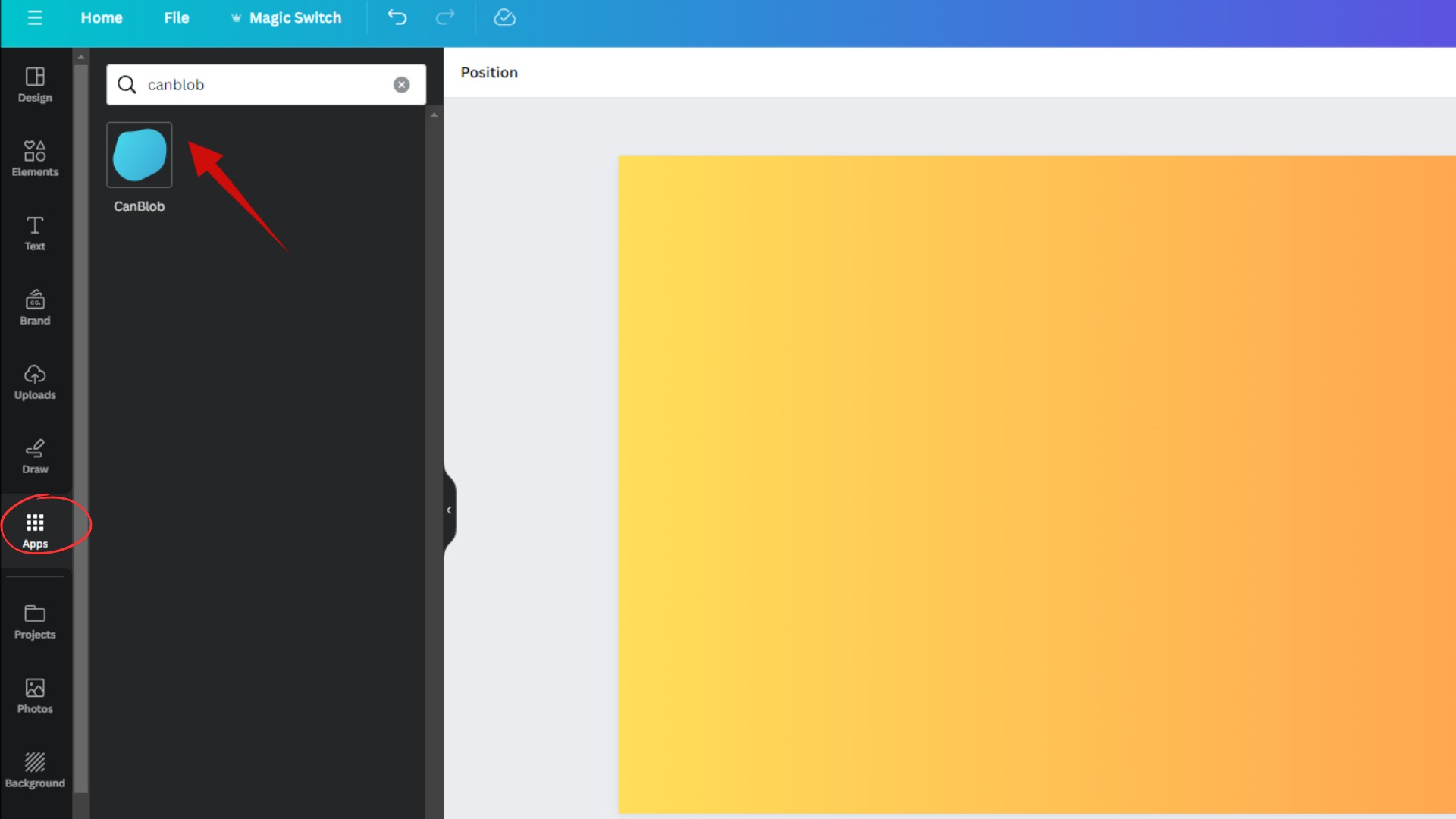
Once you find it, click “Add” and the app will be installed in your account.
Easy peasy! Now let’s start blobbing.
Open Up CanBlob
You can find the CanBlob app in the “Apps” section on the left sidebar in Canva. Click to open it up.
The CanBlob window will pop up, showing options to customize your very own blob. Time for the fun to begin!
Choose Your Blob’s Complexity
One of the coolest things about CanBlob is the ability to control how complex you want your blob shape to be.
Do you want a nice smooth orb? Or a wiggly amoeba-like texture? It’s up to you!
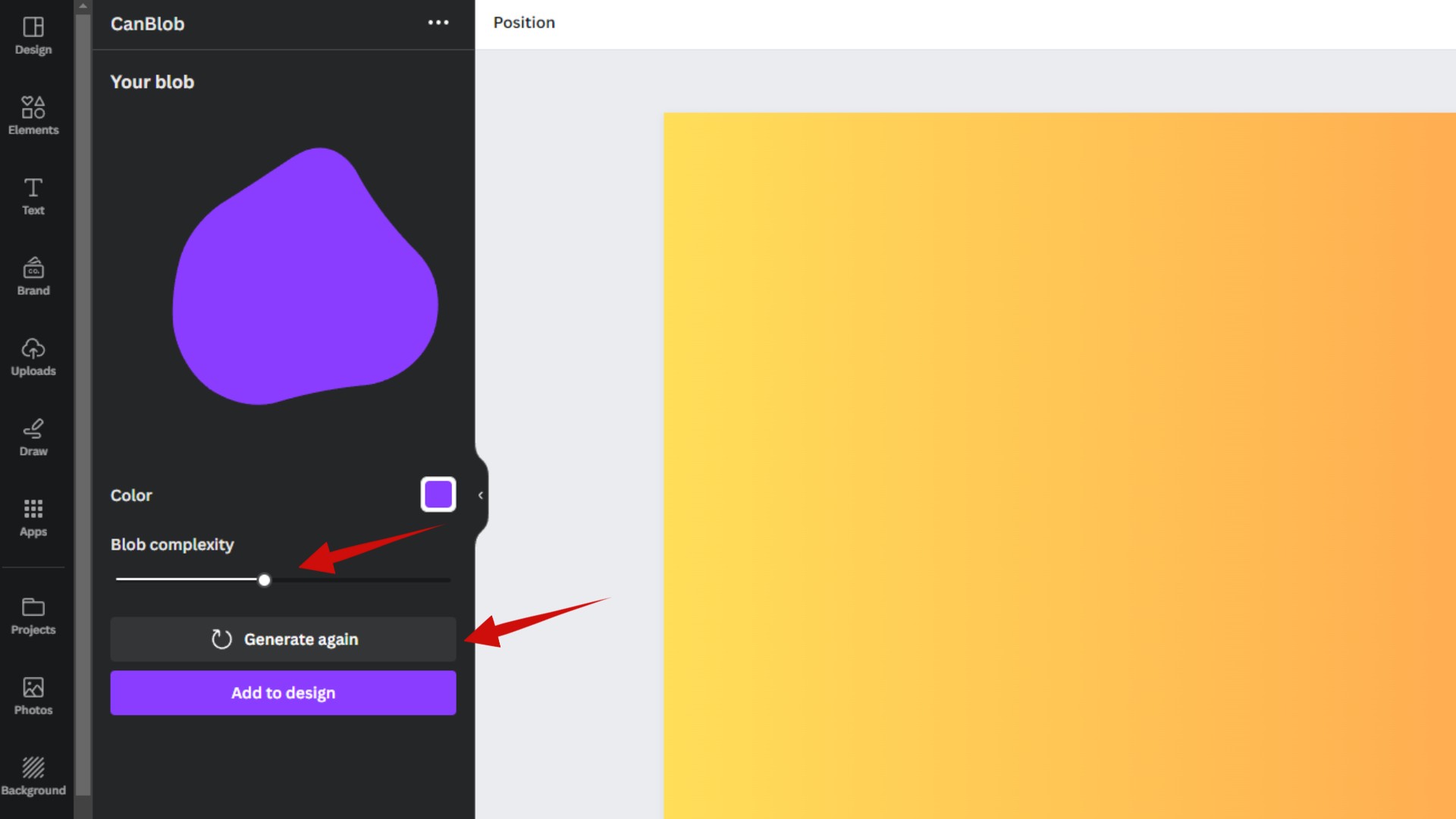
Adjust the “Complexity” slider to determine how many bumps and tendrils you want your blob to have. I like to start low around 2 or 3. You can always crank it up and get crazy later!
Pick Your Color
Now for the blob color options. You can choose a shade from the “Recommended” colors section. Or click the color palette icon to find your own perfect hue.
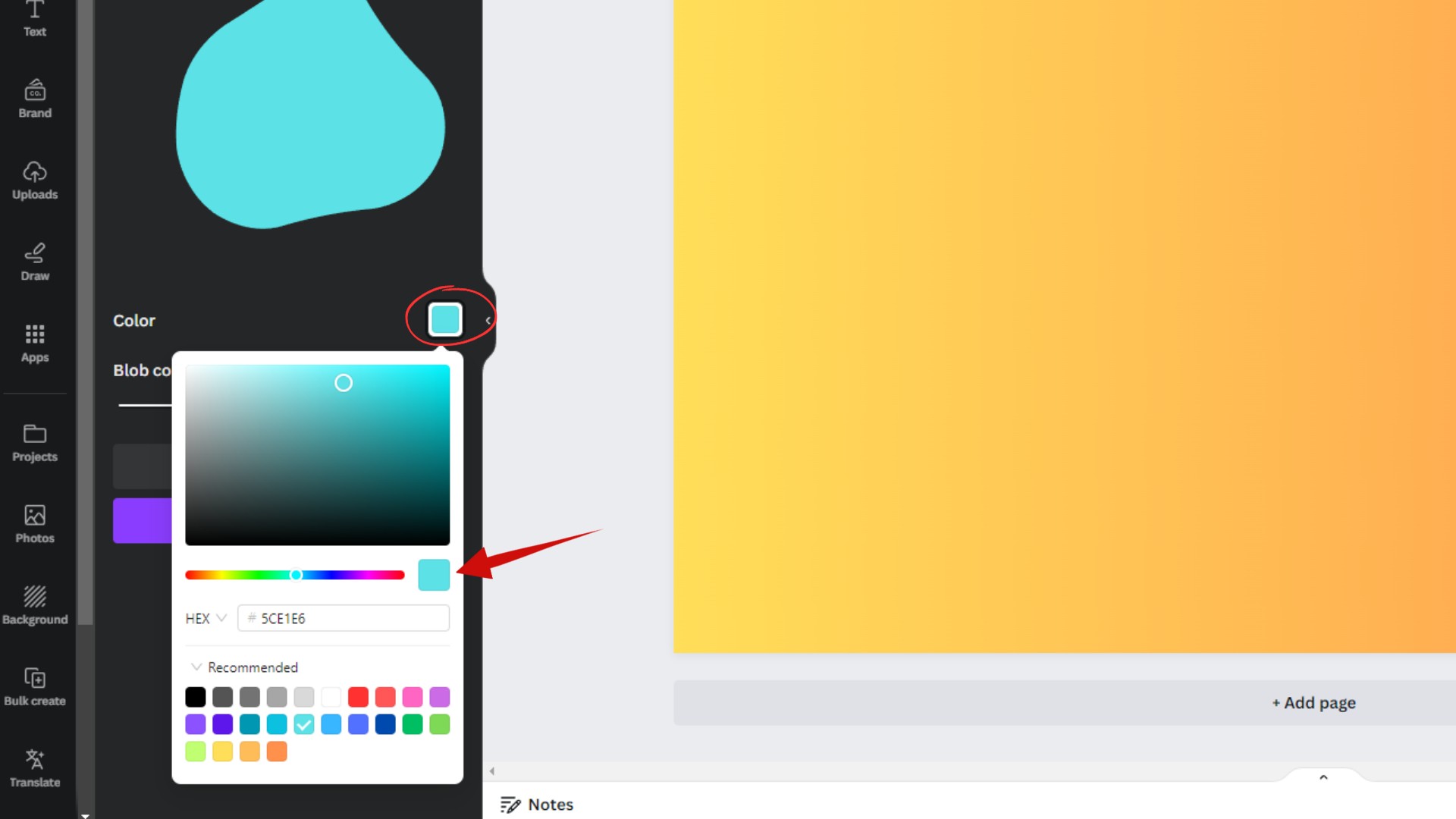
I love being able to match my blob color to my overall design scheme. Makes it feel cohesive.
Sculpt Your Unique Shape
Here’s where the magic happens! Start shaping your blob using the “Complexity” slider and the “Generate Again” button.
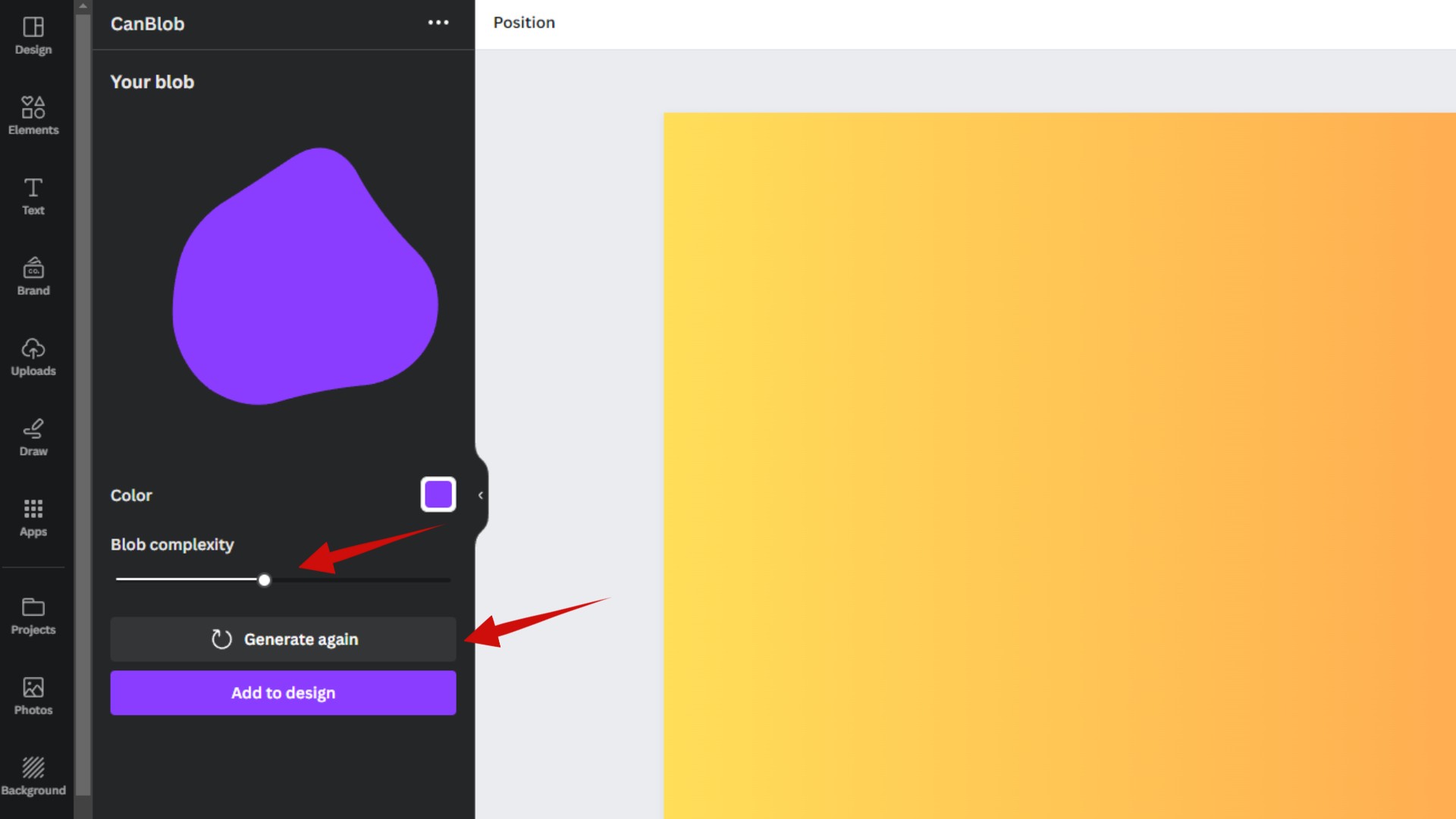
Don’t be shy – play around until you get a shape you love! The key is trying out different complexity levels. I generated 6 blob variations before finding the perfect one for my design.
Once it’s just right, you’re ready to add it in.
Insert Your Blob into Your Design
When you’ve customized your ultimate blob, click “Add to Design” or simply click the blob shape itself to place it into your Canva project.
Now get creative with your new blob! Resize it, layer it, rotate it – let your imagination run wild.
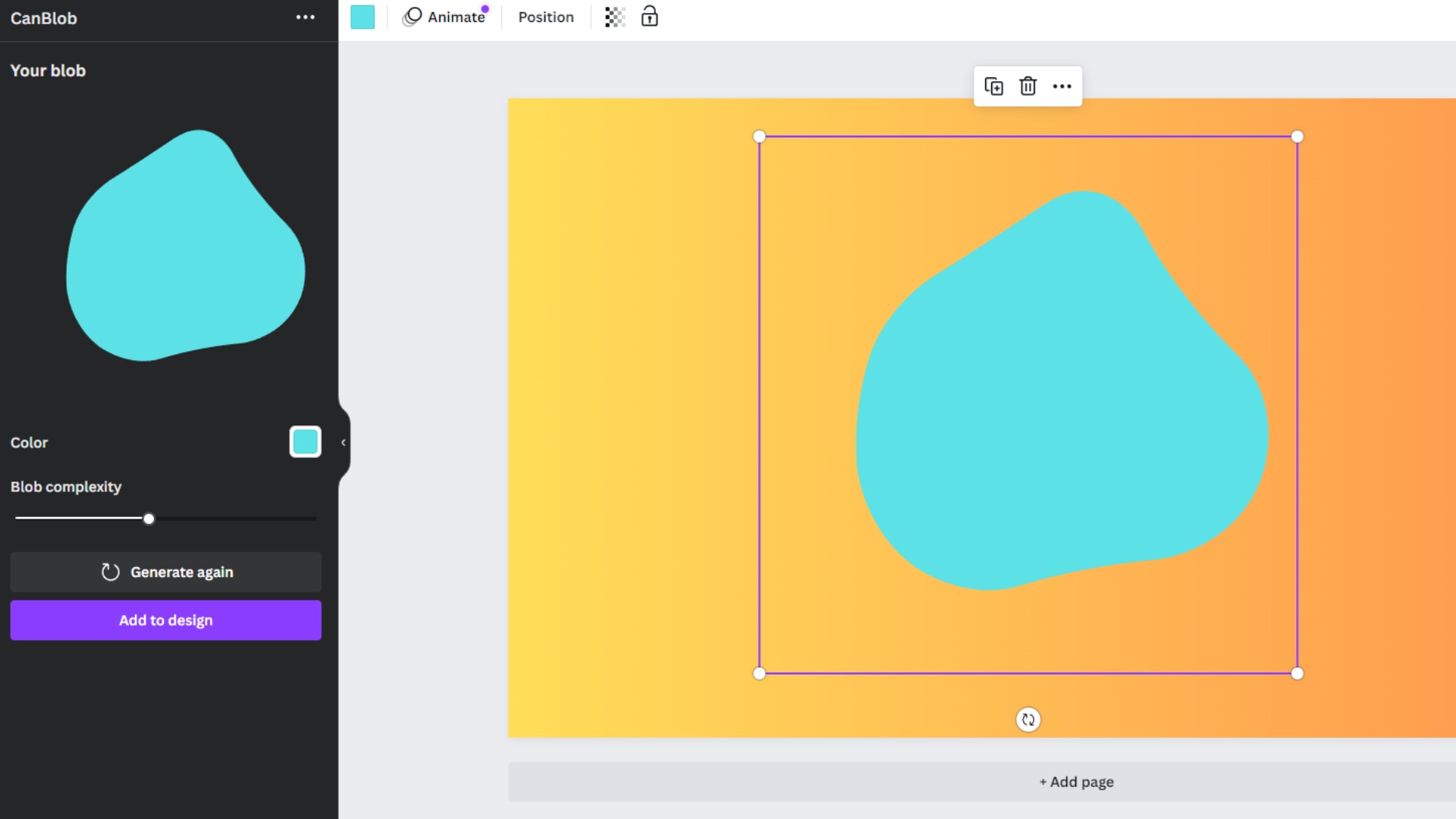
I like using my blob shapes as abstract frames or backgrounds in my designs. The cool thing is that you can upload any image and drag it into your blob shape to fill it!
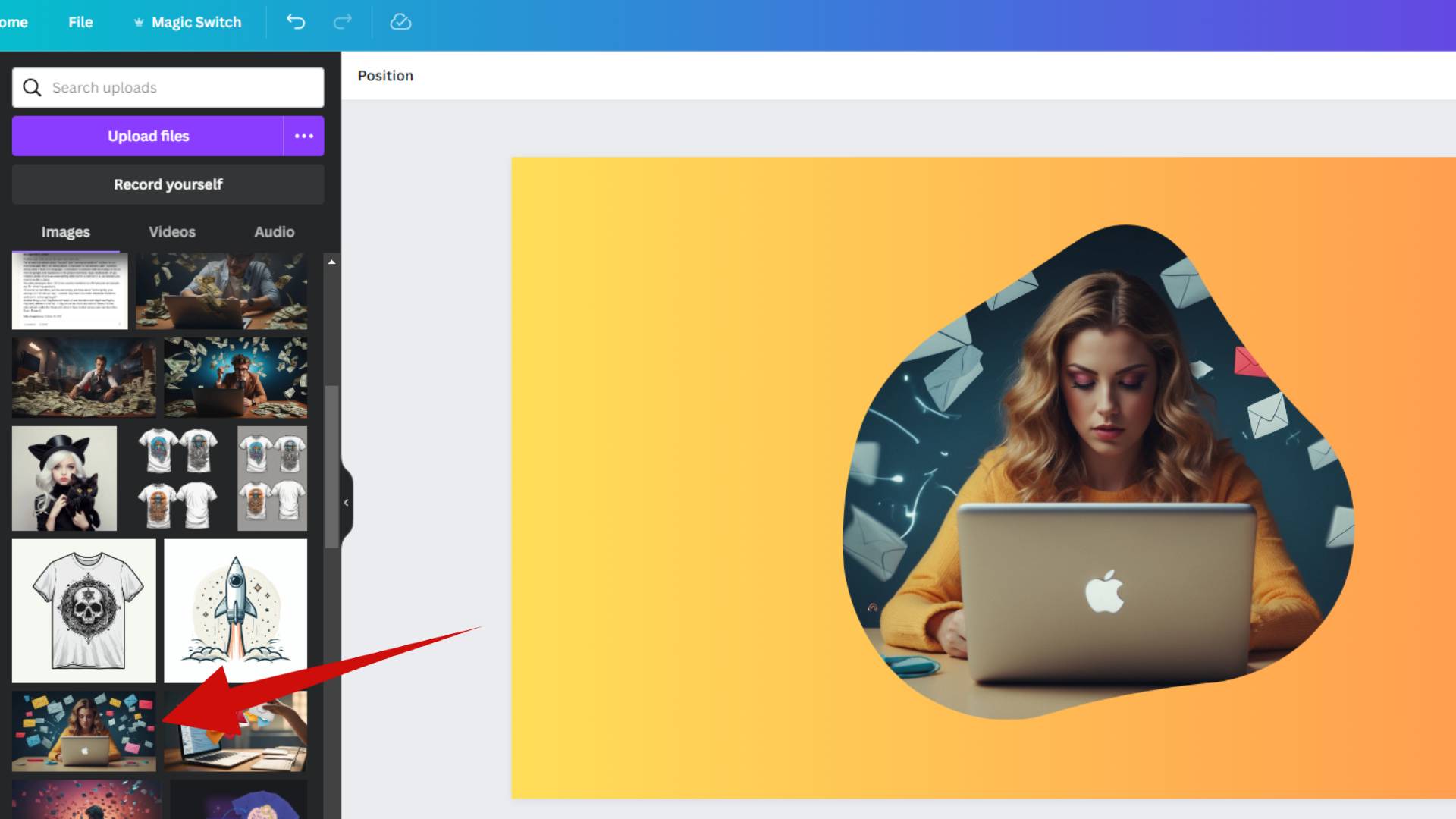
Elevate Your Canva Designs with CanBlob
As you can see, the CanBlob app makes it easy to create unique, organic blob shapes to use in your Canva projects. No more basic circles and squares – let your creativity shine!
Such blobs can greatly enhance your profile picture.
I absolutely love how CanBlob allowed me to elevate my graphic design skills. The abstract shapes with a well-designed outline can add visual interest and give my Canva work a personalized flair.
So if you’re an artist or creative looking to break out of the standard shape mold, be sure to try CanBlob today.
With just a few clicks, you’ll be pumping out the coolest blobs Canva has ever seen!
BONUS FOR YOU: Get the Digital Product Starter Kit and start building your own online business today.
Here Are Some of My Favorite Tools For Print-on-demand
As a graphic designer and POD seller, I’ve had the opportunity to discover different helpful products and tools that can be time-saving and make the process of creating your designs a bit smoother.
DESIGNS: Kittl (best for t-shirt designs), Vexels (for professional designs), Placeit (for unique product mockups)
GRAPHICS: Creative Fabrica (cheapest marketplace), Envato Elements (more variety)
SELLING DESIGNS: Creative Fabrica (for advanced graphic designers)
ETSY:
- Research – Alura (best), EverBee ( beginners), Sale Samurai (cheap)
- Fulfillment – Printul (beginners), or Printify (advanced).
Disclosure: Some of the links above may contain affiliate partnerships, meaning, at no additional cost to you, NechEmpire may earn a commission if you click through to make a purchase.