I'm Miroslav, a passionate graphic designer and AI enthusiast. At NechEmpire, I'm here to equip you with the knowledge and skills to turn your design...Read more
Do you ever feel like your social media profile pictures are a bit blah?
I know I’ve been there.
As much as I love a good selfie, it can get old using the same Snapchat filtered photos over and over.
But what if I told you that you can create a profile picture in Canva in just a few minutes?
Yes, with Canva, I can now easily create unique, professional-looking profile photos to use across all my social accounts.
And guess what?
You can do it too! In this post, I’ll walk you through my step-by-step process for making amazing social media profile pictures with Canva.
Why A Good Profile Photo Matters
Your profile picture is often the very first thing someone notices about your social media accounts. It helps shape that critical first impression before someone has even read a single word of your posts or tweets.
So you definitely want to put some thought into what image potential followers, friends, or employers will see when they visit your page.
A good profile photo makes you look more polished and put-together. It shows you care about the impression you make on others online.
But a bad, boring, or weird profile pic can make you seem lazy or unprofessional. And that can mean missed connections and opportunities.
So let’s fix that, shall we?
Create a Profile Picture in Canva
Now that you know why it’s important to have an outstanding profile picture on social media, let’s create one.
Note: If you like to watch a video tutorial, watch the video below.
Step 1: Pick The Right Photo
The first step is finding a suitable photo.
Here are some tips:
- Use a clear, well-lit close-up of your face. Don’t pick a tiny thumbnail pic where no one can see you.
- Look at the camera and smile naturally. You want to appear warm and approachable.
- Wear nice clothes, put on some light makeup, and make sure your hair is styled.
- Take a few options—solo, looking at the camera, or a slight profile angle. You want some shots to choose from.
- Use a quality camera, not a crappy cellphone pic. The better the original photo, the better your edited image will turn out.
Once you have some good photo options, it’s time to head over to Canva and turn them into amazing profile pictures!
Step 2: Go To Canva And Start A New Design
Head to Canva’s website and sign up for a free account if you don’t already have one.
Then click the “Create a Design” button to start a new project.
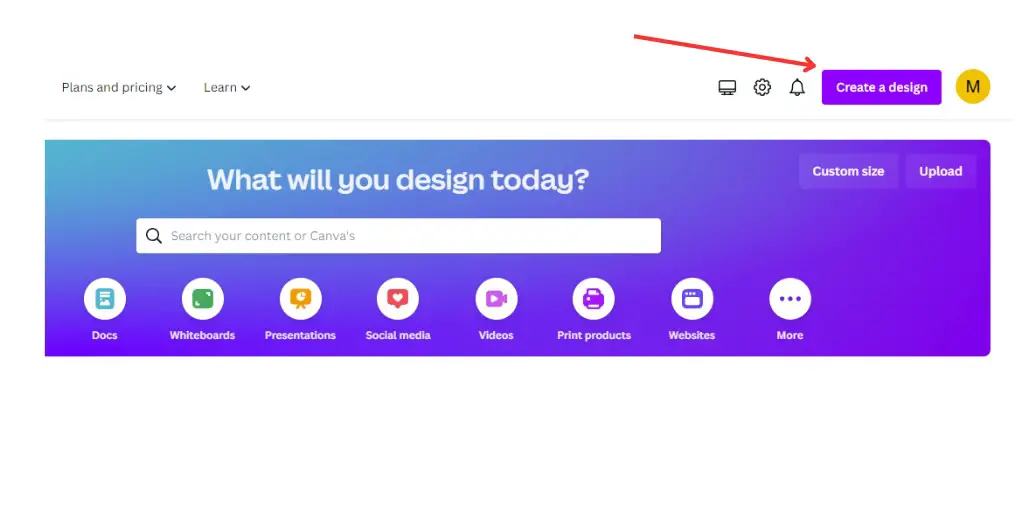
In the popup window, search for “Instagram Post (Square)” and choose a blank template. Such a 1080 × 1080 px template is sized for different platforms like Facebook, Twitter, YouTube, or LinkedIn.
This automatically sets up your canvas with the correct dimensions so you don’t have to do any guesswork.
Step 3: Upload Your Photo
Click the “Uploads” tab on the left sidebar.
Then click “Upload Files” and choose your desired photo from your computer files.
Your image will now be available in your Uploads tab to add to your design canvas.
Step 4: Change the Background and Insert The Photo
In the next step, you need to set the background color. For this example, I opted for a shade of blue from the color palette.
Now, drag your photo onto the canvas.
Use your mouse to resize and position it centrally on the canvas.
Step 5: Remove The Background And Enhance The Photo
Here comes the fun part where we start enhancing the photo!
Click on your image to open the sidebar photo editing tools.
First, go to “Effects” and click “Remove Background”. This instantly deletes the background so only you remain.
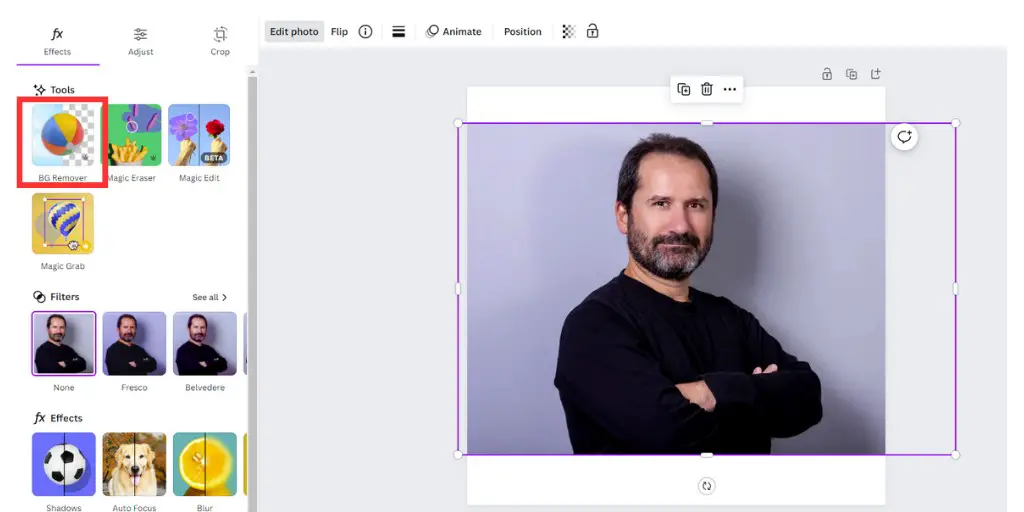
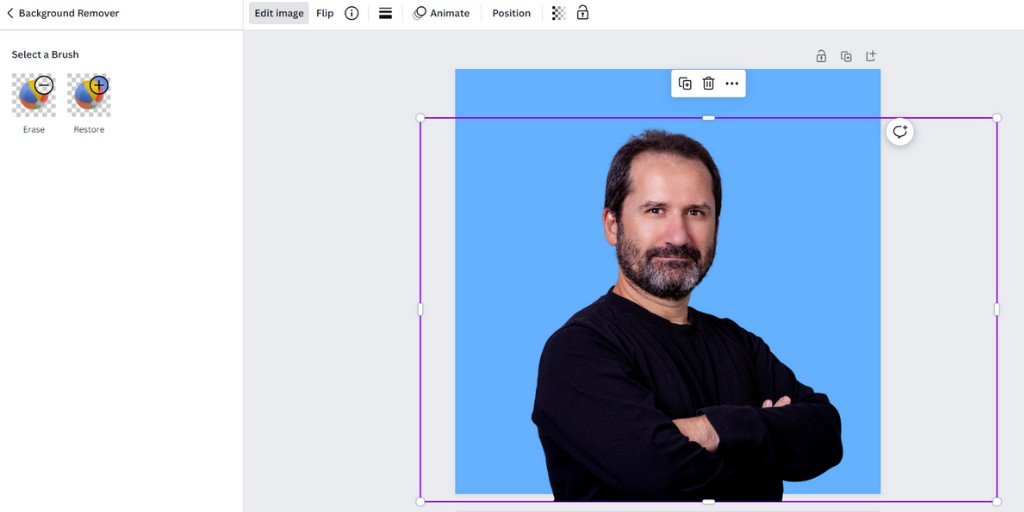
Next, go to “Adjust”, then “Shadows” section and add a “Glow” effect. Play with the sliders until you have a pleasing soft white outline around you.
Then, go to “Adjust” again and bump up “Saturation” and “Contrast” a little for a more vibrant, bold look.
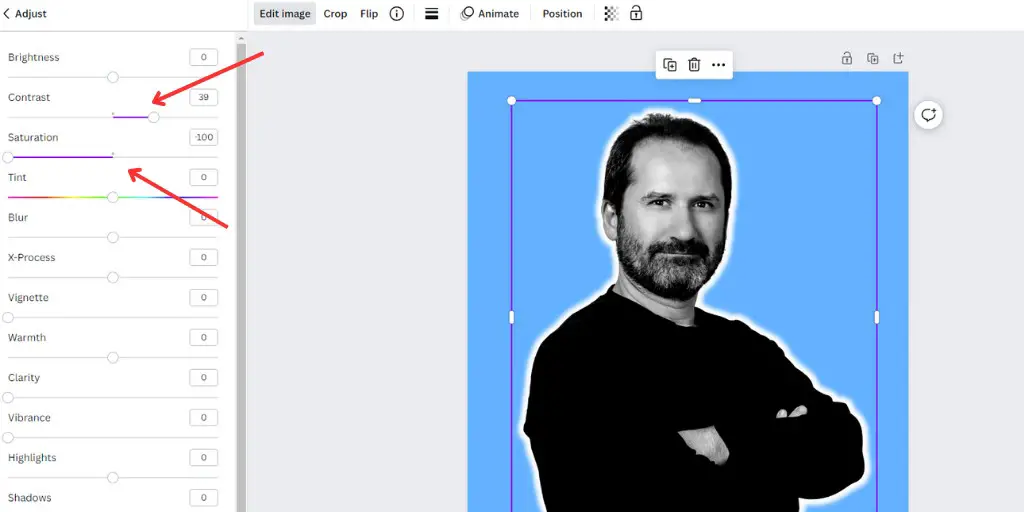
Keep fine-tuning until you achieve the look you want. The beauty of Canva is that you can undo and redo steps as needed.
Step 6: Add Text Or Graphics (Optional)
If you want to take your design up a notch, you can add text or extra graphics.
Some ideas:
- Your name or username
- An inspirational quote
- Your website URL
- Icons related to your brand or interests
For text, use Canva’s library of fonts. Stick to simple, clean fonts for easy readability at small sizes.
For graphics, search Canva’s massive library of illustrations, emoji, icons, and stickers. Drag and resize favorites onto your canvas.
Play around with different looks until you land on something that feels authentically you.
Step 7: Download Your Photo
When you’ve perfected your design, go to the orange “Download” button.
Choose to download as a JPG or PNG file at the highest resolution.
Now you’ve got an eye-catching, professional social media profile picture you can upload to all your accounts!
Top Canva Profile Photo Tips
Here are some extra tips for social media profile pictures in Canva:
- Use the same pic across platforms for consistency. But tweak the template for proper sizing.
- Include your face clearly. No tiny headshots or pictures far away.
- Look at the camera and smile. You want to look friendly and approachable.
- Wear flattering clothes and make sure your hair/makeup looks great.
- Only use simple filters and edits that enhance you. Avoid going overboard.
- Use bold complementary colors in backgrounds and graphics that pop around your photo.
- Add graphics sparingly. You don’t want your profile pic to look too busy.
- Use clean text that is short and easy to read if desired.
Show Off Your New Profile Picture!
I hope these steps help you design an awesome, on-brand profile picture for your social media accounts.
Part of what I love about Canva is how quick and easy it makes the whole process. In less than 15 minutes, you can have a sleek profile photo ready to upload.
So what are you waiting for? Make yourself stand out from the crowd with your own unique, professional-grade profile picture today using Canva.
BONUS FOR YOU: Unleash your potential as a print-on-demand entrepreneur with this free guide – download now!
Here Are Some of My Favorite Tools For Print-on-demand
As a graphic designer and POD seller, I’ve had the opportunity to discover different helpful products and tools that can be time-saving and make the process of creating your designs a bit smoother.
DESIGNS: Kittl (best for t-shirt designs), Vexels (for professional designs), Placeit (for unique product mockups)
AI IMAGE GENERATOR: Leonardo (best free account)
GRAPHICS: Creative Fabrica (cheapest marketplace), Envato Elements (more variety)
SELLING DESIGNS: Freepik (for beginners), Creative Fabrica (for advanced graphic designers)
SELLING LOW-CONTENT BOOKS – Book Bolt (budget option)
ETSY:
- Research – Alura (best), EverBee ( beginners), Sale Samurai (cheap)
- Fulfillment – Printul (beginners), or Printify (advanced).
Disclosure: Some of the links above may contain affiliate partnerships, meaning, at no additional cost to you, NechEmpire may earn a commission if you click through to make a purchase.

I'm Miroslav, a passionate graphic designer and AI enthusiast. At NechEmpire, I'm here to equip you with the knowledge and skills to turn your design passion into a thriving online business.
More Posts

