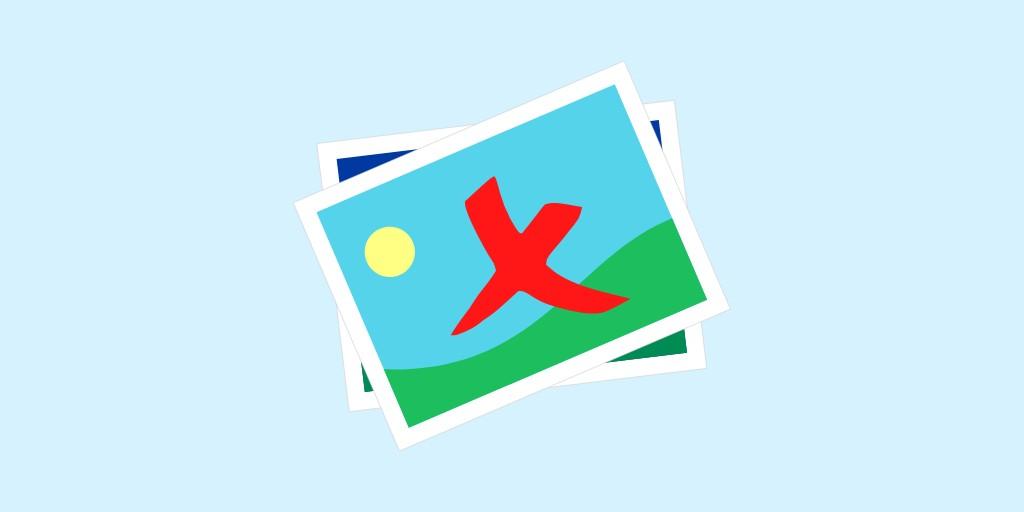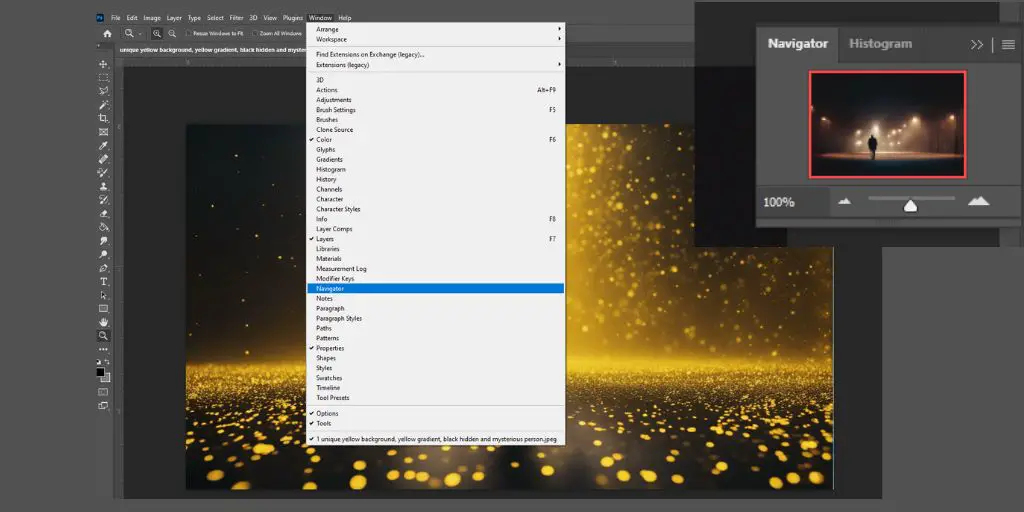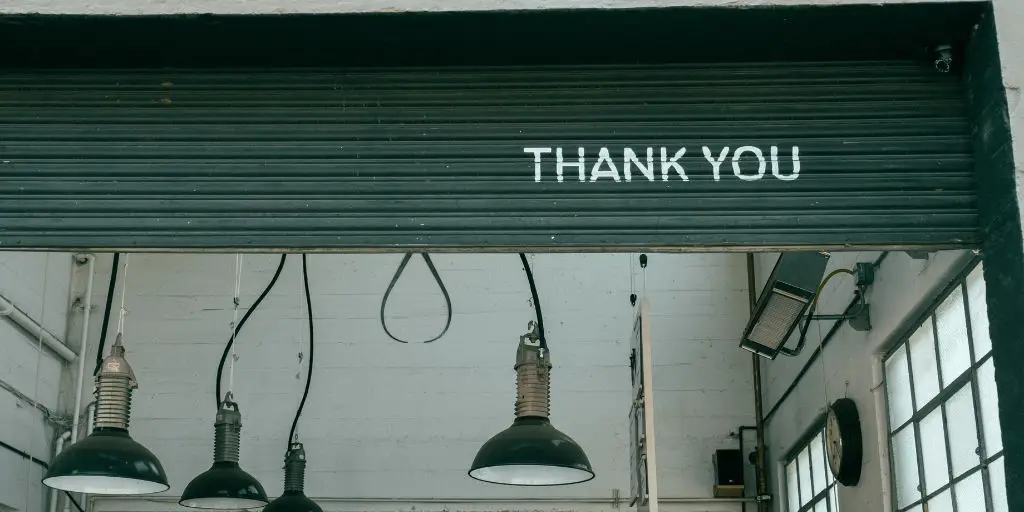All graphics users demand the ability to remove backgrounds with ease – the feature has become essential for many.
Similarly to Photoshop, Canva has a tool that can easily and automatically remove the background from your photo.
The Canva Background Remover is useful, reliable, and a paid feature. But only users with Canva paid plans can use it.
If you have a paid plan, you know how powerful the background removal feature is. However, sometimes it may not work at all.
In this article, I want to take a closer look at the most common reasons why the Canva Background Remover is not working.
Canva Background Remover is Not Working
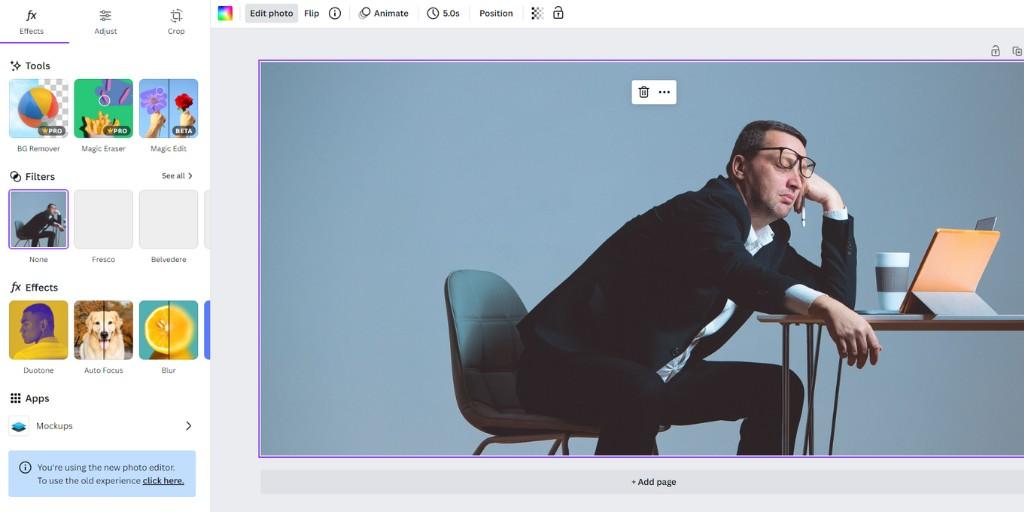
While this Canva feature is usually reliable, errors may occur and it may not work as intended. Let’s discuss the main causes.
Too Big Image Size
This is the first and probably the main issue of why the background remover is not working. Currently, image files must be less than 5MB in size. If your image is larger than that, you may want to resize it before using this tool.
Wrong Image Format
Another mistake you can make when uploading your photo is uploading an unsupported file type. Canva works best with PNG and JPG files, and it won’t work when you want to remove the background from GIF, BMP, or SVG files.
You Have Used Magic Eraser
It may sound odd, but once you have used the Magic Eraser tool to edit your photo, you cannot use the Background Remover afterward. I do not know why this occurs, but those two tools do not work together.
Upload Another Image
Sometimes the issue is not with the tool but with your photo. Try uploading another one and then using the Background Removal tool to see if it works properly.
Update Your Canva App
This solution is for people who are using Canva app on their mobile phones.
If you’re experiencing issues with the Background Remover tool, it may be because you’re using an outdated version of Canva or your device is not compatible with the latest update. Make sure to check for updates and install them if available.
Contact Canva Support
So, you have tried all of the above tips, and you are still having trouble removing a background from your photo. My last piece of advice is to contact CCanva’s support team for help. They’re always happy to assist you with any issues you may be having.
Conclusion
Canva is a powerful graphic editor that has tons of useful features, some of which are in beta, some free, and some available only for paid members; however, all of them are useful and work fluently.
BONUS FOR YOU: Get the Digital Product Starter Kit and start building your own online business today.
Here Are Some of My Favorite Tools For Print-on-demand
As a graphic designer and POD seller, I’ve had the opportunity to discover different helpful products and tools that can be time-saving and make the process of creating your designs a bit smoother.
DESIGNS: Kittl (best for t-shirt designs), Vexels (for professional designs), Placeit (for unique product mockups)
GRAPHICS: Creative Fabrica (cheapest marketplace), Envato Elements (more variety)
SELLING DESIGNS: Freepik (for beginners), Creative Fabrica (for advanced graphic designers)
SELLING LOW-CONTENT BOOKS – Book Bolt (budget option)
ETSY:
- Research – Alura (best), EverBee ( beginners), Sale Samurai (cheap)
- Fulfillment – Printul (beginners), or Printify (advanced).
Disclosure: Some of the links above may contain affiliate partnerships, meaning, at no additional cost to you, NechEmpire may earn a commission if you click through to make a purchase.
- Find Any Brand Logo in Canva With Brandfetch App - May 2, 2025
- The Simple Guide to Kerning in Canva - May 1, 2025
- How to Use the Slice Effect on a Photo in Canva - April 30, 2025