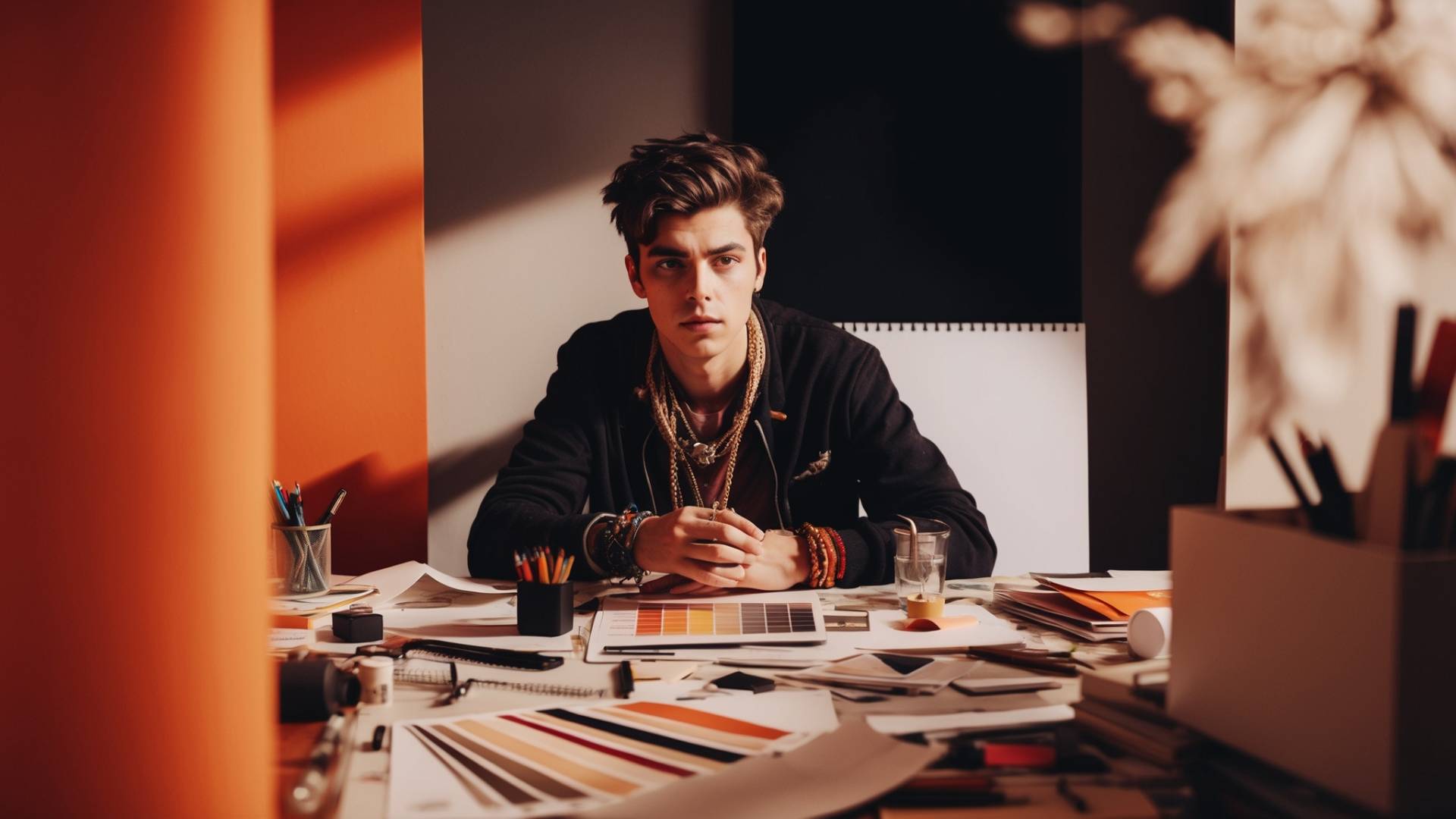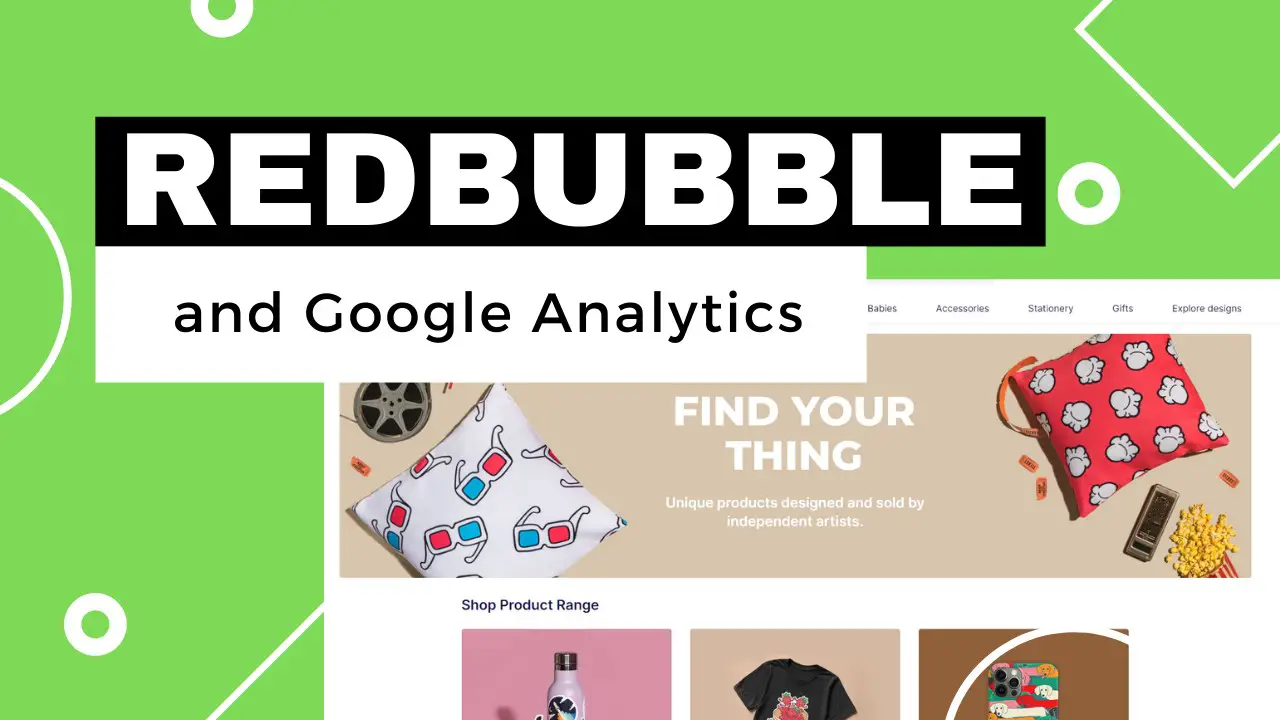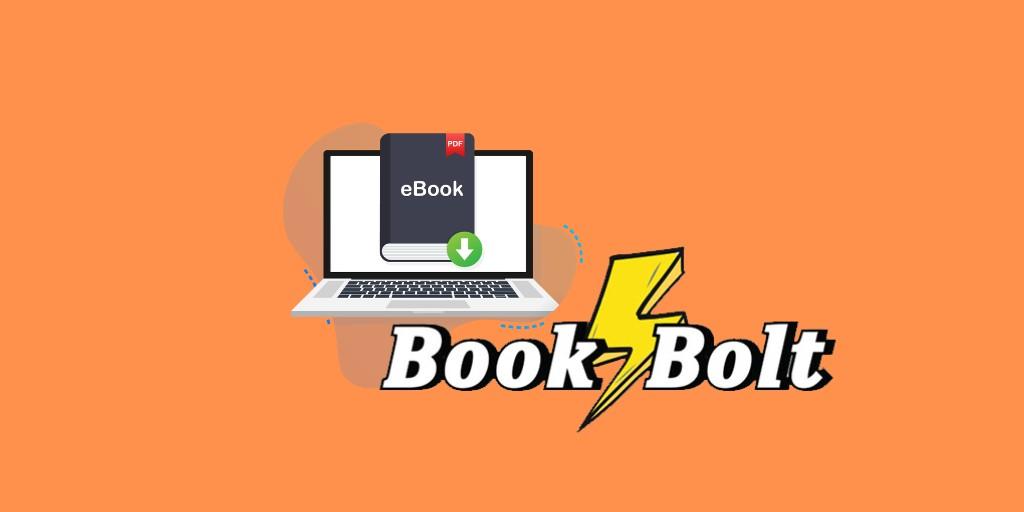Designing needs the perfect color combinations to be effective.
But how do you get the perfect color combinations?
With the Color Picker in Canva, you can pick any color on any image on the tool interface, and with just one click, it will show up as a hex code.
This feature is also known as Eyedropper Tool which selects a color from anywhere on your computer screen.
You can use this to find complementary colors or other colors that work well with each other.
And in this guide, I’ll go over how to use the Color Picker in Canva and I’ll show you some tips for using colors to help make your design more effective.
In no time at all, you’ll be designing with the best colors!
Use the Color Picker in Canva
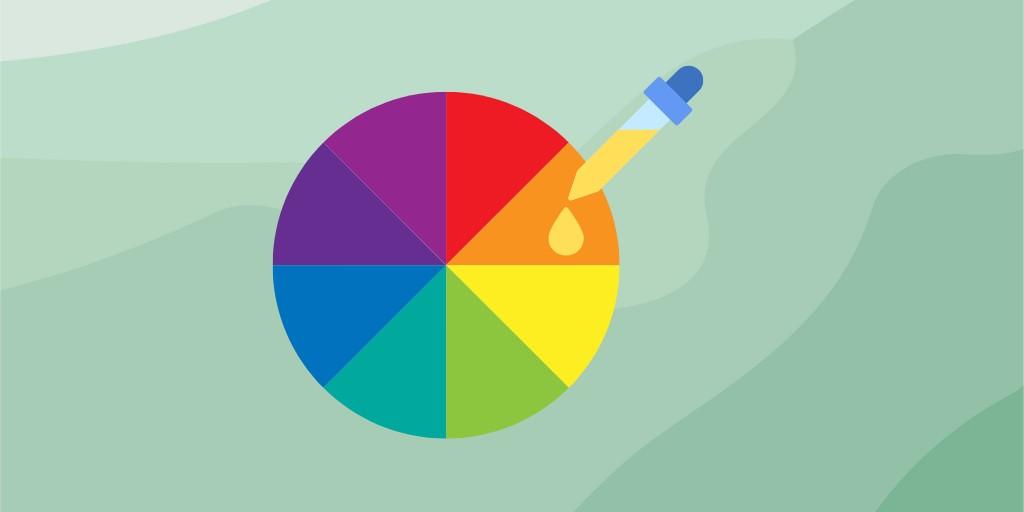
While the Color Picker is a relatively new feature in Canva, any Photoshop user knows how useful it can be.
For anyone who has ever tried to pick a color from a photo, it can be a challenge. This is where the Color Picker comes in handy.
Here is where you can find and how to use this feature.
STEP 1: Open New Design
Open up a new design on Canva. The color picker will work regardless of the dimensions of your design. So, select any design, or template you want.
STEP 2: Select the Object Whose Color You Want to Use
If you want to use a color from the object, element, or image, you need to select it.
The path to opening the color options slightly varies depending on your designing purposes, like background, elements, images, or photos.
STEP 3: Open The Color Picker in Canva
The usual way how to open the color picker tool is to have selected the image or element and then click on to Background color option in the left corner of the design panel.
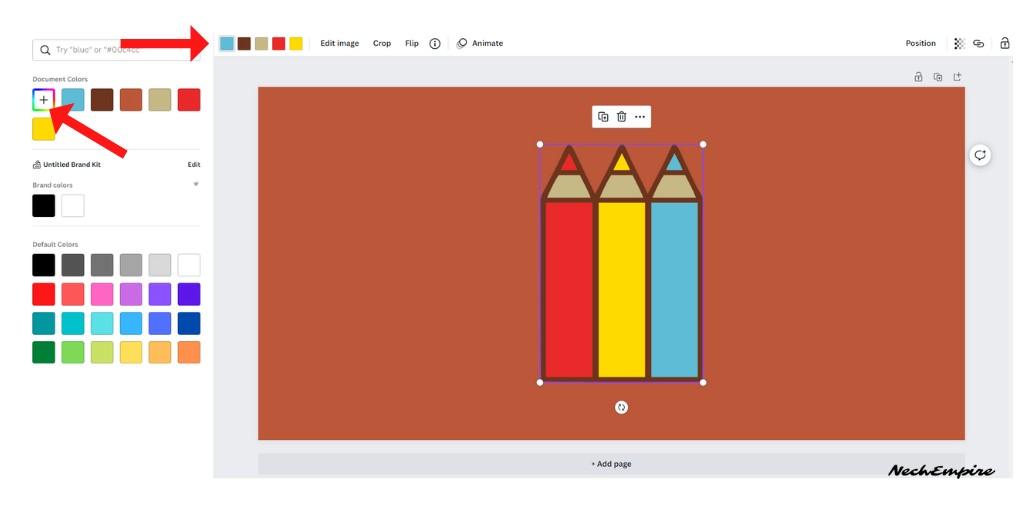
In the next step, you need to click on the Add new color option (plus icon) in the left sidebar.
STEP 4: Use The Eyedropper Tool
When done correctly, you should see a color palette and an eyedropper icon (Canva color dropper). Just click on the icon, go ahead to your image, and pick a color you want to use in your design.
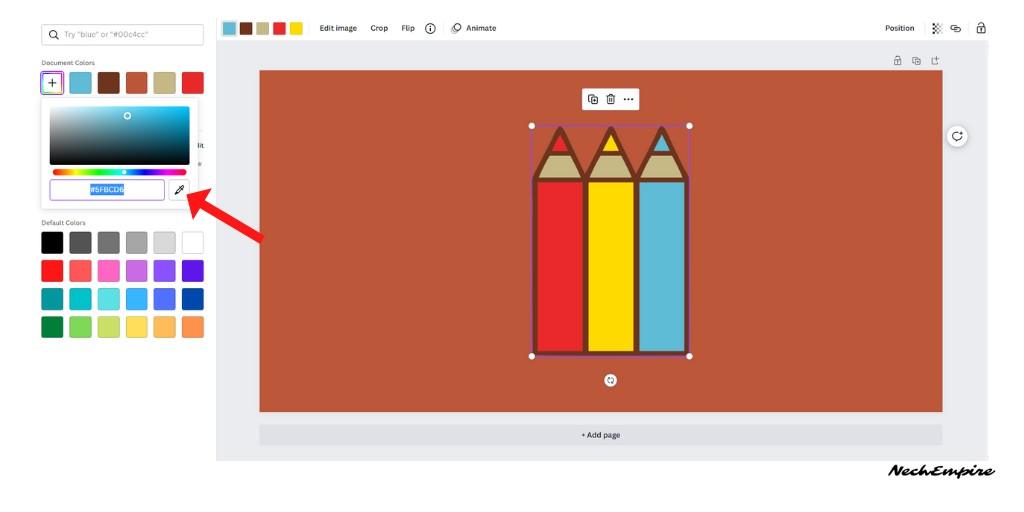
You’ll always be able to pick the perfect color by simply moving your cursor across the screen. The magnifying glass will show you a zoomed-in view of that specific color.
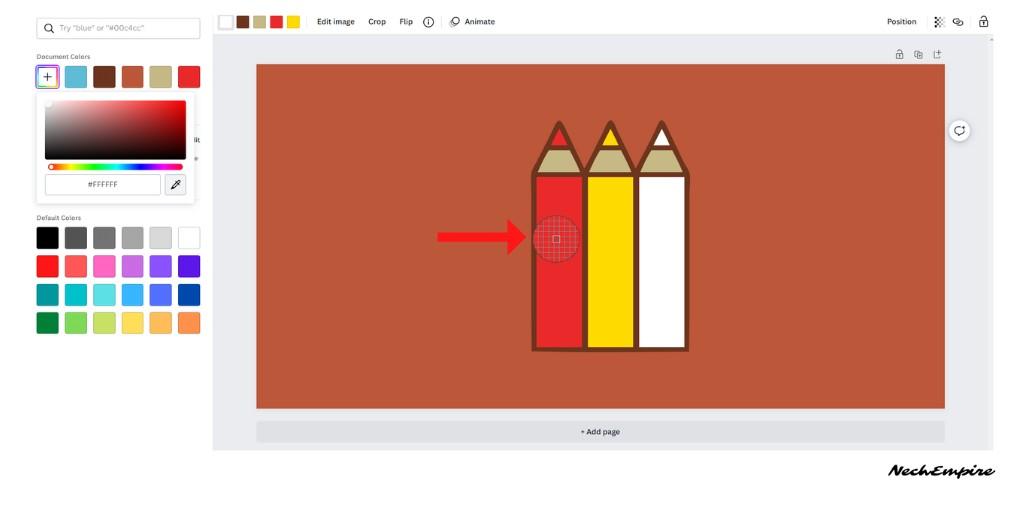
Bottom Line
Canva is an amazing graphic design tool. It’s easy to use and has so many templates that you can use for your next project.
Whether you’re designing a logo, flyer, social media post, or anything else, Canva has got you covered. In this tutorial, I’ve shown you how to choose colors on the Color Picker in Canva!
But this was just one of the many useful features.
BONUS FOR YOU: Get the Digital Product Starter Kit and start building your own online business today.
Here Are Some of My Favorite Tools For Print-on-demand
As a graphic designer and POD seller, I’ve had the opportunity to discover different helpful products and tools that can be time-saving and make the process of creating your designs a bit smoother.
DESIGNS: Kittl (best for t-shirt designs), Vexels (for professional designs), Placeit (for unique product mockups)
GRAPHICS: Creative Fabrica (cheapest marketplace), Envato Elements (more variety)
SELLING DESIGNS: Creative Fabrica (for advanced graphic designers)
ETSY:
- Research – Alura (best), EverBee ( beginners), Sale Samurai (cheap)
- Fulfillment – Printul (beginners), or Printify (advanced).
Disclosure: Some of the links above may contain affiliate partnerships, meaning, at no additional cost to you, NechEmpire may earn a commission if you click through to make a purchase.