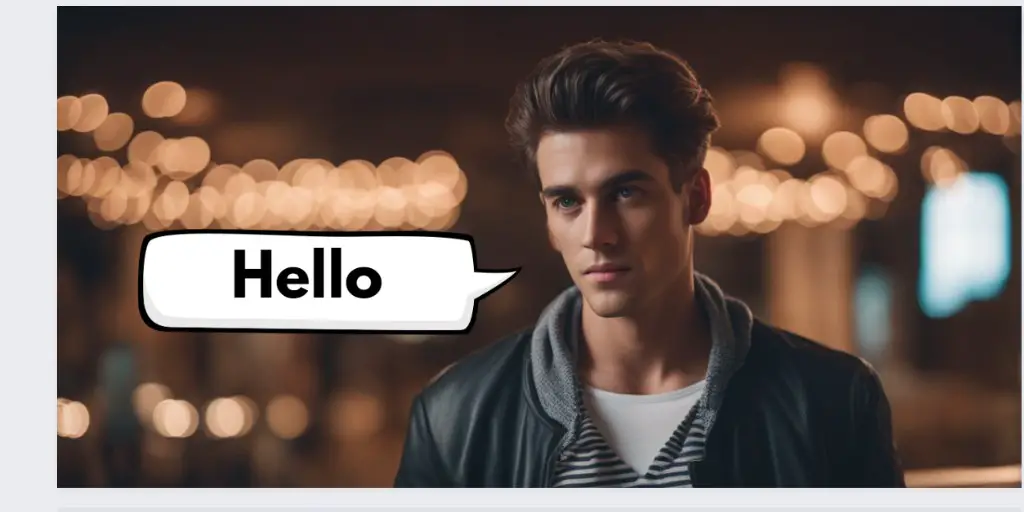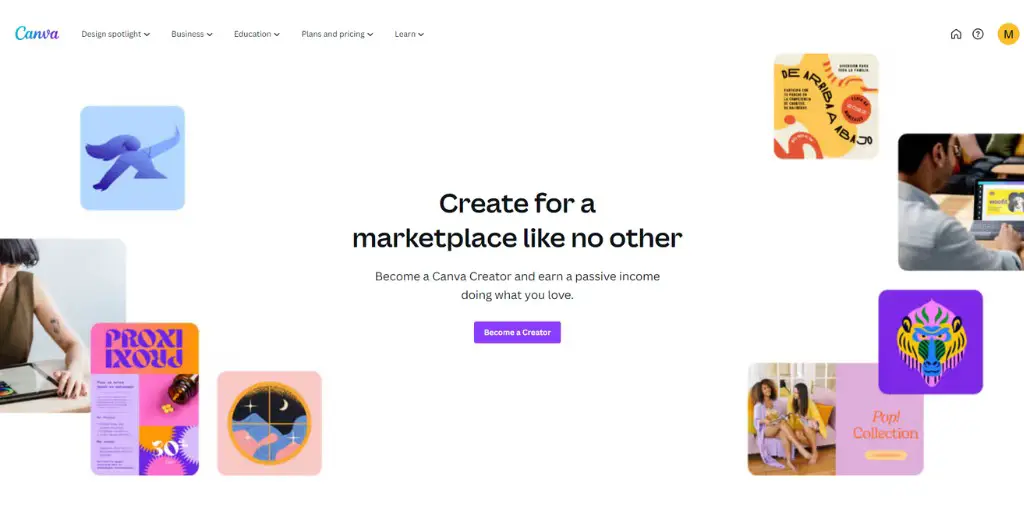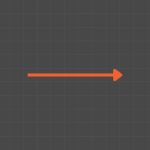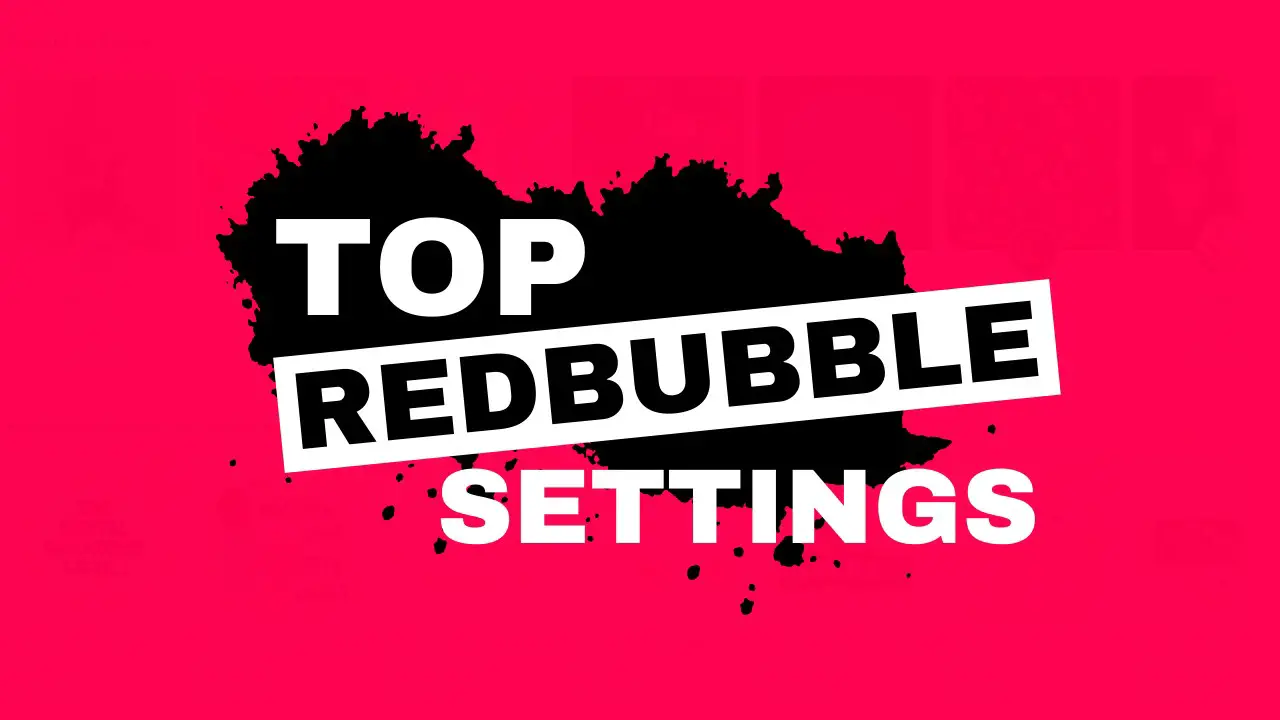Canva has a lot of useful features that can help you with designing.
And in this article, I want to tell you all about one of the time-saving features that you can use to line up elements on the Canva page.
I’m talking about rulers and guides.
Add Grid Lines, Guides, and Rulers in Canva
A simple way how to make your design more accurate and the whole design process is much more manageable.
I understand, that many of my visitors like to watch videos, so I have made a video tutorial on this topic. You can watch it below.
When positioning an element on the page, many people use the align to page settings, which allows you to position the selected element.
While this can be a quick way to position your design, with guides and rulers, you get more control over alignments and you can even create your own custom ones.
To get access to rulers and guides, go to the file section in the upper menu, and then select show rulers and guides.
When activated, the rulers are added at the top and on the left side of your design. What is even better, rulers will match your document, so if your page is in pixels, then the rulers will be displaying the numbers in pixels.
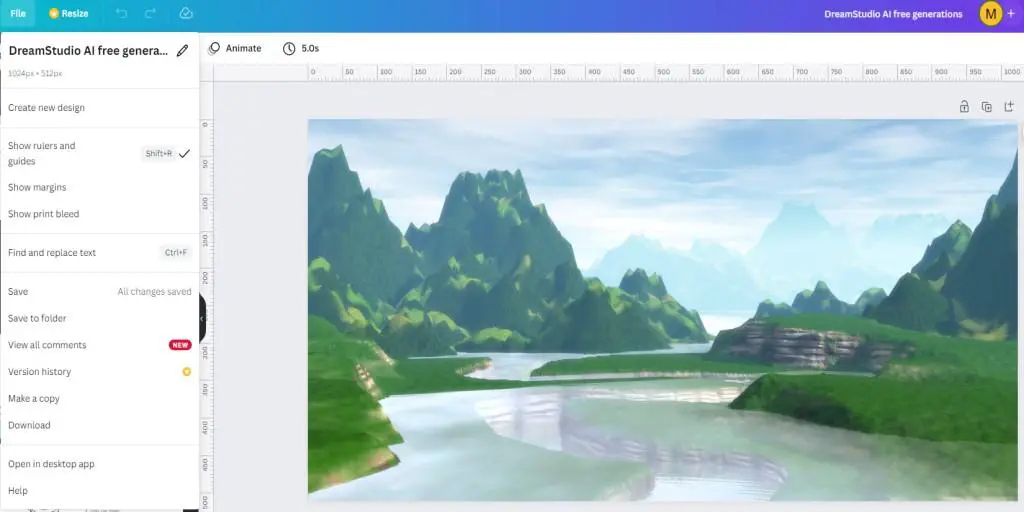
To get access to guidelines, all you need to do is to click on the ruler and drag the line to its position. And don’t forget to do this with the ruler on the left side as well.
Because Canva is a beginner-friendly design tool, it has an intuitive snapping feature that is helping you to snap to an object.
So, when you’re dragging the guidelines, you can see the line turning purple. This simply means that the line is snapped to the element on your design or it turns purple if you reach the margins that indicate the center frame inside your design.
Adding rulers and guides are extremely easy in Canva, and even deleting them is quick and straightforward. You can either click on the line and drag it out of your design or you can right-click on the page and then click on the option of the Clear guide.
Rulers or guides are a very useful feature for any designer and it is good news, that Canva has added them to their graphic tool.
BONUS FOR YOU: Get the Digital Product Starter Kit and start building your own online business today.
Here Are Some of My Favorite Tools For Print-on-demand
As a graphic designer and POD seller, I’ve had the opportunity to discover different helpful products and tools that can be time-saving and make the process of creating your designs a bit smoother.
DESIGNS: Kittl (best for t-shirt designs), Vexels (for professional designs), Placeit (for unique product mockups)
GRAPHICS: Creative Fabrica (cheapest marketplace), Envato Elements (more variety)
SELLING DESIGNS: Freepik (for beginners), Creative Fabrica (for advanced graphic designers)
SELLING LOW-CONTENT BOOKS – Book Bolt (budget option)
ETSY:
- Research – Alura (best), EverBee ( beginners), Sale Samurai (cheap)
- Fulfillment – Printul (beginners), or Printify (advanced).
Disclosure: Some of the links above may contain affiliate partnerships, meaning, at no additional cost to you, NechEmpire may earn a commission if you click through to make a purchase.
- Find Any Brand Logo in Canva With Brandfetch App - May 2, 2025
- The Simple Guide to Kerning in Canva - May 1, 2025
- How to Use the Slice Effect on a Photo in Canva - April 30, 2025