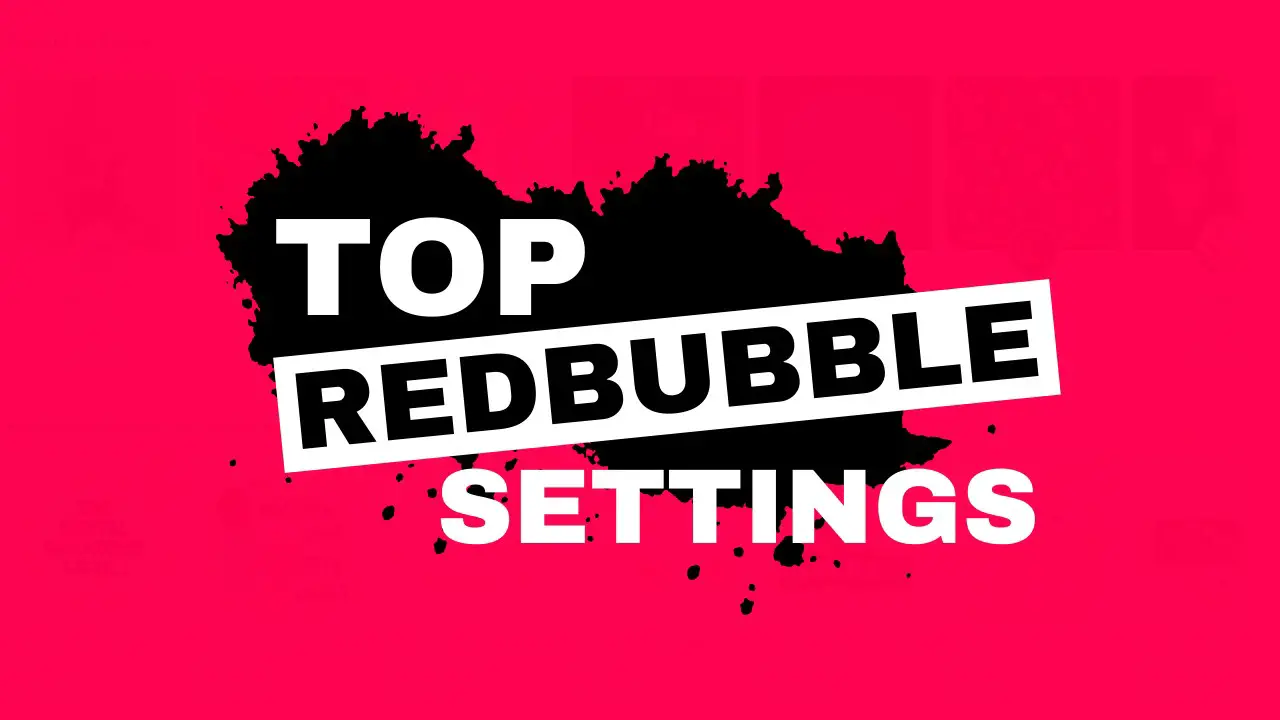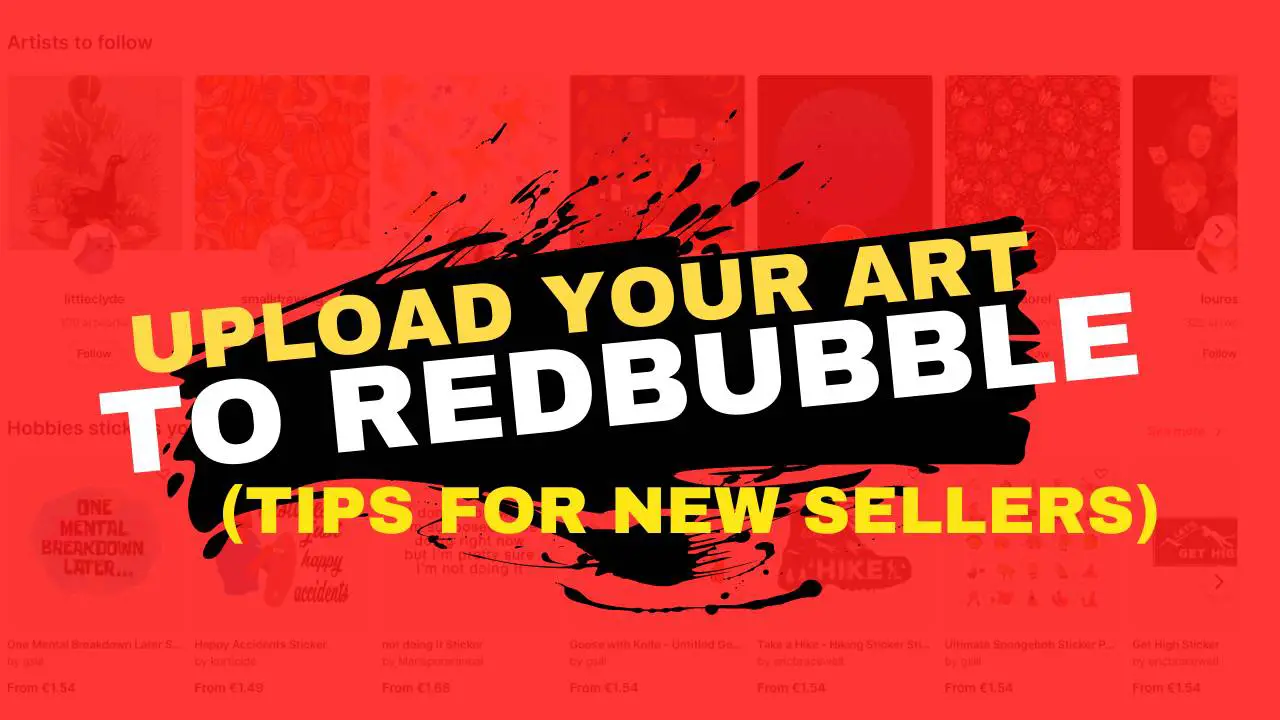If you want to use Redbubble to sell your artwork on various products, it is necessary to set up your shop correctly.
This action will increase the first impression of your artist shop, show your audience who you are, and introduce your creative style.
Redbubble is a great platform where artists all over the world can sell their artwork on products such as t-shirts, stickers, posters, pillows, and much more.
Redbubble is a simplified way of selling art. You just upload your design, Redbubble handles everything else and you get the profit margin from your artwork.
If this sounds like a great deal, even though there are a lot of disadvantages when selling on Redbubble, you should set up your store.
How to Add Avatar on Redbubble
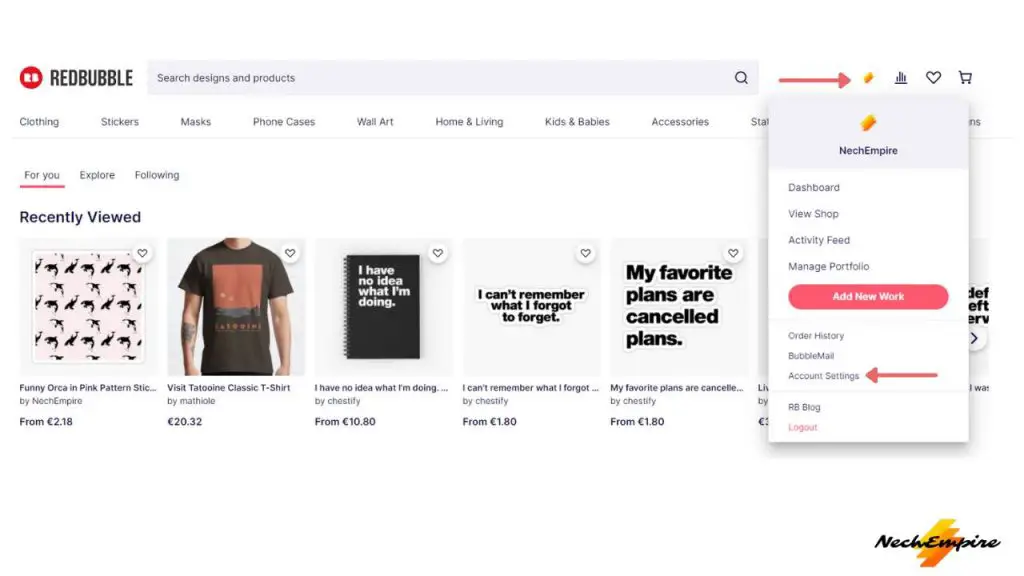
Let’s start on how to add an avatar to your profile.
After you sign in to your account, click on your account icon at the top right corner. From the drop-down menu, click on Account Settings.
You should see a page, where you can add your avatar, and your cover image and update your profile information.
By adding an avatar you can easily inject a little more personality or brand awareness into your profile and help people recognize you across the Redbubble platform.
For your avatar, use a headshot or your brand logo. To add your avatar, click on the Choose File button. Then find the image you want to use on your hard disk and once you select the image, click the Upload button.
Once your upload is complete, you will be taken into your shop where you can see your new Redbubble avatar.
BONUS: In partnership with NechEmpire, Creative Fabrica gives you unlimited access to over 4 million fonts, graphics, & digital crafting resources for free! Get all access now.
How to Add Cover Image on Redbubble
Adding an avatar is just the first step to setting up your shop on Redbubble.
In the next step, you should change the cover image which is a great opportunity to make a lasting first impression and show visitors your creative style.
So, go ahead and click on your avatar, and then click on Account Settings.
You will be back on the same page, where you have changed the avatar. Now, under the avatar section, scroll down and you will see a section that says Cover image.

This is a place where you can upload a banner to your Redbubble shop. But before you do it, it is recommended to upload an image that is 2400 pixels wide by 600 pixels high in PNG or JPG file format.
If you don’t already have a cover image, you can easily create one in Canva, which is a free design tool that is insanely easy to use and is one of my favorite places to create designs.
So, let’s assume, you have already created a banner, then just click on Choose file, find and select the image on your disk, and click on the Upload button.
How to Add Your Bio on Redbubble
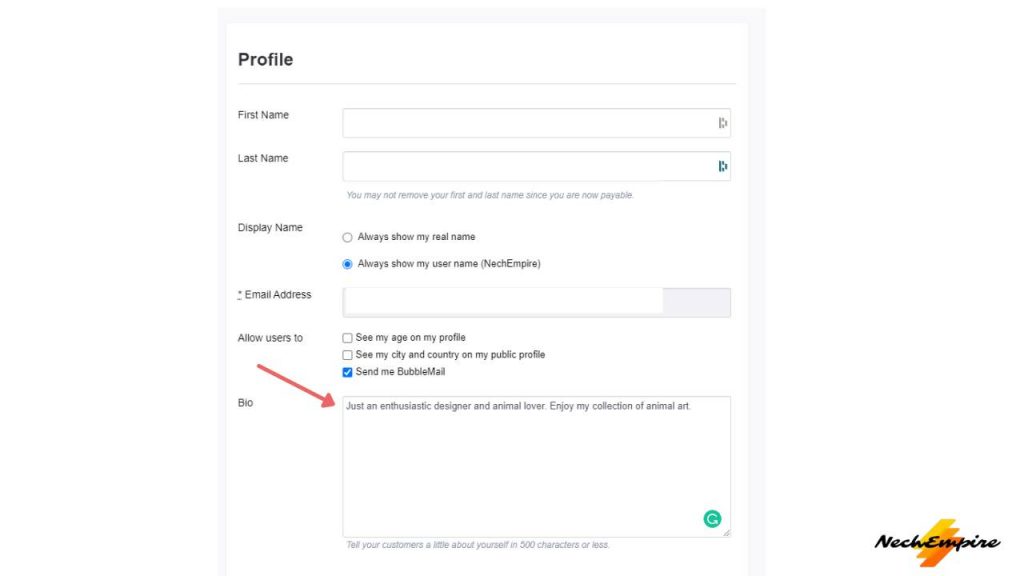
Now, that you have added your Redbubble avatar and cover image, it is time to add your bio which will be displayed in your shop.
The best practice is to write a short description of yourself or your brand. Describe who you are and which design style you are using.
Once you are done, scroll down to the bottom of the page and click the Save Changes button.
Let’s take a look at your shop, now when you have a new avatar, cover image, and bio.
BONUS FOR YOU: Get the Digital Product Starter Kit and start building your own online business today.
Here Are Some of My Favorite Tools For Print-on-demand
As a graphic designer and POD seller, I’ve had the opportunity to discover different helpful products and tools that can be time-saving and make the process of creating your designs a bit smoother.
DESIGNS: Kittl (best for t-shirt designs), Vexels (for professional designs), Placeit (for unique product mockups)
GRAPHICS: Creative Fabrica (cheapest marketplace), Envato Elements (more variety)
SELLING DESIGNS: Creative Fabrica (for advanced graphic designers)
ETSY:
- Research – Alura (best), ProfitTree ( beginners)
- Fulfillment – Printul (beginners), or Printify (advanced).
Disclosure: Some of the links above may contain affiliate partnerships, meaning, at no additional cost to you, NechEmpire may earn a commission if you click through to make a purchase.
- How to Highlight an Image with a Glowing Neon Frame in Canva - December 13, 2025
- How to Curve & Wrap Text Around a Circle in Canva (Step-by-Step Tutorial) - December 13, 2025
- How To Remove Background In Canva Mobile App - September 4, 2025