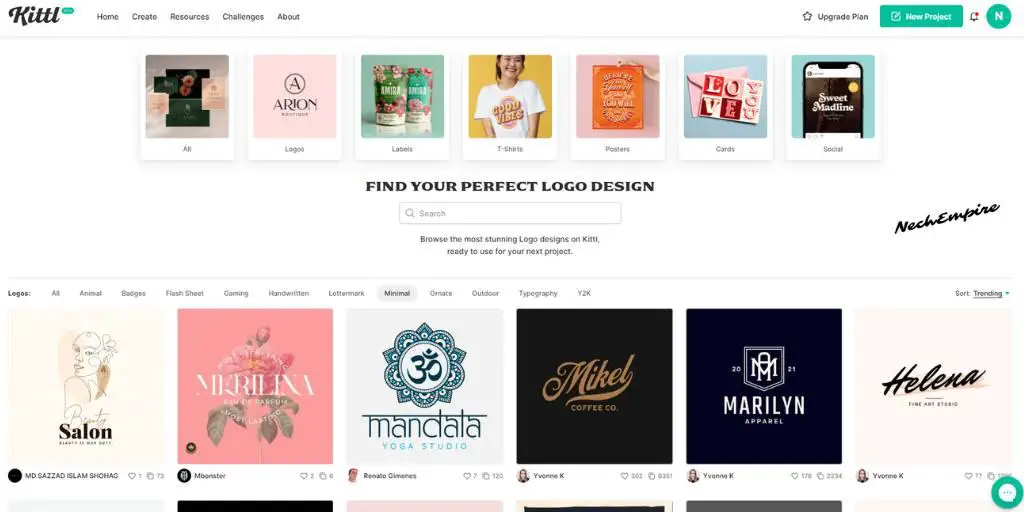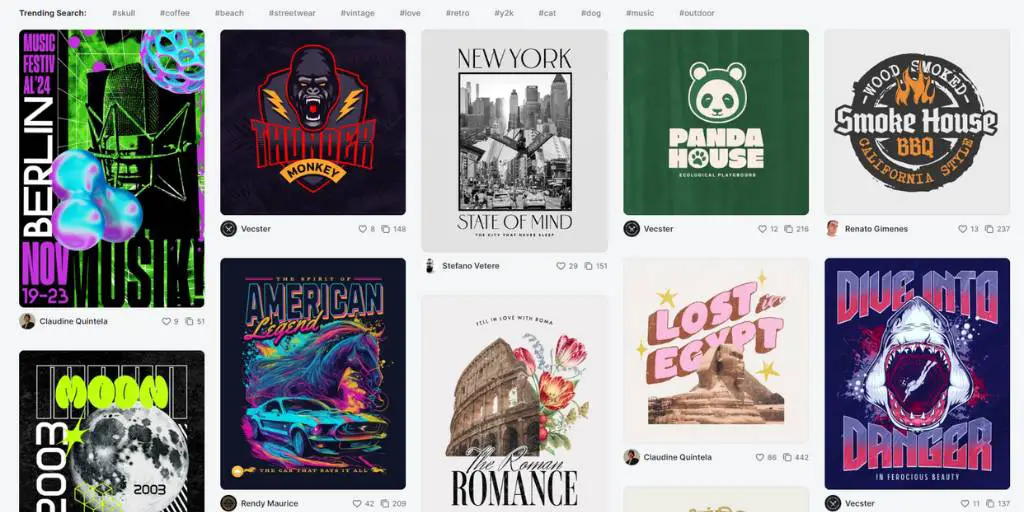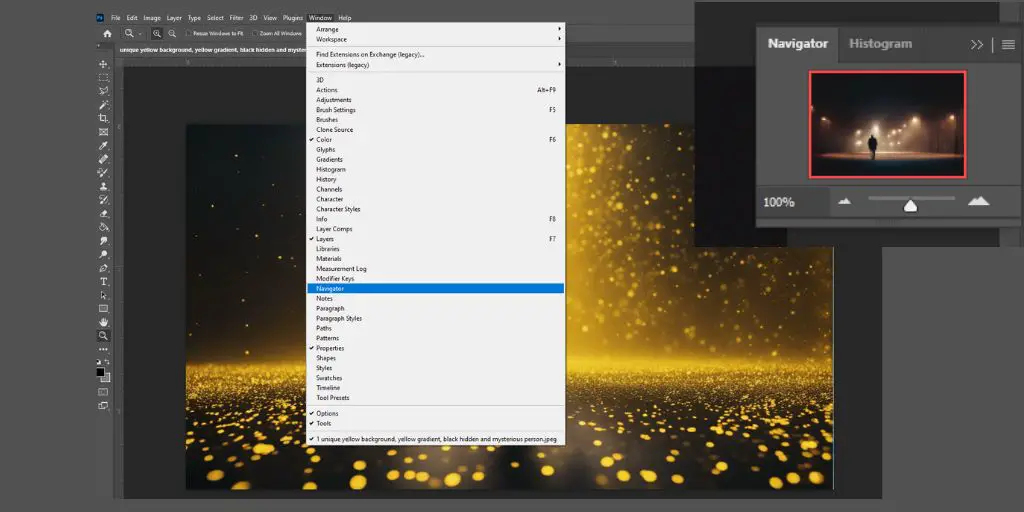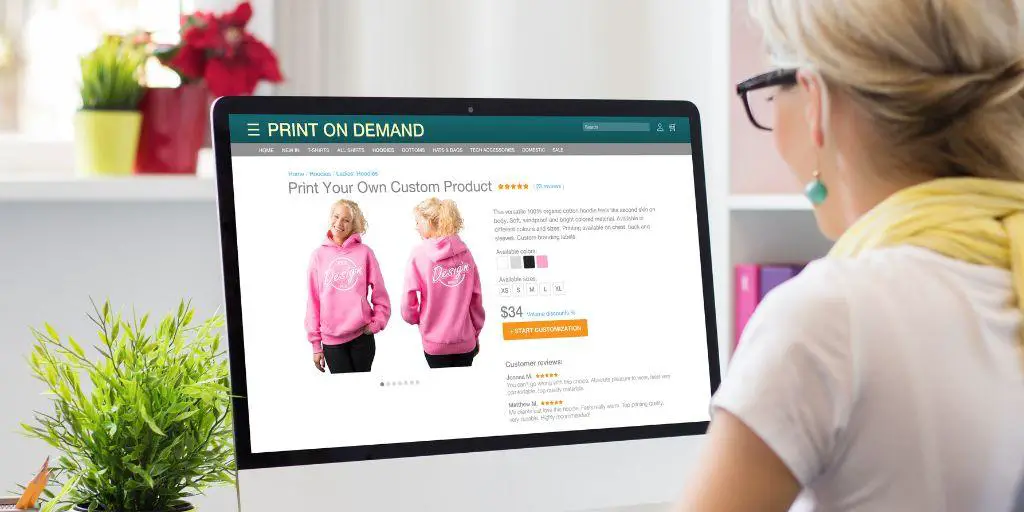Keyboard shortcuts are an integral part of the design process. They allow you to work more quickly and efficiently with your graphic tool.
And in this article, I will give you an overview of keyboard shortcuts for Kittl, which is one of my favorite graphic editors right now.
Why I’m Using Kittl for POD Designs
When creating designs for t-shirts, I like to use graphic editors that are intuitive and easy to use. That is one reason why Canva and Kittl have a place in my heart.
Kittl is a new tool in my arsenal, but I like the huge library of templates that are fully editable and give me the freedom to make cool-looking artwork.
Keyboard Shortcuts for Kittl
Every decent graphic tool comes with a keyboard shortcut that can make the designing process more effective.
And Kittl is no exception.
To make things even easier, when you open a project in Kittl, there is a shortcut icon in the left-bottom corner.
When you click it, you get a full table of keyboard shortcuts you can use in this editor.
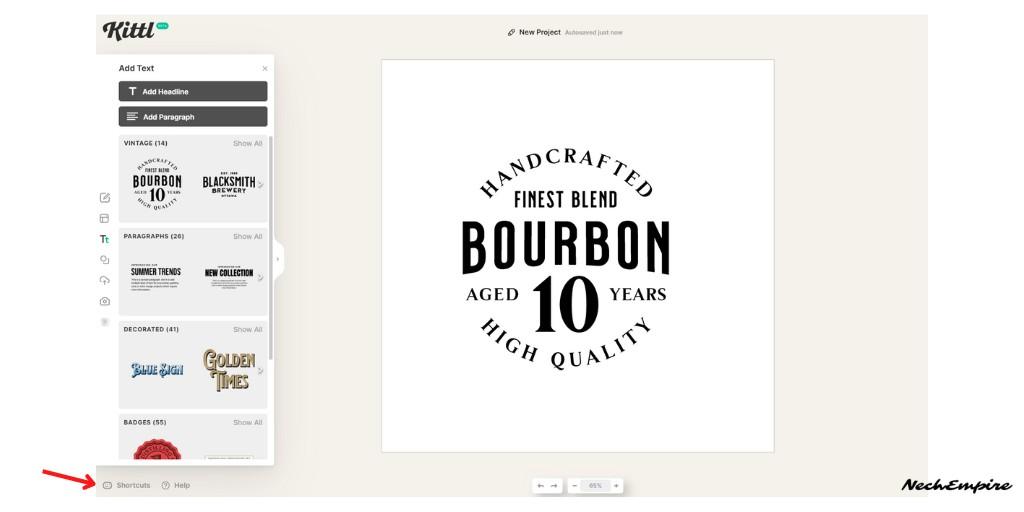
Here is the list of shortcuts for Kittl:
- Spacebar — Holt to move the canvas
- Backspace — Delete selected element
- + — Zoom in
- – — Zoom out
- E — Open Elements library
- T — Add text
- W — Trim view
- Shift + 0 — Center artboard
- Ctrl + A — Select all elements
- Ctrl + C — Copy selected elements
- Ctrl + V — Paste selected elements
- Ctrl + G — Group selected elements
- Ctrl + Z — Undo action
- Ctrl + Shift + Z — Redo action
- Ctrl + S — Save project
- Ctrl + dragging — Avoid snapping
- Shift + rotate — Perfect rotation
- Shirt + scale — Stretch element
- Alt + scale — Scale from center
- Ctrl + ´ — Show or hide grid
- Ctrl + K — Open shortcuts
Note: For Mac users, just substitute the Ctrl key with the ⌘ key. It’s right next to the space bar. It’s pronounced “command,” although beginners can often be heard calling it the “pretzel key,” “Apple key,” or “clover key.”
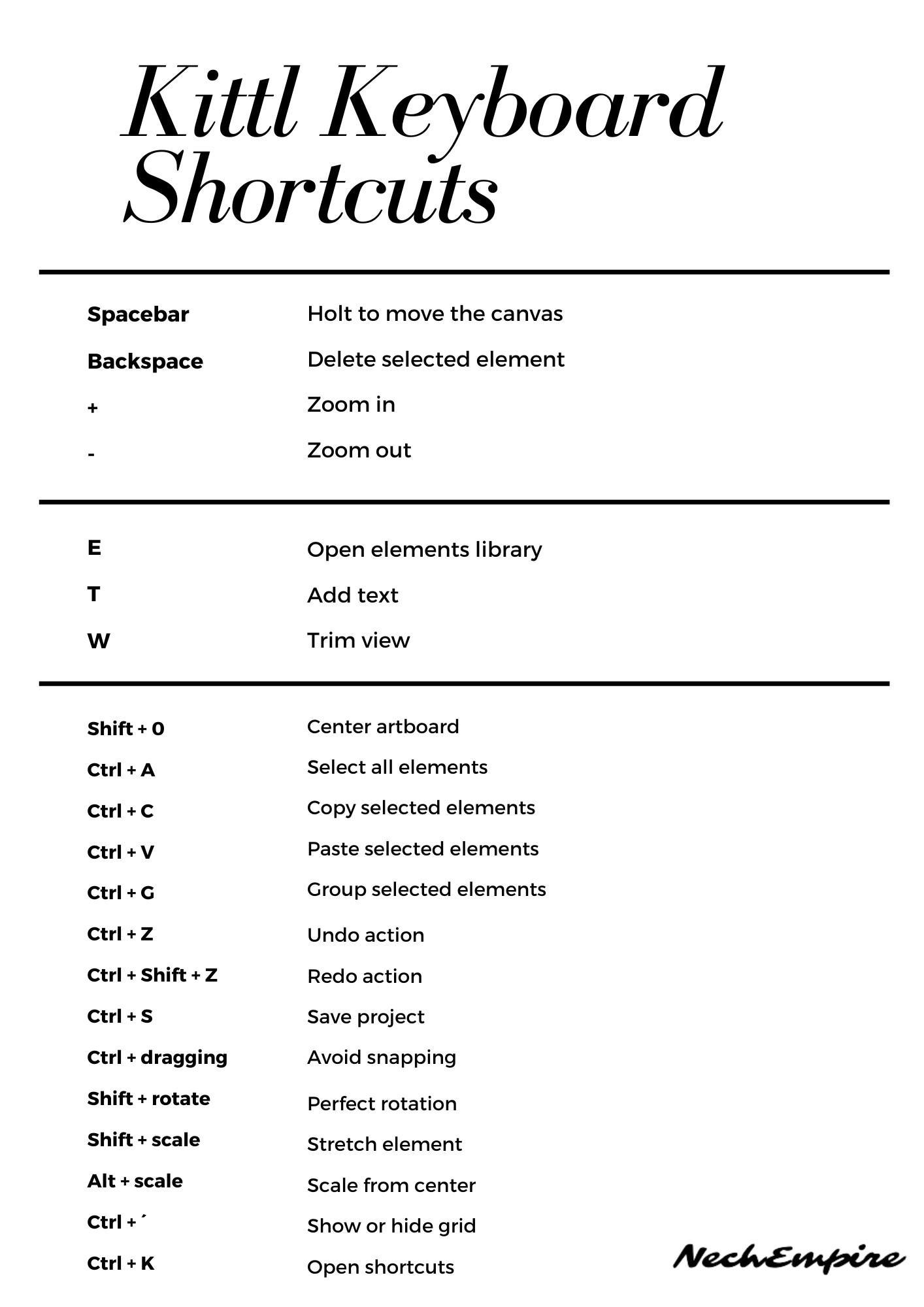
This is a short overview of keyboard shortcuts for Kittl, one of my go-to graphic editors for print-on-demand designs.
BONUS FOR YOU: Get the Digital Product Starter Kit and start building your own online business today.
Here Are Some of My Favorite Tools For Print-on-demand
As a graphic designer and POD seller, I’ve had the opportunity to discover different helpful products and tools that can be time-saving and make the process of creating your designs a bit smoother.
DESIGNS: Kittl (best for t-shirt designs), Vexels (for professional designs), Placeit (for unique product mockups)
GRAPHICS: Creative Fabrica (cheapest marketplace), Envato Elements (more variety)
SELLING DESIGNS: Freepik (for beginners), Creative Fabrica (for advanced graphic designers)
SELLING LOW-CONTENT BOOKS – Book Bolt (budget option)
ETSY:
- Research – Alura (best), EverBee ( beginners), Sale Samurai (cheap)
- Fulfillment – Printul (beginners), or Printify (advanced).
Disclosure: Some of the links above may contain affiliate partnerships, meaning, at no additional cost to you, NechEmpire may earn a commission if you click through to make a purchase.
- Find Any Brand Logo in Canva With Brandfetch App - May 2, 2025
- The Simple Guide to Kerning in Canva - May 1, 2025
- How to Use the Slice Effect on a Photo in Canva - April 30, 2025