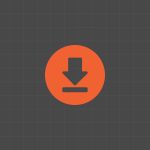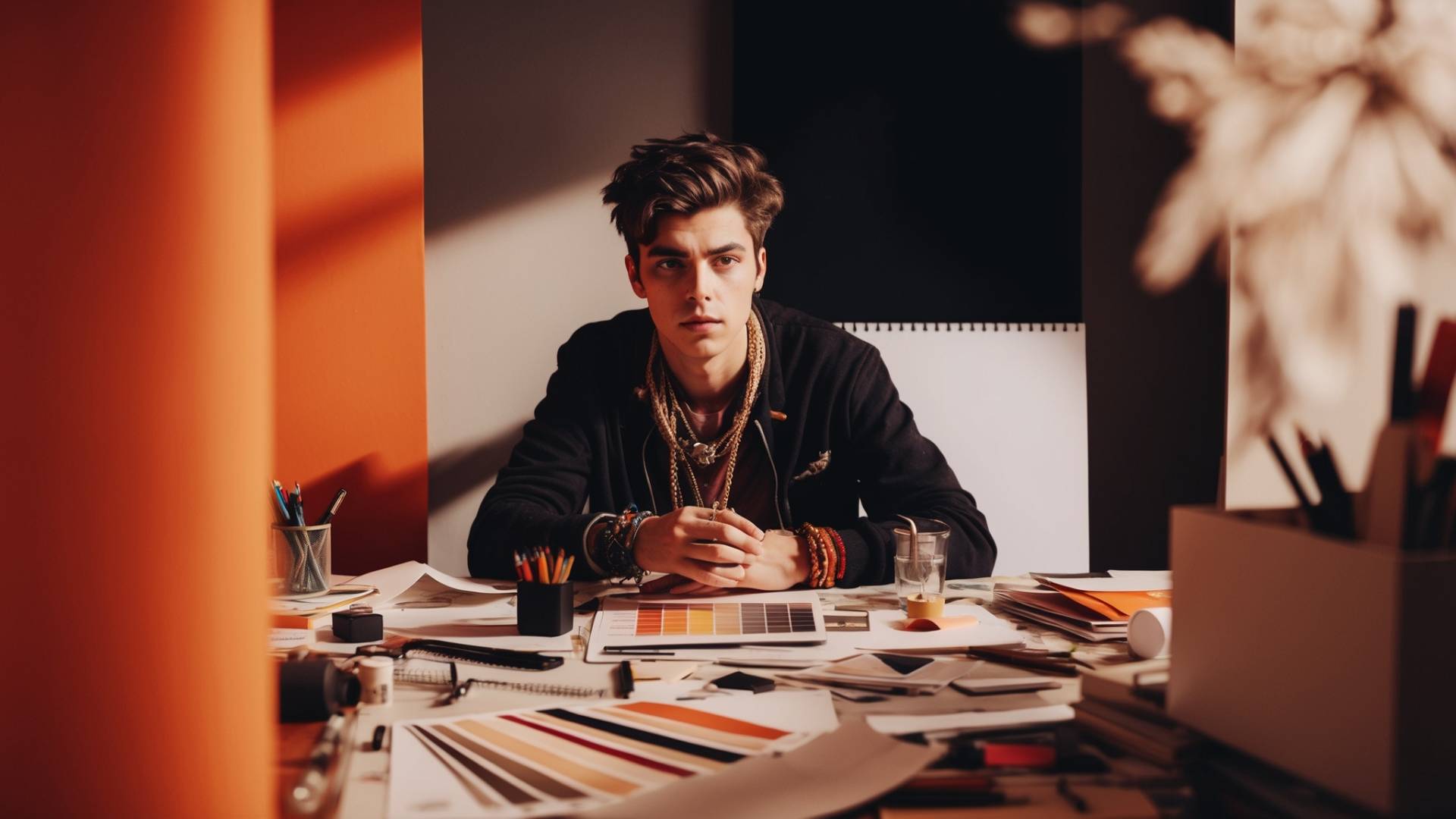Ugly photo backgrounds can ruin even your best shots. You don’t need Photoshop or a degree in design to fix them.
With Canva’s mobile app, you can remove any background in seconds and make your images look sharp, professional, and ready to impress.
And you can do it all from your phone.
Let’s walk through it step by step.
Step 1: Open Canva on Your Phone
Download Canva from the App Store or Google Play if you haven’t already. Log in to your account and land on the home screen.
Right in the middle, you’ll see a big plus button (+). Tap it. This is where every design begins.
Step 2: Pick a Design Format
Canva gives you endless design options. You can start with:
- Instagram post
- YouTube thumbnail
- Facebook cover
- Poster or flyer
It doesn’t matter which one you pick because the background remover works on every format.
Step 3: Add Your Photo
Scroll along the bottom bar and tap Elements.
Here’s what you can do:
- Upload your own photo from your phone’s gallery
- Or choose one from Canva’s built-in photo library
Once your photo is on the canvas, the real magic begins.
Step 4: Select the Background Remover

Tap on your image. A menu will pop up at the bottom.
Look for the Background Remover tool (sometimes labeled “BG Remover”).
Important: This feature is only available on Canva Pro. If you’re using the free version, you’ll see it but won’t be able to use it unless you upgrade.
If you have Canva Pro, tap it. Wait a couple of seconds. Canva will automatically cut out the background for you.
Step 5: Clean Up the Edges
Sometimes Canva misses small spots—especially around hair, fur, or complex shapes.
That’s where the Erase and Restore tools come in handy.
- Use Erase to remove leftover background pieces
- Use Restore to bring back any details Canva cut out by mistake
Pro tip: Zoom in before you do this. It gives you much better control.
Step 6: Customize Your Design
Now your subject is isolated, the fun part begins. You can:
- Add text and choose from hundreds of fonts
- Insert stickers, graphics, or frames
- Change the background to a solid color, gradient, or new image
- Layer multiple images for advanced effects
This is where you can turn a plain product photo into a clean e-commerce shot or a casual selfie into a bold social media post.
Step 7: Save and Export
When you’re happy with your design, tap the download button at the top right.
Choose your file format (JPG, PNG, PDF, or video depending on the design). Save it to your phone or share it directly to Instagram, TikTok, or wherever you want it to go.
And that’s it, you’ve got a polished, professional-looking image in under two minutes.
Why Use Canva for Background Removal?
You might wonder why you shouldn’t just use another free app. Here’s the difference:
- Speed: Canva’s remover works in seconds.
- Integration: You don’t just cut backgrounds—you instantly design with templates, text, and graphics.
- Consistency: Perfect for creating a brand style across posts and projects.
Instead of juggling multiple apps, you do it all in one place.
Real-Life Uses
Here’s where background removal on Canva mobile shines:
- Thumbnails: Clean YouTube thumbnails that get clicks
- E-commerce: Professional product images without expensive photo shoots
- Social media: Eye-catching Instagram posts and stories
- Personal use: Fun profile photos, event invites, or digital scrapbooks
Basically, anytime you want your photo to stand out, background removal gives it that polished look.
Common Mistakes to Avoid
- Forgetting to zoom in: Rough edges will stand out if you don’t clean them up.
- Overloading your design: A clean cut-out looks best with minimal clutter.
- Ignoring proportions: Resize your subject so it fits naturally in the new background.
You don’t need complicated editing tools to get professional results. Canva’s mobile app gives you the power to transform photos with just a few taps.
If you’re already using Canva Pro, background removal is one of the most valuable tools in the toolkit. Try it once, and you’ll wonder how you ever managed without it.
Frequently Asked Questions
Is Canva’s background remover free?
No, it’s only available on Canva Pro. Free users can see the option but can’t use it.
Can I use the background remover offline?
You need an internet connection because Canva processes the image online.
What file types work best?
High-resolution images (JPG or PNG) give the cleanest results.
Can I remove backgrounds from videos in Canva mobile?
Not yet. The tool works only on photos for now.
How do I restore parts of my photo that Canva erased?
Use the Restore brush in the editing panel. Zoom in for more precision.
Does Canva save my edited photos automatically?
Yes, all edits are saved in your Canva account. You can re-download or re-edit later.
Is there an alternative to Canva’s background remover?
Yes, apps like Remove.bg or Photoshop Express can do it, but Canva saves you time by keeping everything in one design platform.
BONUS FOR YOU: Get the Digital Product Starter Kit and start building your own online business today.
Here Are Some of My Favorite Tools For Print-on-demand
As a graphic designer and POD seller, I’ve had the opportunity to discover different helpful products and tools that can be time-saving and make the process of creating your designs a bit smoother.
DESIGNS: Kittl (best for t-shirt designs), Vexels (for professional designs), Placeit (for unique product mockups)
GRAPHICS: Creative Fabrica (cheapest marketplace), Envato Elements (more variety)
SELLING DESIGNS: Creative Fabrica (for advanced graphic designers)
ETSY:
- Research – Alura (best), ProfitTree ( beginners)
- Fulfillment – Printul (beginners), or Printify (advanced).
Disclosure: Some of the links above may contain affiliate partnerships, meaning, at no additional cost to you, NechEmpire may earn a commission if you click through to make a purchase.
- How to Highlight an Image with a Glowing Neon Frame in Canva - December 13, 2025
- How to Curve & Wrap Text Around a Circle in Canva (Step-by-Step Tutorial) - December 13, 2025
- How To Remove Background In Canva Mobile App - September 4, 2025