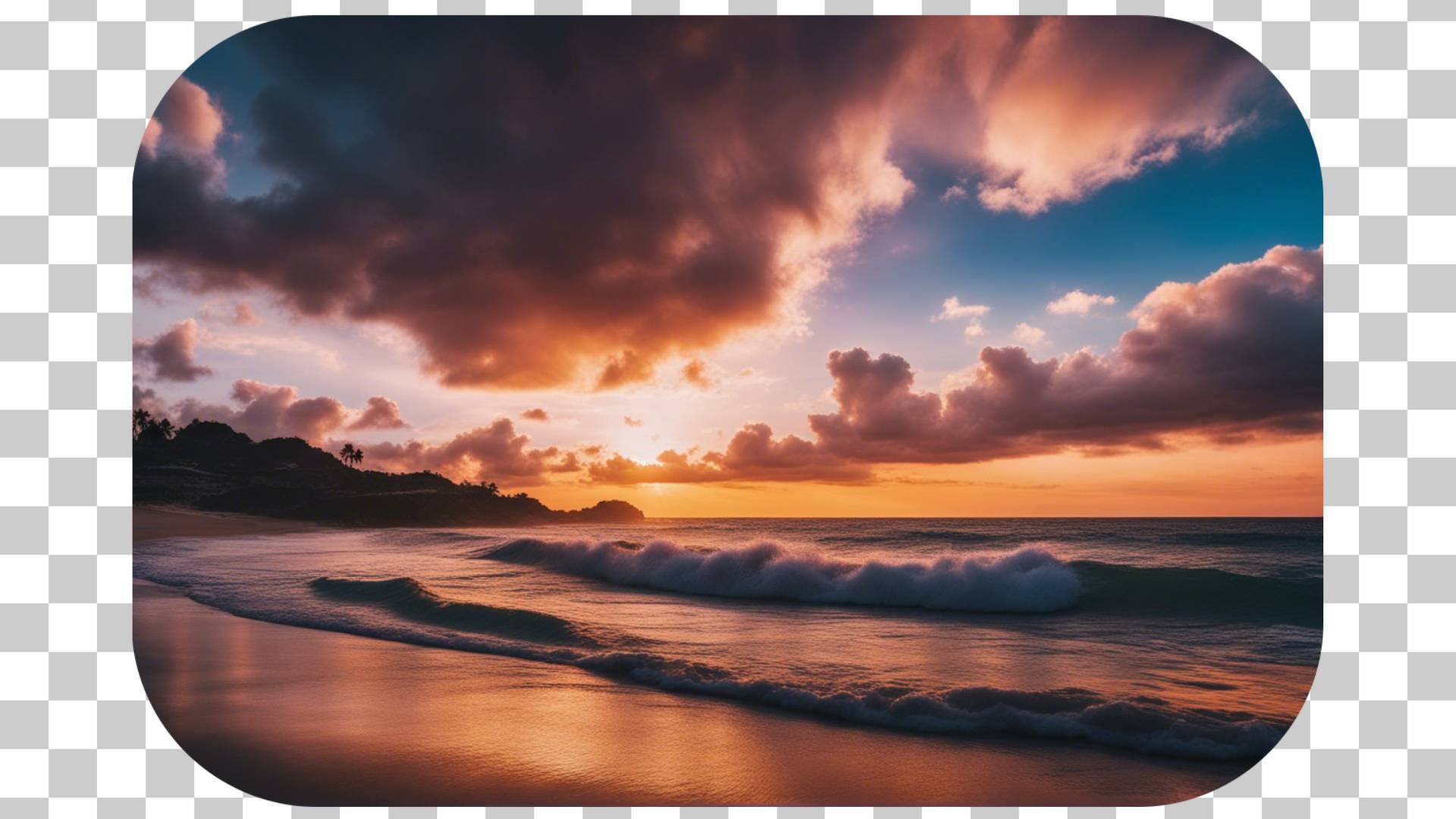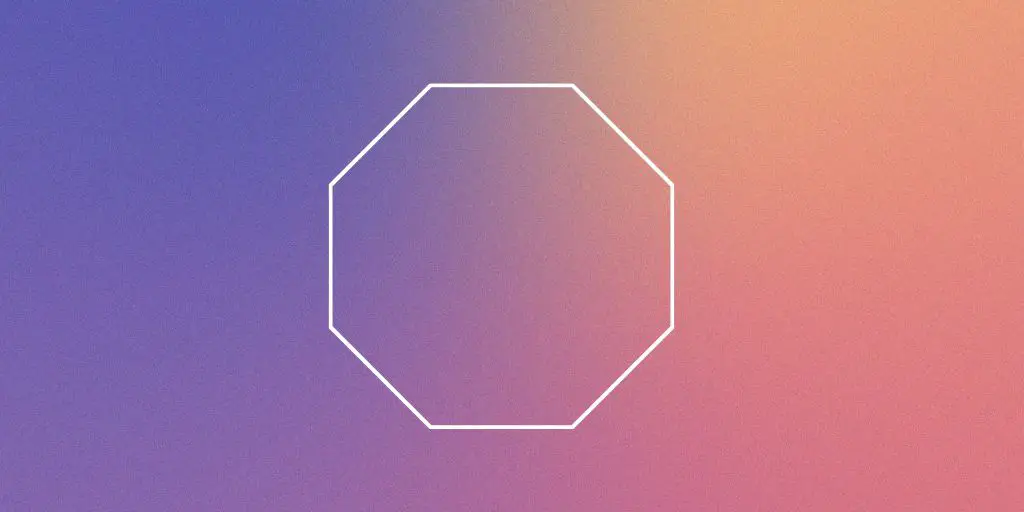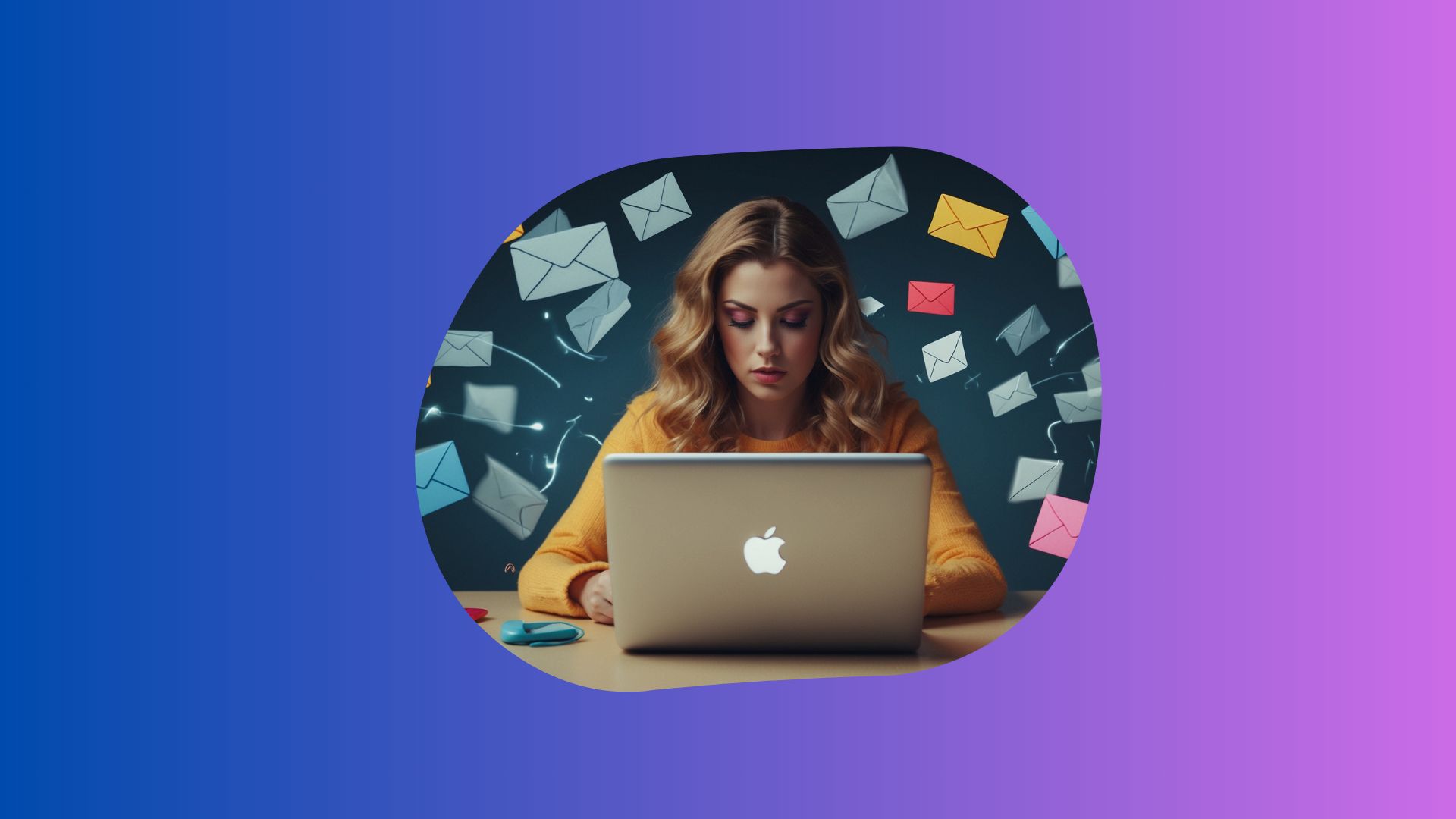Adding rounded corners can make your Photoshop images look way more sleek and modern.
It’s a super easy way to polish up your designs. And I’m going to show you exactly how to do it step-by-step.
But if you want, you can also watch the video tutorial here.
Make Rounded Corners in Photoshop
STEP 1: First, open up the photo or design you want to edit in Photoshop.
STEP 2: Then, you need to grab the Rectangle Shape tool from the toolbar on the left side.
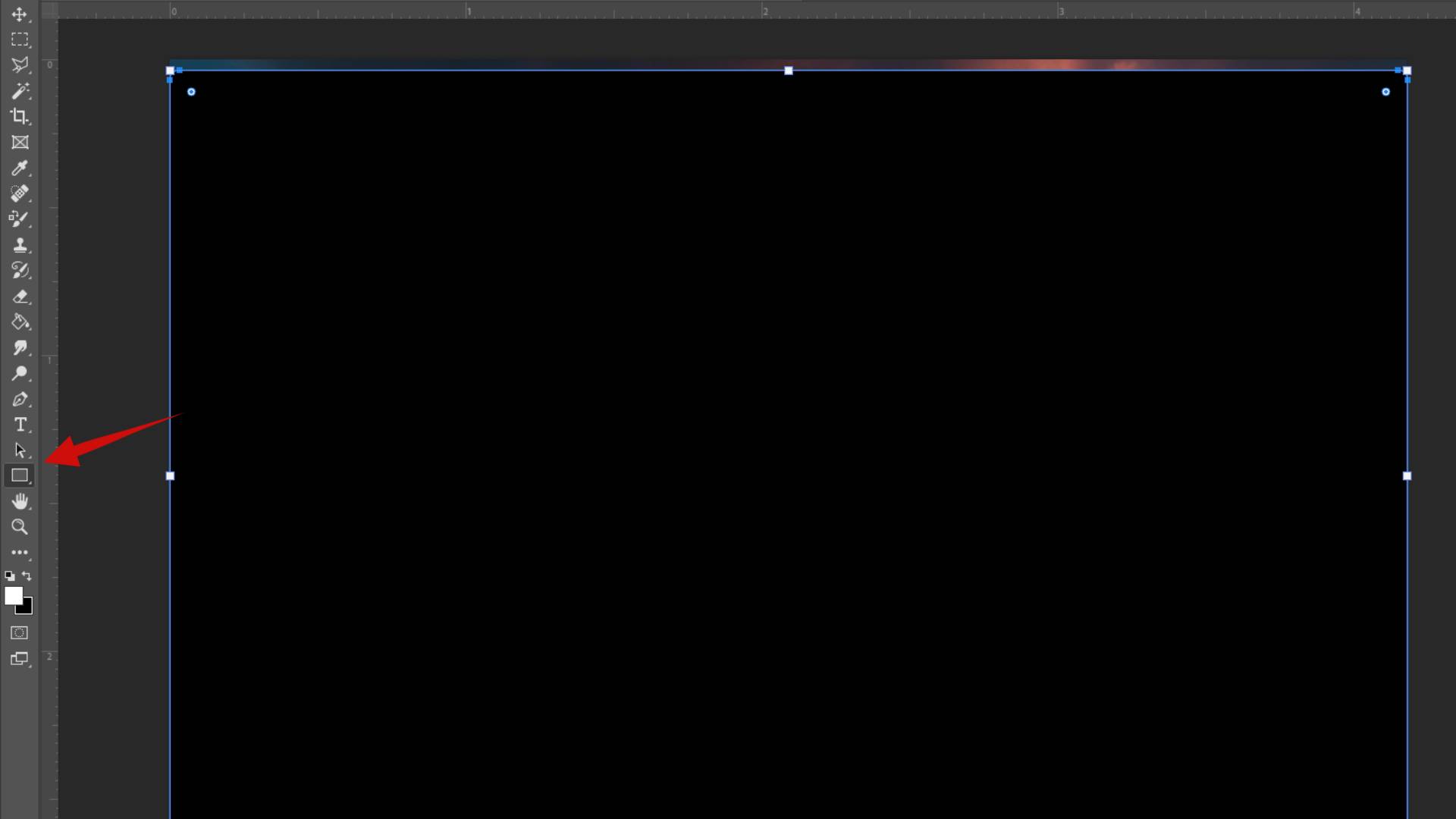
STEP 3: Click and drag your mouse on the canvas to draw a rectangle that covers the whole image. You can resize the shape by dragging the arrows on the edges to fit it perfectly over your pic.
STEP 4: Customize how round you want those corners to look! In the top menu, click on Windows, then Properties. This will pop open the Properties panel.
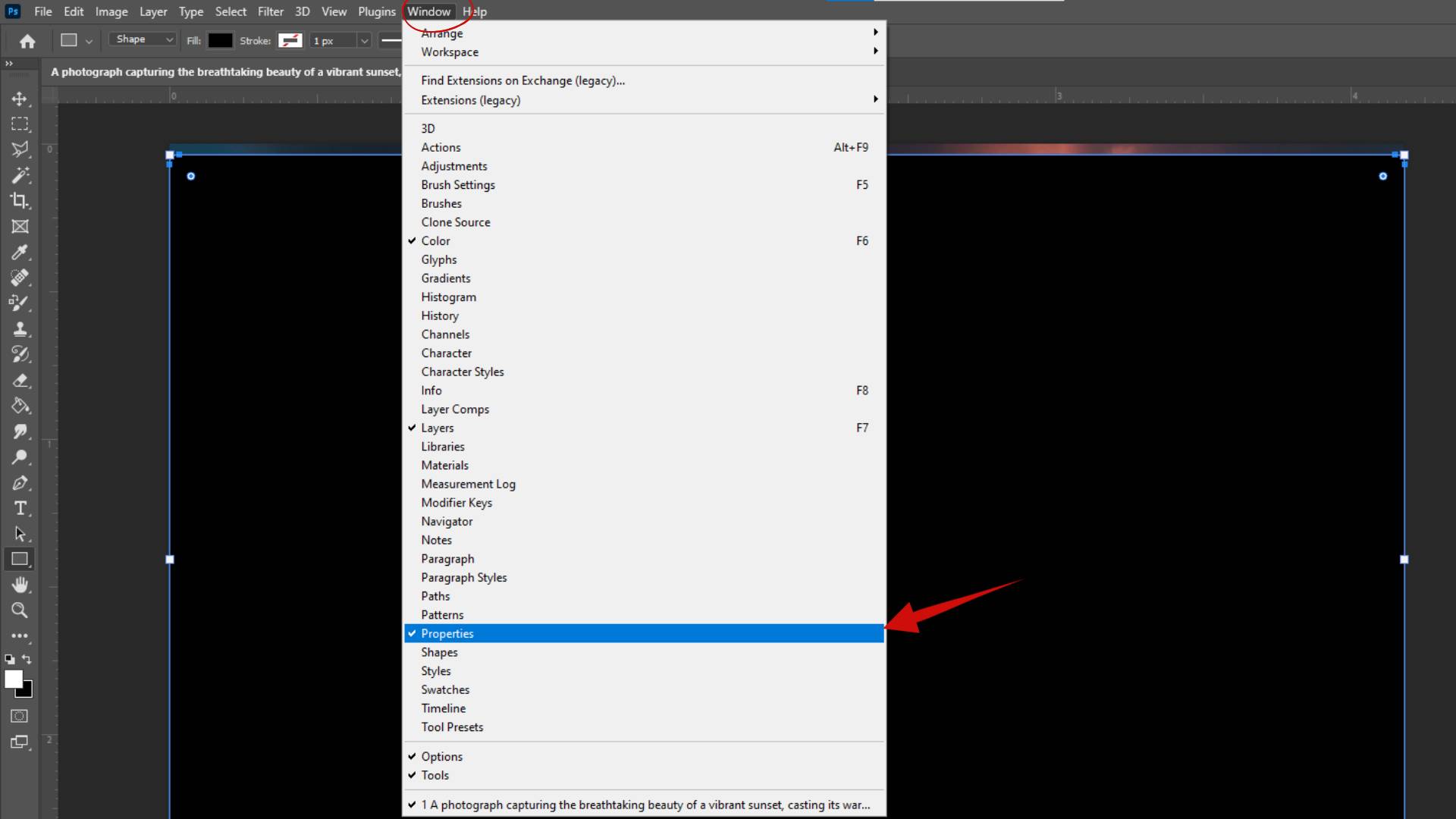
STEP 5: Scroll down and you’ll see options to change the corner radius of the rectangle. Mess around with those numbers to curve the corners more or less. But honestly, I think it’s easier to just click and drag that little dot icon next to the radius numbers. That lets you quickly adjust the roundness by eye.
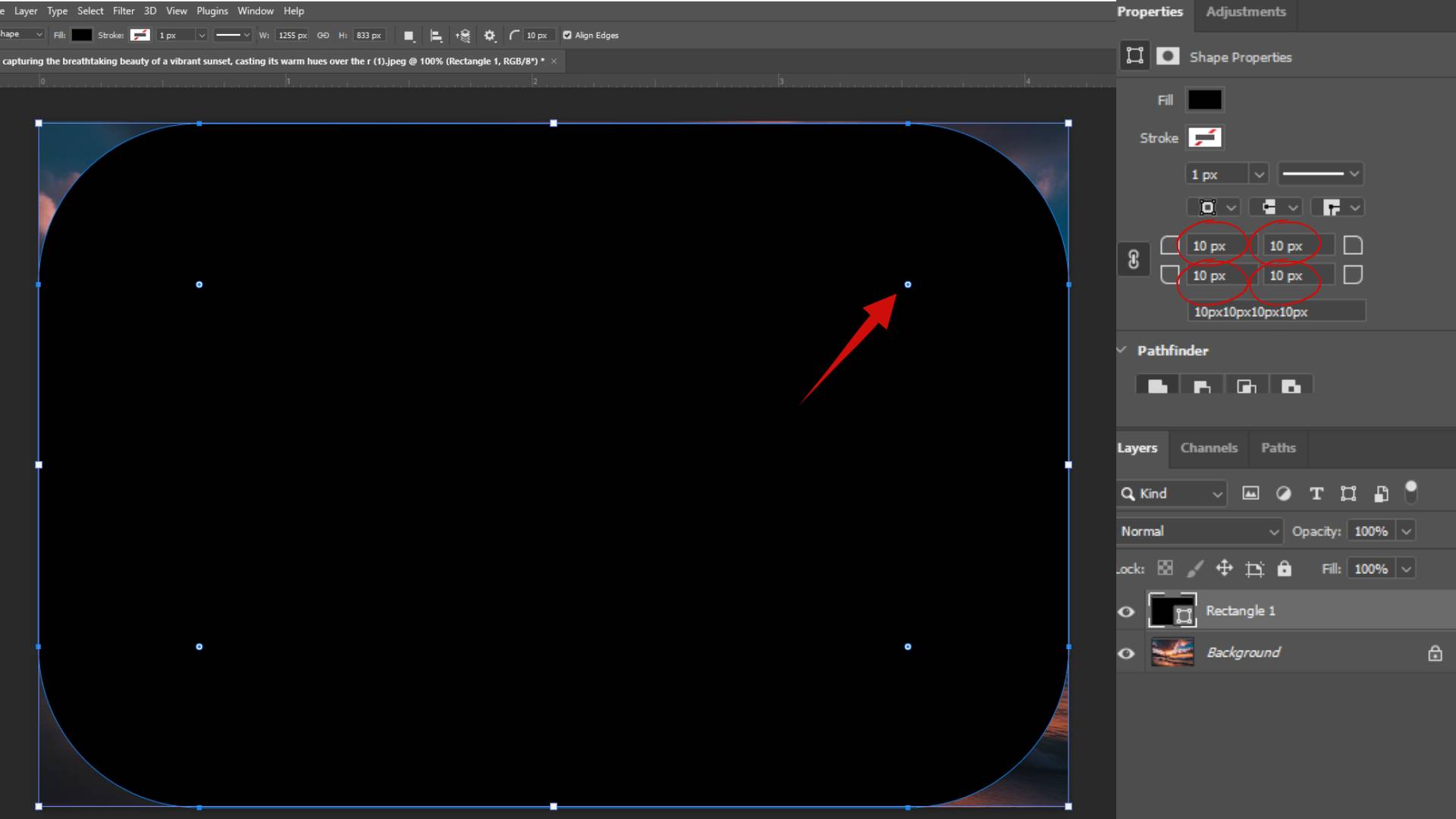
So at this point, you’ve got a nice rounded rectangle sitting on top of your image, right?
Now we just need to stick the pic inside that shape.
STEP 6: Simply click the image layer, drag it above the rectangle layer, right-click, and hit Create Clipping Mask. The shape will cut out and mask anything outside of it. Your pic will now have those custom rounded corners applied!
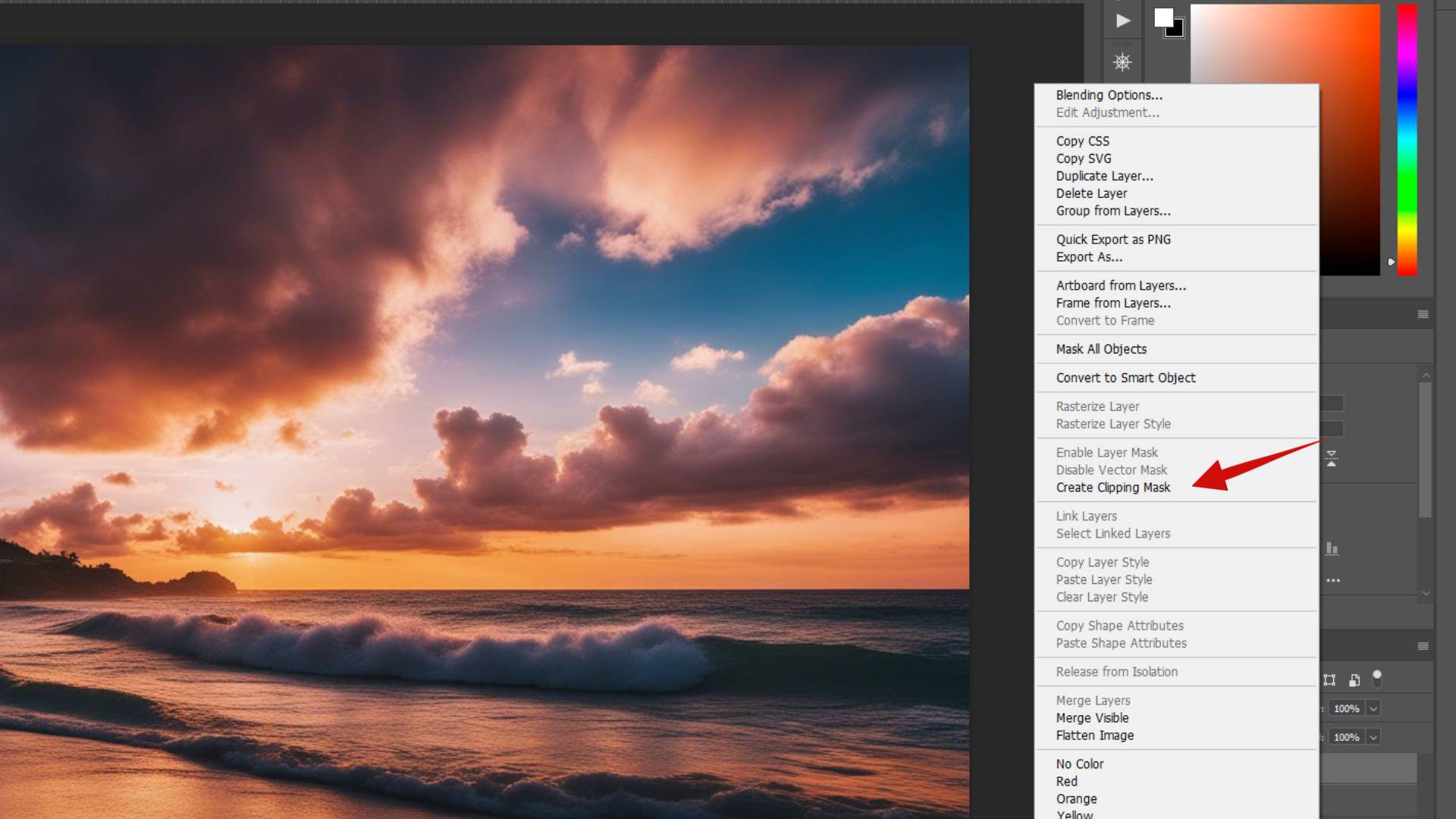
STEP 7: The last step before you export this bad boy is to make sure to save it as a PNG file. That will keep those transparent corners looking crispy. Go to File > Export As > PNG. Then check the transparent option and save it.
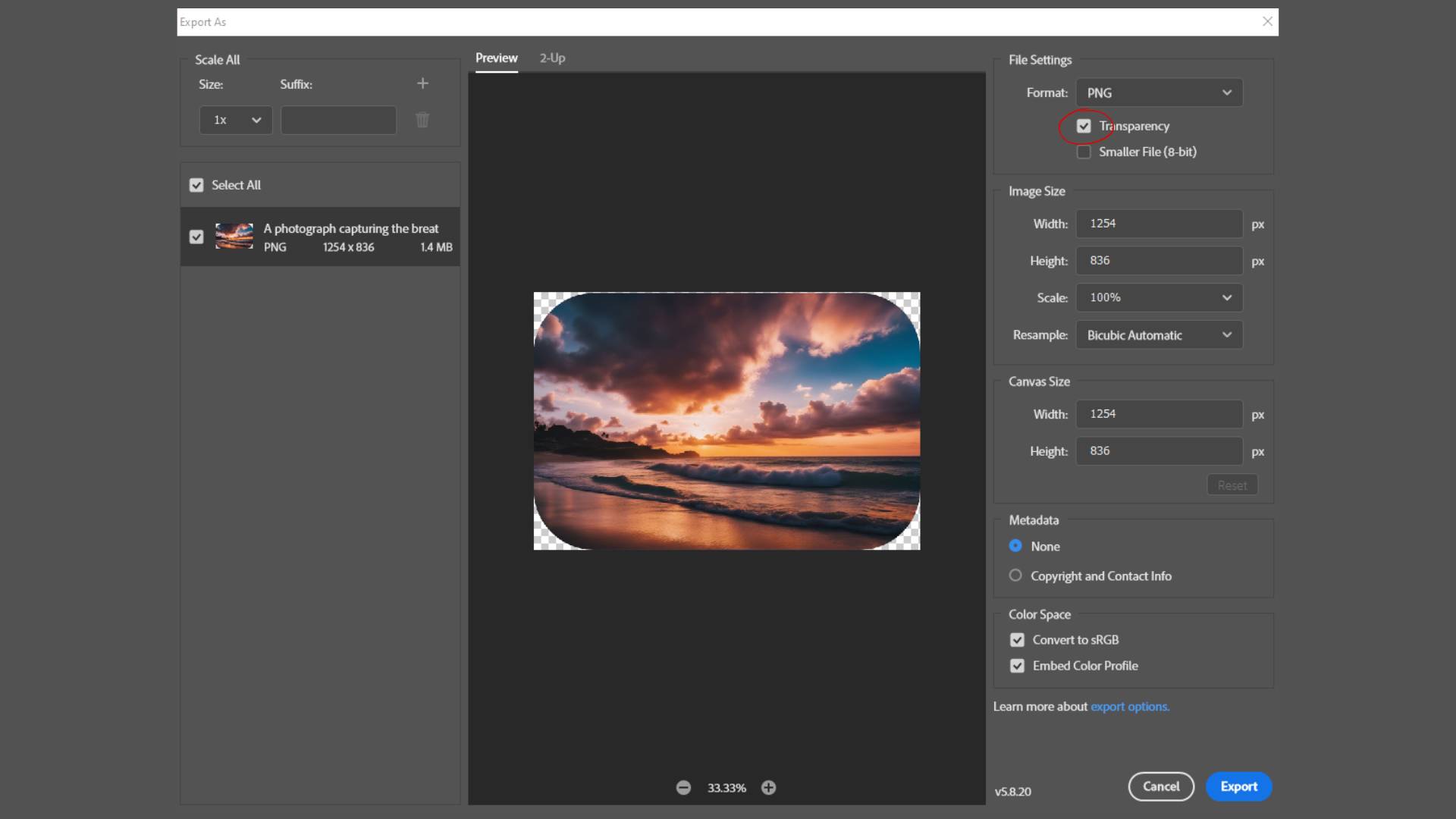
And that’s seriously all you need to start jazzing up designs with custom rounded corners.
This simple Photoshop technique makes images stand out way more.
The shape tools give you total control to find that perfect curve.
So round off those boxy pics and help them look their best!
BONUS FOR YOU: Get the Digital Product Starter Kit and start building your own online business today.
Here Are Some of My Favorite Tools For Print-on-demand
As a graphic designer and POD seller, I’ve had the opportunity to discover different helpful products and tools that can be time-saving and make the process of creating your designs a bit smoother.
DESIGNS: Kittl (best for t-shirt designs), Vexels (for professional designs), Placeit (for unique product mockups)
GRAPHICS: Creative Fabrica (cheapest marketplace), Envato Elements (more variety)
SELLING DESIGNS: Freepik (for beginners), Creative Fabrica (for advanced graphic designers)
SELLING LOW-CONTENT BOOKS – Book Bolt (budget option)
ETSY:
- Research – Alura (best), EverBee ( beginners), Sale Samurai (cheap)
- Fulfillment – Printul (beginners), or Printify (advanced).
Disclosure: Some of the links above may contain affiliate partnerships, meaning, at no additional cost to you, NechEmpire may earn a commission if you click through to make a purchase.
- How to Add a Copyright Notice to Your SVG Files - March 23, 2025
- Color Combinations for Calming and Relaxing Designs - March 19, 2025
- Should You Have Different Types of Items in One Etsy Shop? - March 13, 2025