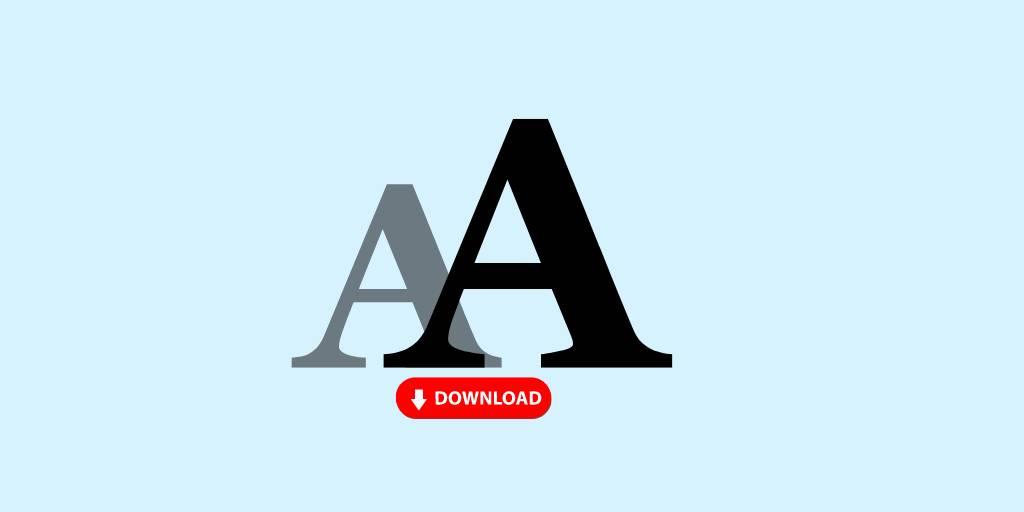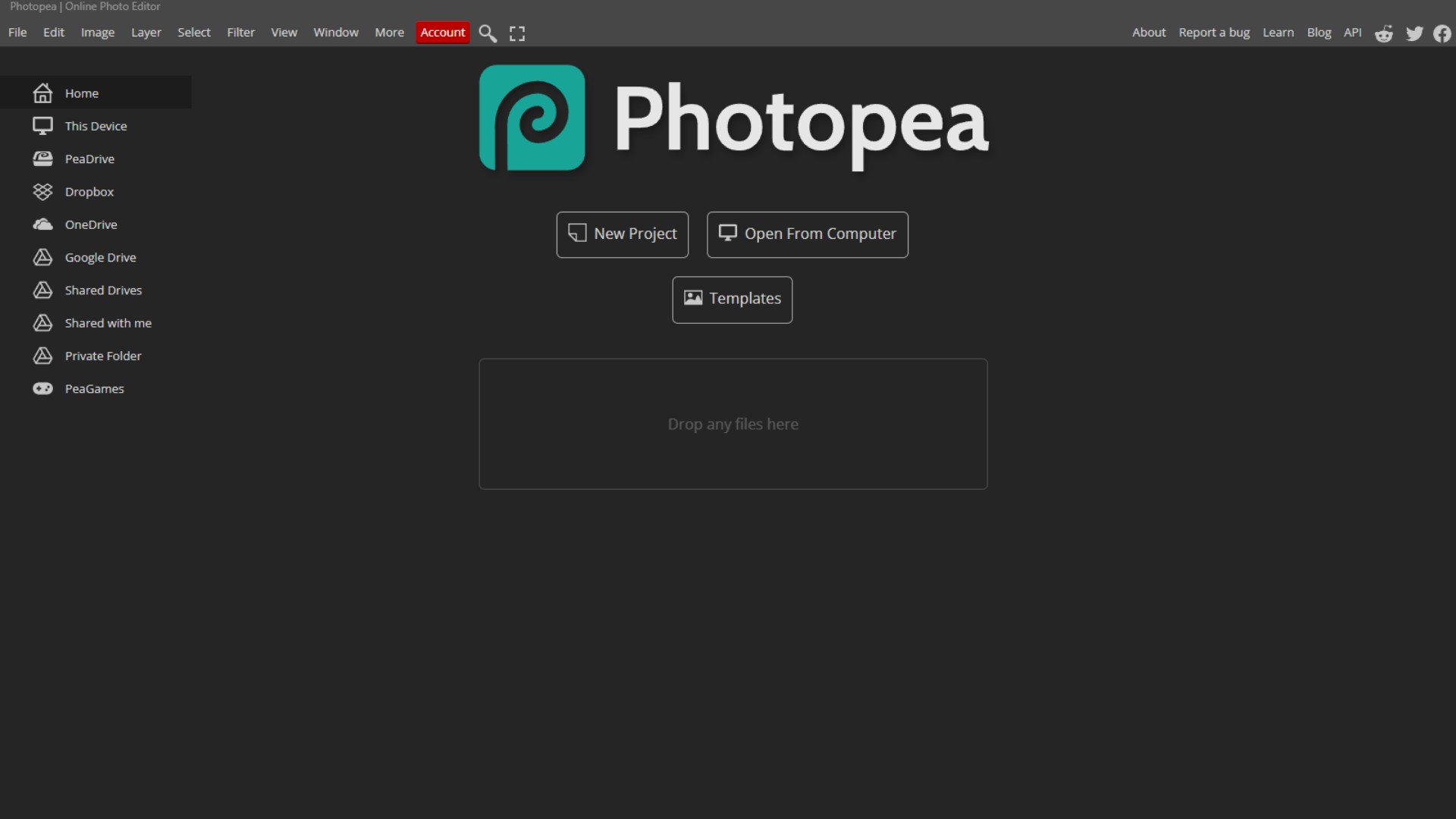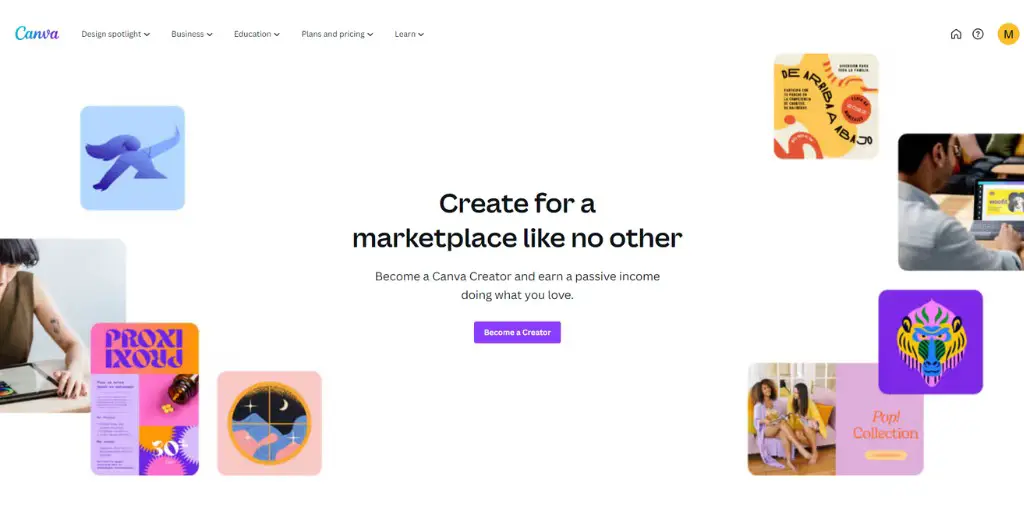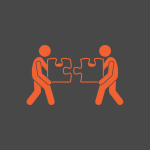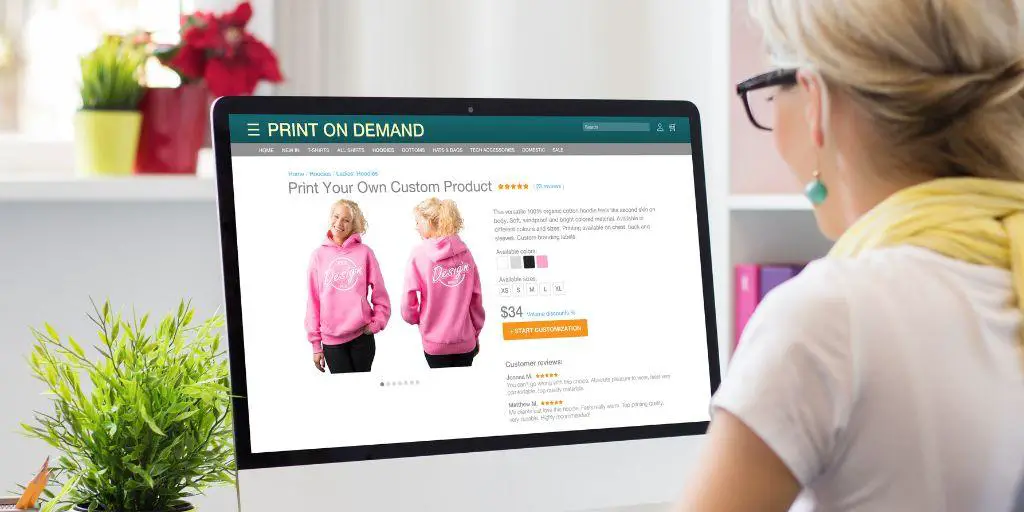If you are serious about print-on-demand you already know what Creative Fabrica is. A premium site for designs, fonts, crafts, and bundles.
As a creator, I use Creative Fabrica almost every day and I love their wide collection of fonts.
And fonts are something I want to talk about in this article.
I want to focus on a simple, yet important topic about downloading fonts from Creative Fabrica and how to install them on your computer and upload them to Canva.
How to Download Creative Fabrica Font
And I chose Canva on purpose because, in my opinion, the combination of Canva and Creative Fabrica is one of the most powerful ways to create professional-looking designs in a short time.
Let’s assume you are on Creative Fabrica and want to get a nice-looking font for your next t-shirt design.
While you can browse the collection of paid fonts or bundles, if you are not a subscriber, I highly recommend checking out the free section called “freebies” where you can find tons of free fonts for commercial use.
A little disclaimer here, I have a paid subscription to Creative Fabrica, which means I can download any asset from this site for free, and if you want to become a member of this awesome site, you can use the link in the description, and try the all-access plan free for the first month. I get a small commission from this action, but I think it is a great deal because you can cancel your subscription any time, no questions asked.
I understand that reading an article can be boring, so I have made a video tutorial. If you want, watch the video.
Let’s go back to Creative Fabrica and open the freebies fonts section. Most of the fonts on this site come with a simple commercial and POD license, which means you can use them on your designs and then sell such designs on any print-on-demand platform.
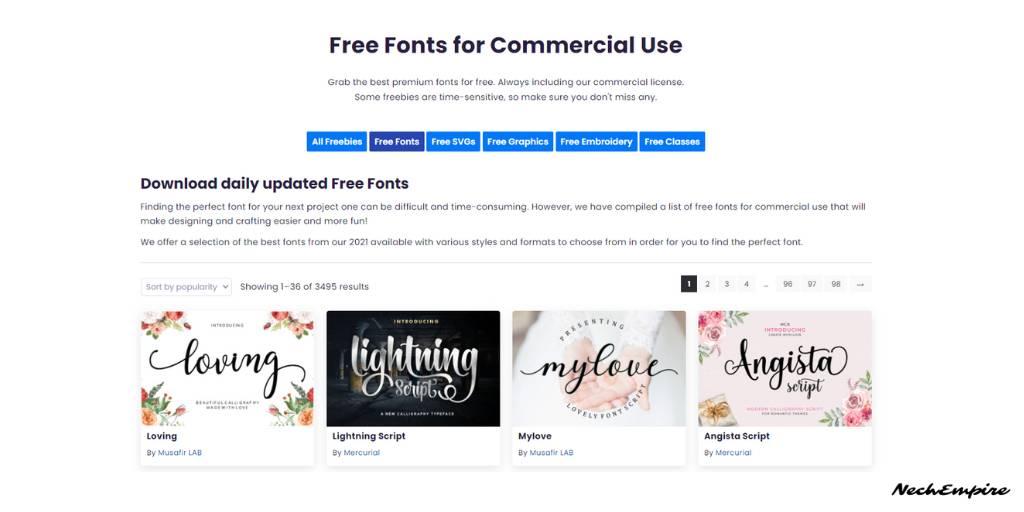
I like this Lightning Script font, so I open the Font page. Before you download any font, always check if the font comes with a commercial license. The license should be visible under the download button.
As you can see, this Lightning Script font can be used on any commercial project and you can easily download it by clicking the download button.
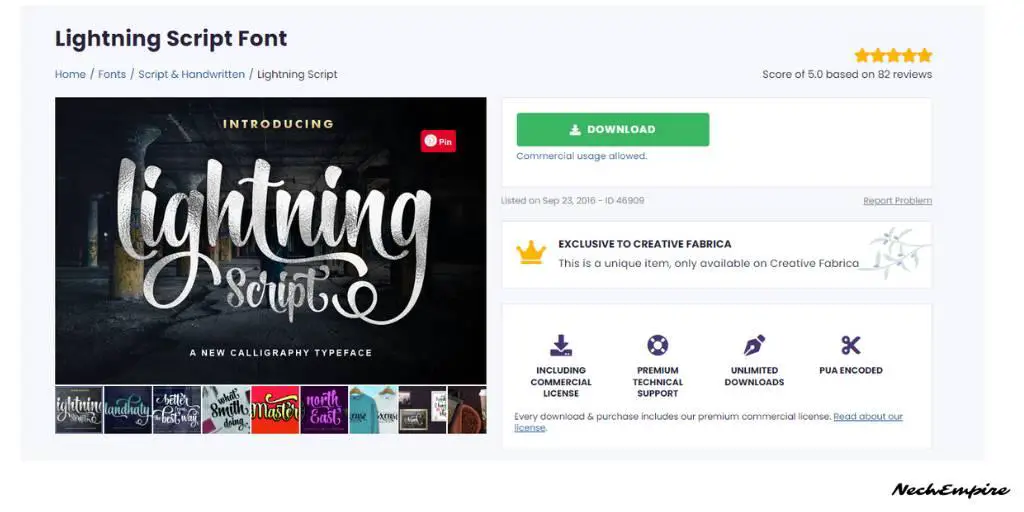
Once saved on your computer, unzip the file and open it. It may vary from font to font, but mostly you should see at least two font files. A TrueType font and OpenType font file.
It doesn’t matter which font file you open, but I usually use an OpenType font because it is a newer format and is compatible with the newest systems and applications.
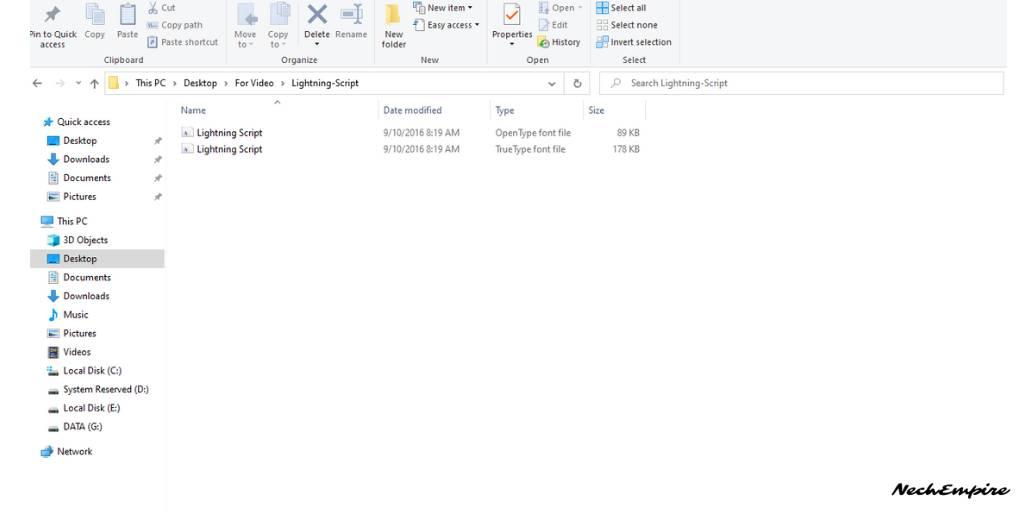
So, open your desired font format, and you will see a new window with a breakdown of all the characters and how they look with this font. If you like it, then installing the font is pretty simple.
Just click the Install button in the left corner of the window and wait until it is installed into your operating system.
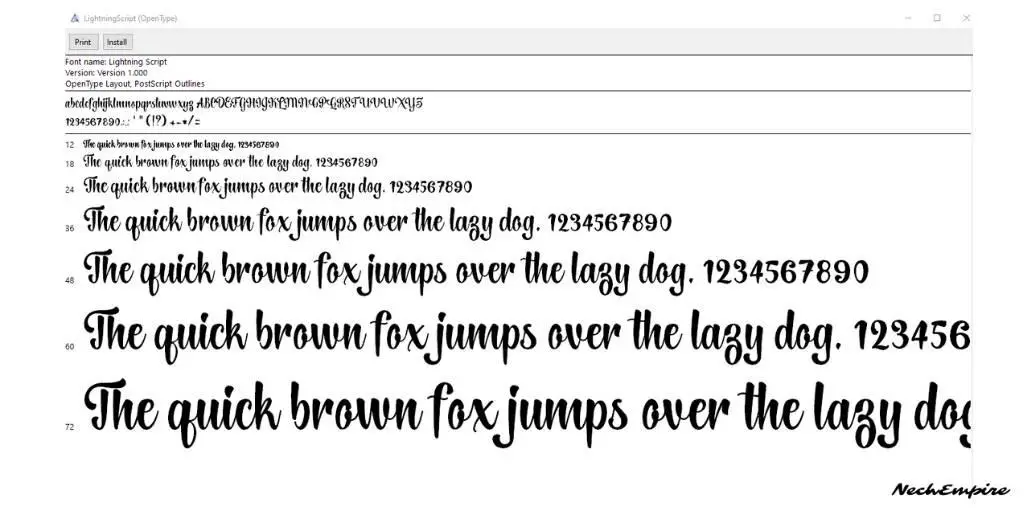
That’s it.
Now you have a new font on your computer, and it can be used in any application you have installed on your device. It doesn’t matter if you’re using Photoshop, Premiere Pro, or Microsoft Office, this font will be there.
How to Upload Font to Canva
Now, that you installed your new font on your computer, it is time to upload the font to Canva. This is because Canva is an online tool and is not synchronized with your PC, so if you want to use a new font, you have to upload it to Canva manually.
It is also important to remember, that Canva comes with two main pricing plans. You can either have a free Canva subscription or a Canva Pro subscription, and only PRO users are allowed to upload their fonts.
While the free version is enough for beginners, I think the paid plan, which is priced at $13 per month, is worth every penny.
I have a PRO subscription, and I will show you how easy is to upload and use a new font on Canva.
Go to your Canva homepage, and under the Tools section, select the Brand option.
On this page, there is a section called Brand Fonts with an upload a font button next to it.
So, to upload a font from your computer, just click the upload a font button and select a font file from your PC.
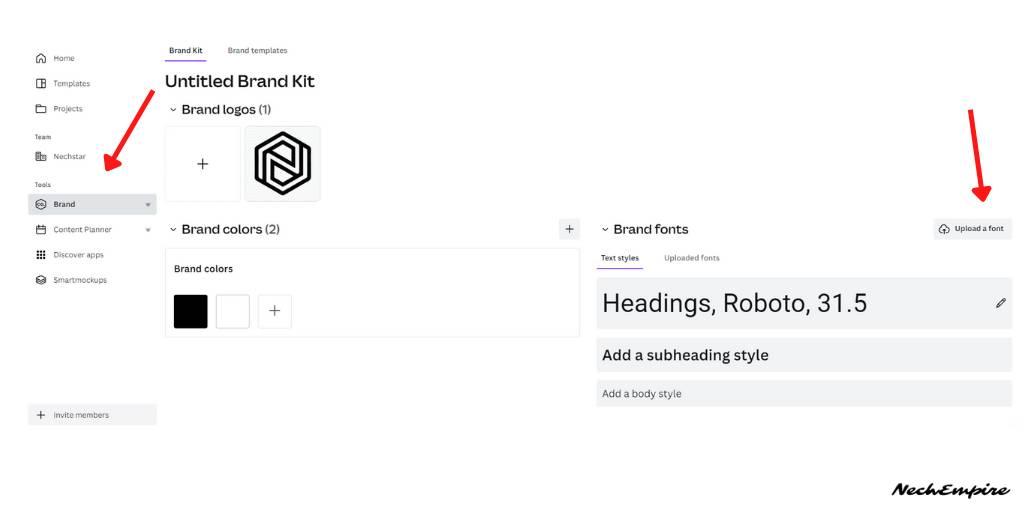
Once done, you get a message where you need to confirm that you have the right to use the font. Use the Yes, Upload Away button, and after that, your new font will appear in the Uploaded Fonts section.
The great thing about Canva is that this tool is extremely user-friendly.
This simply means, that anytime you write a text, you can easily find any of your uploaded fonts at the beginning of the font list.
OK, I hope you find this article helpful and learn how to download and install any font on your computer. The simple trick is to unzip the font and install the font file.
If you have any questions, use the comment section and I will try to reply to all of your comments.
BONUS FOR YOU: Get the Digital Product Starter Kit and start building your own online business today.
Here Are Some of My Favorite Tools For Print-on-demand
As a graphic designer and POD seller, I’ve had the opportunity to discover different helpful products and tools that can be time-saving and make the process of creating your designs a bit smoother.
DESIGNS: Kittl (best for t-shirt designs), Vexels (for professional designs), Placeit (for unique product mockups)
GRAPHICS: Creative Fabrica (cheapest marketplace), Envato Elements (more variety)
SELLING DESIGNS: Creative Fabrica (for advanced graphic designers)
ETSY:
- Research – Alura (best), ProfitTree ( beginners)
- Fulfillment – Printul (beginners), or Printify (advanced).
Disclosure: Some of the links above may contain affiliate partnerships, meaning, at no additional cost to you, NechEmpire may earn a commission if you click through to make a purchase.
- How to Highlight an Image with a Glowing Neon Frame in Canva - December 13, 2025
- How to Curve & Wrap Text Around a Circle in Canva (Step-by-Step Tutorial) - December 13, 2025
- How To Remove Background In Canva Mobile App - September 4, 2025