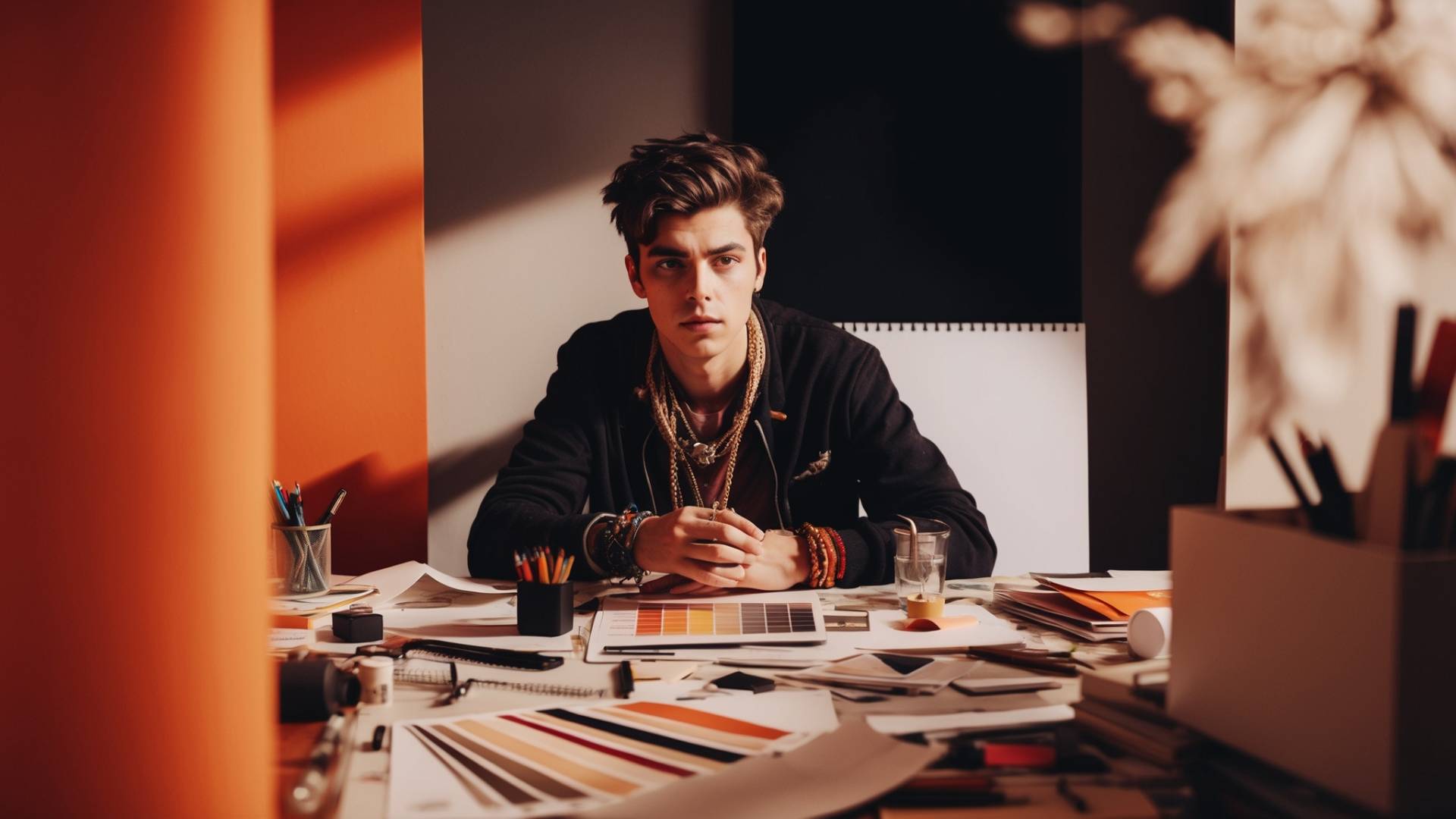You tap your screen, but nothing moves. The image you want to edit is glued to the canvas like a stubborn sticker.
If you’ve ever opened a design in Canva mobile and felt stuck because the background image refuses to budge, you’re not alone in that frustration.
There’s a hidden feature that solves it in seconds. Let’s walk through exactly how to use it and why it will completely change the way you design on your phone.
Why Background Images Feel “Stuck” in Canva
When you set an image as your background in Canva mobile, it becomes fixed.
That means:
- You can’t drag it around.
- You can’t resize it like other elements.
- You can’t rotate it or layer things behind it.
This is by design.
Canva assumes a background should stay in place while you build on top of it. But what if you want flexibility? What if you want that background photo to act like a normal image?
That’s where the Detach Image from Background feature saves the day.
How to Detach an Image From the Background

The process is simple, but Canva hides it behind a menu most people overlook.
Here’s exactly what to do:
1. Open Your Design
Launch Canva mobile and open the project where your background is locked in place.
2. Tap the Background
Touch the background image directly. You’ll see selection options appear at the bottom or top of your screen.
3. Find the “More” Menu
Look for the three-dot icon (⋮) or the “More” option. This menu contains tools you won’t find at first glance.
4. Choose “Detach Image From Background”
Scroll through the list until you spot Detach Image from Background. Tap it.
5. Move Your Image Like Normal
The photo is no longer locked as a background. You can now:
- Resize it freely.
- Rotate it.
- Layer other elements behind or in front of it.
- Replace the background with a color, gradient, or new photo.
That’s it. What used to feel impossible now takes less than 10 seconds.
Why This Trick Matters
Think about the last time you designed a social media post. Maybe you wanted to place text behind a person in a photo. Or maybe you wanted to shrink the background image and stack it alongside another picture.
If the image is locked as the background, your layout options are limited. You’re forced to design around Canva’s rules.
But once you detach the image, the rules vanish.
You’re free to:
- Layer creatively – Add text or graphics behind the photo for dramatic effects.
- Swap backgrounds instantly – Replace plain colors with gradients, patterns, or another image.
- Experiment without starting over – Keep your layout intact while trying different backdrops.
This one feature opens up a level of creative control that makes Canva mobile feel much closer to a full desktop editor.
Pro Tips for Better Designs After Detaching
Detaching is only step one. To really make your designs pop, try these tricks once your image is free:
- Add a shadow effect to make your subject stand out from the new background.
- Use frames or grids to control proportions.
- Experiment with transparency to layer multiple images without clutter.
- Play with color backgrounds – solid blocks or gradients often make text more readable.
- Duplicate your detached image and apply different filters for cool overlays.
When to Keep an Image as a Background
Detaching isn’t always the answer. Sometimes you actually want an image locked in place, like when:
- You need a solid foundation for text-heavy designs (quotes, posters).
- The background should stay fixed while everything else moves.
- You want a consistent backdrop across multiple slides in a presentation.
The key is knowing when to use each option. Detach when you need freedom. Keep as background when you need stability.
Common Mistakes to Avoid
- Forgetting to replace the background – After detaching, your canvas might look blank. Don’t forget to add a color or gradient behind your new movable image.
- Resizing too small – Shrinking background photos too much can make designs look unbalanced. Try framing them instead.
- Overcrowding layers – Just because you can move everything doesn’t mean you should. Leave breathing room in your design.
The next time Canva mobile makes you feel like your design is stuck, remember this: tap, open the three dots, and detach.
It’s a small trick that unlocks huge creative possibilities. Once you start detaching images from backgrounds, you’ll never feel boxed in by Canva’s default settings again.
Frequently Asked Questions
Can I detach images on Canva free plan?
The “Detach Image from Background” feature works on both free and pro versions of Canva mobile.
Does detaching remove the background automatically?
Detaching simply frees the image from being locked as a background. To actually remove the background, you need Canva Pro’s background remover tool.
Can I reattach an image back as background?
Just select the image, tap the options menu, and choose “Set as background.”
What happens if I delete the background after detaching?
The detached image stays on your canvas, but your design might look empty until you add a new background.
Is this feature available on desktop?
The steps are similar on Canva desktop, but the menu looks slightly different.
Why can’t I find the detach option?
If you don’t see it, make sure you’ve actually selected the background image (not another layer). Sometimes you need to tap twice for the right menu to appear.
Can I detach videos from backgrounds in Canva mobile?
Currently, no. The feature only works for images. Videos added as background can be resized and moved, but the detach option doesn’t apply.
BONUS FOR YOU: Get the Digital Product Starter Kit and start building your own online business today.
Here Are Some of My Favorite Tools For Print-on-demand
As a graphic designer and POD seller, I’ve had the opportunity to discover different helpful products and tools that can be time-saving and make the process of creating your designs a bit smoother.
DESIGNS: Kittl (best for t-shirt designs), Vexels (for professional designs), Placeit (for unique product mockups)
GRAPHICS: Creative Fabrica (cheapest marketplace), Envato Elements (more variety)
SELLING DESIGNS: Creative Fabrica (for advanced graphic designers)
ETSY:
- Research – Alura (best), ProfitTree ( beginners)
- Fulfillment – Printul (beginners), or Printify (advanced).
Disclosure: Some of the links above may contain affiliate partnerships, meaning, at no additional cost to you, NechEmpire may earn a commission if you click through to make a purchase.
- How to Highlight an Image with a Glowing Neon Frame in Canva - December 13, 2025
- How to Curve & Wrap Text Around a Circle in Canva (Step-by-Step Tutorial) - December 13, 2025
- How To Remove Background In Canva Mobile App - September 4, 2025