Do you have a fun pic you want to post but Grandma’s in it looking silly?
Or maybe there’s a photo you want to use in a school project but a classmate’s face is front and center.
No problem!
With the Canva Blur tool, you can easily cover people’s faces so they stay private.
As you know, Canva is a free online design tool that lets you make cool flyers, cards, reports, templates, and more. You don’t have to know a lot about computers or design. Canva makes it super easy.
And it’s really easy to blur parts of your images in Canva too.
Keep reading to learn how.
Or you can watch the video tutorial as well.
How to Blur Faces in Canva
STEP 1: Open the editor and upload the photo where you would like to blur a face.
STEP 2: To edit an image or photo, simply click on it and choose the Edit Image option from the available menu.
STEP 3: To use the Blur tool, you need to use the old editor interface, which can be switched by clicking on the link in the blue box.
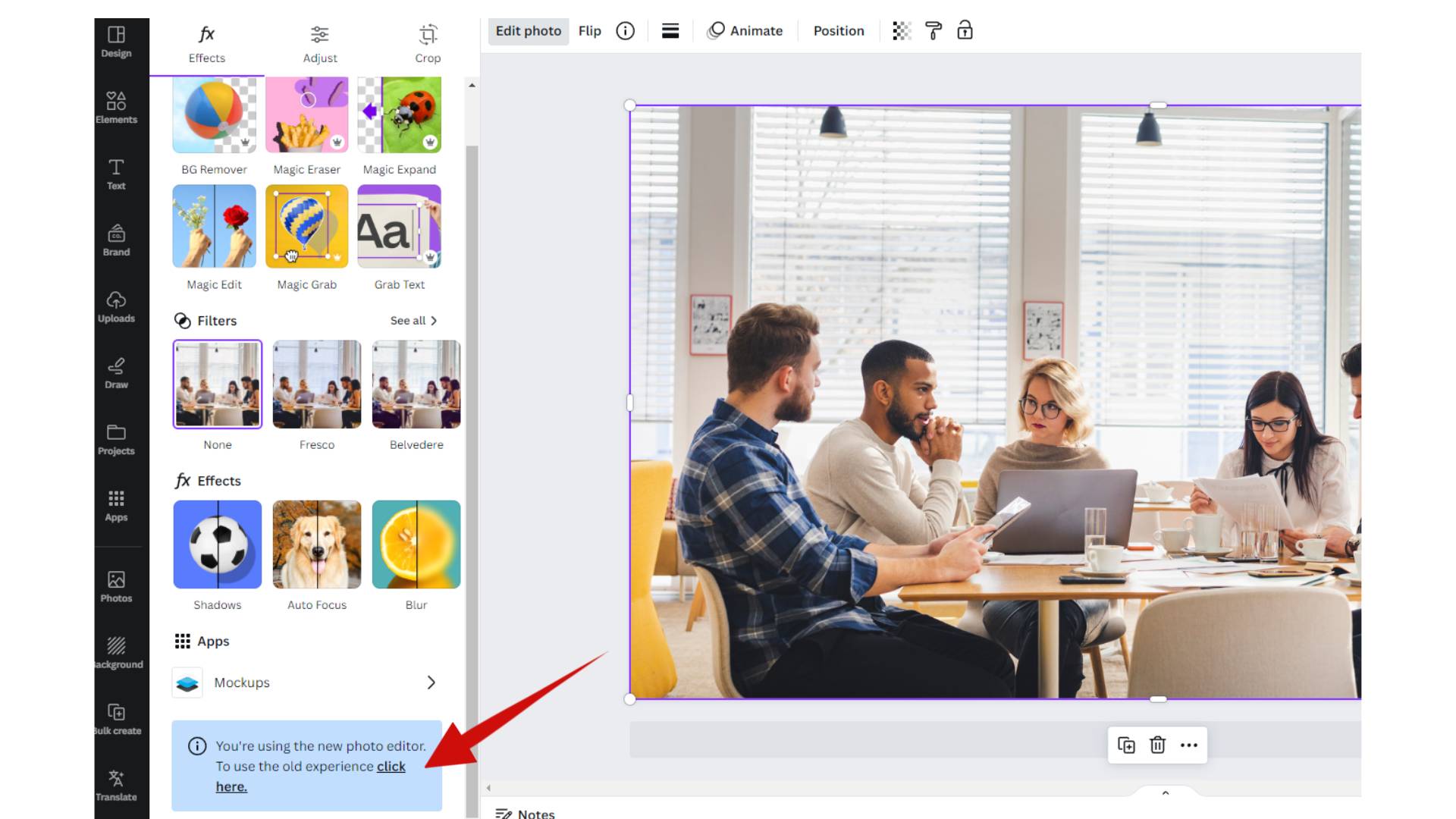
NOTE: When searching for a Blur tool, it’s important to differentiate it from a Blur effect as they serve different purposes. The Blur effect will apply blurring to the entire image, which may not be the desired outcome. In this case, you specifically need a Blur tool that allows for more precise and selective blurring.
STEP 4: Now, in the old editor, scroll down until you find the Blur tool.
STEP 5: So, when you locate the Blur tool, click on it, and you get 3 options. Auto, which blurs everything on the photo, and then Blur and Restore.
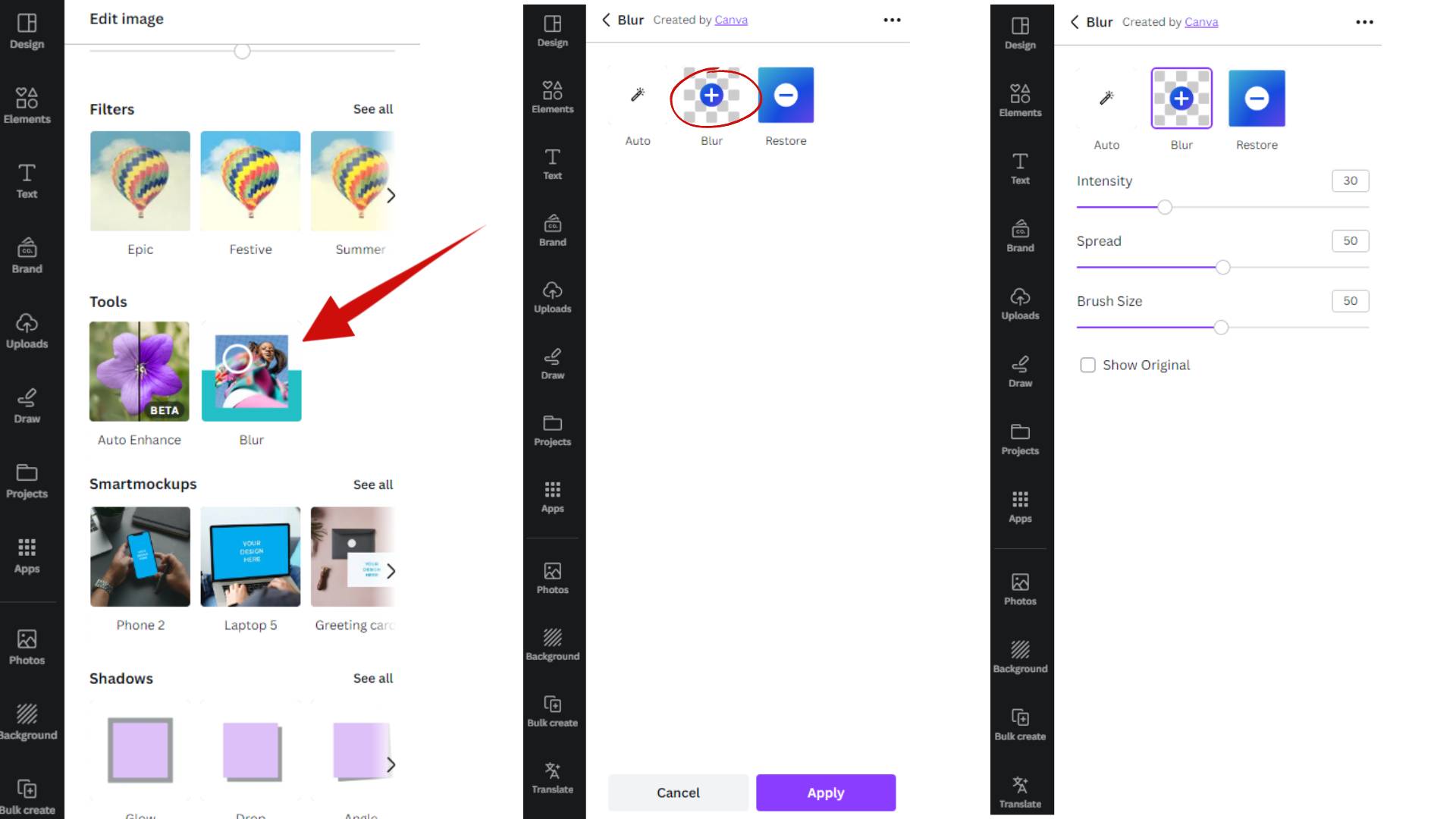
STEP 6: To blur a face or any object in the photo, you need to use the Blur option.
STEP 7: To access the Blur option, simply click on it. You will then see three sliders: Intensity, which defines the effectiveness of the blur; Spread, which controls how much the blur is spread out; and Brush Size, which allows you to adjust the size of the blur tool.
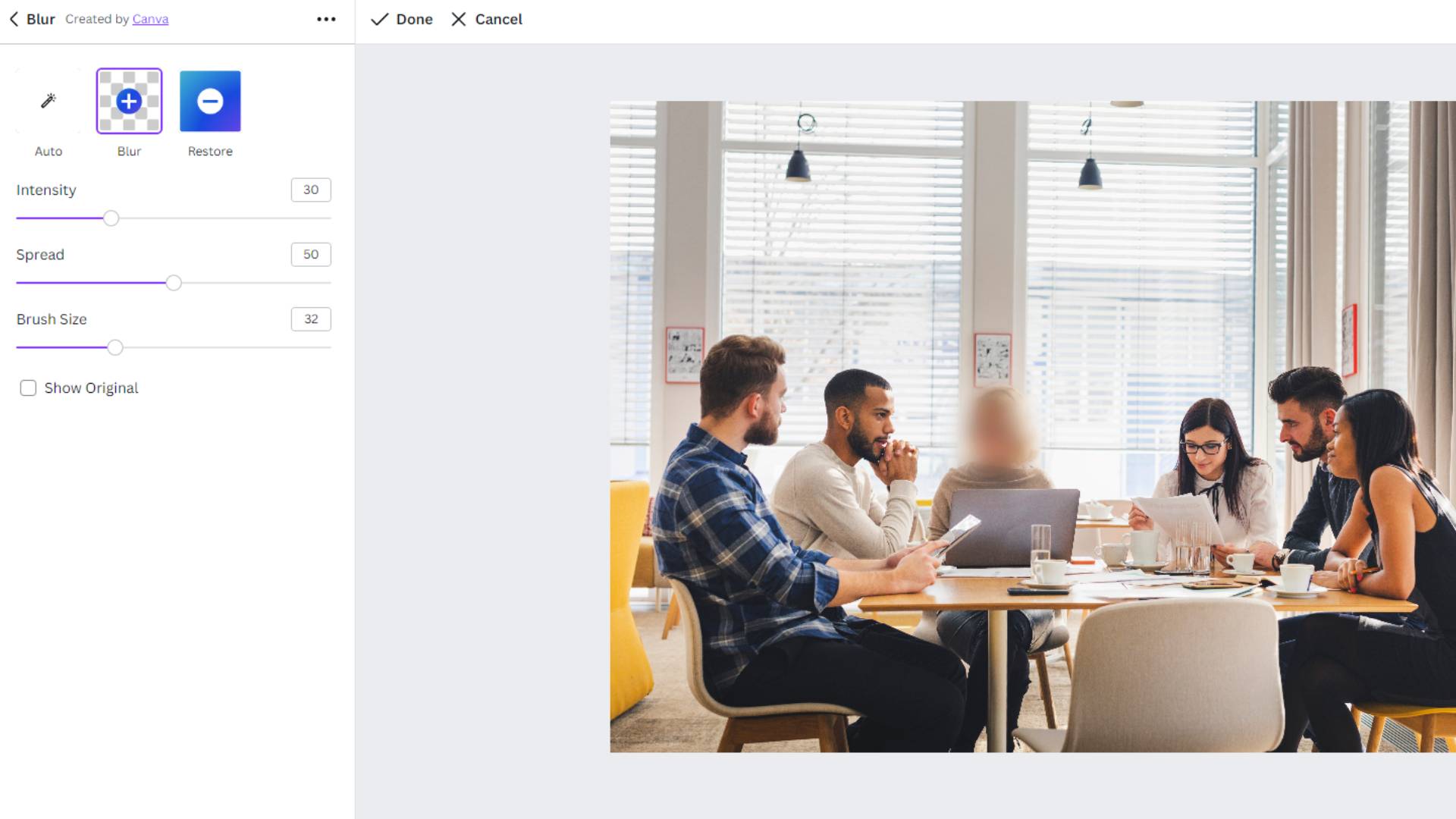
STEP 8: To apply the blur effect, simply hover the mouse cursor over the image and a circle icon will appear.
STEP 9: If you don’t like the intensity, you can simply do it again with a higher intensity. It is up to you how much you want to blur the face. It is all about your preference.
NOTE: This effect is not limited to faces. You can easily blur any element in an image, whether it’s text or any other object you desire.
And that’s it!
With barely any steps, you can cover people’s faces in photos. Your pics can now be as private or public as you want before you post or print them. Pretty neat!
No more shady sunglasses or black censor bars are needed. Just smear on some fast blur.
What will you blur next with Canva—dates on signs, naughty gestures, or embarrassing wardrobe malfunctions? The options are unlimited!
BONUS FOR YOU: Get the Digital Product Starter Kit and start building your own online business today.
Here Are Some of My Favorite Tools For Print-on-demand
As a graphic designer and POD seller, I’ve had the opportunity to discover different helpful products and tools that can be time-saving and make the process of creating your designs a bit smoother.
DESIGNS: Kittl (best for t-shirt designs), Vexels (for professional designs), Placeit (for unique product mockups)
GRAPHICS: Creative Fabrica (cheapest marketplace), Envato Elements (more variety)
SELLING DESIGNS: Creative Fabrica (for advanced graphic designers)
ETSY:
- Research – Alura (best), ProfitTree ( beginners)
- Fulfillment – Printul (beginners), or Printify (advanced).
Disclosure: Some of the links above may contain affiliate partnerships, meaning, at no additional cost to you, NechEmpire may earn a commission if you click through to make a purchase.
- How to Highlight an Image with a Glowing Neon Frame in Canva - December 13, 2025
- How to Curve & Wrap Text Around a Circle in Canva (Step-by-Step Tutorial) - December 13, 2025
- How To Remove Background In Canva Mobile App - September 4, 2025







