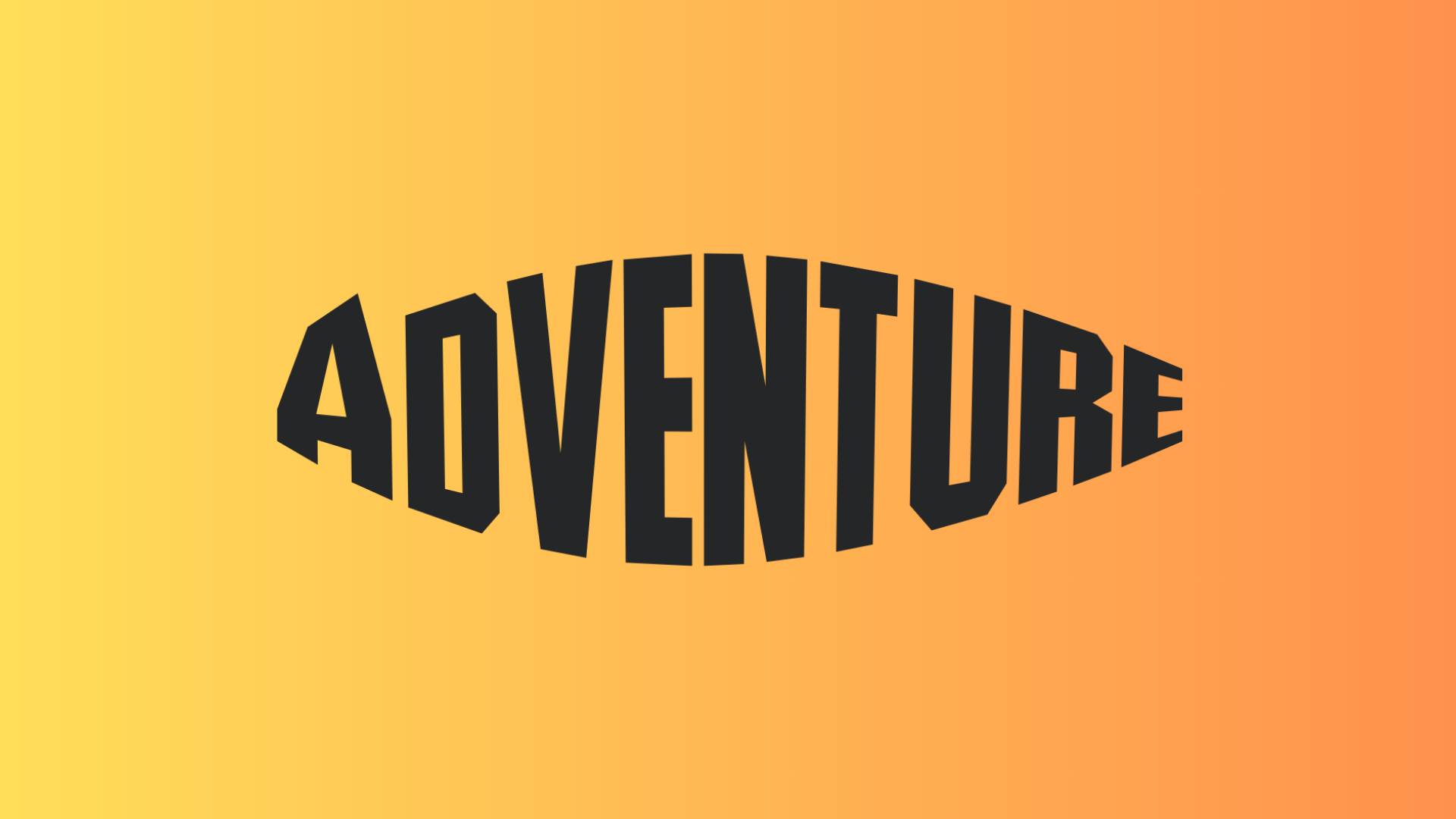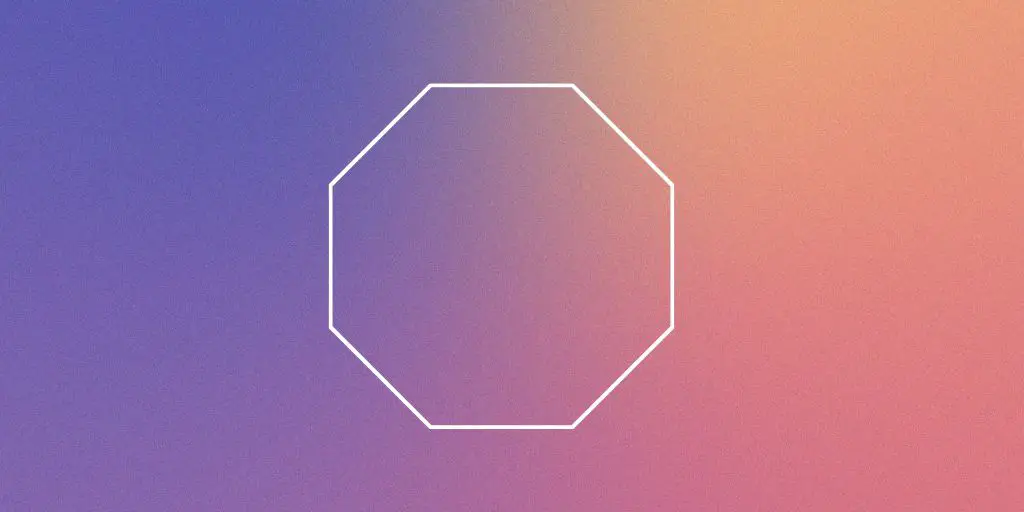The boring old plain text got you down? Wish your words would leap right off the page?
Then it’s time you start using Canva text transforming super power – Typecraft!
With Typecraft, you can twist, tweak, and reshape text into the coolest, funkiest shapes ever. It lets the imagination run wild.
You can curve text around in loops or make spiky, edgy letter designs.
I’ll show you how effortless morphing text can be.
Then you can pump life into dull words for unique eye-catching designs.
How To Use Typecraft in Canva
STEP 1: First, open Canva and login. See the little search bar under Apps. Type in Typecraft and select it when it pops up.
STEP 2: The Typecraft tool window will then appear.
STEP 3: Inside the Typecraft window, you’ll spot options for selecting fonts and typing text.
STEP 4: Go ahead…type any word or phrase you want! I typed “Adventure”. After entering the text, font choices are shown below.
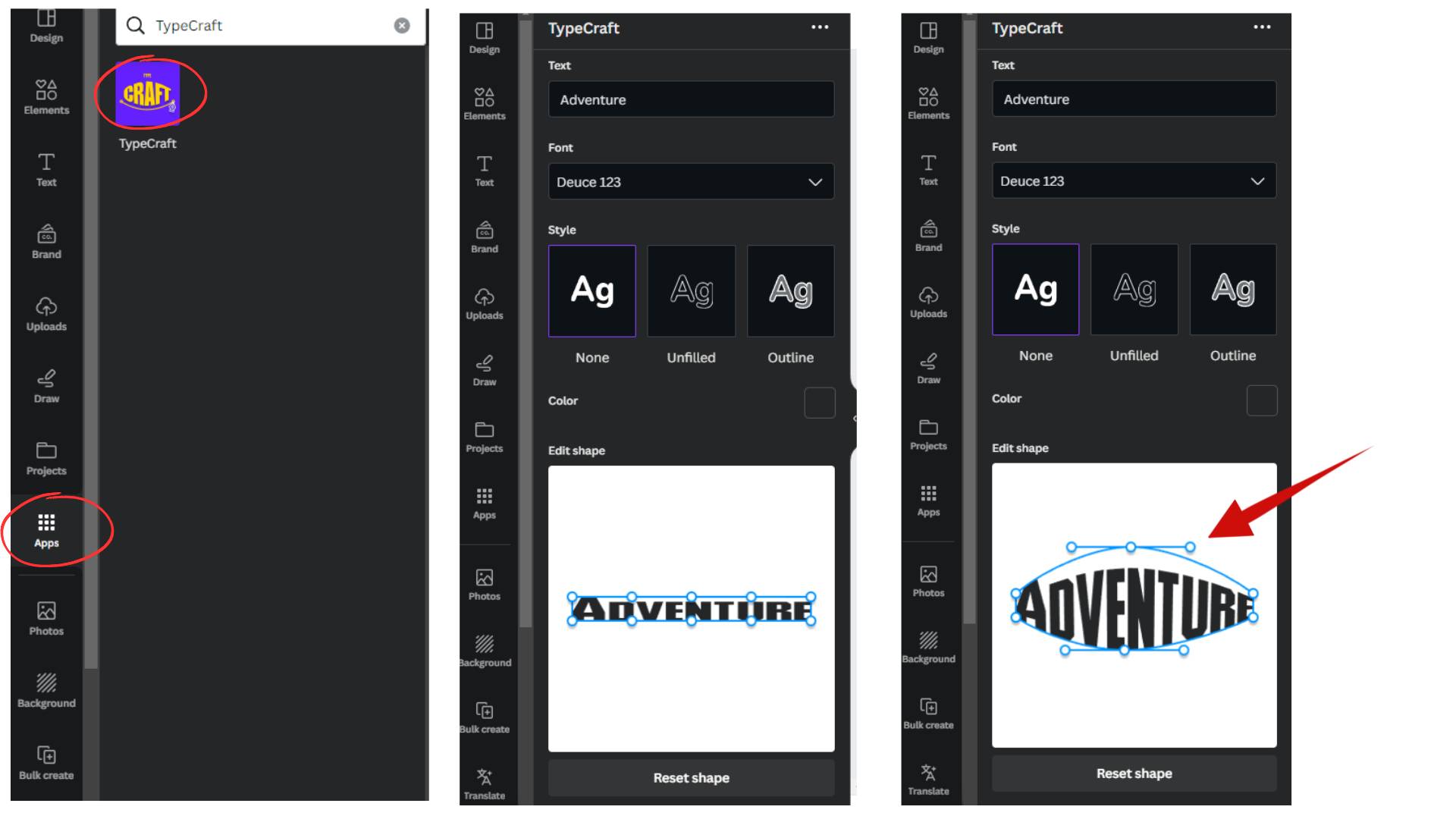
STEP 5: I picked a font called “Deuce” for my text. But tons of font styles await your click, each giving the text a distinct look.
STEP 6: Once choosing a font, Canva displays a preview underneath. But that’s only the starting point!
STEP 7: Notice the little circle handles on the text letters. Click and drag any of them to reshape and curve letters. Go crazy morphing text however you like!
I tugged my “Adventure” text into a wonky wavelike shape. But smooth swirls or pointy spikes work too. Wherever imagination takes you!
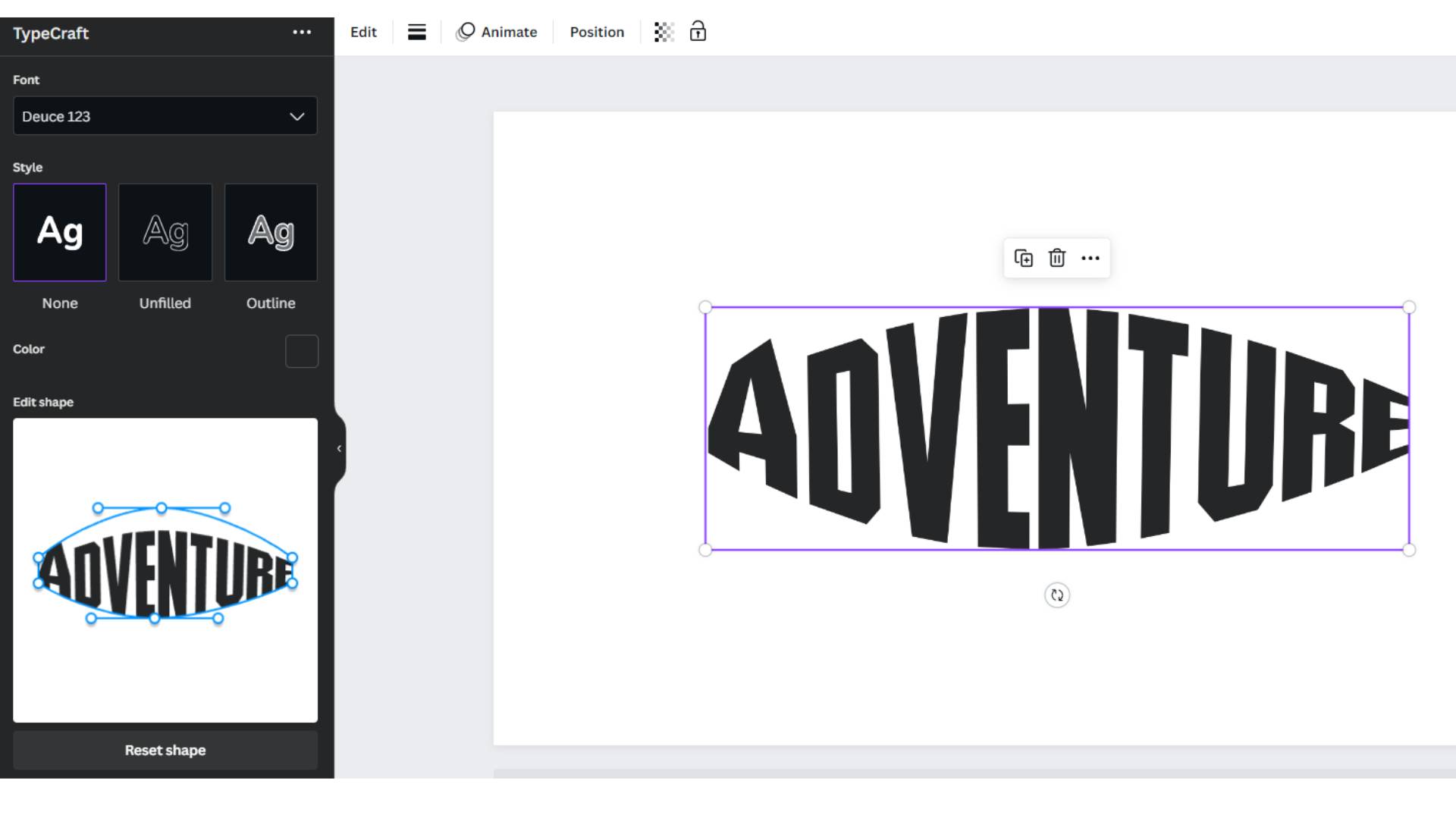
STEP 8: After morphing, click the Add element to design button to place the text into your project. Then delete any original unmorphed text, unless you want both versions.
STEP 9: Typecraft handles not just shaping text. You can also quickly style text in two other ways:
Outline – Just letter outlines display with transparent insides
Unfilled – Makes text into outlined cutout shapes
For example, I restyled my text as Unfilled. After picking this style, the border width and color become adjustable. I widened the border and colored it red for a bolder display.
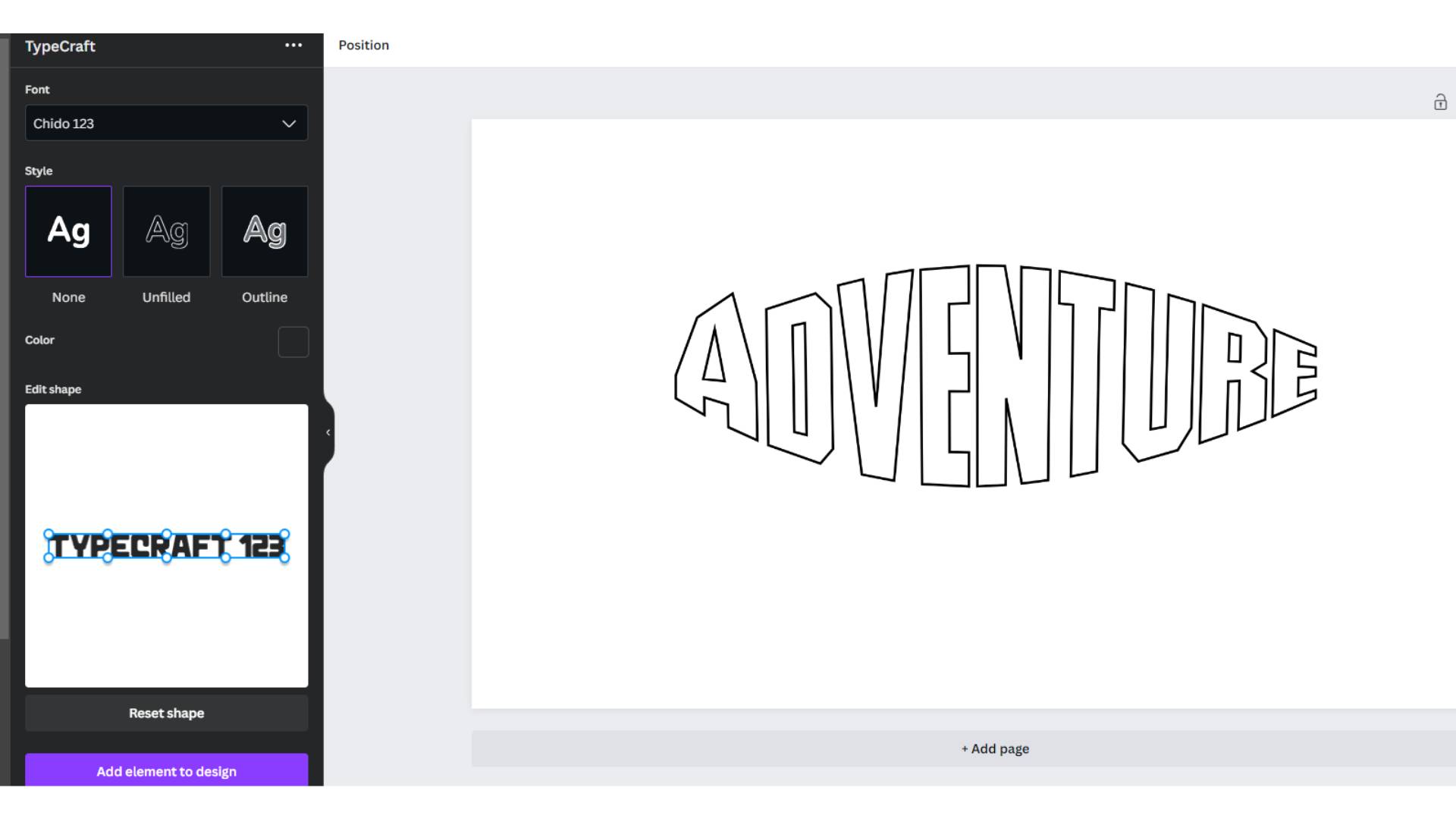
So with a click, you can explore options beyond twisting text until it’s unrecognizable!
Typecraft – Making Text Exciting
As you see, with Canva’s Typecraft anything’s possible for transforming boring words. Curvy, artsy, edgy – let imagination run wild!
No longer settle for plain lifeless text.
Unleash creativity on Canva today.
Surprise readers by making text jump right off the page. Let Typecraft fast-track fantastic looking and one-of-a-kind designs!
BONUS FOR YOU: Get the Digital Product Starter Kit and start building your own online business today.
Here Are Some of My Favorite Tools For Print-on-demand
As a graphic designer and POD seller, I’ve had the opportunity to discover different helpful products and tools that can be time-saving and make the process of creating your designs a bit smoother.
DESIGNS: Kittl (best for t-shirt designs), Vexels (for professional designs), Placeit (for unique product mockups)
GRAPHICS: Creative Fabrica (cheapest marketplace), Envato Elements (more variety)
SELLING DESIGNS: Creative Fabrica (for advanced graphic designers)
ETSY:
- Research – Alura (best), EverBee ( beginners), Sale Samurai (cheap)
- Fulfillment – Printul (beginners), or Printify (advanced).
Disclosure: Some of the links above may contain affiliate partnerships, meaning, at no additional cost to you, NechEmpire may earn a commission if you click through to make a purchase.