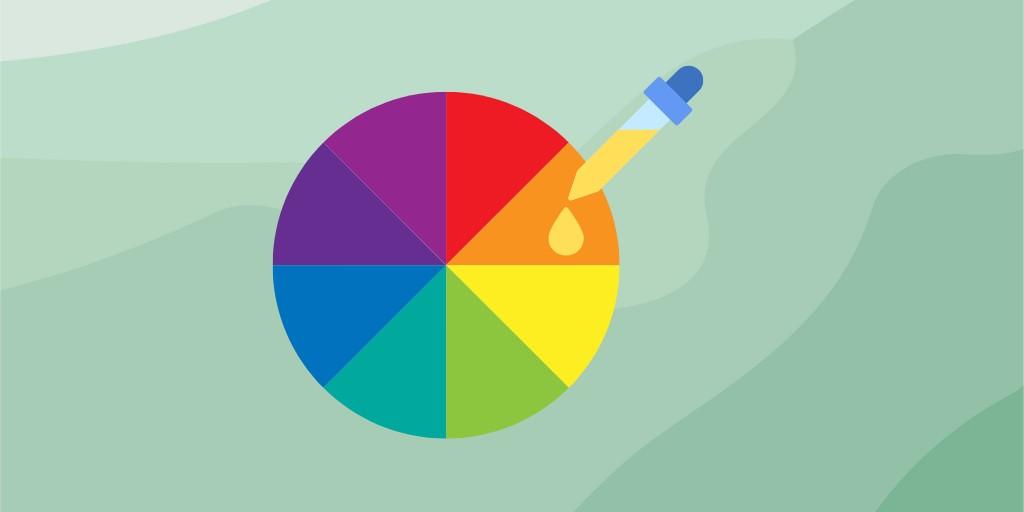Canva is an incredible tool that’s helped millions create beautiful designs for countless purposes, but sometimes you need more. Sometimes that perfect design is just out of reach.
The designers at Canva understand this all too well, which is why they’re constantly looking for ways to improve their product by adding new features!
And in this article, I will tell you about the two new features added to Canva.
Color Picker on Canva
The first and highly anticipated feature is the Color Picker.
This is something a lot of Canva users have been begging for years.
A simple tool that helps you pick any color from your image and then you can add it in any element that has the option to change color.
So, here I will show you how it works.
Add an image as a background and drag in any element you want into the image.
Then click on the element and continue the same way you are using to change the color.
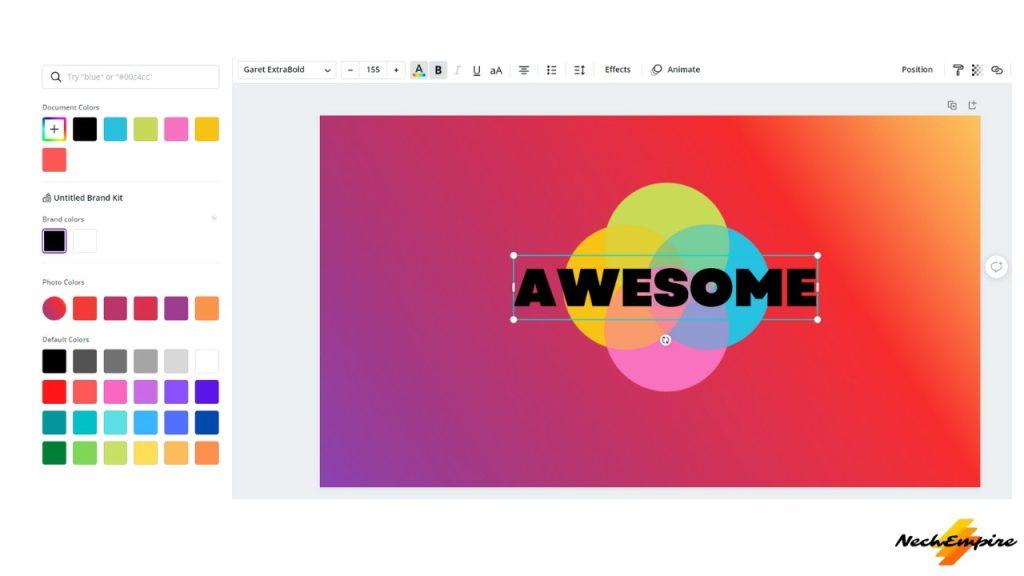
While there is still an option to use any of the photo colors that is Canva picking from the image automatically, to use the color picker, you need to go to this multi-colored box with the plus sign in it and then click on this icon.
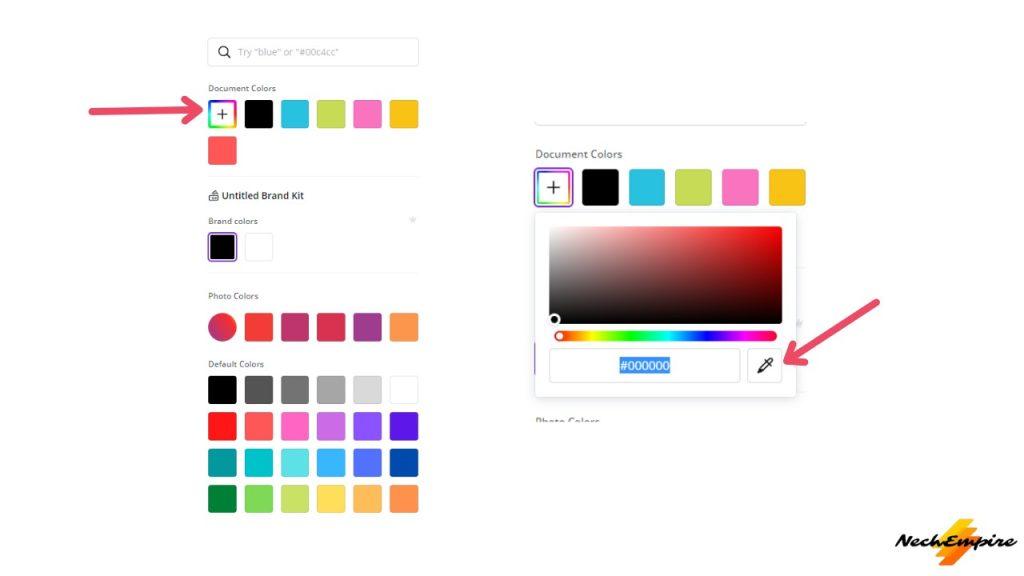
This is an icon for a color picker or eyedropper if you want, and when activated you will see a circle that is moving around with your mouse cursor.
So, just point the cursor with the circle in any place on the image and pick the color.
For me, this is a very useful feature, which will help me with my designs.
Draw App on Canva
The next interesting feature is a new draw tool.
This tool is what it is. A simple drawing tool and it is available for all users, but right now, only on desktop and tablets.
To activate it, open a new page, and then click on the More option at the left sidebar.
Because I have already installed this app, I can see it here, but if you haven’t installed it yet, go to you may also like the section and scroll down until you see the Draw app icon.
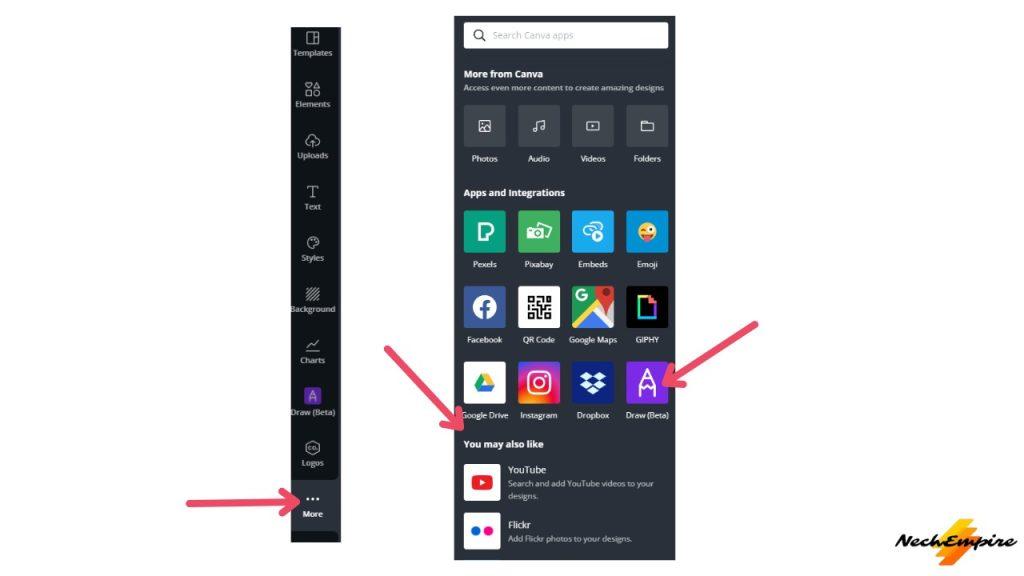
When installed, using this tool is simple. Just select any of the brushes you see here, adjust the size, transparency and choose the color.
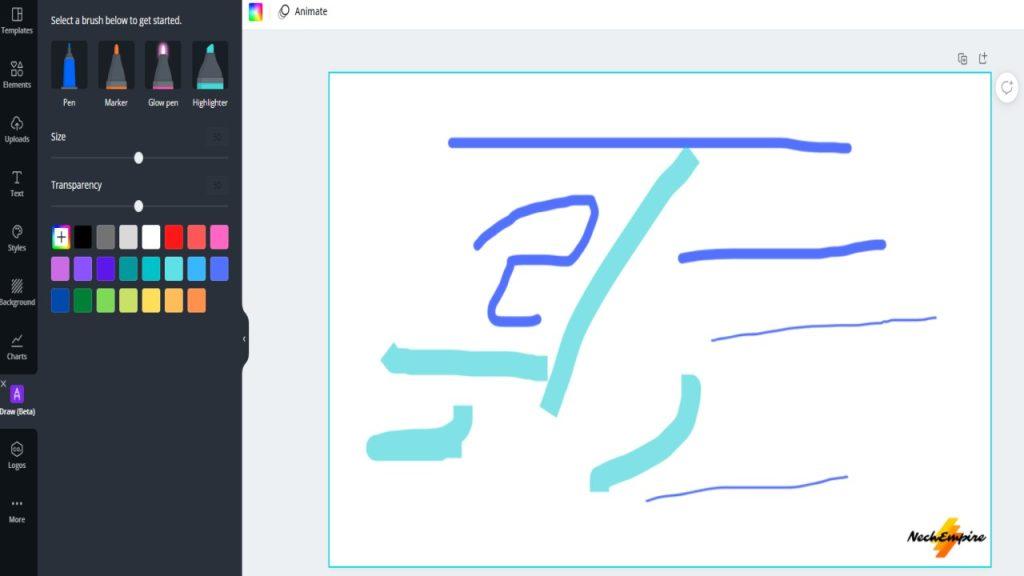
And use your imagination.
As I mentioned before, at this moment, this app is only in the beta version and works only on desktops and tablets, but I’m pretty sure, in the near future, this feature will be available for all users and on all devices.
BONUS FOR YOU: Get the Digital Product Starter Kit and start building your own online business today.
Here Are Some of My Favorite Tools For Print-on-demand
As a graphic designer and POD seller, I’ve had the opportunity to discover different helpful products and tools that can be time-saving and make the process of creating your designs a bit smoother.
DESIGNS: Kittl (best for t-shirt designs), Vexels (for professional designs), Placeit (for unique product mockups)
GRAPHICS: Creative Fabrica (cheapest marketplace), Envato Elements (more variety)
SELLING DESIGNS: Freepik (for beginners), Creative Fabrica (for advanced graphic designers)
SELLING LOW-CONTENT BOOKS – Book Bolt (budget option)
ETSY:
- Research – Alura (best), EverBee ( beginners), Sale Samurai (cheap)
- Fulfillment – Printul (beginners), or Printify (advanced).
Disclosure: Some of the links above may contain affiliate partnerships, meaning, at no additional cost to you, NechEmpire may earn a commission if you click through to make a purchase.
- Find Any Brand Logo in Canva With Brandfetch App - May 2, 2025
- The Simple Guide to Kerning in Canva - May 1, 2025
- How to Use the Slice Effect on a Photo in Canva - April 30, 2025