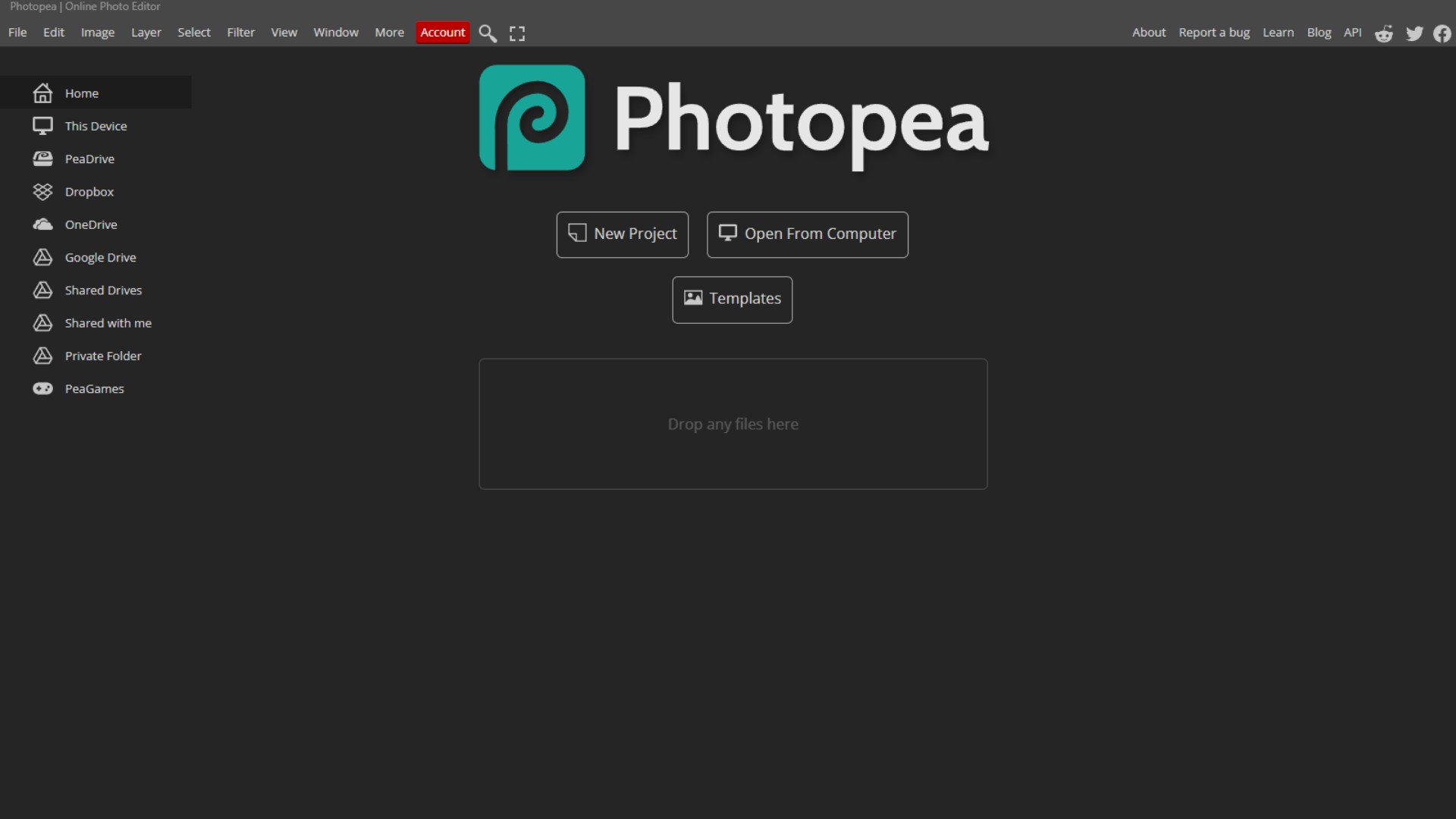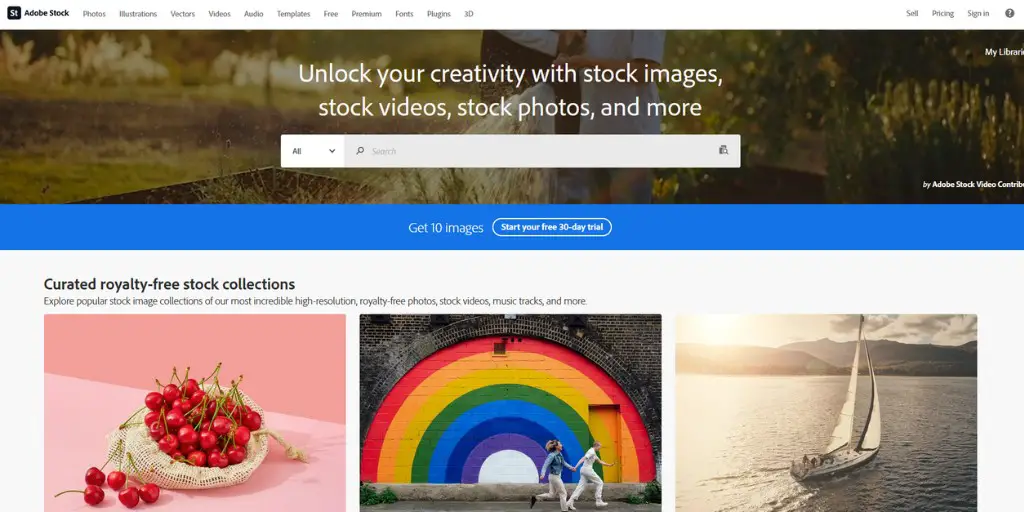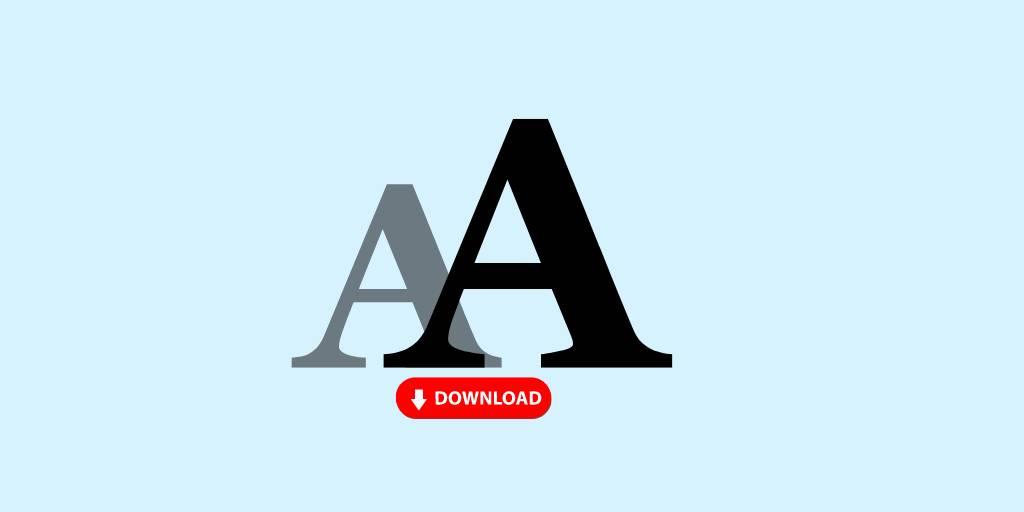These days, many people are looking for alternatives to Adobe Photoshop.
And what is the best free alternative, you asked?
PHOTOPEA.
What Is Photopea?
Photopea is a photo editing tool that is similar to Photoshop.
But it’s free!
You can use it to make your photos look better or create new images from scratch.
Why Use Photopea?
Photopea is easy to use and doesn’t cost any money.
You can do many cool things with it:
- Make your photos brighter or darker
- Add text to your pictures
- Put two photos together
- Draw on your images
- And much more!
So, if you are interested in this photo editing tool, then let me show you how to install it on your computer.
How to Install Photopea On Your Computer
It is easy, and even a complete beginner can do it. And if you like more the video tutorials, watch the video below.
STEP 1: Open Your Web Browser
First, you need to open your web browser. This is the program you use to look at websites. It might be called Chrome, Firefox, or Edge. Look for its icon on your computer and click it.
STEP 2: Go to the Photopea Website
Once your browser is open, you need to go to the Photopea website. At the top of your browser, type web addresses. Click on this bar and type: photopea.com
Then press the Enter key on your keyboard.
STEP 3: Find the Install Option
Now you’re on the Photopea website. Look at the top of the page. You’ll see some words up there. Find the word that says “More” and click on it.
A list will pop up when you click “More”. In this list, look for “Install Photopea”. Click on these words.
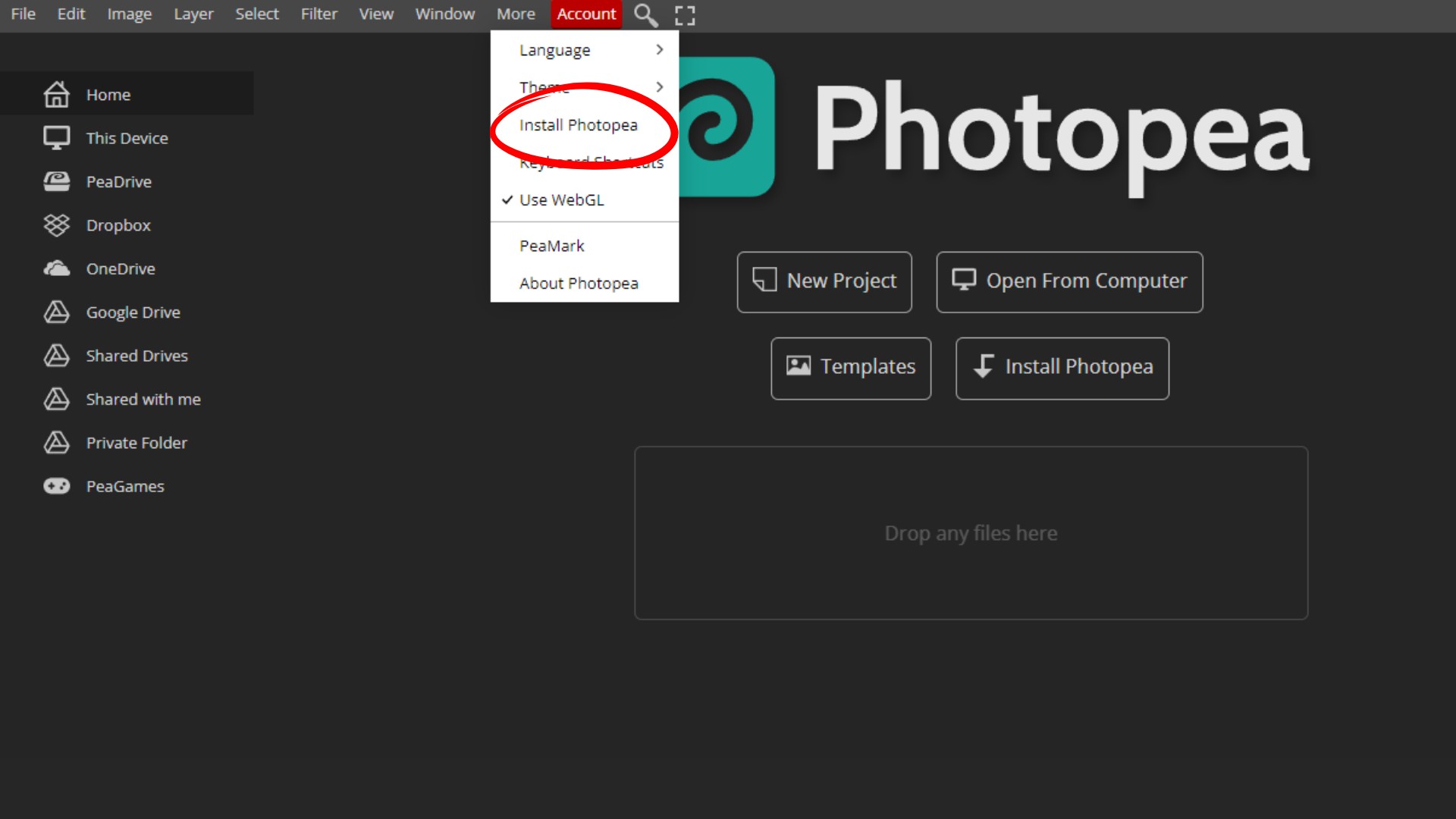
NOTE: You can also find the install option on the main page of the Photopea, under the big logo.
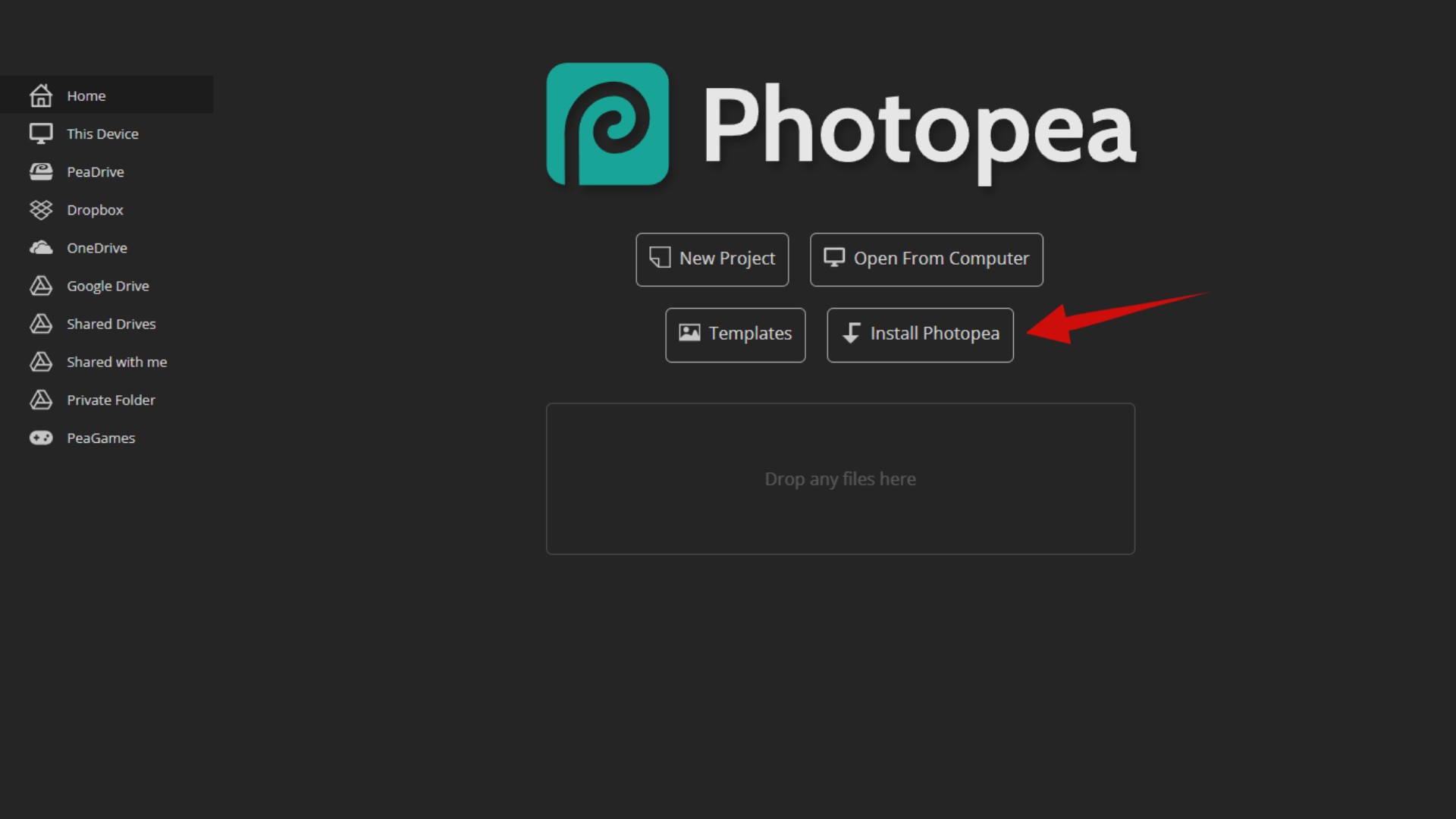
STEP 4: Say Yes to Install
Your computer might ask if you’re sure you want to install Photopea. This is okay! It’s just checking with you. Click “Yes” or “Install” if it asks.
STEP 5: You’re Done!
That’s it! You’ve put Photopea on your computer.
You should see a new icon for Photopea on your computer screen or in your start menu. You can click this icon any time you want to use Photopea.
What If It Doesn’t Work?
Sometimes, you might not see the “Install Photopea” option. Or it might be gray and you can’t click it.
Don’t worry!
This can happen for a few reasons:
- Photopea might already be on your computer.
- Your web browser might not let you install Photopea this way.
If this happens, you can still use Photopea.
Just go to the Photopea website like you did before. You can use it right there on the website. It works the same way!
Why Is Photopea Interesting Photoshop Alternative?
Now that you have Photopea, you can do some neat things:
- Open Special Photo Files: Photopea can open files called PSD. These are special picture files that other programs might not open. If you have any PSD files, you can now look at them!
- Use It Anywhere: Even though you put Photopea on your computer, it still works through your web browser. This means you can use it on any computer if you go to the Photopea website.
- Save Your Work: Don’t worry about losing your pictures. Photopea saves your work on your computer, not on the Internet.
Remember: You Need the Internet
One important thing to remember: you need to be connected to the internet to use Photopea. It won’t work if your internet is off.
Don’t be afraid to try new things.
You can always undo it if you make a mistake.
The more you use Photopea, the better you’ll get at it.
Have fun with your new photo tool! Remember, practice makes perfect. The more you use Photopea, the more amazing things you’ll be able to do with your pictures.
- How to Highlight an Image with a Glowing Neon Frame in Canva - December 13, 2025
- How to Curve & Wrap Text Around a Circle in Canva (Step-by-Step Tutorial) - December 13, 2025
- How To Remove Background In Canva Mobile App - September 4, 2025