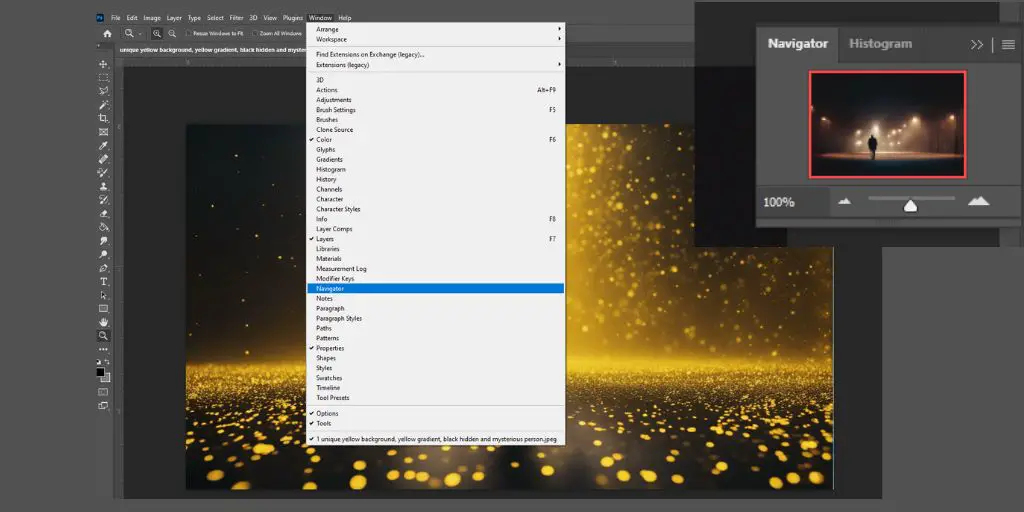Do you find yourself constantly zooming in and out on images in Photoshop?
I bet you do because this is something every graphic designer does in Photoshop.
But if you are frustrated by the slow zoom speed, I’ve got good news for you.
Photoshop has a handy feature called Scrubby Zoom that lets you quickly zoom and pan across images with your mouse.
In this article, I will discuss how to enable the Scrubby Zoom feature in Photoshop.
What is Scrubby Zoom in Photoshop?
Scrubby Zoom is a zoom feature that lets you magnify images simply by clicking and dragging your mouse.
The longer you drag, the more the image zooms in. It gives you very precise control over zooming and makes navigating large images much faster.
Why Use Scrubby Zoom?
Here are some of the benefits of using Scrubby Zoom in Photoshop:
- Zoom in and out very quickly just by dragging your mouse
- Precisely control how much you zoom with the length of your drag
- Pan across images rapidly while zooming in
- Easily navigate and work with large, high-res images
- Improves overall Photoshop workflow and efficiency
How to Enable Scrubby Zoom in Photoshop
Although the zoom feature in Photoshop is quite useful, it may not be enabled by default in every version. If you find that the Scrubby Zoom option is greyed out in your Photoshop version, don’t worry.
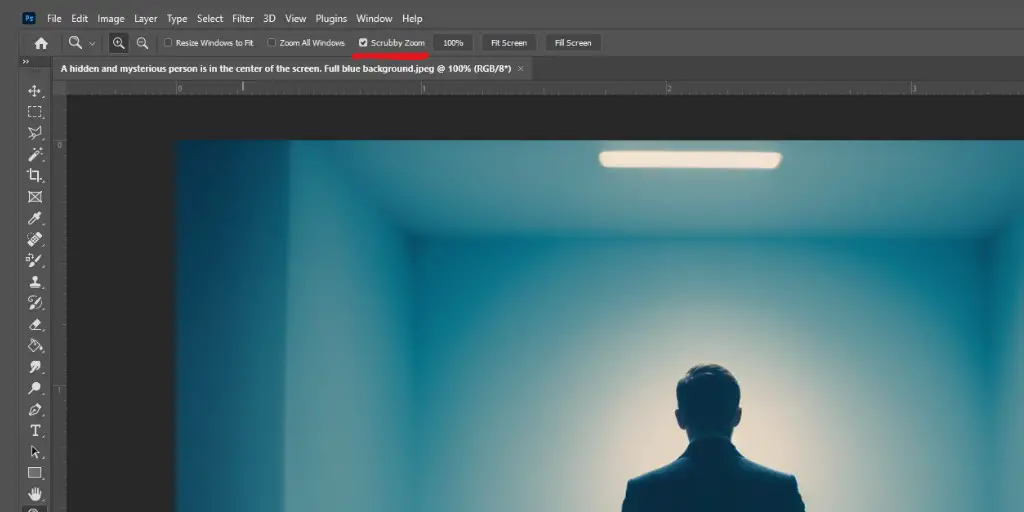
Here is a simple guide on how to re-enable it.
Note: If you like to watch video tutorials, I have made a video on how to fix when Scrubby Zoom is not enabled in your Photoshop. You can watch it below.
STEP 1: Open Photoshop and go to Edit in the Menu toolbar.
STEP 2: Then find Preferences and click on Performance.
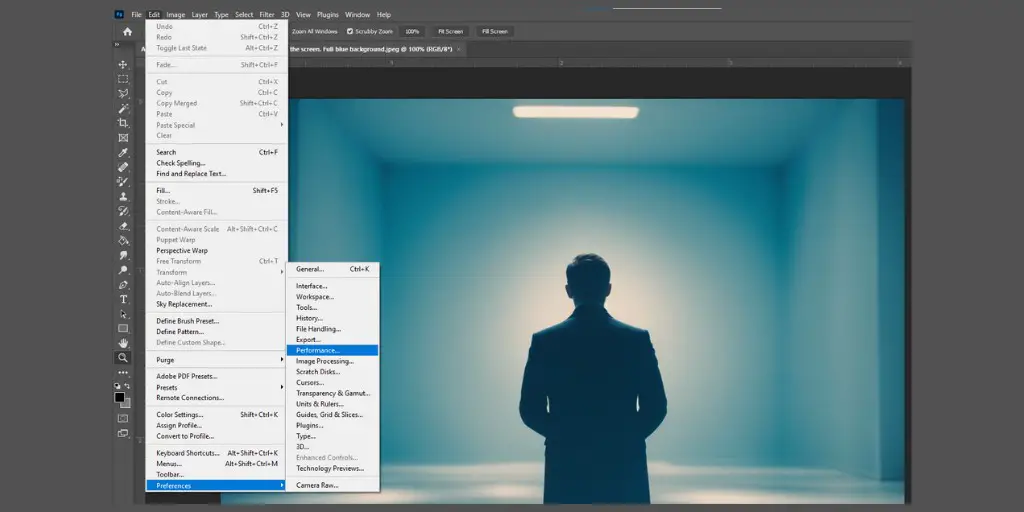
STEP 3: In the Performance window, check the box next to Use Graphics Processor.
STEP 4: Then click Advanced Settings and enable Use Graphics Processor to Accelerate Computation.
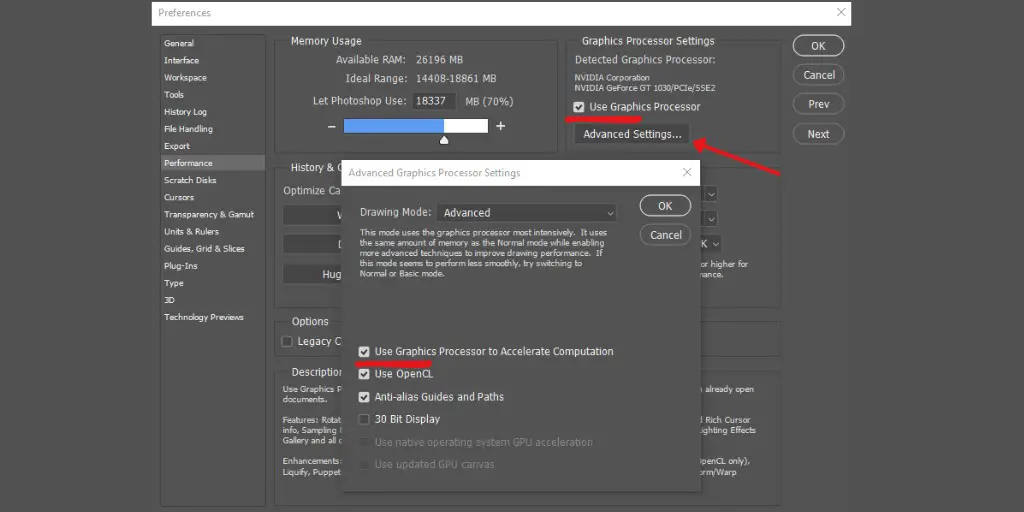
STEP 5: Click OK and restart Photoshop.
Note: However, Step 4 is only applicable to older versions of Photoshop. If you have a newer version, you can easily skip this step and go into STEP 5.
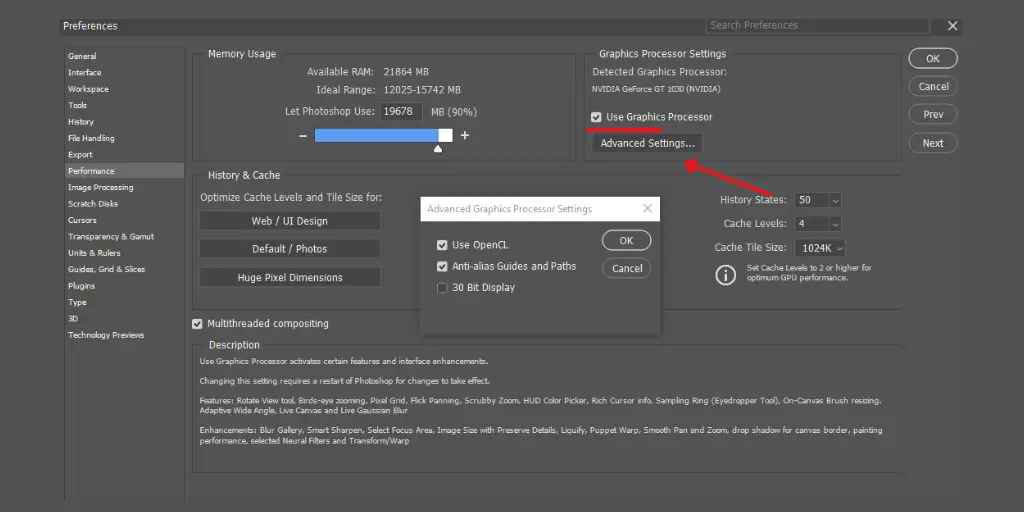
After restarting, Scrubby Zoom will be turned on. To use it, just click and drag your mouse over any image to rapidly zoom in and pan around.
Conclusion
As a frequent Photoshop user, zooming in and out is a common action for me. The Scrubby Zoom feature is particularly useful in this regard.
It makes navigating and zooming a breeze!
So, if you found that this feature is disabled in your Photoshop version, use this simple guide to re-enable it again.
BONUS FOR YOU: Get the Digital Product Starter Kit and start building your own online business today.
Here Are Some of My Favorite Tools For Print-on-demand
As a graphic designer and POD seller, I’ve had the opportunity to discover different helpful products and tools that can be time-saving and make the process of creating your designs a bit smoother.
DESIGNS: Kittl (best for t-shirt designs), Vexels (for professional designs), Placeit (for unique product mockups)
GRAPHICS: Creative Fabrica (cheapest marketplace), Envato Elements (more variety)
SELLING DESIGNS: Freepik (for beginners), Creative Fabrica (for advanced graphic designers)
SELLING LOW-CONTENT BOOKS – Book Bolt (budget option)
ETSY:
- Research – Alura (best), EverBee ( beginners), Sale Samurai (cheap)
- Fulfillment – Printul (beginners), or Printify (advanced).
Disclosure: Some of the links above may contain affiliate partnerships, meaning, at no additional cost to you, NechEmpire may earn a commission if you click through to make a purchase.
- Find Any Brand Logo in Canva With Brandfetch App - May 2, 2025
- The Simple Guide to Kerning in Canva - May 1, 2025
- How to Use the Slice Effect on a Photo in Canva - April 30, 2025