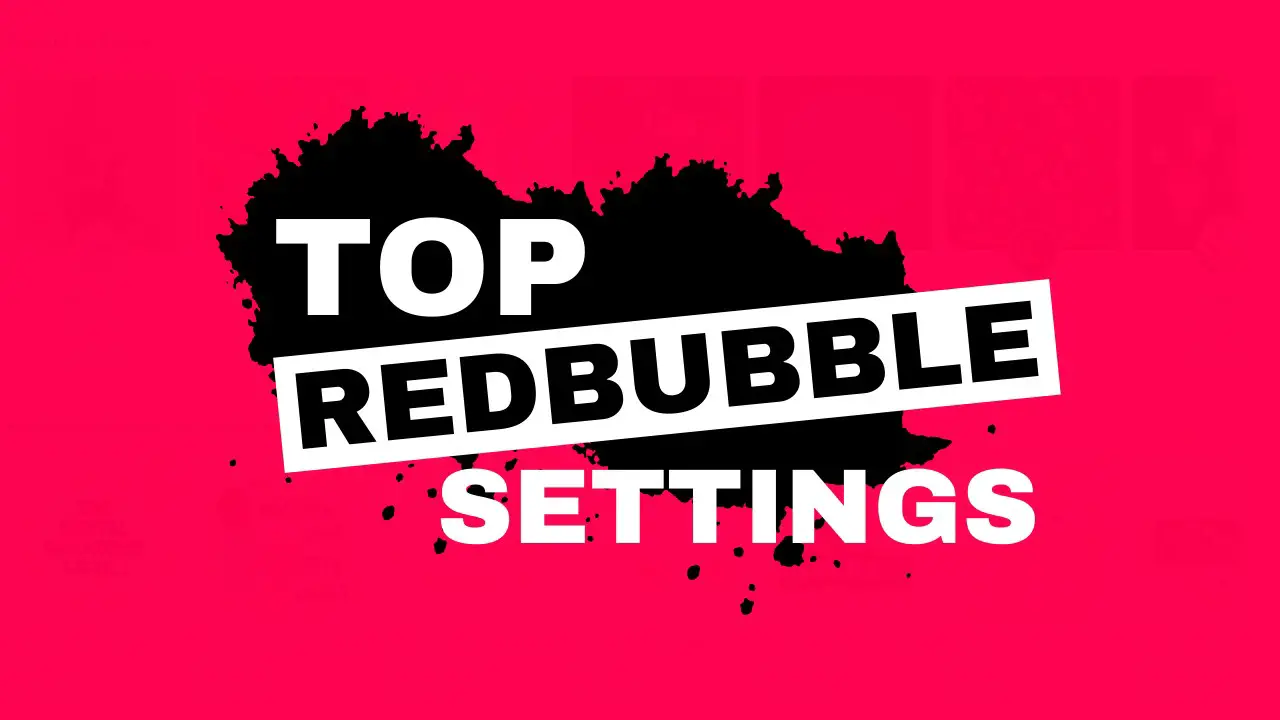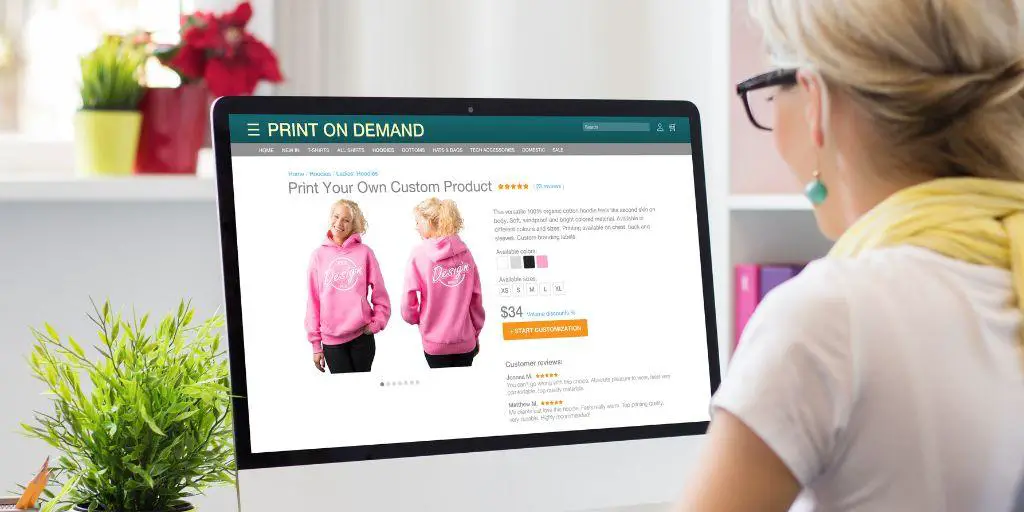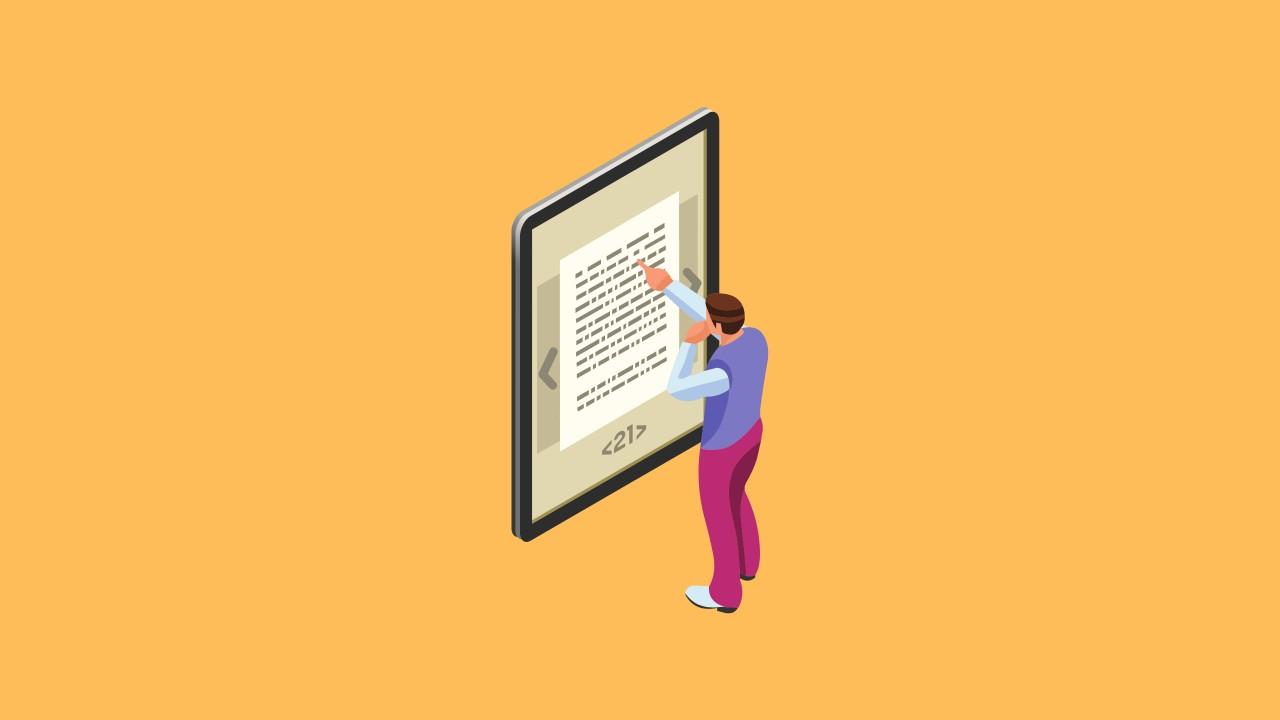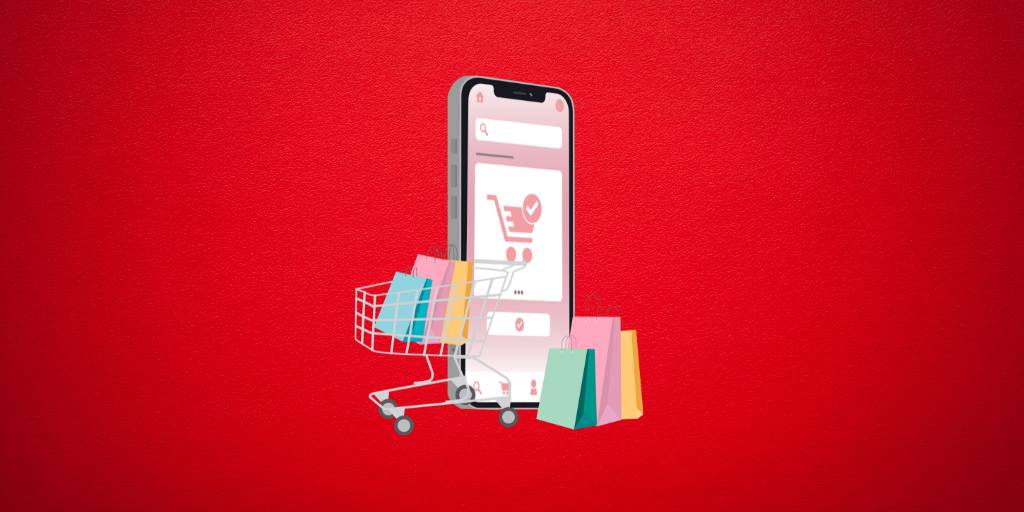With collections, you can group similar designs, and then you can feature them on your Redbubble shop.
These product collections are not required, but they are a perfect way to organize your designs in your shop and they can also improve the look of your shop.
But before we get right into the article, I have a NechEmpire YouTube channel dedicated to print-on-demand platforms and Amazon KDP, so if you like these topics, then subscribe.
On this channel, I like to talk all about realistic ways to make money online and show you my journey along the way to creating a side hustle.
But let’s go back to the collections on Redbubble.
How to Create a Collection on Redbubble
To create a collection, you need to have some work in your portfolio.
However, it is important to know that you can have only 30 different collections per profile and each collection can hold 100 designs.
To get started, you need to click on your avatar at the right top corner, and from the drop-down menu, select the Manage Portfolio option.
Now you should see all of the designs you have already uploaded on Redbubble.
To create a new collection, you need to select some of the designs that you want to add to your new collection, by clicking the checkboxes in the top left corner of each design.
Once you select the designs you want, you will see a new toolbar with different options for you to edit your designs.
And because you want to create a new collection, go ahead and click on Collections.
From there you should see an empty text field. Type the name of your new collection and then hit the plus sign.
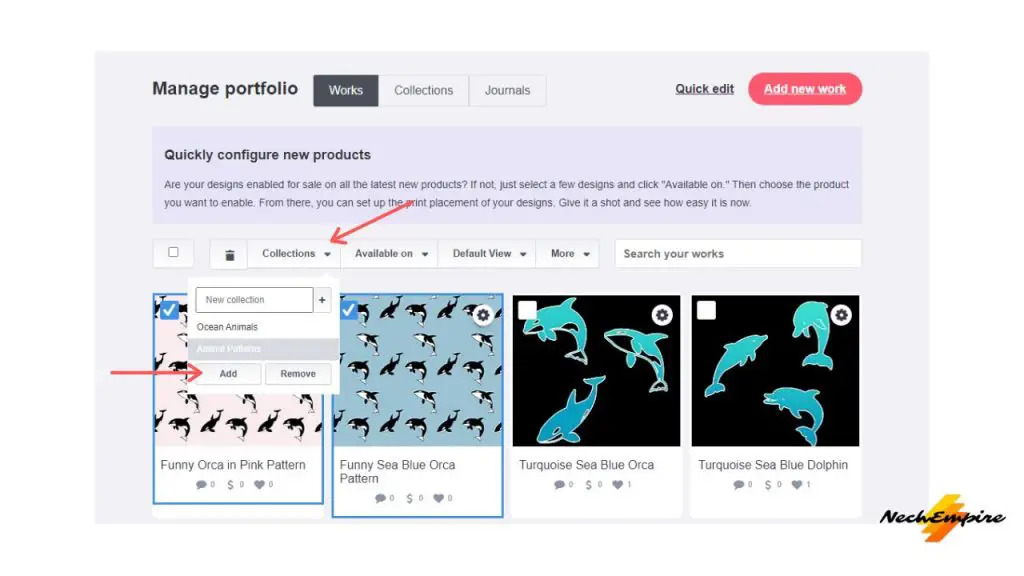
This action will create a new collection, but it will not add designs to it. So, to add designs to the new collection, click the name that you have created and then click the add button.
Now, you will see a message that your works have successfully been added to your collection. Now, you have got products in your collection.
As you see, creating a new collection and adding your artwork to it is a relatively easy and intuitive process. But this is not all, what can you do with your collection?
How to Manage Your Collection on Redbubble
When you are on the Manage Portfolio page, there is a button for your Collections. It is between buttons for Works and Journals.
Click on the button and from here you will see the list of all collections on your Redbubble shop.
If you want to edit your collection by adding a description or setting the feature design, click the Settings icon at the top right, and click on Edit.
You will be redirected to a new Manage Collection page, where you can update your title, add the description, or change the cover design for your collection.
A good practice for increasing the search ranking of your Redbubble designs is to create a description that describes the style and type of designs in the collection and you need to also add related keywords and phrases.
Once you are satisfied with your description, go ahead and click on the Update Collection button.
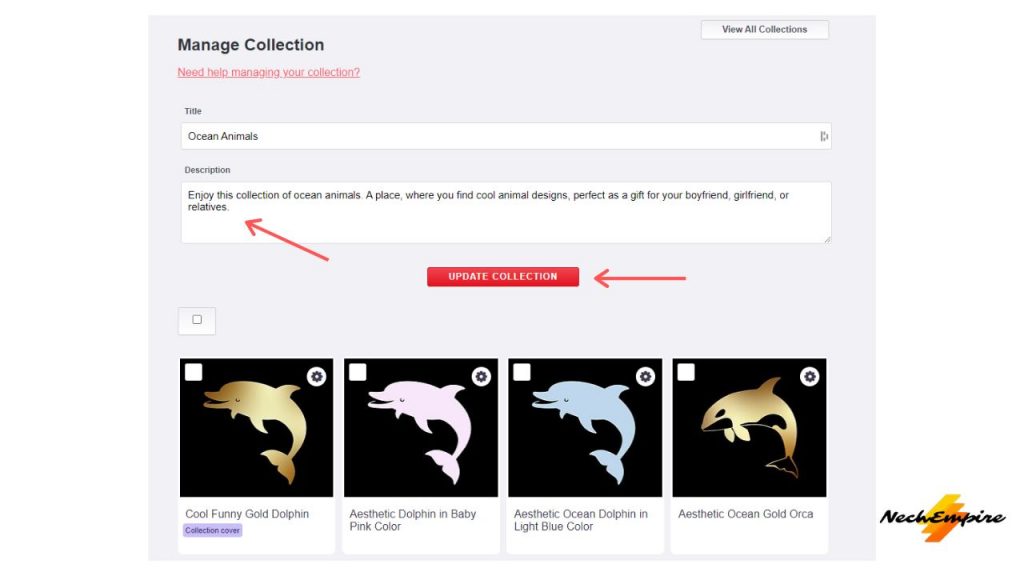
The last step in editing your collection is selecting which design will be the cover of the collection.
To change the cover to something else as the default image, go to the top right of the design click the Settings button, and then select Set as collection cover.
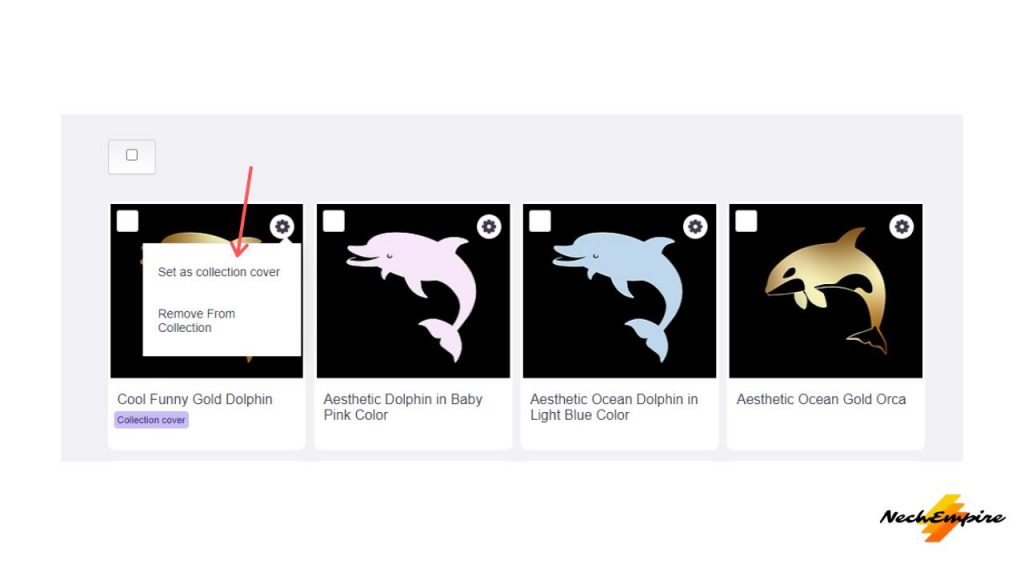
Now when all is done, let’s go to the shop and check out the new collection.
From your Redbubble shop home page, you will see all your collections near the top, below the banner image, and your shop name.
When you or visitors click on the collection, they will see your collection description and they can also view and buy all of the designs that you have added to this collection.
One more tip. Because I am a strong advocate for a general Redbubble shop where I’m designing for more niches, I’m creating so-called niche collections.
Collections where I’m adding all designs from similar niches.
BONUS FOR YOU: Get the Digital Product Starter Kit and start building your own online business today.
Here Are Some of My Favorite Tools For Print-on-demand
As a graphic designer and POD seller, I’ve had the opportunity to discover different helpful products and tools that can be time-saving and make the process of creating your designs a bit smoother.
DESIGNS: Kittl (best for t-shirt designs), Vexels (for professional designs), Placeit (for unique product mockups)
GRAPHICS: Creative Fabrica (cheapest marketplace), Envato Elements (more variety)
SELLING DESIGNS: Freepik (for beginners), Creative Fabrica (for advanced graphic designers)
SELLING LOW-CONTENT BOOKS – Book Bolt (budget option)
ETSY:
- Research – Alura (best), EverBee ( beginners), Sale Samurai (cheap)
- Fulfillment – Printul (beginners), or Printify (advanced).
Disclosure: Some of the links above may contain affiliate partnerships, meaning, at no additional cost to you, NechEmpire may earn a commission if you click through to make a purchase.
- Find Any Brand Logo in Canva With Brandfetch App - May 2, 2025
- The Simple Guide to Kerning in Canva - May 1, 2025
- How to Use the Slice Effect on a Photo in Canva - April 30, 2025