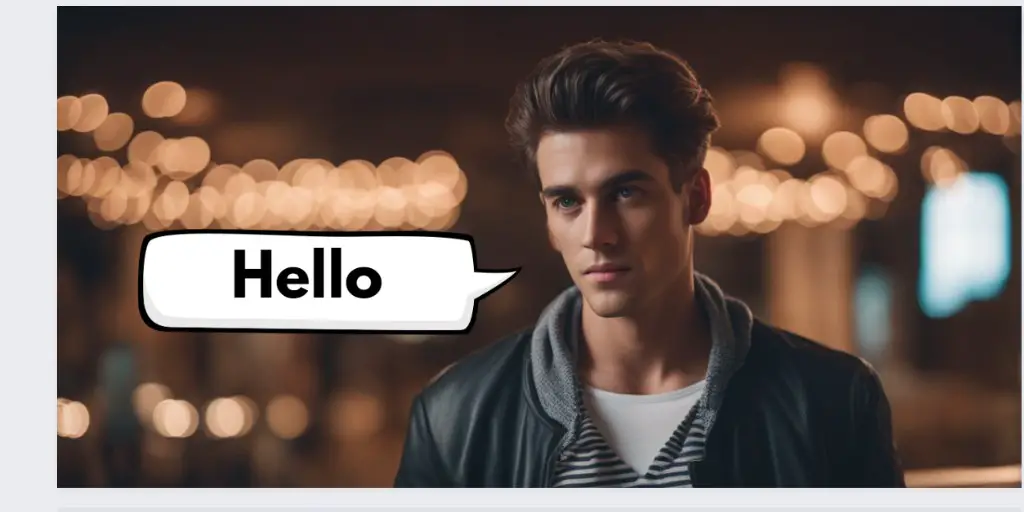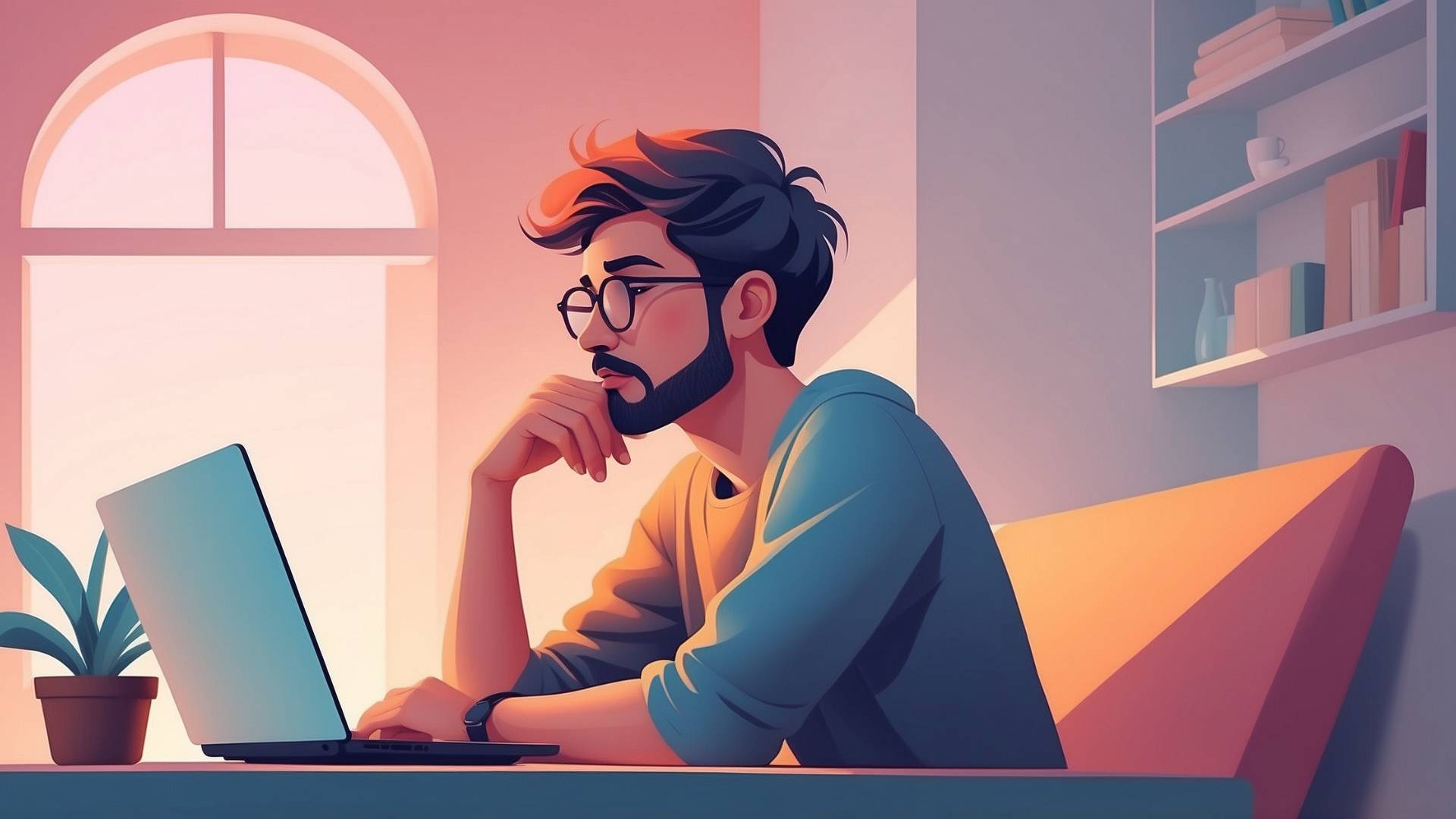Today, we’re going to learn how to add 3D text effect in Canva.
This is an interesting way to make your words stand out.
You can use it for posters, t-shirts, or even YouTube videos!
Why Make 3D Text?
Before we start, let’s think about why you might want to use 3D text.
- It looks cool! 3D text catches people’s eyes.
- It makes your words more important. When text pops out, people pay attention.
- It’s different from regular flat text. Being different can be good!
What if I told you that making 3D text is easy?
You might think it’s hard, but it’s not! We’re going to use a free tool that makes it simple. Are you ready to try something new?
How to Add 3D Text Effect in Canva
Let’s go through this step by step.
You’ll be surprised at how quick it is!
STEP 1: First, go to Canva’s website. Make a new design. You can choose any size you want.
STEP 2: Look on the left side of the screen. You’ll see a button that says “Apps“. Click on it. Then, type “TypeExtrude” in the search box. This is the magic tool we’ll use!
STEP 3: When you find TypeExtrude, click on it. Canva will ask if you want to use it. Say yes!
STEP 4: Now you’ll see a box where you can type. Write the words you want to make in 3D.
STEP 5: You can pick any font you like. There are lots to choose from!
STEP 6: You get to choose two colors. One for the main text, and one for the shadow. This is where you can get creative!
STEP 7: You’ll see three sliders.
They control:
- How thick the border is
- What angle the shadow is at
- How long the shadow is
Move these sliders around and watch what happens to your text. It’s fun to see how it changes!
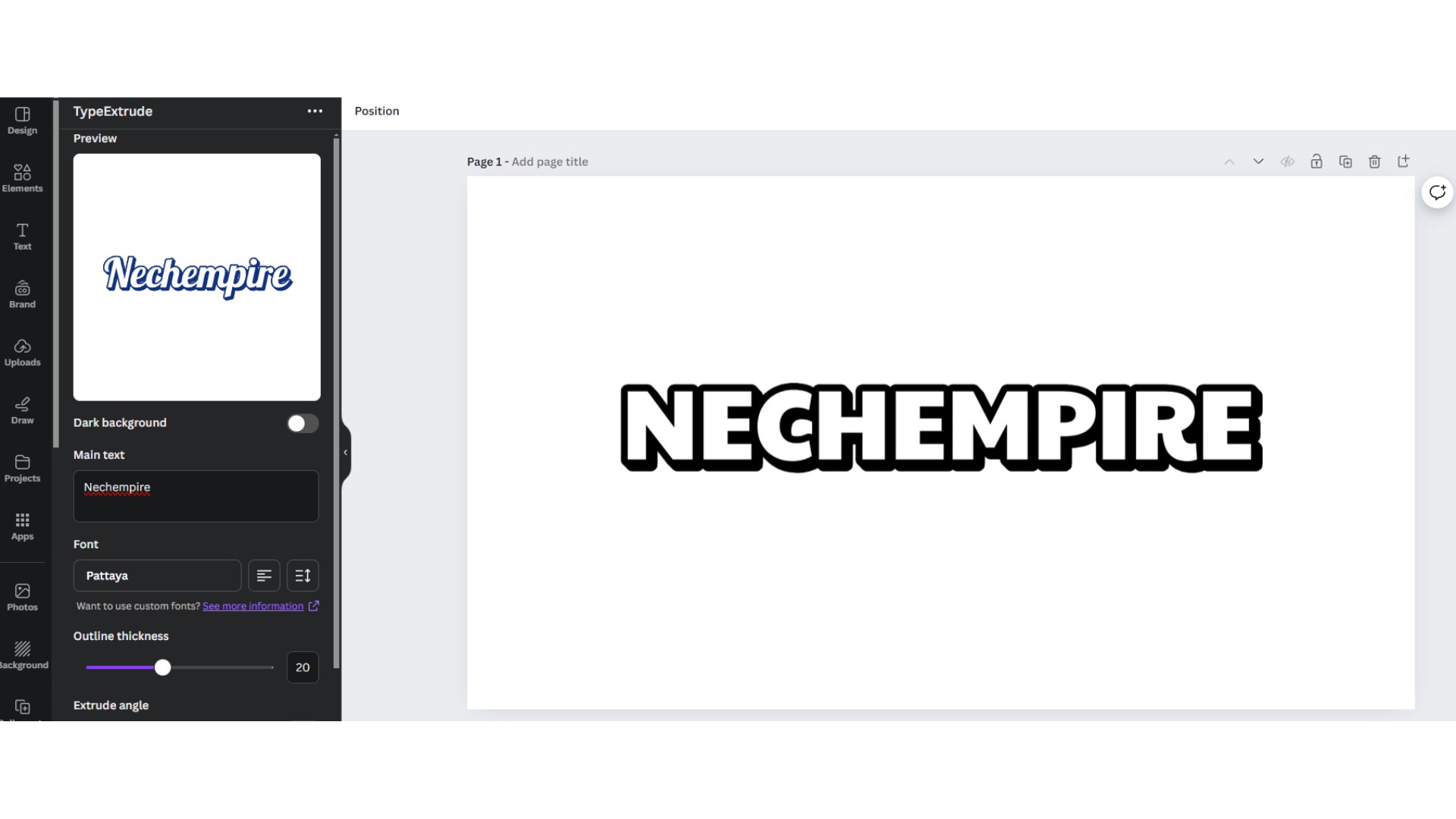
STEP 8: When you’re happy with how your text looks, click “Add to design”. Your 3D text will appear on your Canva page.
STEP 9: You can now move your 3D text wherever you want on your page.
That’s it! You’ve made 3D text in Canva.
Wasn’t that easier than you thought?
Why 3D Text Is Good for Your Designs?
Now that you know how to make 3D text, think about where you could use it.
Could you make a cool poster for your room?
Or maybe a fun t-shirt design?
Just because something looks hard doesn’t mean it is. You’ve learned a new skill today. What else do you think you could learn if you try?
Here are some fun ways to use your new 3D text skill:
- Make a birthday card for a friend
- Create a poster for your favorite movie
- Design a logo for your own made-up company
- Make a cool sign for your bedroom door
- Create a title for a story you’ve written
Each time you use 3D text, you’ll get better at it. You might even come up with new ways to use it that no one else has thought of!
Why 3D Text is Special
Let’s think about why 3D text is so eye-catching. When you see regular flat text, your brain knows it’s just words on a page.
But when you see 3D text, it tricks your brain for a second. Your brain thinks, “Wait, is that really popping out of the page?”
This little trick makes people look twice at your words. It makes them pay more attention. And when people pay attention, they remember what they see.
Think about a time when you saw something that made you look twice. Maybe it was a cool picture or a funny sign. That’s the kind of effect 3D text can have!
Making Your 3D Text Even Better
Now that you know the basics, here are some tips to make your 3D text even cooler:
- Try different color combinations.
- Play with the shadow length.
- Use big text and small text.
- Put your 3D text on different backgrounds.
- Make some words 3D and some flat.
So, you’ve learned a new skill today. You can now make words that look like they’re popping off the page. That’s pretty cool!
Think about all the things you could do with this new skill. Could you make a sign for a lemonade stand? Or a poster for a school project?
Maybe you could even start a little business making cool designs for people!
Recommended Tools For Etsy
Design Nexus newsletter – Get simplified Etsy tips and modern marketing strategies — plus a free Digital Product Starter Kit!
Creative But Fine newsletter – This is your source if you want more detailed guides about Etsy and graphic design.
I have made an entire section of helpful and mostly free tools you can use to build a successful online business on Etsy. See the tools here.
Kittl – A go-to place for any person, who wants to make money with print-on-demand on Etsy.
Creative Fabrica. They have millions of cheap graphics that can elevate your t-shirt design.
Vectorizer – This tool transforms your image into a vector with seconds. scalable without losing the quality.
Disclosure: Some of the links above may contain affiliate partnerships, meaning, at no additional cost to you, NechEmpire may earn a commission if you click through to make a purchase.
- How to Highlight an Image with a Glowing Neon Frame in Canva - December 13, 2025
- How to Curve & Wrap Text Around a Circle in Canva (Step-by-Step Tutorial) - December 13, 2025
- How To Remove Background In Canva Mobile App - September 4, 2025