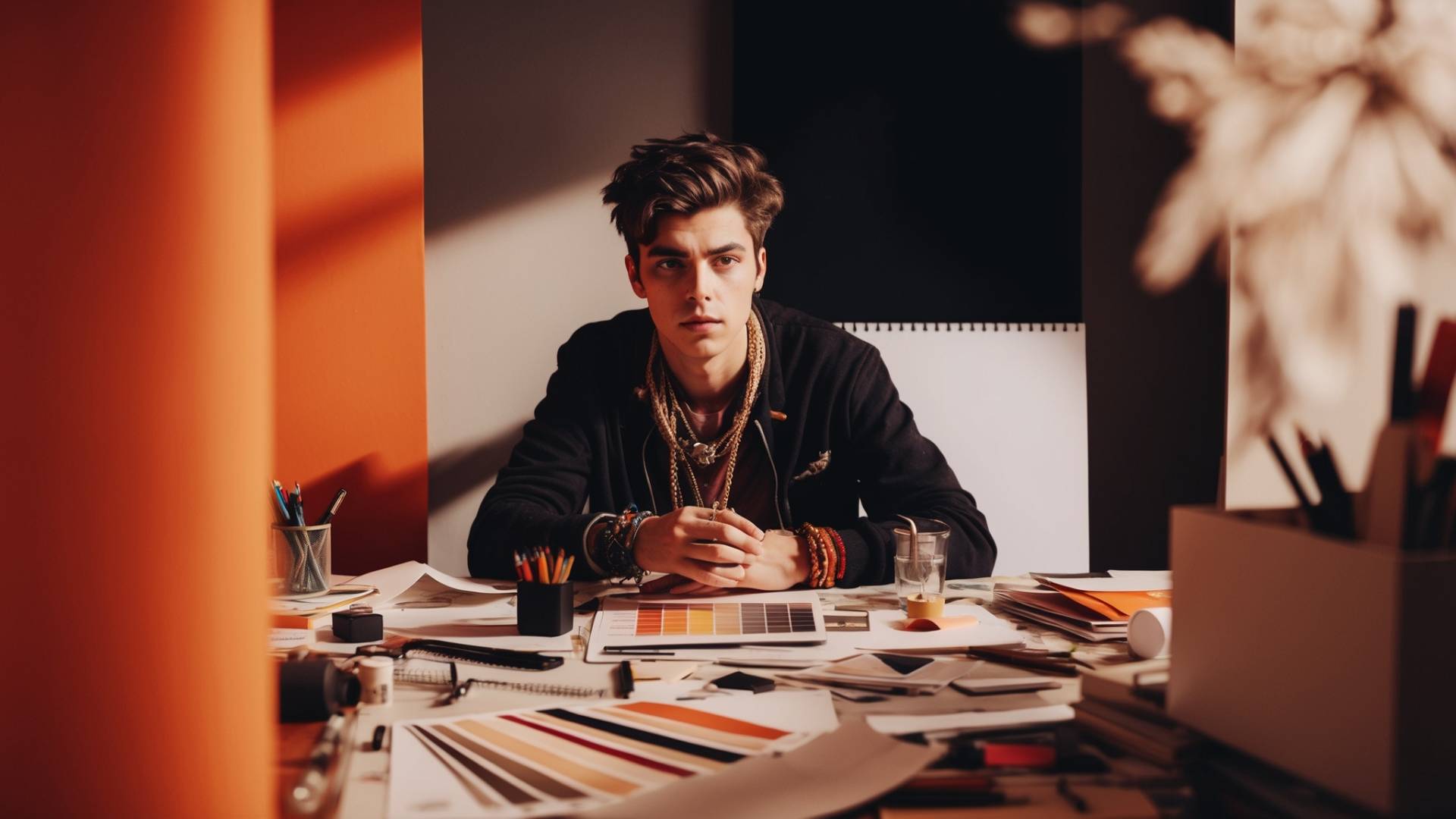So, there you are. You’ve spent hours making your design in Canva. Fonts are perfect. Colors are poppin’. You’re ready to hit that sweet “Download” button, and nothing happens.
The button laughs at you. A weird error message pops up. Or worse, it just freezes like a deer in headlights.
Don’t throw your laptop. We’ve got fixes.
This guide will walk you through proven ways to fix Canva when it refuses to download your masterpiece. These aren’t generic tips from some copy-paste tech forum.
These are fixes I’ve tested myself, while sitting at my desk, wondering if Canva was mad at me.
What Should You Know
- If Canva won’t download, start with your internet. Always.
- Split large designs into smaller parts.
- Clean your browser often, it’s basically hygiene for tech.
- If a browser fails, try a new one or use the desktop app.
- Canva errors can often be fixed with small design changes.
I have also made a video about this, and you can watch it below.
Check Your Internet Connection

Before we go full detective mode, let’s rule out the basics.
Check your internet. Seriously. Canva is like that friend who refuses to work unless they’ve had their coffee (Wi-Fi). If your connection is shaky, Canva might not save or download your work.
Do this:
- Click File > Save.
- If it says “All changes saved,” your connection’s fine.
- If not, restart your modem, switch your Wi-Fi off and on, or try turning off that VPN you forgot was on. Canva and VPNs often hate each other.
👉 Weirdly enough, this alone solves the issue for most people.
Your Design Are Too Big
Yes, Canva has limits. If your design looks like a party with 50 videos, 300 images, and fireworks, it might be too much for Canva to handle.
Here’s what you do:
- Click File > Make a Copy.
- Open the copy.
- Start removing heavy stuff.
- If you have 20+ pages, break the design into smaller chunks.
I once tried downloading a 70-page workbook filled with videos. Canva just stared at me like, “Girl, no.” I split it into 10-pagers. Problem solved.
Clear Out Browser Data
Browsers get messy. Cookies, cached images, random data from that weird cat site you visited once—it piles up.
Clean it up:
- Click the three dots (top-right corner of your browser).
- Go to Settings > Privacy > Clear browsing data.
- Select “Cookies and other site data” and “Cached images and files.”
- Click Clear Data.
- Restart your browser.
And now, a fresh start.
Disable Problematic Extensions
You know all those extensions you installed “just to try out”? Some of them mess with Canva.
Disable them like this:
- Click the three dots > Extensions > Manage Extensions.
- Toggle them all off.
- Go back to Canva and try downloading your design.
If it works now, congrats, you’ve got a shady extension. Turn them on one by one to catch the culprit.
Try Another Browser or Device
No joke, one time I couldn’t download anything from Canva on Chrome. Switched to Firefox and it worked instantly.
Sometimes your browser just throws a tantrum. Or maybe it’s your device.
Either way:
- Try Firefox, Edge, or Safari.
- Try another laptop or tablet.
It’s like dating. If one option’s being difficult, try another.
Download the Canva Desktop App
If nothing else works, try the Canva app for Windows or Mac. It’s more stable, faster, and less dramatic than browsers.
Do this:
- Open Canva in your browser.
- Click File > Open in Desktop App.
- Download and install it.
I once fixed a client’s design download issue in 5 minutes just by moving them from Chrome to the app. Easy win.
That Infamous “Premium Element” Error
Ah yes, the “There’s only one image or graphic” message. Canva won’t let you download a premium item if it’s the only thing on your design.
But here’s the trick:
- Add another element. Anything. A text box. A shape. Even a tiny dot.
- Set the opacity to 0% or drag it off the canvas.
- Download your design.
You didn’t cheat Canva. You just played the game better.
Important
Let’s recap what actually works:
- A bad internet connection is the usual villain.
- Canva hates oversized, bloated files.
- Browser data and extensions can block downloads.
- The Canva desktop app is your best friend.
- Premium elements need company to be downloaded.
If Canva keeps acting up and you’re on a tight deadline, don’t wait. Switch browsers, use the app, and keep your design light.
Canva might be moody, but now you know how to handle it.
FAQs
Why won’t my Canva design download?
Usually because of a weak internet connection, large file size, or browser issues. Start by saving your file, checking your Wi-Fi, and clearing your browser cache.
What is the easiest fix for Canva download issues?
Restart your Wi-Fi, clear your browser cache, and refresh Canva. It works for most cases.
Canva says my design has a premium element and won’t let me download. What now?
Add another small element, make it invisible (opacity 0%), and try downloading again.
Is the Canva desktop app better for downloading?
Yes. It’s faster, more stable, and skips many browser-related issues.
My design is large. Should I still try to download it all at once?
No. Break it up into smaller chunks. Canva struggles with big files, especially if they include videos or animations.
Can extensions block Canva downloads?
Definitely. Try turning off all extensions and see if Canva works. Reactivate them one at a time to find the troublemaker.
Do I need to be a Canva Pro user to avoid these issues?
Not really. These download problems happen to both free and Pro users. Most are browser or file-size related.
BONUS FOR YOU: Get the Digital Product Starter Kit and start building your own online business today.
Here Are Some of My Favorite Tools For Print-on-demand
As a graphic designer and POD seller, I’ve had the opportunity to discover different helpful products and tools that can be time-saving and make the process of creating your designs a bit smoother.
DESIGNS: Kittl (best for t-shirt designs), Vexels (for professional designs), Placeit (for unique product mockups)
GRAPHICS: Creative Fabrica (cheapest marketplace), Envato Elements (more variety)
SELLING DESIGNS: Creative Fabrica (for advanced graphic designers)
ETSY:
- Research – Alura (best), ProfitTree ( beginners)
- Fulfillment – Printul (beginners), or Printify (advanced).
Disclosure: Some of the links above may contain affiliate partnerships, meaning, at no additional cost to you, NechEmpire may earn a commission if you click through to make a purchase.
- How To Remove Background In Canva Mobile App - September 4, 2025
- How to Detach Image From Background on Canva Mobile - September 4, 2025
- How to Add Ruler And Guides in Canva Mobile App - September 3, 2025