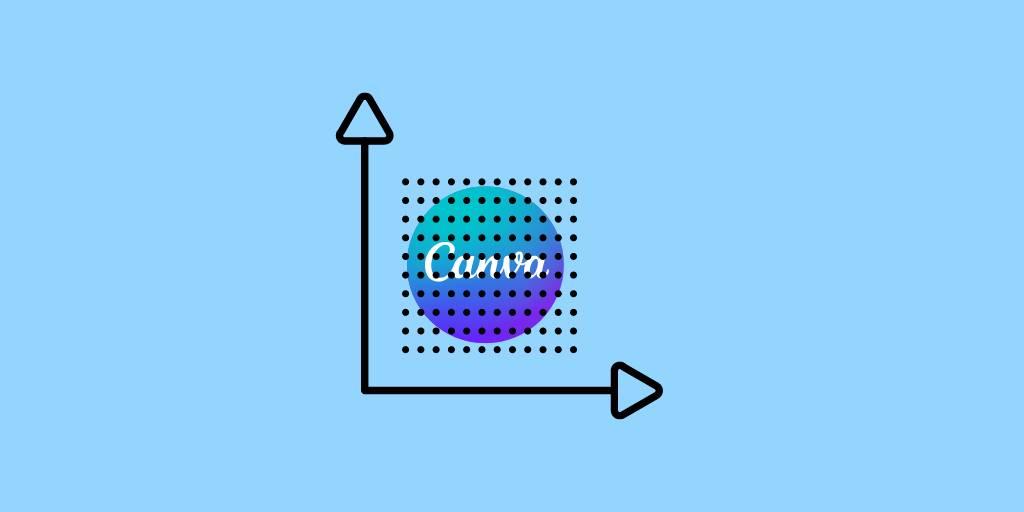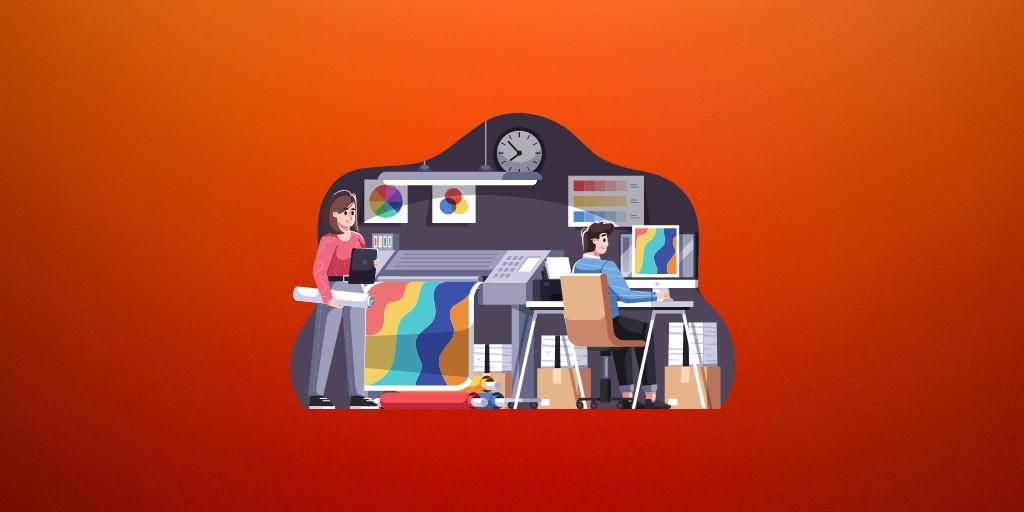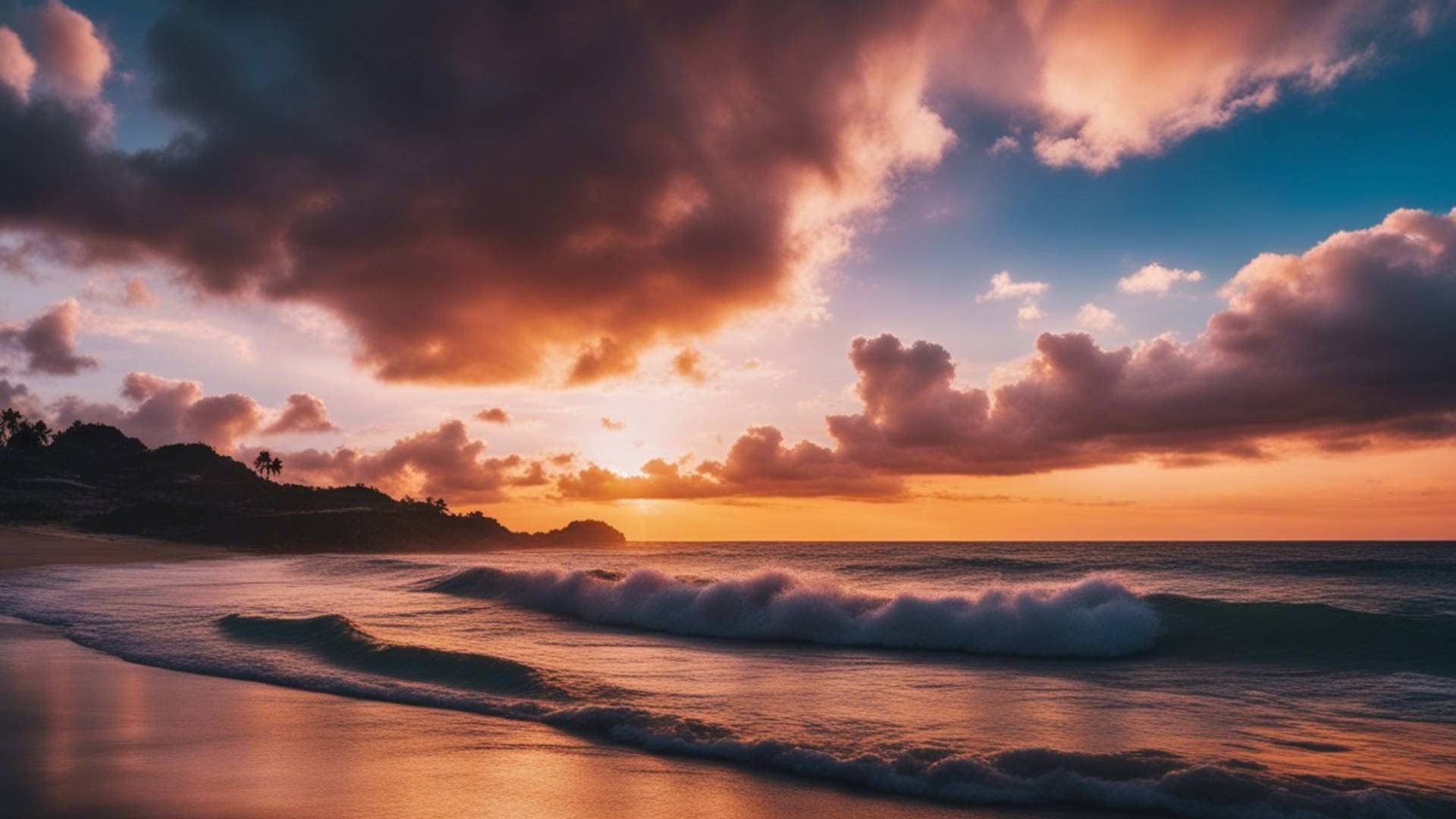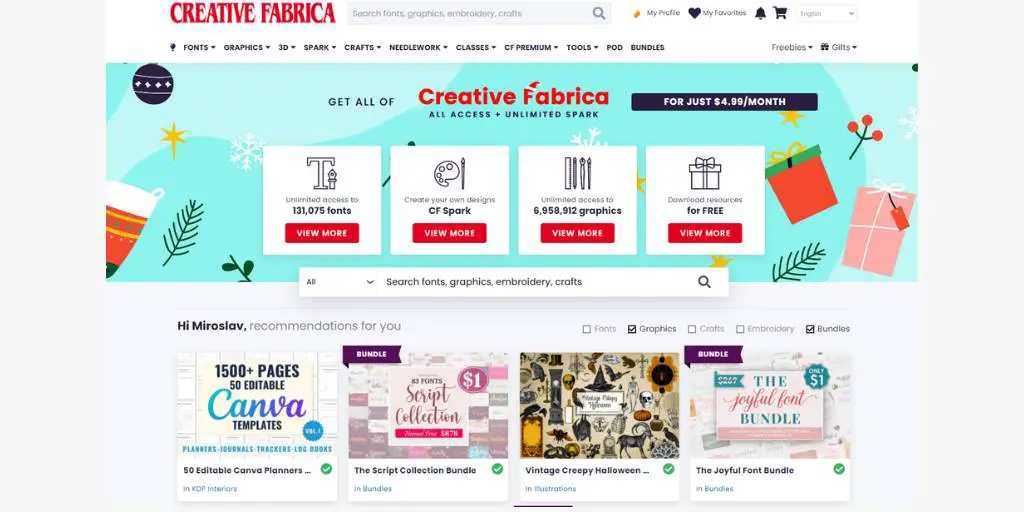I love Canva.
It is my favorite tool when creating designs for my print-on-demand projects. And not only that, I use Canva for almost all my graphic designs and almost every day, which is why I have a Pro version of this tool.
However, some of my designs require a higher resolution, also known as DPI, which stands for Dots per inch.
DPI is used to describe the resolution number of dots per inch in a digital print and the printing resolution of a hard copy print dot gain, which is the increase in the size of the halftone dots during printing.
Wikipedia
In print-on-demand, it is recommended to upload your designs with at least 300 DPI to ensure that your work looks great on a wide range of products.
That said, there is a little issue with Canva.
Canva and 300 DPI
The quality of your downloads is highly affected by the file format that you choose. In other words, if you download your design in JPG, PNG, or standard PDF, all these file formats come only in 96 DPI resolution.
And this is not usable for printing.
The only file format which saves professional print quality at 300 DPI in Canva is PDF Print file format. So, if you are designing for printing you should try to use this format.
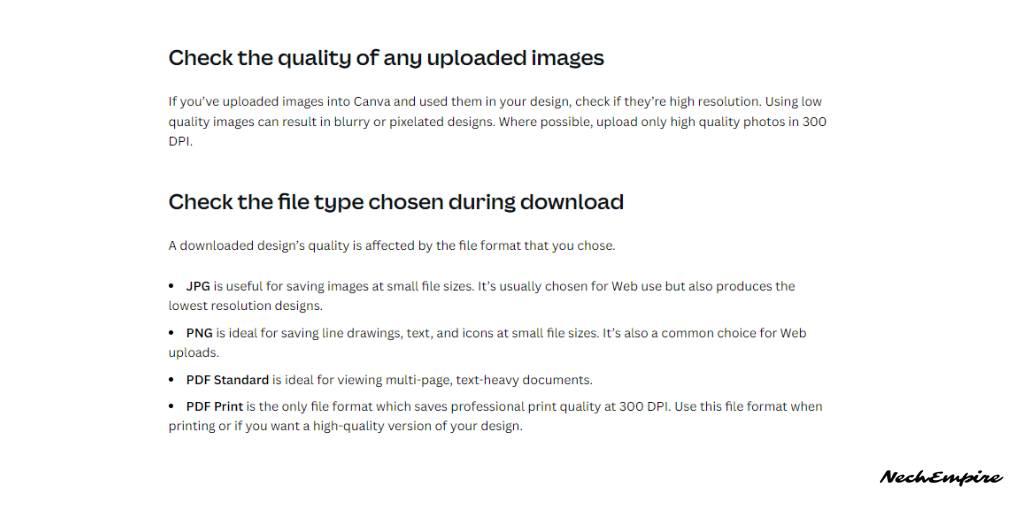
The issue is that Redbubble and many other POD platforms are accepting designs only in JPG or PNG file formats.
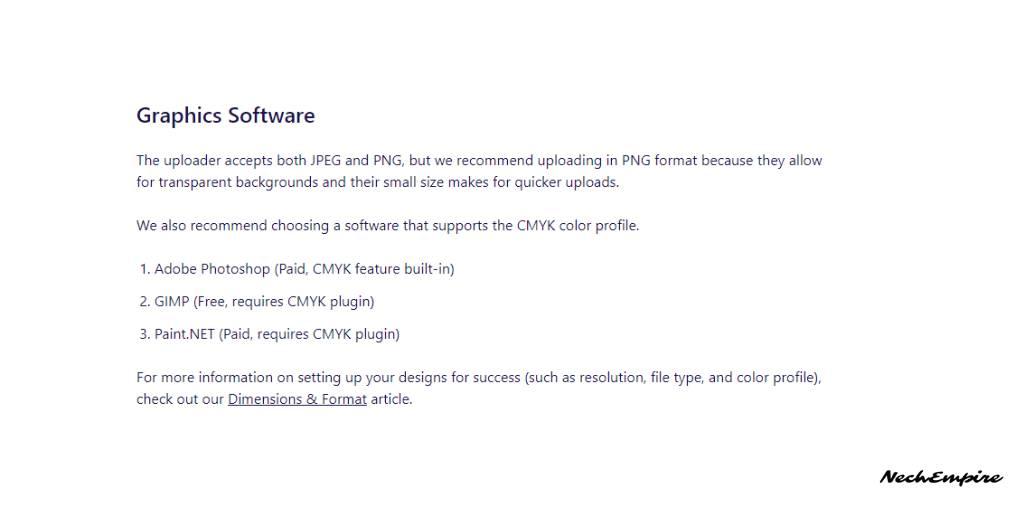
That is why, in this article, I want to share with you two easy ways to create a 300 DPI image using Canva.
Method #1: Create a 300 DPI Image on Canva
Let’s assume that you have already finished your design and want to download it.
To explain the first method, let’s use the PDF print file format and download it to a computer.
In the next step, open your browser and go to the website called CloudConvert. This is a free online tool, that let you convert your PDF file to a PNG format with a 300 DPI resolution.
To use this online service is quite easy. Just upload your PDF file, make sure, that there is a 300 DPI resolution selected, and click the button to convert it.
Method #2: Create a 300 DPI Image on Canva
The second method is also relatively easy.
When downloading your design on Canva, just select JPG or PNG file format and save it to your computer.
Then open a website called Convert Town.
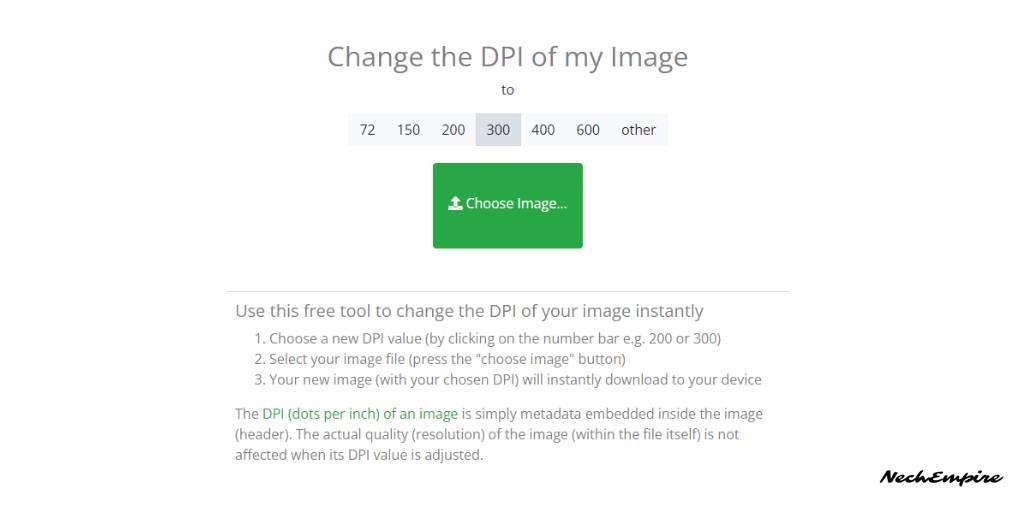
When you open the Convert Town website, you are welcomed with a simple interface.
So, just select the DPI you want to use, upload your design and after the conversion is done, save the resulting image to your computer.
Converting Image to CMYK Color Space
As you can see, even if you can’t create a 300 DPI image in Canva, at least in PNG and JPG file formats, it doesn’t mean you can’t get a high resolution.
However, this is not all.
If you are creating graphics to be displayed on a monitor, RGB color space is a clear choice.
But, when you are creating your work that will end up in print form, you need to use CMYK.
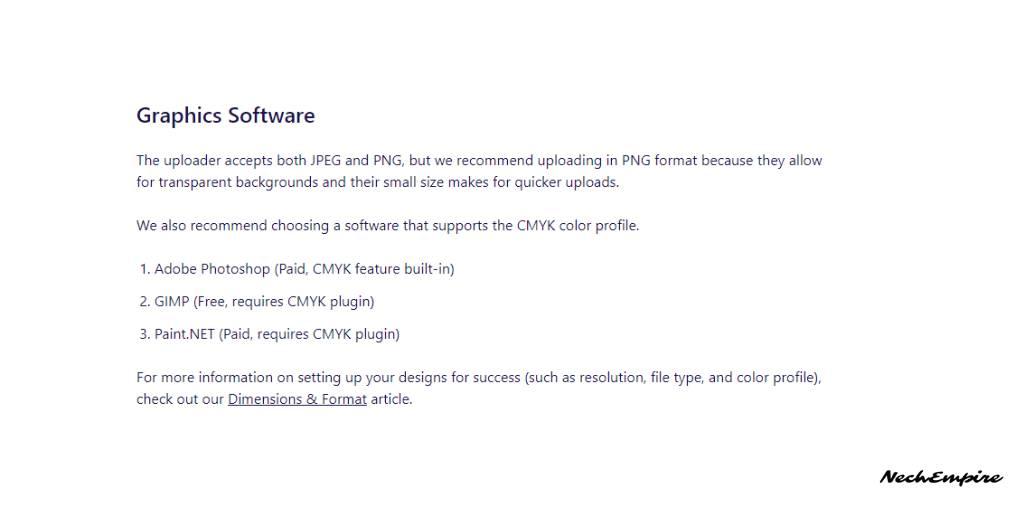
In Canva, you are downloading your designs in RGB color space, so to get the best results when printing designs, you should convert them to CMYK color space.
To make the change, just use this free online tool that will convert your images from RGB to CMYK color space using a professional ICC profile.
All you need to do is to upload your image, select the output file format, and then wait until the conversion is finished.
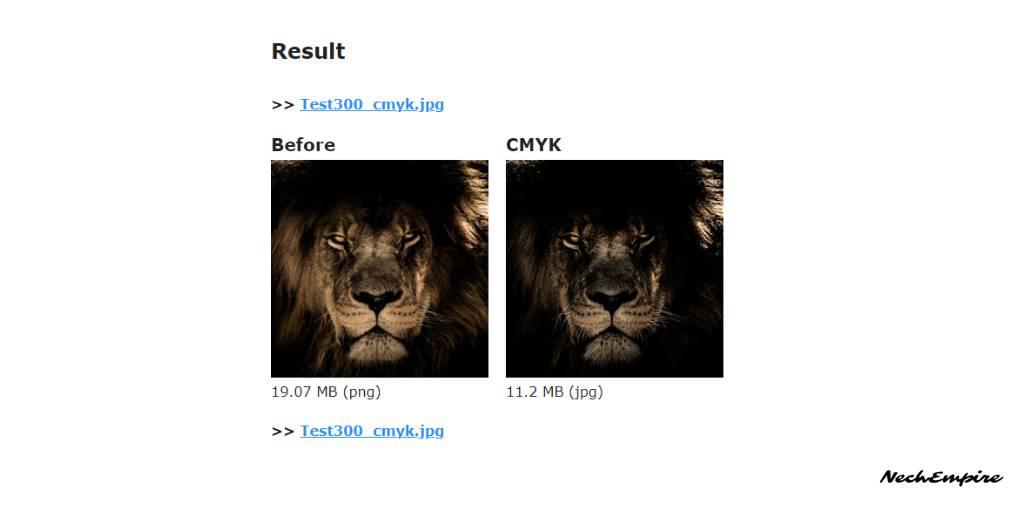
As you can see, the resulting image has slightly different colors, but you are now sure that your design is ready for printing on different physical products.
However, if you want to learn how to change the DPI of an image with or without Photoshop, then you should our other tutorials:
BONUS FOR YOU: Get the Digital Product Starter Kit and start building your own online business today.
Here Are Some of My Favorite Tools For Print-on-demand
As a graphic designer and POD seller, I’ve had the opportunity to discover different helpful products and tools that can be time-saving and make the process of creating your designs a bit smoother.
DESIGNS: Kittl (best for t-shirt designs), Vexels (for professional designs), Placeit (for unique product mockups)
GRAPHICS: Creative Fabrica (cheapest marketplace), Envato Elements (more variety)
SELLING DESIGNS: Creative Fabrica (for advanced graphic designers)
ETSY:
- Research – Alura (best), EverBee ( beginners), Sale Samurai (cheap)
- Fulfillment – Printul (beginners), or Printify (advanced).
Disclosure: Some of the links above may contain affiliate partnerships, meaning, at no additional cost to you, NechEmpire may earn a commission if you click through to make a purchase.