Trying to combine two images and blend them into one is a time-consuming process.
You could find yourself spending hours trying to color coordinate, or finding a way to make the two images look like they were always meant to be combined.
It’s time for an easier solution.
Canva has made it easy for anyone to merge and blend images together seamlessly.
With a few simple steps, you can have your own photo art that looks like it was always meant to exist.
Combine and Blend Two Photos in Canva
In this tutorial, you will see that the only difficult thing about merging two photos using Canva is choosing which two photos you want to combine!
1. Find Images You Want to Combine
Create a new design, it doesn’t matter which dimension it has. In the next step, you need to upload or find two images in the Elements section on Canva.
Then drag the first image into the page create a second page and drag and drop the second image there.
2. Use Fade to Transparent Element
Now, go ahead to Elements again, and type Fade to transparent gradient. In the subsection, choose Graphics and find a gradient with white background.
Drag the gradient into the first image, then hold the left ALT key on your keyboard, and drag the gradient to duplicate it.
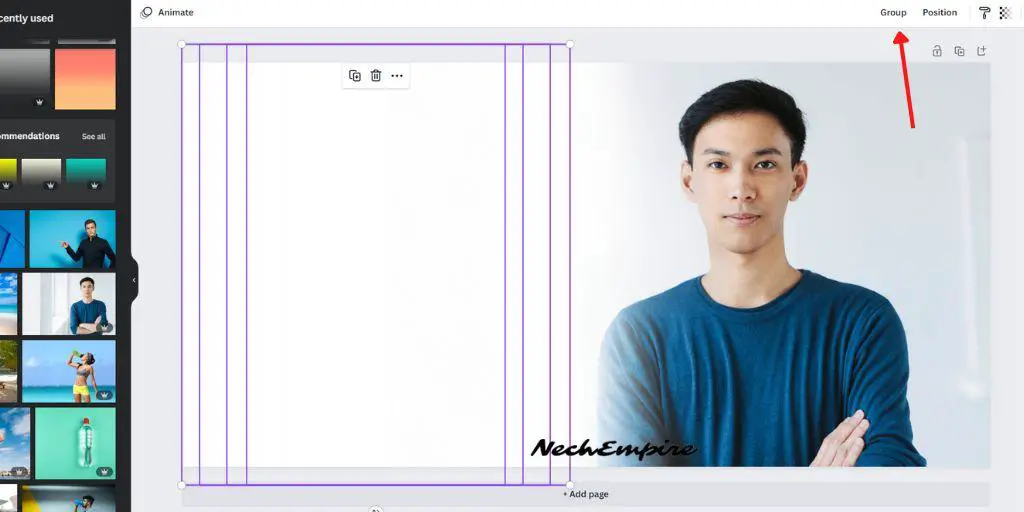
Then use the group feature and add all the gradients into one group.
When done, copy the group and paste it into the second photo. Take time and place the gradient in the position where it makes the most sense when combined with the first photo.
3. Combine Two Images
Then download both images, and upload them again into Canva, and create a blank page.
Now, drag both of these new images onto the page and use the transparency feature to make sure that both combined images are equally visible.
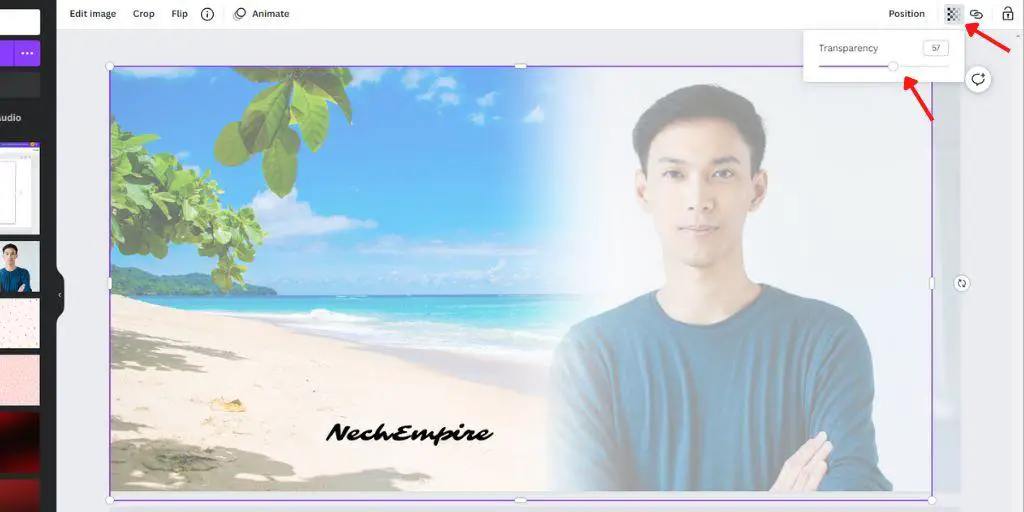
When finished, download this image and upload it again to Canva.
The last action is to drag the image onto a blank page.
Now, select the image click on the Edit Image function, and adjust the brightness, contrast, and saturation of the image to make a perfect blend.
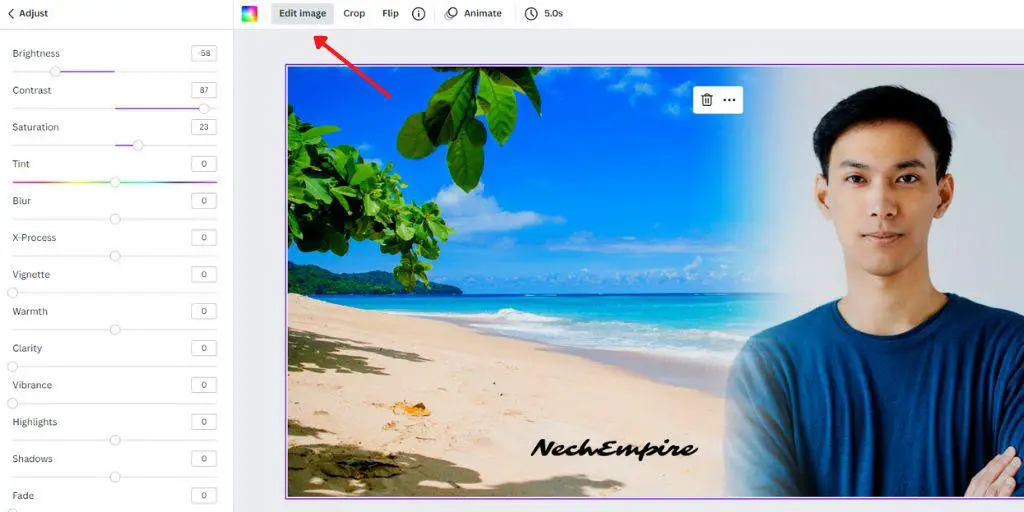
Conclusion
Combining two images and blending them together is a relatively easy task and can be done in minutes.
This is because Canva is a tool where beginners can make stunning designs with little design knowledge.
BONUS FOR YOU: Get the Digital Product Starter Kit and start building your own online business today.
Here Are Some of My Favorite Tools For Print-on-demand
As a graphic designer and POD seller, I’ve had the opportunity to discover different helpful products and tools that can be time-saving and make the process of creating your designs a bit smoother.
DESIGNS: Kittl (best for t-shirt designs), Vexels (for professional designs), Placeit (for unique product mockups)
GRAPHICS: Creative Fabrica (cheapest marketplace), Envato Elements (more variety)
SELLING DESIGNS: Creative Fabrica (for advanced graphic designers)
ETSY:
- Research – Alura (best), ProfitTree ( beginners)
- Fulfillment – Printul (beginners), or Printify (advanced).
Disclosure: Some of the links above may contain affiliate partnerships, meaning, at no additional cost to you, NechEmpire may earn a commission if you click through to make a purchase.
- How to Highlight an Image with a Glowing Neon Frame in Canva - December 13, 2025
- How to Curve & Wrap Text Around a Circle in Canva (Step-by-Step Tutorial) - December 13, 2025
- How To Remove Background In Canva Mobile App - September 4, 2025







