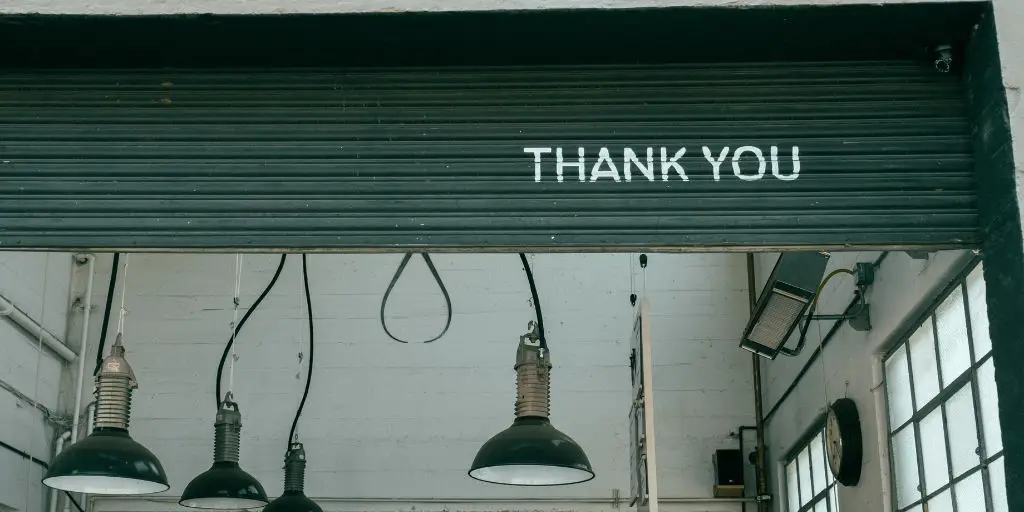If you’ve ever tried to cut out an ugly photo background and ended up with a wonky crop and weird shadows, you’re not alone.
I once spent 47 minutes trying to erase a lamppost from behind my dog, only to make the whole thing look like a kindergarten Photoshop project.
And it was bad.
But now Canva has a tool that makes background swapping so easy it almost feels like cheating.
The new AI Background Generator changes your photo’s background with just a few words and a click. That’s it. No design degree. No crying over pixels.
Here’s a beginner-friendly, step-by-step guide to using it like a pro, even if you still call Ctrl+Z your best friend.
What Should You Know
- Canva’s background generator is beginner-friendly. No skills needed.
- Use short, clear prompts to get better results.
- You can keep trying new backgrounds until you find the one you like.
- Fix lighting with “Balance Light” or “Relight.”
- Don’t worry if your first few tries look off. It gets easier fast.
Change an Image Background with Canva Background Generator
Step 1: Open Canva
Open Canva on your computer or phone. You don’t need any fancy setup. Just click “Create a design” and choose what you’re making: Instagram post? Check. Slideshow? Sure. Weird birthday card for your cat? Why not.
Pro tip: If you’re just practicing, go with an Instagram size. It’s easy to play with and share.
Step 2: Upload Your Photo
On the left-hand menu, click “Uploads.” Add the photo you want to edit. Drag it onto your blank canvas and adjust it so it fits nicely. Think of this as setting the stage, your subject is the actor, and you’re about to change the scenery.
Step 3: Say Hello to the Magic Button
Click on your photo. You’ll see an “Edit” option at the top. Hit that and look for “BG Generator” or “Background Generator.”
Welcome to the cool part.

Step 4: Talk to Canva Like It’s a Genie
You’ll see a box. This is where you type your prompt, a short sentence describing the background you want.
Don’t overthink it.
A good prompt is clear and short:
- “Sunny beach with palm trees”
- “Night sky with stars”
- “Colorful graffiti wall”
Then click “Generate” and let Canva do its thing.
Canva will show you four background options. If they all stink, just click “Generate again.” You’re allowed to be picky.
Step 5: Pick the One That Doesn’t Look Like an AI Fail
When you find a background you like, click it. Canva blends it with your photo like peanut butter and jelly—unless your lighting is off.
If it looks weird or fake, don’t panic. Click “Balance Light” or “Relight” to help your subject and background match. Boom—better lighting.
Step 6: Move It, Shrink It, Add Fun Stuff
Once your background is perfect, you can resize or move your photo around. Add some text, stickers, emojis, or sparkles if you’re feeling spicy. Canva’s full of toys.
Step 7: Save That
Click “Download” in the top right. Choose PNG or JPG. That’s it. Your picture is ready for Instagram, emails, or your mom’s fridge.
Important:
- Keep your prompts under 200 characters. This is not the time for a novel.
- You can try weird stuff. I once asked for “outer space with flying pizzas”—and Canva delivered. It was glorious.
- If the background feels off, try using fewer words or a more direct description.
Why This Is So Useful (Besides Making You Look Cool)
Before this tool, changing backgrounds meant learning complex apps or hiring someone to do it. It was a pain. Now, anyone—including your neighbor’s cousin’s dog… can do it.
It’s perfect for:
- Small businesses who want clean product photos
- Social media posts that pop
- Making profile pics look like they were taken by a pro (even if they were taken in your messy kitchen)
So there you go. You now have zero excuses for ugly photo backgrounds. Canva’s Background Generator is fast, easy, and weirdly fun.
FAQs
Do I need Canva Pro to use the Background Generator?
Yes, as of now, the background generator is available for Canva Pro users. There’s usually a free trial, though!
What kind of prompts work best?
Be short and clear. “Forest in autumn” works better than “a dreamy, beautiful, magical enchanted, mystical wood.”
Can I edit the background after it’s applied?
Not the AI-generated part, but you can add overlays, text, and other elements on top of it.
What image types can I upload?
JPGs, PNGs, and sometimes even GIFs (if you’re just trying to extract the frame).
Can I use this on my phone?
Canva’s mobile app has this feature. It works just like the desktop version.
What if my image doesn’t blend well?
Try the “Relight” or “Balance Light” features to match tones better. Or just try a new background.
Is this only for people with design experience?
That’s the best part. Anyone can use it, even if your last “design” was a stick figure.
BONUS FOR YOU: Get the Digital Product Starter Kit and start building your own online business today.
Here Are Some of My Favorite Tools For Print-on-demand
As a graphic designer and POD seller, I’ve had the opportunity to discover different helpful products and tools that can be time-saving and make the process of creating your designs a bit smoother.
DESIGNS: Kittl (best for t-shirt designs), Vexels (for professional designs), Placeit (for unique product mockups)
GRAPHICS: Creative Fabrica (cheapest marketplace), Envato Elements (more variety)
SELLING DESIGNS: Creative Fabrica (for advanced graphic designers)
ETSY:
- Research – Alura (best), ProfitTree ( beginners)
- Fulfillment – Printul (beginners), or Printify (advanced).
Disclosure: Some of the links above may contain affiliate partnerships, meaning, at no additional cost to you, NechEmpire may earn a commission if you click through to make a purchase.
- How to Highlight an Image with a Glowing Neon Frame in Canva - December 13, 2025
- How to Curve & Wrap Text Around a Circle in Canva (Step-by-Step Tutorial) - December 13, 2025
- How To Remove Background In Canva Mobile App - September 4, 2025