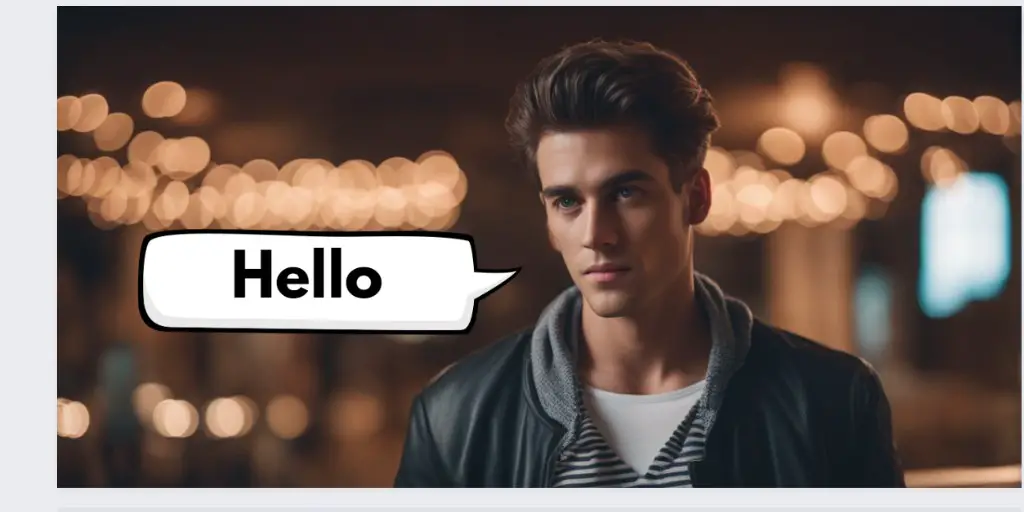The first time you try to design something in Canva mobile, it feels simple, until your text box sits slightly off-center and your image leans just enough to look wrong.
You drag it left, then right, then back again, and somehow it never feels straight. Your design ends up looking like it was created on a moving bus.
If you’ve experienced that, you already know what’s missing: rulers and guides.
On Canva’s desktop app, rulers are built in. On mobile, though, you won’t find an actual ruler. That sounds frustrating, but here’s the secret: Canva gives you hidden tools to fake rulers and get flawless alignment, if you know where to look.
By the end of this guide, you’ll have margins, guides, and grids working on your phone so you never have to eyeball anything again.
Why You Need Guides in Canva Mobile
Let’s be honest, eyeballing your design doesn’t work. Your audience might not notice a one-pixel misalignment, but you will. And once you see it, you can’t unsee it.
Here’s why guides matter in Canva mobile:
- Perfect alignment: Position text, shapes, and images exactly where you want them.
- Consistent branding: Keep your posts, thumbnails, and ads balanced.
- Time-saving: No more dragging elements back and forth endlessly.
- Professional polish: A straight, symmetrical design feels instantly more professional.
Now let’s unlock those tools on your phone.
Step 1: Open Canva on Your Phone
Launch the Canva app and open any design.
It doesn’t matter if it’s a blank Instagram post, a YouTube thumbnail, or something you’re already editing.
Step 2: Access the Hidden Menu
This is where most people get stuck. The alignment tools aren’t right in front of you.
- Tap the three dots in the top right corner of your screen.
- Think of this as Canva’s hidden drawer, it’s where all the advanced tools live.
Step 3: Open Settings
Inside the menu, tap Settings.
This is where Canva hides the features that will change how you design on mobile forever.

Step 4: Turn on Margins
The first option you’ll see is Show Margins. Turn it on.
Suddenly, lines will appear around the edges of your canvas. This “safe zone” shows you exactly where your design is secure. Anything inside the margins won’t get cut off when you post on social media or export your design.
Think of it as a safety net for your content.
Step 5: Add Guides
Now comes the real game-changer.
Tap Add Guides.
Canva gives you a few ready-made options:
- Four columns
- Twelve columns
- 3×3 grid
- Custom
Here’s how to use them:
Option 1: 3×3 Grid
Perfect for centered designs like Instagram quotes. Your canvas splits into nine equal blocks so you can place elements dead center or balance them on the sides.
Option 2: Four or Twelve Columns
If you’re creating structured layouts like posters, ads, or newsletters, these column guides help you divide space evenly.
Option 3: Custom Guides
Want more control? Drag vertical and horizontal lines wherever you want. This works like a DIY ruler, giving you exact placement for text boxes, logos, or images.
Step 6: Align Like a Pro
Once guides are active, start dragging your elements. Watch as they snap neatly to the invisible lines.
No more guessing. No more tilting your head sideways to see if something looks centered. Canva does the math for you.
Bonus Tips for Using Guides on Mobile
Here’s how to take your Canva mobile workflow to the next level:
- Use grids for symmetry: Balance text and images without second-guessing.
- Combine guides with snapping: Canva automatically snaps elements to nearby lines.
- Save custom guides: Once you’ve built the perfect layout, reuse it for future designs.
- Pair with margins: Always keep text inside the safe zone to avoid awkward cropping.
When to Use Guides in Canva
You don’t need guides for every design, but they shine in these situations:
- Instagram posts: Keep text perfectly centered and visuals balanced.
- YouTube thumbnails: Align images and headlines so they pop.
- Posters and flyers: Divide your canvas into sections for easy reading.
- Logos and branding: Ensure everything is symmetrical and aligned.
- Collages: Keep photos neat instead of scattered.
You won’t find a visible “ruler” like you do in desktop Canva. But guides and margins make rulers unnecessary.
Think of guides as invisible rulers you can move around. They give you the same precision without cluttering your small phone screen.
Once you get used to them, you’ll wonder how you ever designed without them.
Canva’s mobile app doesn’t give you rulers like the desktop version. But with margins, grids, and guides, you don’t need them.
Five taps, that’s all it takes to turn your phone into a design studio that creates pixel-perfect posts.
Next time you open Canva, try it. Turn on Show Margins, add a 3×3 grid or custom guides, and watch how much smoother your workflow feels.
Once you see the difference, you’ll never go back to eyeballing again.
FAQs
Can I add rulers in Canva mobile?
Not exactly. Canva mobile doesn’t have rulers like the desktop version, but you can use guides and margins for the same effect.
Where do I find guides on Canva mobile?
Open your design → Tap the three dots (top right) → Go to Settings → Select Add Guides.
Can I create custom guides in Canva mobile?
Yes. Canva lets you drag horizontal and vertical guide lines anywhere you want for precise alignment.
What’s the difference between margins and guides?
Margins show the safe zone (so nothing important gets cut off), while guides help you align elements inside your design.
Can I save guides for future projects?
Currently, guides are tied to each design, but you can duplicate a template with guides set up and reuse it.
Do guides show up in my final design?
No. They are only visible while editing and won’t appear when you download or share your design.
Can I use guides in Canva free version? Yes. Both free and paid users can access guides and margins in the mobile app.
BONUS FOR YOU: Get the Digital Product Starter Kit and start building your own online business today.
Here Are Some of My Favorite Tools For Print-on-demand
As a graphic designer and POD seller, I’ve had the opportunity to discover different helpful products and tools that can be time-saving and make the process of creating your designs a bit smoother.
DESIGNS: Kittl (best for t-shirt designs), Vexels (for professional designs), Placeit (for unique product mockups)
GRAPHICS: Creative Fabrica (cheapest marketplace), Envato Elements (more variety)
SELLING DESIGNS: Creative Fabrica (for advanced graphic designers)
ETSY:
- Research – Alura (best), ProfitTree ( beginners)
- Fulfillment – Printul (beginners), or Printify (advanced).
Disclosure: Some of the links above may contain affiliate partnerships, meaning, at no additional cost to you, NechEmpire may earn a commission if you click through to make a purchase.
- How To Remove Background In Canva Mobile App - September 4, 2025
- How to Detach Image From Background on Canva Mobile - September 4, 2025
- How to Add Ruler And Guides in Canva Mobile App - September 3, 2025