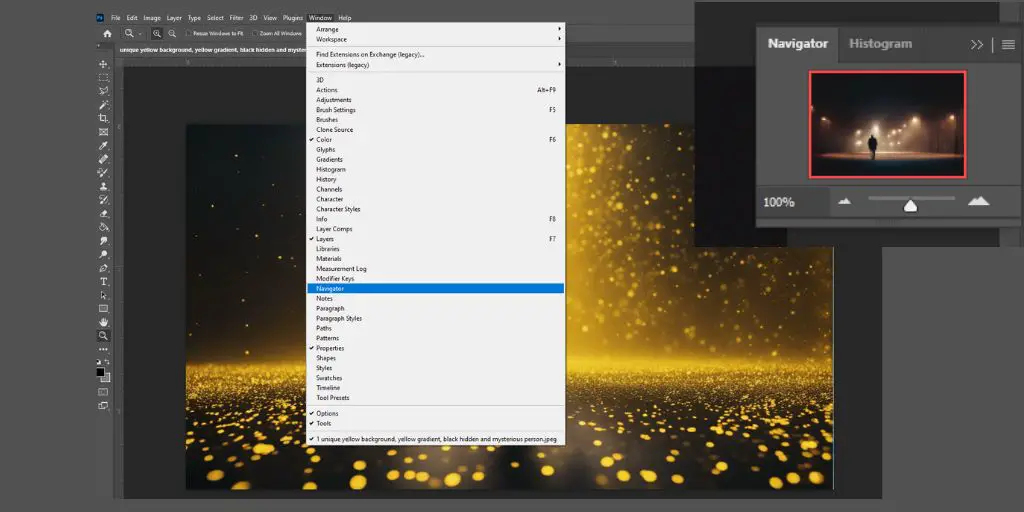Your design looks perfect, except the PNG is black, and you need it in white.
You don’t have Photoshop on your phone, and downloading another app feels like a hassle.
But Canva Mobile already has everything you need.
Change PNG Color from Black to White in Canva Mobile
I’ve made this mistake myself, searching online for “PNG color changer” tools, wasting time with clunky apps, and ending up with ugly pixelated results.
Once I figured out the exact steps in Canva, I realized it only takes a few taps. And today, I’ll walk you through it.
Step 1: Start Fresh in Canva
Open your Canva app and tap the purple plus button. Create a new blank design.
The size doesn’t matter, but I like using an Instagram square. It’s easy to work with and gives enough space to resize your PNG without messing up proportions.
Step 2: Change the Background Color
Here’s a trick most people skip.
Change your background color to grey. Why? Because if you keep it white, you won’t notice when your PNG changes from black to white. A grey background makes the transformation visible, and later, you’ll be able to test your PNG against different colors.
Step 3: Upload Your PNG
Tap the plus (+) icon, go to Uploads, and select your black PNG.
Drag it to the center, resize it, and make it as large as you need. Right now, it’s still black. But in a few seconds, you’ll flip it to white.
Step 4: Go to Effects
This part hides in Canva’s menu.
Tap your PNG, then swipe the bottom toolbar until you find Effects. That’s where Canva keeps its advanced editing options.
Inside Effects, scroll down and tap Duotone. This tool is normally used for creative filters, but we’ll hijack it to recolor your PNG.

Step 5: Use Duotone to Turn Black into White
Choose any preset, like Classic. Don’t worry about the colors—it’s just a starting point.
You’ll now see two boxes: Highlights and Shadows. Tap each one and set them to white.
That’s it. Your black PNG is now completely white. Crisp, clean, and ready to use.
Step 6: Save Your New PNG
Tap the download button in the top right.
If you want a transparent background, Canva will tell you this is only available with Canva Pro. But there’s a workaround that won’t cost you a cent.
Step 7: Free Transparent Background Trick
Instead of paying for Pro, here’s what you can do:
- Save your PNG with the grey background.
- Go to remove.bg (a free site) and upload the image.
- Download it again with the background erased.
If you prefer, you can use Photopea (a free Photoshop alternative in your browser) to remove the background. Both options take less than a minute.
Step 8: Test Before You Use It
Before finalizing, test your new PNG. Change your Canva background to black or another dark color. This ensures the white PNG looks sharp and doesn’t have leftover edges.
Once it passes the test, you’re good to go.
Why This Method Works Better Than Other Apps
I’ve tried random “PNG color changer” apps before.
They often:
- Reduce image quality.
- Add watermarks.
- Fail with transparent images.
Canva, on the other hand, keeps everything clean. Plus, you’re already using it for your designs, why complicate things?
Pro Tip: Recolor PNGs Beyond White
Once you master Duotone, you can recolor any black PNG into any shade you want. Need a red version of your logo? A gold icon? A pastel pink shape? Same process, different colors.
Common Mistakes to Avoid
- Not changing the background first → you won’t see the change.
- Forgetting to test on black → leftover edges can ruin your design.
- Exporting too small → always use a larger canvas size for a sharper PNG.
Changing a black PNG into white in Canva Mobile takes less than 2 minutes once you know where to look. You don’t need fancy design software or hidden tricks, just Duotone and a little background hack.
The best part? Once you’ve done it once, you’ll never struggle with PNG recoloring again.
Frequently Asked Questions
Can I change a colored PNG to white in Canva?
Yes, as long as the PNG is dark or black. Duotone works best with solid black graphics. For colored PNGs, you may need to use filters or external tools.
Does this work on text PNGs as well?
Absolutely. If your text logo is in black PNG format, Duotone will flip it to white.
Is Canva Pro required for this method?
No. Pro is only required if you want to export directly with a transparent background. But you can use free sites like remove.bg instead.
What if my PNG has gradients or multiple colors?
Duotone replaces shadows and highlights, so it works best on simple, single-color PNGs. For complex images, results may vary.
Can I recolor my PNG into other colors besides white?
Yes! Instead of choosing white for Highlights and Shadows, pick any color you like.
Will the image lose quality after recoloring?
Not if you resize it properly in Canva and export at a large size. Always start with the highest quality PNG you can upload.
Can I do this on a desktop version of Canva too?
Yes, the steps are the same on desktop, just easier with a bigger screen.
BONUS FOR YOU: Get the Digital Product Starter Kit and start building your own online business today.
Here Are Some of My Favorite Tools For Print-on-demand
As a graphic designer and POD seller, I’ve had the opportunity to discover different helpful products and tools that can be time-saving and make the process of creating your designs a bit smoother.
DESIGNS: Kittl (best for t-shirt designs), Vexels (for professional designs), Placeit (for unique product mockups)
GRAPHICS: Creative Fabrica (cheapest marketplace), Envato Elements (more variety)
SELLING DESIGNS: Creative Fabrica (for advanced graphic designers)
ETSY:
- Research – Alura (best), ProfitTree ( beginners)
- Fulfillment – Printul (beginners), or Printify (advanced).
Disclosure: Some of the links above may contain affiliate partnerships, meaning, at no additional cost to you, NechEmpire may earn a commission if you click through to make a purchase.
- How To Remove Background In Canva Mobile App - September 4, 2025
- How to Detach Image From Background on Canva Mobile - September 4, 2025
- How to Add Ruler And Guides in Canva Mobile App - September 3, 2025