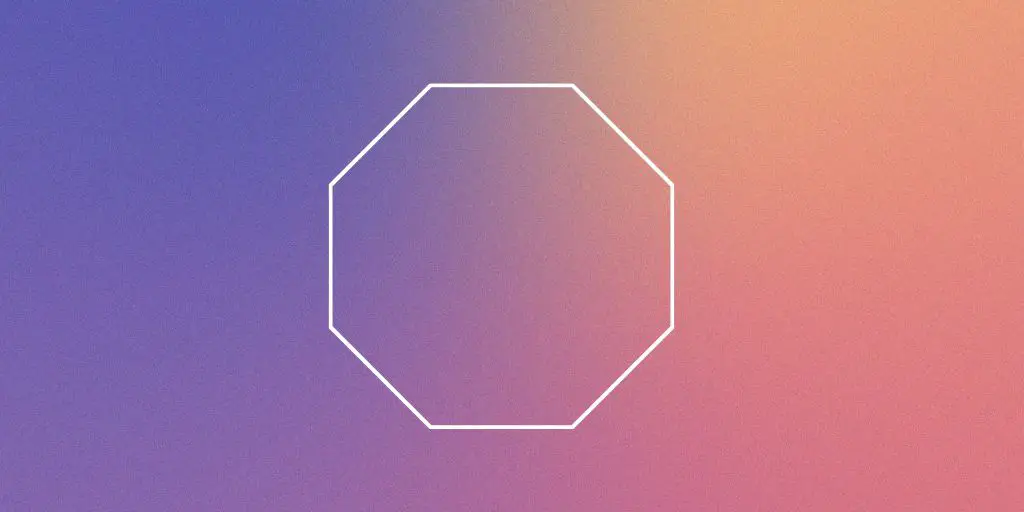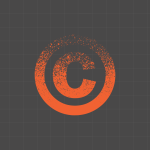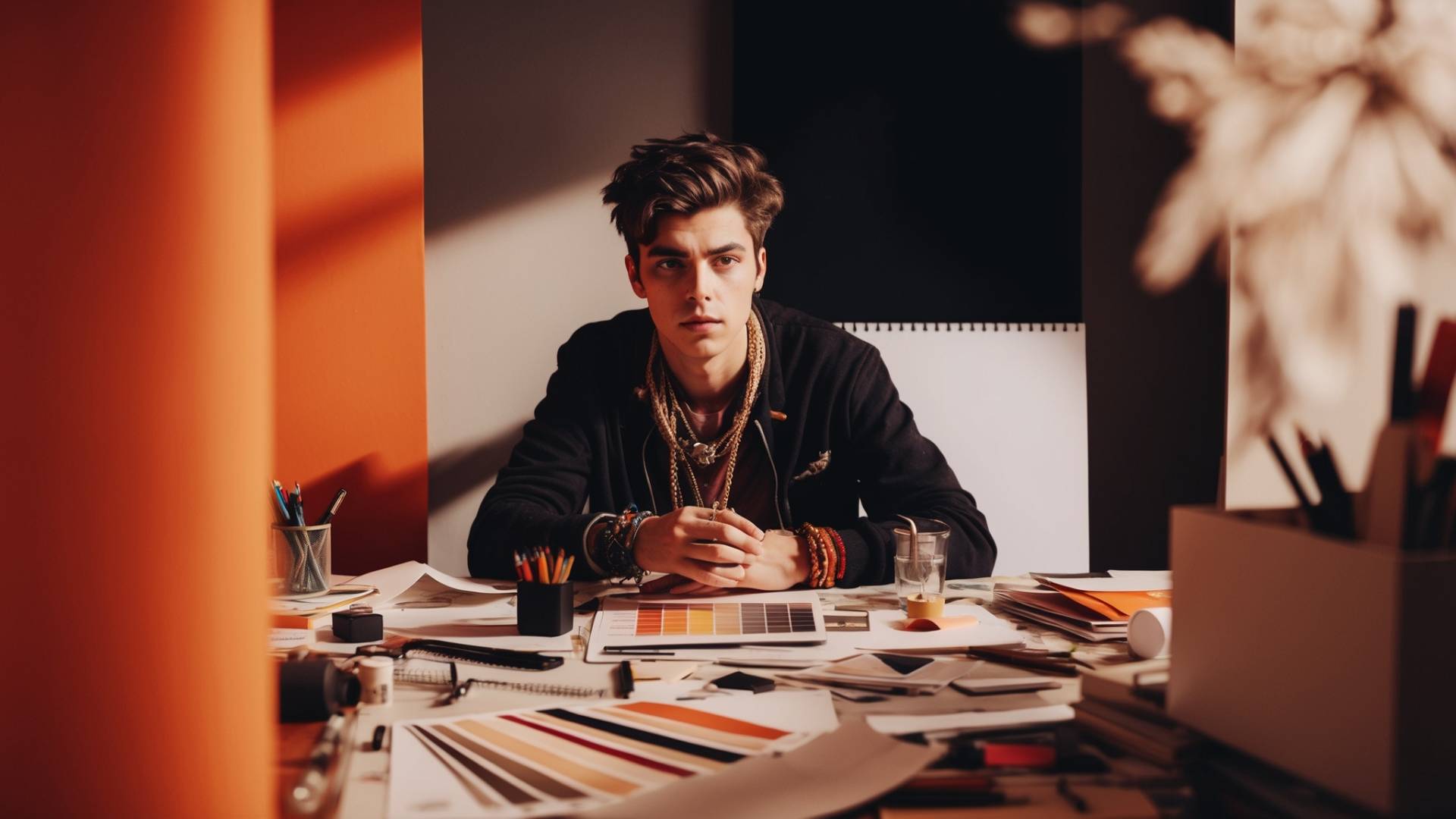Designing on Canva’s mobile app can feel a little tricky at first. You’ve got a smaller screen, less space to tap, and sometimes it’s easy to wonder: “How do I make more of the same thing without starting over?”
That’s exactly where copy and paste comes in. Once you learn how to duplicate text boxes, shapes, or images with just a few taps, you’ll notice your workflow speed up instantly. No more retyping, no more resizing from scratch. Just quick, seamless design.
In this tutorial, I’ll walk you through two different methods to copy and paste on Canva’s mobile app. Both work perfectly, and by the end, you’ll know when to use each one.
Open Your Design in Canva Mobile
Before we get into the actual methods, let’s set things up:
- Open the Canva app on your phone.
- From the home screen, tap the “+” button to create a new design.
- You can choose anything, an Instagram post, a presentation slide, a flyer, or even a blank custom canvas. Copy and paste works the same way across all of them.
- Add your first element.
- At the bottom toolbar, you’ll see all of Canva’s options (Text, Elements, Uploads, Photos, etc.).
- Pick something simple, like a rectangle shape or a text box.
Now that your element is on the canvas, you’re ready to learn both methods.
Method 1: Using the Quick Duplicate Button
This is the fastest way to copy and paste an element on Canva mobile.
- Tap the element you want to copy.
- You’ll notice a selection box (a border with handles) appear around it.
- That means Canva knows exactly what you’re working with.
- Look closely, above the element, you’ll see a small “+” icon.
- Tap that “+” once.
That’s it! Canva instantly creates a duplicate of your element, right on the canvas. The copy will appear slightly offset from the original, so you can drag it to where you want it.
Why this method is great:
- One tap only, super fast.
- Perfect when you want multiple copies quickly, like repeating icons or text boxes.
Example: Imagine you’re designing an Instagram carousel and you want the same heading on all slides. Tap once, duplicate, and move the copy into place. No need to retype or restyle the text.
Method 2: Copy and Paste with the Toolbar

Sometimes, you don’t just want speed, you want control. Maybe you only want to copy something once. Or maybe you’re scrolling through options and need a more precise workflow. That’s where the toolbar method comes in.
- Select the element by tapping on it.
- Again, the border should appear around your item.
- At the bottom of the screen, you’ll see Canva’s toolbar. Swipe it to the far left.
- Tap the three dots (…) to open the extended menu.
- In this menu, tap Copy.
- Canva now saves that element to memory.
- To paste it, tap the same three dots again and choose Paste.
- A fresh copy will appear on your canvas, ready to move or resize.
Why this method is great:
- It’s intentional, you won’t accidentally duplicate something.
- Works best if you’re copying an element, switching layers, or navigating between different parts of a complex design.
Example: Let’s say you’re building a flyer and you want the same button style in two different sections. With the toolbar method, you can copy once, scroll down to another part of the canvas, and paste exactly where you need it.
Which Method Should You Use?
Now you might be wondering: “Do I need both?”
Here’s the simple answer:
- Use the Quick Duplicate (+ button) when you need speed. Perfect for repeating design elements, quick edits, or when you’re in a creative flow.
- Use the Toolbar Copy & Paste when you need control. Ideal for complex layouts or when you’re jumping between different sections.
By mastering both, you’ll always have the right option at your fingertips.
Extra Tips for Smoother Designing on Mobile
Copying and pasting is just the start. Here are a few extra tips that make designing on Canva mobile much easier:
- Group Elements Before Copying If you’ve got multiple elements (like text and shapes) that you always use together, select them all and group them first. Then when you copy, Canva duplicates the whole set.
- Use Layers for Precision Sometimes pasted items land on top of other elements. Use the Position tool (in the toolbar) to send items forward or backward until it looks right.
- Don’t Forget Undo Accidentally pasted something too many times? Tap the Undo button (curved arrow at the top) to go back step by step.
- Practice Both Methods Try designing a quick mockup — like a business card. Copy and paste the text boxes for your contact info, then duplicate a logo with the plus button. You’ll quickly see how both methods complement each other.
Copying and pasting on Canva mobile may sound like a small skill, but once you get it down, it unlocks a smoother, faster design process.
- Quick Duplicate (+ button): Best for instant speed.
- Toolbar Copy & Paste: Best for careful control.
By mixing both methods, you’ll save time, avoid frustration, and keep your design flow strong. Next time you’re making a post, a flyer, or even a presentation on your phone, don’t waste time recreating the same elements from scratch.
Tap. Copy. Paste. Keep the creativity moving.
BONUS FOR YOU: Get the Digital Product Starter Kit and start building your own online business today.
Here Are Some of My Favorite Tools For Print-on-demand
As a graphic designer and POD seller, I’ve had the opportunity to discover different helpful products and tools that can be time-saving and make the process of creating your designs a bit smoother.
DESIGNS: Kittl (best for t-shirt designs), Vexels (for professional designs), Placeit (for unique product mockups)
GRAPHICS: Creative Fabrica (cheapest marketplace), Envato Elements (more variety)
SELLING DESIGNS: Creative Fabrica (for advanced graphic designers)
ETSY:
- Research – Alura (best), ProfitTree ( beginners)
- Fulfillment – Printul (beginners), or Printify (advanced).
Disclosure: Some of the links above may contain affiliate partnerships, meaning, at no additional cost to you, NechEmpire may earn a commission if you click through to make a purchase.
- How To Remove Background In Canva Mobile App - September 4, 2025
- How to Detach Image From Background on Canva Mobile - September 4, 2025
- How to Add Ruler And Guides in Canva Mobile App - September 3, 2025