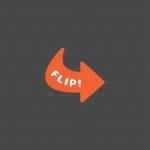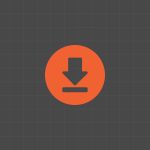Your design looks flawless on your phone. Then you download it, post it, or print it and the headline is chopped in half.
Margins are the invisible safety net you didn’t know you needed. Once you flip the right switch inside Canva’s mobile app, your designs stop betraying you at the very last moment.
Let’s walk through the exact steps, plus a few insider tricks I’ve learned after ruining more than one post.
Why Margins Matter More Than You Think
Margins are like the quiet fence around your design. They don’t shout for attention, but they save you from costly mistakes.
Here’s what they actually do for you:
- Keep important elements safe. Text, logos, and key images won’t get chopped when you download, share, or print.
- Work across devices. A design that looks centered on your phone might look off on a tablet. Margins fix that.
- Make you look polished. A clean, balanced layout signals professionalism, even if you’re just starting out.
I learned this the hard way. My very first Instagram post in Canva looked perfect, until I posted it and realized my headline had vanished into the abyss of Instagram’s crop.
That single mistake taught me that margins are non-negotiable.
- Why Margins Matter More Than You Think
- How to Show Margins in Canva Mobile App
- What to Keep Inside Margins (and What Can Go Beyond)
- The Hidden Risk of Ignoring Margins
- My Personal Routine: Margins First, Design Second
- Advanced Tip: Combine Margins with Rulers
- Quick Recap: The 3-Step Margin Hack
- Frequently Asked Questions
- Final Word
How to Show Margins in Canva Mobile App
Here’s the exact process to activate margins in the Canva mobile app (works for both iOS and Android):
- Open Canva on your phone. Tap on any design, or create a new blank one if you just want to practice.
- Tap the three dots at the top. Look to the upper corner of your screen. Those three little dots are your secret menu.
- Find “Settings.” Scroll down in the menu until you see Settings, then tap it.
- Switch on “Show margins.” Toggle it on. Instantly, faint lines appear inside your design. Those are your safety zones.
That’s it. Three taps and your design is protected.
Once you enable margins, Canva remembers your choice. The next time you open a design, those guides will already be there, waiting to keep your work in check.
What to Keep Inside Margins (and What Can Go Beyond)
Now, just because margins exist doesn’t mean every element has to stay locked inside them.
Here’s the rule of thumb:
- Keep inside:
- Headlines and main text
- Logos
- Icons or call-to-action buttons
- Important images you can’t afford to lose
- Safe to go beyond:
- Background colors
- Background patterns
- Full-bleed photos (where you want the image to reach the very edge)
Think of it like framing a photo. The frame itself can go edge to edge, but the subject of the photo needs to stay inside the safe zone.
The Hidden Risk of Ignoring Margins
Canva doesn’t stop you from dragging your elements outside the lines. It lets you break the rules. But here’s what really happens when you do:
- Your design might look fine on your phone, but crop strangely on another device.
- Printers often trim the edges, your carefully placed text could get sliced off.
- Platforms like Instagram or LinkedIn add overlays (like profile icons or buttons) that block edge content.
Margins don’t limit your creativity. They protect your creativity.
My Personal Routine: Margins First, Design Second

I treat turning on margins like buckling my seatbelt. It takes one second and saves hours of regret.
The moment I start a new design, I toggle on “Show margins.” That way, every choice I make after that happens inside a safe framework.
The best part? Canva remembers your choice. Turn it on once, and you won’t have to repeat the process for every new project.
Advanced Tip: Combine Margins with Rulers
Margins are your safety net, but if you want pixel-perfect layouts, you can also use rulers and guides (available in the desktop version). While the mobile app doesn’t offer custom guides yet, margins give you the mobile-friendly version of that control.
When I need absolute precision, I draft on desktop with both rulers and margins turned on. Then I switch to mobile for tweaks on the go. That workflow saves me from sloppy alignments.
Quick Recap: The 3-Step Margin Hack
- Tap three dots at the top of your Canva app.
- Go to Settings.
- Toggle Show margins on.
From that point, every design has invisible guardrails that keep your text and logos safe.
Frequently Asked Questions
What do margins look like in Canva?
They appear as faint, thin lines around the edges of your design. They don’t show up when you download or print.
Do I need to turn margins on for every new design?
No. Canva remembers your choice. Once turned on, they stay active across projects.
Can I customize margin sizes in Canva mobile?
Not yet. Canva provides a standard safety zone. If you need custom measurements, you’ll need to use the desktop version with rulers.
Will margins affect how my design looks when I publish?
No. Margins are just guidelines. They never appear in your final download or post.
Can I ignore margins if I’m only designing for social media?
Technically yes—but risky. Social media platforms often crop differently across feeds, previews, and stories. Margins keep your content visible everywhere.
Why do backgrounds extend beyond margins?
Backgrounds are meant to cover the full canvas. Margins are only for elements that must remain readable and intact.
Does Canva Pro offer better margin controls?
Margins are available in both free and Pro accounts. Pro unlocks extras like resizing designs, but margins are universal.
Final Word
Margins may be invisible, but they’re the most powerful design safeguard you’ll ever use in Canva.
Switch them on once, and you’ll never again lose a headline to an awkward crop or a printer’s blade. It’s the difference between an amateur-looking post and a polished, professional design.
So open Canva now, tap those three dots, and flip the switch. Your future self (and your flawless designs) will thank you.
BONUS FOR YOU: Get the Digital Product Starter Kit and start building your own online business today.
Here Are Some of My Favorite Tools For Print-on-demand
As a graphic designer and POD seller, I’ve had the opportunity to discover different helpful products and tools that can be time-saving and make the process of creating your designs a bit smoother.
DESIGNS: Kittl (best for t-shirt designs), Vexels (for professional designs), Placeit (for unique product mockups)
GRAPHICS: Creative Fabrica (cheapest marketplace), Envato Elements (more variety)
SELLING DESIGNS: Creative Fabrica (for advanced graphic designers)
ETSY:
- Research – Alura (best), ProfitTree ( beginners)
- Fulfillment – Printul (beginners), or Printify (advanced).
Disclosure: Some of the links above may contain affiliate partnerships, meaning, at no additional cost to you, NechEmpire may earn a commission if you click through to make a purchase.
- How To Remove Background In Canva Mobile App - September 4, 2025
- How to Detach Image From Background on Canva Mobile - September 4, 2025
- How to Add Ruler And Guides in Canva Mobile App - September 3, 2025