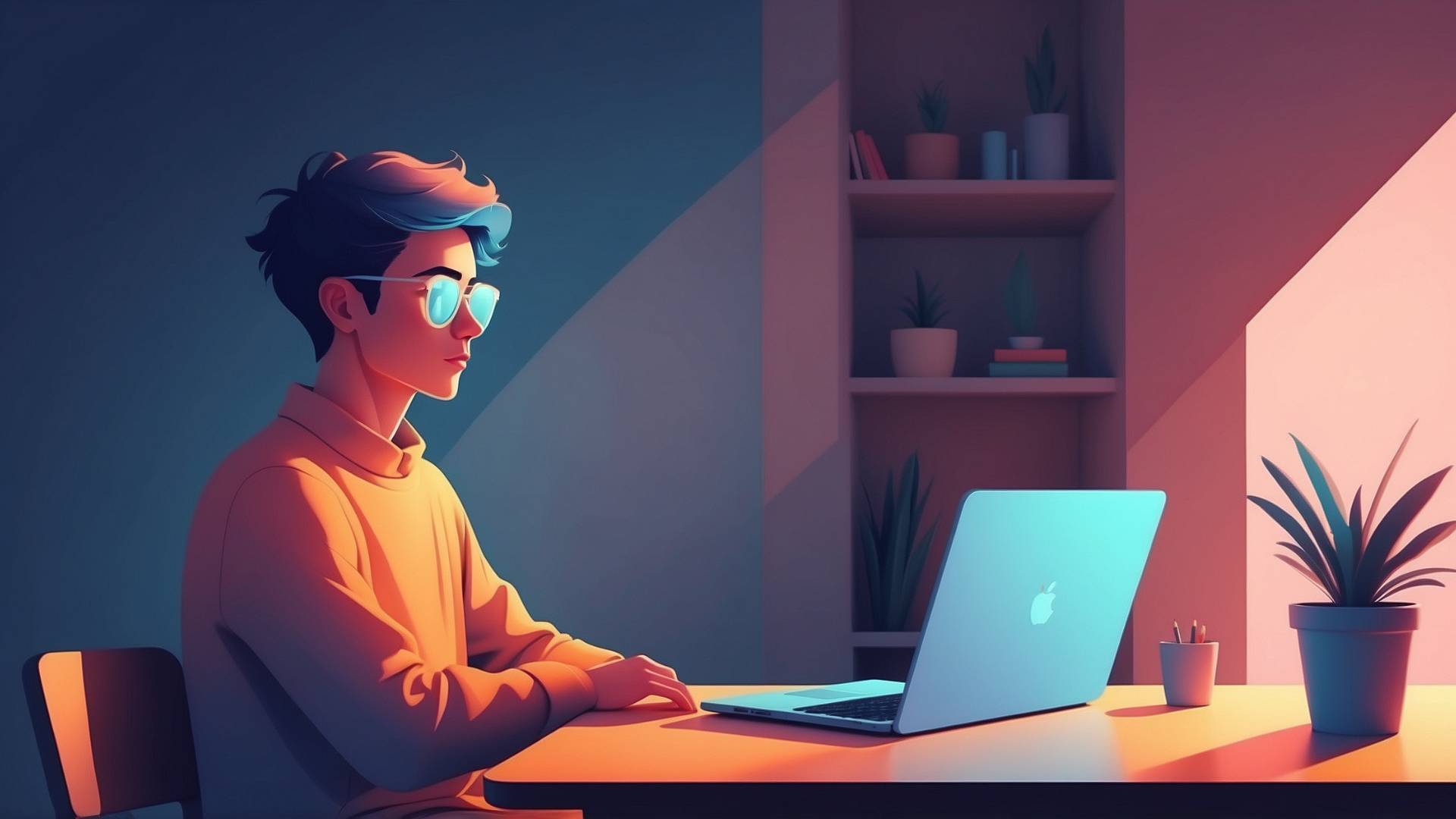Adding a photo or image to words is not a hard skill to learn.
And it is a cool way to make your text look special.
Today, I’m going to show you how to do this using Canva.
And we’ll use a part of Canva called FontFrame to put pictures inside our words.
Why would you want to do this?
Putting pictures inside words can make your designs really eye-catching.
It’s a fun way to grab people’s attention.
You might use it for:
- Making a birthday card for a friend
- Creating a poster for a school project
- Designing a cool sign for your bedroom door
Let’s learn how to do it!
Fill Text with Images in Canva
First, you need to go to the Canva website.
Psst: Here is a video tutorial for this topic.
Once you’re there, follow these steps:
STEP 1: Make a new design. You can choose any size you want.
STEP 2: Look on the left side of the screen. You’ll see a bar with different options.
STEP 3: Find the section that says “Apps” and click on it.
STEP 4: In the search box, type “FontFrame”.
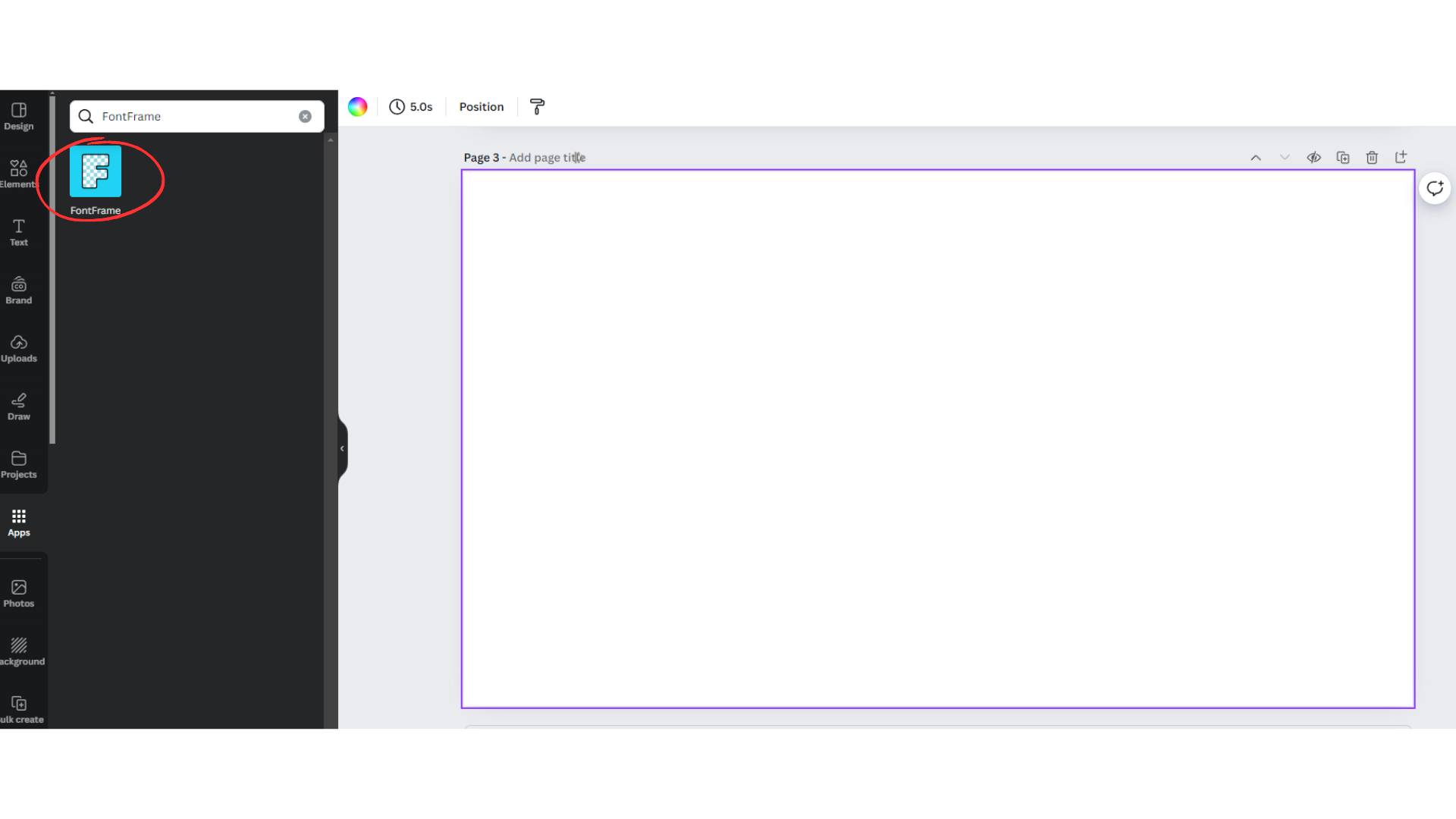
STEP 5: Click on the FontFrame app when you see it.
STEP 6: You’ll see some words about rules. Just click “Agree” to move forward.
Now you’re ready to start making your picture-filled words!
Using FontFrame
FontFrame is a new addition to Canva.
It lets you put pictures inside your words.
Here’s how to use it:
STEP 1: Look for a button that says “Upload Image”. Click on this to add the picture you want to use.
STEP 2: After you upload your picture, you’ll see a box where you can type your words.
STEP 3: Type the words you want to fill with your picture.
STEP 4: You can make the picture bigger or smaller inside the words. Look for a slider that says “Image Scale” and move it left or right.
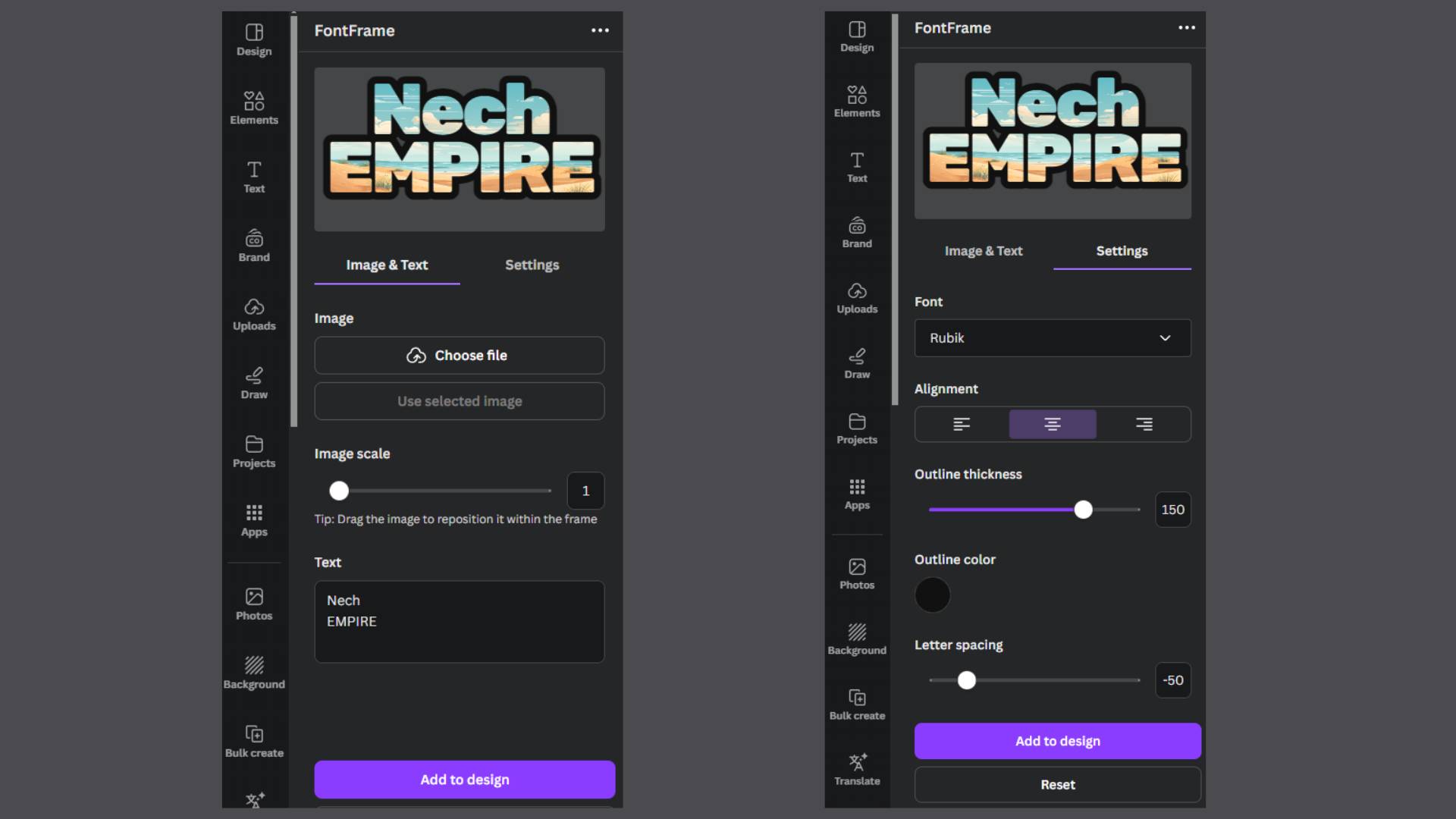
STEP 5: If you want to change how your words look, you can! Look for a section called “Settings”. Here, you can:
- Choose a different font
- Change how the words line up
- Make more or less space between letters
- Make more or less space between lines
- Make the outline of the letters thicker or thinner
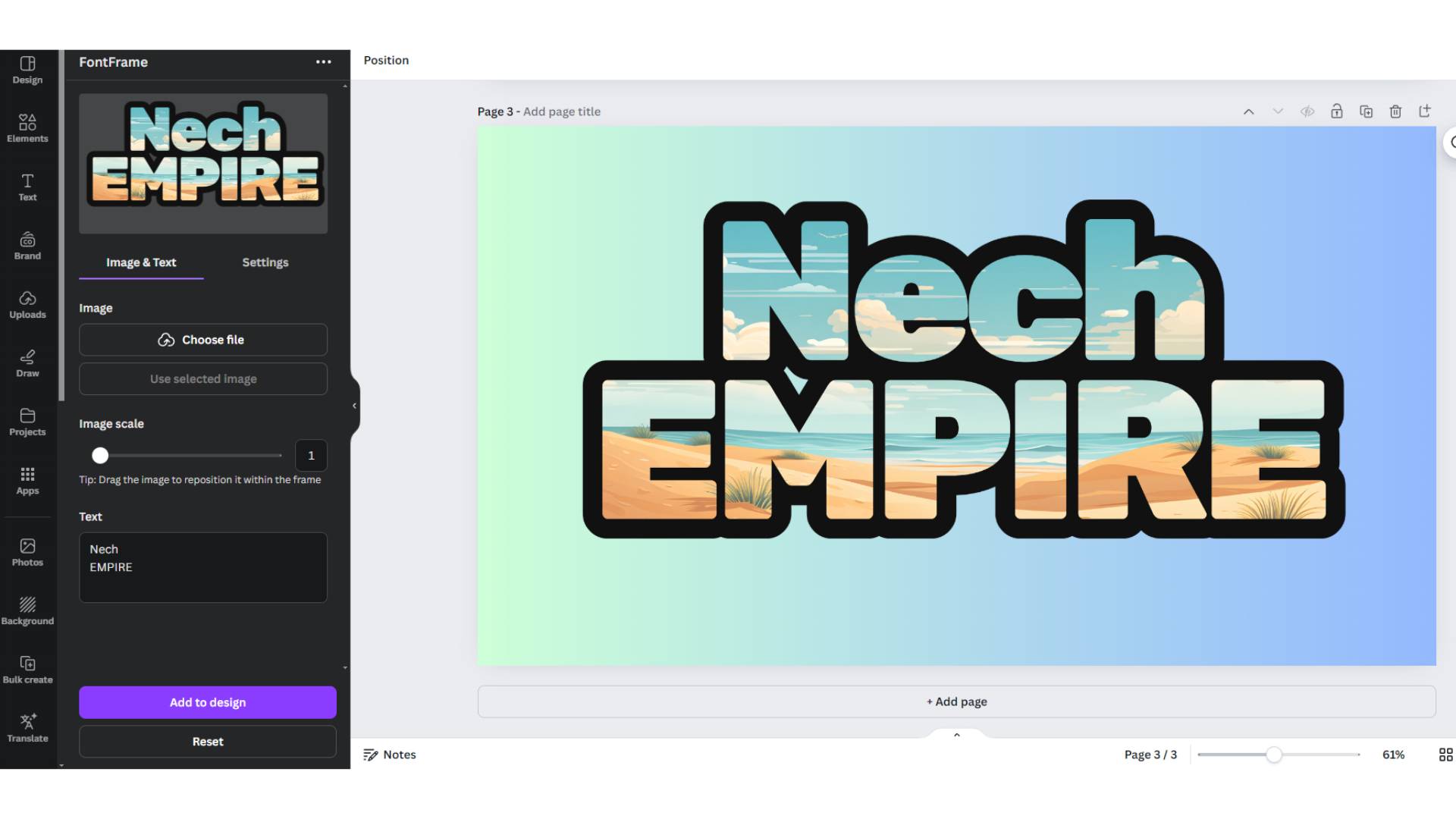
A Helpful Tip
When you’re typing your words, try using at least two words. Put one word above the other.
This often looks better than just one word.
Things to Think About
Now that you know how to use FontFrame, let’s think about some other things:
- Why do you think putting pictures in words looks cool?
- What kinds of pictures do you think would look best inside words?
- Can you think of a time when you’ve seen words with pictures inside them before?
These are all good things to think about as you make your own designs.
Why FontFrame is a Cool App
FontFrame is a neat tool because it lets you do something that used to be really hard.
Before FontFrame, putting pictures inside words was tricky. You had to use complicated computer programs to do it. Now, anyone can do it easily with Canva and FontFrame.
This tool lets you be creative in new ways. You can make your words say even more by choosing the right picture to go inside them. It’s like giving your words a secret message!
Now you know how to put pictures inside words using Canva and FontFrame.
This is a fun way to make your designs look special.
Remember, the best way to get good at this is to practice. Try making different designs. Use different words, pictures, and fonts.
Recommended Tools For Etsy
Design Nexus newsletter – Get simplified Etsy tips and modern marketing strategies — plus a free Digital Product Starter Kit!
Creative But Fine newsletter – This is your source if you want more detailed guides about Etsy and graphic design.
I have made an entire section of helpful and mostly free tools you can use to build a successful online business on Etsy. See the tools here.
Kittl – A go-to place for any person, who wants to make money with print-on-demand on Etsy.
Creative Fabrica. They have millions of cheap graphics that can elevate your t-shirt design.
Vectorizer – This tool transforms your image into a vector with seconds. scalable without losing the quality.
Disclosure: Some of the links above may contain affiliate partnerships, meaning, at no additional cost to you, NechEmpire may earn a commission if you click through to make a purchase.
- How To Remove Background In Canva Mobile App - September 4, 2025
- How to Detach Image From Background on Canva Mobile - September 4, 2025
- How to Add Ruler And Guides in Canva Mobile App - September 3, 2025