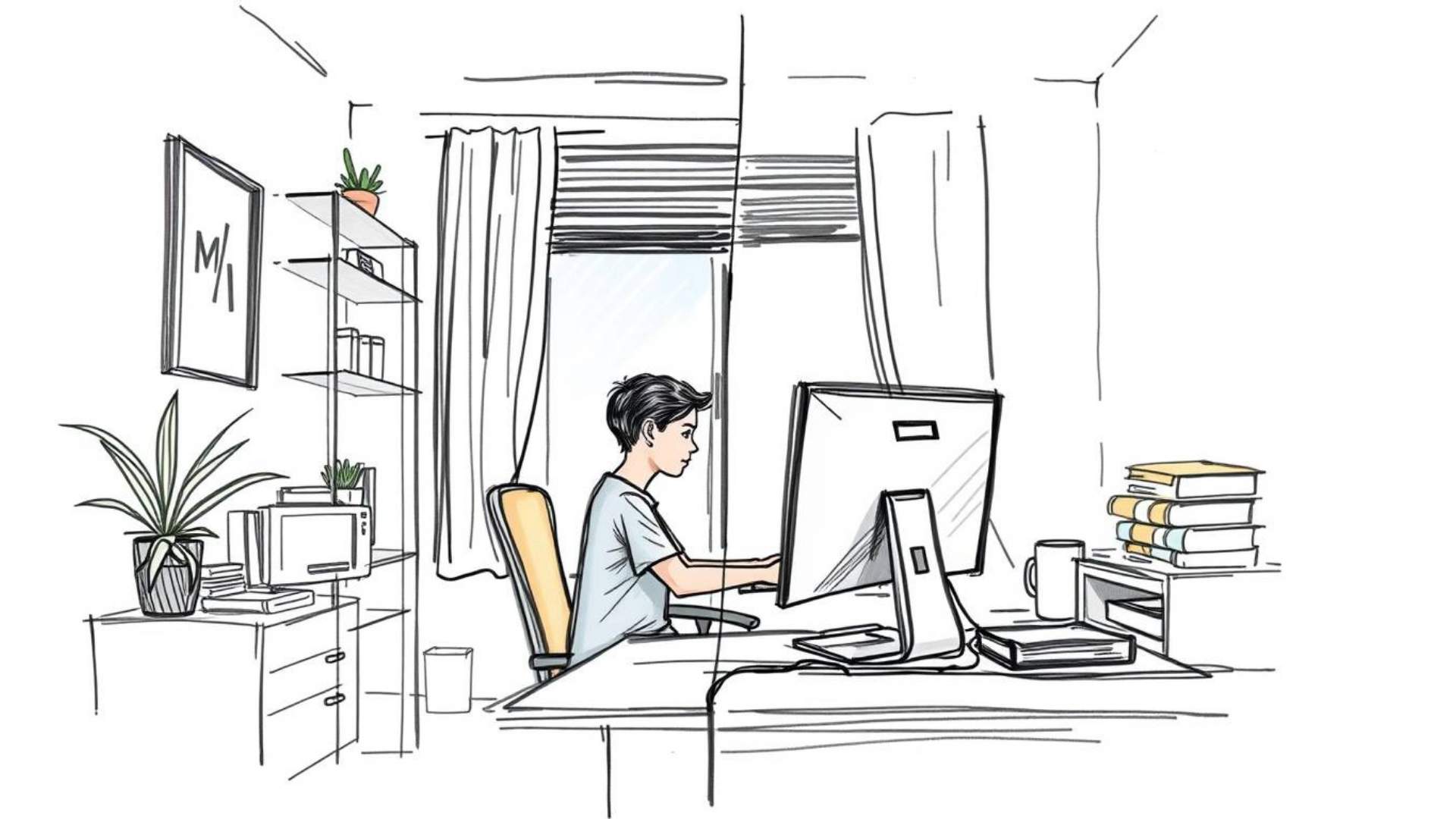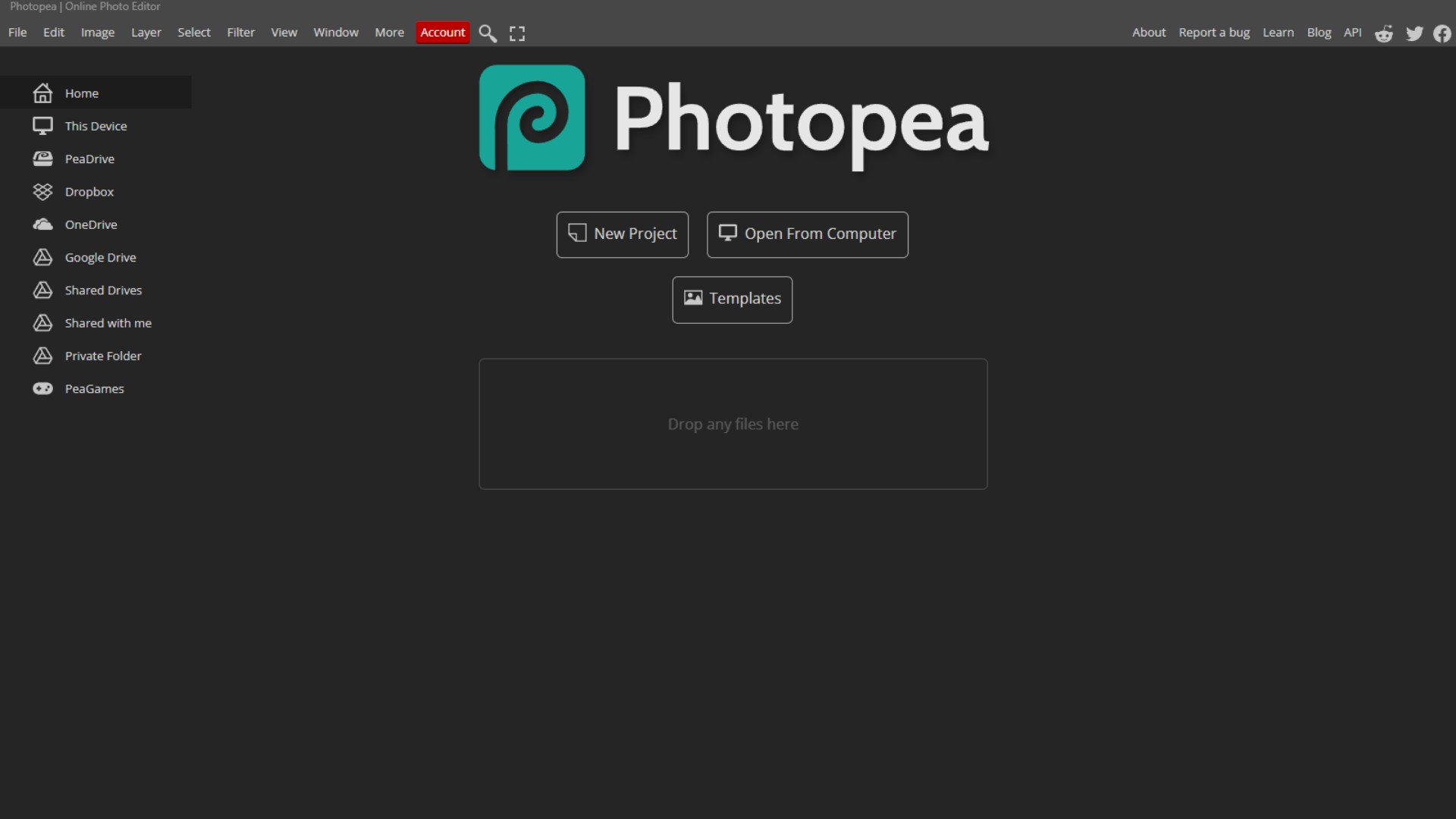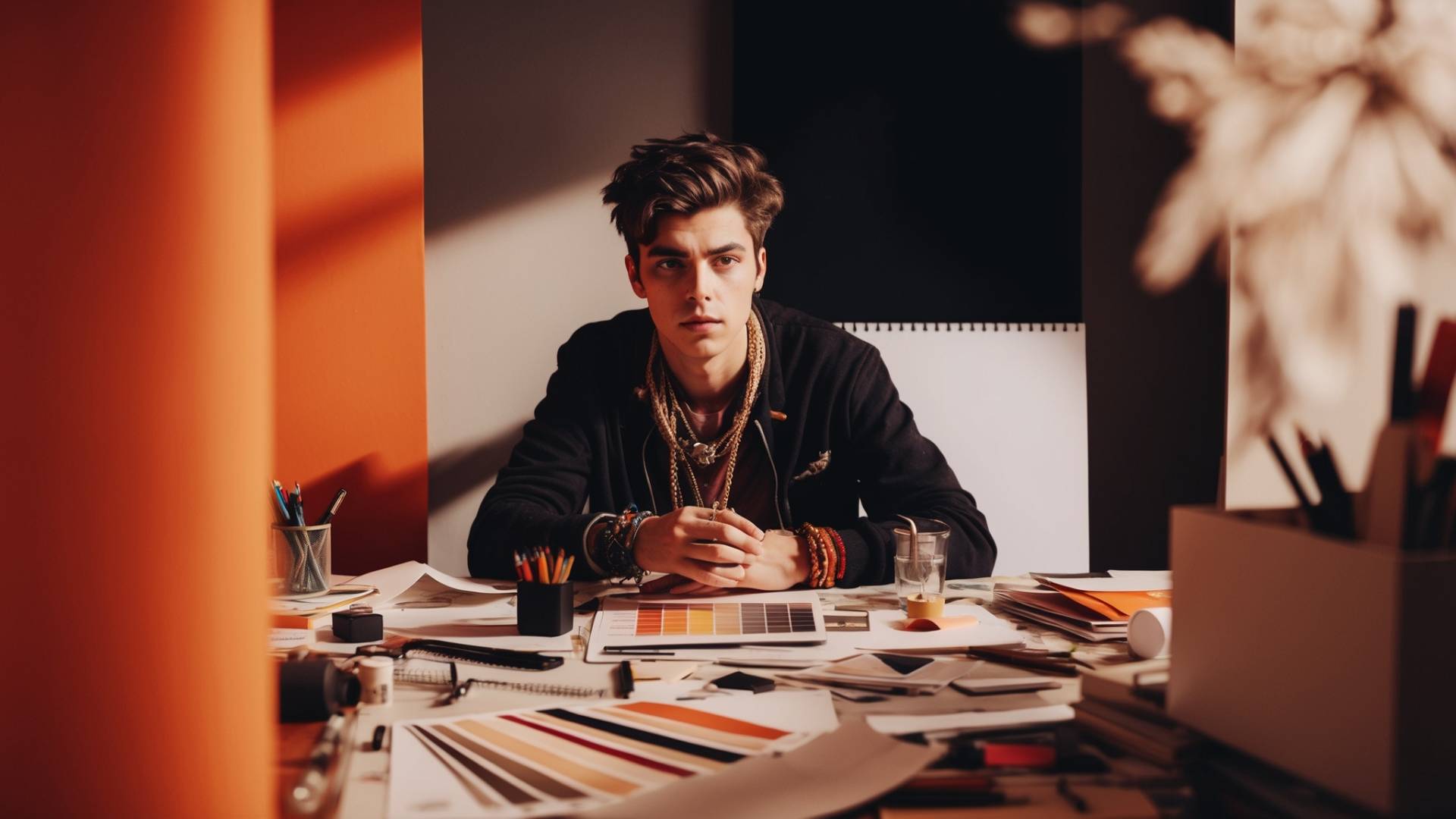Ever uploaded your black PNG logo to a t-shirt mockup and thought:
“Where did my design go?”
Yeah… it just vanishes into the black fabric.
Or maybe your white text disappears on a light-colored mug.
If that sounds familiar, you’re not alone. This is one of the most common headaches for designers and print-on-demand sellers.
Here’s the good news:
Turning a black PNG into a white one (or vice versa) is easier than you think.
And in this tutorial, I’ll show you exactly how to do it using Canva (free!) and Photopea (also free).
By the end, you’ll know how to:
- Invert a PNG color in Canva
- Fix disappearing logos on dark/light products
- Export clean, transparent PNGs ready for print-on-demand
I’ve made every mistake with PNGs so you don’t have to. I’ve uploaded black logos to black t-shirts on Merch by Amazon, Etsy, and Redbubble… and wondered why I saw nothing.
Let’s fix that.
NOTE: if you like video tutorials, I have made a video for this topic, and you can watch it below if you want.
- Step 1: Open Canva and Create a New Design
- Step 2: Upload Your PNG
- Step 3: Change the Background to Gray
- Step 4: Use Canva’s Duotone Effect to Make the PNG White
- Step 5: Download Your White PNG with Transparency
- Bonus: Do It on the Canva Mobile App
- Step 6: Optional – Use Photopea for More Control
- Which Method Should You Use?
- Quick Recap
Step 1: Open Canva and Create a New Design
Start by heading over to Canva and log in.
Once you’re in:
- Click Create a design.
- Choose Custom Size.
- For print-on-demand or high-quality downloads, I recommend 5000 x 5000 px.
Bigger canvas = higher-quality PNG.
Don’t stress if you’re just experimenting , you can use any size. But bigger is better if you plan to print.
Step 2: Upload Your PNG
Now, let’s get your PNG into Canva.
On the left panel:
- Click Uploads → Upload files.
- Select your PNG from your computer.
- Wait a moment — it’ll appear in your uploads library.
Click on your PNG and it’ll land on the blank canvas.
If your PNG is black, you might be thinking:
“Okay… but how do I make this white?”
We’ll get there in a second. But first, there’s one problem to solve.
Step 3: Change the Background to Gray
Here’s a trick most beginners miss:
If you make your PNG white while the background is white… it disappears.
You can’t edit what you can’t see.
So we’re going to add a temporary gray background.
- Click the empty canvas.
- Look for the color square in the top toolbar.
- Pick a medium gray.
Gray is perfect because both black and white will show clearly against it.
Now your black PNG should be visible and ready to edit.
Step 4: Use Canva’s Duotone Effect to Make the PNG White

Here’s the fun part.
- Click your PNG to select it.
- In the top toolbar, click Edit Image.
- Scroll until you see Duotone under Effects.
Duotone is Canva’s secret weapon for recoloring images.
Choose any duotone preset (like Amber or Cherry).
- Your PNG will suddenly turn orange, red, or whatever color you picked.
Don’t panic, this is just the first step.
Now, look for the little sliders icon on the duotone you selected.
You’ll see two color options:
- Highlights
- Shadows
Here’s the trick:
- Change both colors to white.
- Click Apply.
Now, your PNG is now white. 🎉
If nothing changes the first time, hit Apply again. Canva can be a bit slow.
Step 5: Download Your White PNG with Transparency
We’re almost done.
Click Share → Download.
Choose PNG and check Transparent Background.
⚠️ Important: Transparent background is a Canva Pro feature.
If you’re using the free version, you have two options:
- Download with gray background and remove it later using a free background remover online.
- Export and finish in Photopea (I’ll show you in a moment).
Once downloaded, you now have a white PNG ready for print-on-demand.
Bonus: Do It on the Canva Mobile App
Prefer working on your phone?
The process is almost the same:
- Open Canva app → Create a new design.
- Change the background to gray first.
- Tap your PNG → Effects → Duotone.
- Pick any preset → Tap the slider icon → Change both colors to white.
- Apply and download.
Same rule applies: to get transparency, you’ll need Canva Pro or a background remover.
Step 6: Optional – Use Photopea for More Control
If Canva feels too simple or you want a perfect inversion, use Photopea.
Photopea is basically a free Photoshop in your browser.
Here’s how to invert black to white:
- Go to photopea.com.
- Click File → Open, select your black PNG.
- Your design will appear over a checkerboard background (transparent).
Now the quick trick:
- Image → Adjustments → Invert
Your black PNG instantly turns white.
If it’s not pure white, you can tweak it:
- Image → Adjustments → Levels
- Drag the sliders to brighten until you get crisp white.
Then:
- File → Export As → PNG
- Keep transparency on
- Download your new white PNG.
Which Method Should You Use?
- Canva = Super beginner-friendly, fast, perfect for most users.
- Photopea = More precise and free transparent exports.
If you’re doing this for t-shirts, mugs, or stickers on Redbubble or Merch by Amazon, both methods work great.
Quick Recap
- Open Canva and create a big blank design.
- Upload your black PNG.
- Change the background to gray.
- Use Duotone to recolor your PNG to white.
- Download with transparent background.
- Optional: Use Photopea for free transparent PNGs or more editing control.
Pro Tip: Plan Your PNG Colors for Print-
on-Demand
Here’s something I wish I knew earlier:
- Always make two versions of your design — one black, one white.
- This ensures your logo shows on both light and dark products.
A black PNG disappears on black shirts. A white PNG disappears on white mugs.
Save yourself the headache now, and your shop mockups will always look clean.
If you follow this tutorial, you’ll never have to ask:
“Why can’t I see my design on this product?”
Instead, you’ll upload your designs with confidence, and they’ll look great every time.
BONUS FOR YOU: Get the Digital Product Starter Kit and start building your own online business today.
Here Are Some of My Favorite Tools For Print-on-demand
As a graphic designer and POD seller, I’ve had the opportunity to discover different helpful products and tools that can be time-saving and make the process of creating your designs a bit smoother.
DESIGNS: Kittl (best for t-shirt designs), Vexels (for professional designs), Placeit (for unique product mockups)
GRAPHICS: Creative Fabrica (cheapest marketplace), Envato Elements (more variety)
SELLING DESIGNS: Creative Fabrica (for advanced graphic designers)
ETSY:
- Research – Alura (best), ProfitTree ( beginners)
- Fulfillment – Printul (beginners), or Printify (advanced).
Disclosure: Some of the links above may contain affiliate partnerships, meaning, at no additional cost to you, NechEmpire may earn a commission if you click through to make a purchase.
- How To Remove Background In Canva Mobile App - September 4, 2025
- How to Detach Image From Background on Canva Mobile - September 4, 2025
- How to Add Ruler And Guides in Canva Mobile App - September 3, 2025