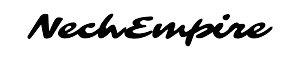I'm Miroslav, a passionate graphic designer, Etsy seller and AI enthusiast. At NechEmpire, I'm here to share my knowledge and skills. I want to turn...Read more
DreamStudio has been released to the public with the open beta version, and this simply means, that anyone even without a powerful computer can use a Stable Diffusion machine learning model.
DreamStudio is my favorite AI image-generating software. It is a direct competitor to DALL-E 2 and MidJourney, but it generates fantastic images for as low as one cent per image.
And if you open an account on DreamStudio, you get 200 free credits to test the AI generator.
On one hand, this is cool, because you can generate up to 200 images for free, but on the other hand, Stable Diffusion, a text-to-image generator that is the base of the DreamStudio, was completely free on Discord.
Unfortunately, there is no way to make images with Stable Diffusion on Discord, so you have to use the website or run the Stable Diffusion code on your computer, but you need a powerful graphics card with at least 6 VRAM.
For those who don’t have a powerful computer at home, DreamStudio provides a cheap solution.
Key Takeaways
- DreamStudio AI is a direct competitor to DALL-E 2 and MidJourney.
- Generation of an image is much cheaper than with the competitors – around 1 cent per image.
- When you open the DreamStudio AI account, you get 200 free credits (generations) which are equivalent to 200 generated images.
In this article, I want to focus on the way to get the most out of your credits when generating images.
DreamStudio AI – Use Free Credits Wisely
Let’s open the DreamStudio and on the right side of the screen are a few sliders that are important for successful image generation, and also affect the cost of the images.
So, if you want to save some credits, use the default 512 by 512 image dimension and lower the Steps feature to 10 or 15.
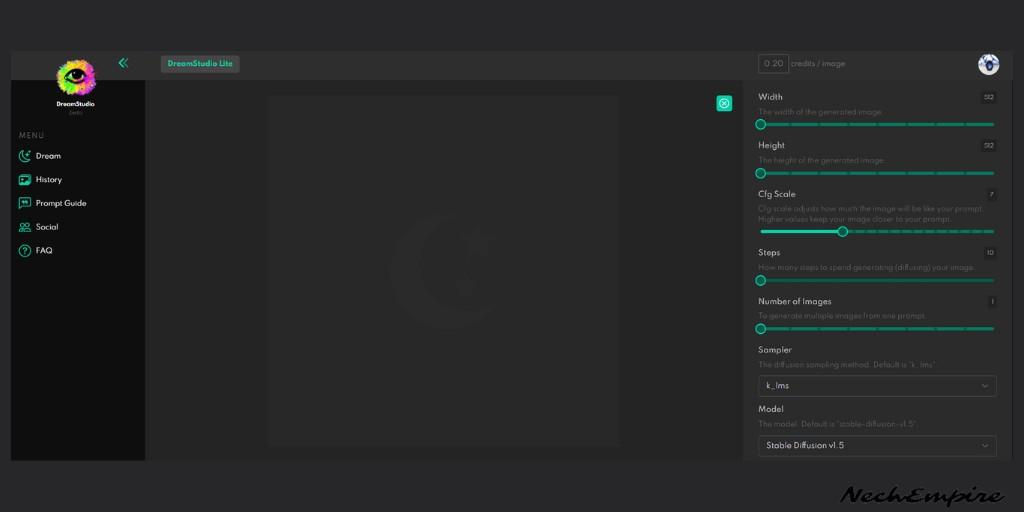
The Steps feature in this case determines how long the program will be spent trying to generate the image. If you want to make a more complex and detailed image, then increase the Steps value, which will result in better results.
And if you turn it all the way down, your images may not be as high quality.
For a better understanding, let’s compare the mountain with the moon.
NOTE: Watch the video below, to better understand the difference between images created with 10 steps and 50 steps.
It is important to understand, that if you command the AI to use fewer Steps, then the details on the image are not pretty. Increase the steps to get a more detailed image.
But it cost more credits because you get a more realistic design, which looks better overall.
Save Credits When Testing Prompts
Everyone who has used a text-to-image generator knows how difficult it is to find a good prompt.
So, if you want to test a new prompt and don’t want to waste credits, just reduce the Steps value and increase the number of images you are trying to generate.
When you use prompt, the tool gives me only a few interesting designs. And if you see an image you like, use its seed number, and increase the steps up to 50.
This is a method that is giving you better image output, but you are saving credits.
You should also try to play with other features, most of them don’t cost you credits.
So, if you are starting with DreamStudio and testing different prompts to generate images, you should use your credits wisely. This way you can play with the tool much longer and generate more images.
BONUS FOR YOU: Get the Digital Product Starter Kit and start building your own online business today.
Here Are Some of My Favorite Tools For Print-on-demand
As a graphic designer and POD seller, I’ve had the opportunity to discover different helpful products and tools that can be time-saving and make the process of creating your designs a bit smoother.
DESIGNS: Kittl (best for t-shirt designs), Vexels (for professional designs), Placeit (for unique product mockups)
AI IMAGE GENERATOR: Leonardo (best free account)
GRAPHICS: Creative Fabrica (cheapest marketplace), Envato Elements (more variety)
SELLING DESIGNS: Freepik (for beginners), Creative Fabrica (for advanced graphic designers)
SELLING LOW-CONTENT BOOKS – Book Bolt (budget option)
ETSY:
- Research – Alura (best), EverBee ( beginners), Sale Samurai (cheap)
- Fulfillment – Printul (beginners), or Printify (advanced).
Disclosure: Some of the links above may contain affiliate partnerships, meaning, at no additional cost to you, NechEmpire may earn a commission if you click through to make a purchase.

I'm Miroslav, a passionate graphic designer, Etsy seller and AI enthusiast. At NechEmpire, I'm here to share my knowledge and skills. I want to turn your design passion into a successful online business.
More Posts