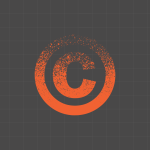Have you ever found a Canva file you’d been hunting for, only to think, “Wait… where did I actually save this thing?”
It happens to everyone. You search in Canva, the file pops up right away, and you feel relieved.
But then the frustration creeps in: you have no idea which folder it belongs to. You want to organize it, move it, or share it with someone, but you can’t even tell where it lives.
That tiny problem is enough to derail your workflow.
But Canva has a built-in solution. It’s not flashy. It’s not obvious. In fact, most people skip right past it.
It’s called the Details panel.
And once you start using it, you’ll wonder how you ever stayed organized without it.
The Secret Lives Inside the Three Dots
So where do you find this panel?
Start simple. Open Canva. Go to any design or image you want to check on. When you hover over the file, you’ll notice three tiny dots in the corner of the thumbnail.
Those three dots are your doorway. Click them, and you’ll see a menu. Nestled inside that menu is an option labeled Details.
The moment you click it, a panel slides in from the side.
At first, you’ll see what looks like pure technical info:
- File type (design, image, or template)
- Exact dimensions
- Owner of the file
- Date created
- Date last modified
- Tags you’ve added
On its own, that’s helpful. But the part that makes this tool a game-changer is just a little further down.
The “Saved In” Section You’ve Been Missing
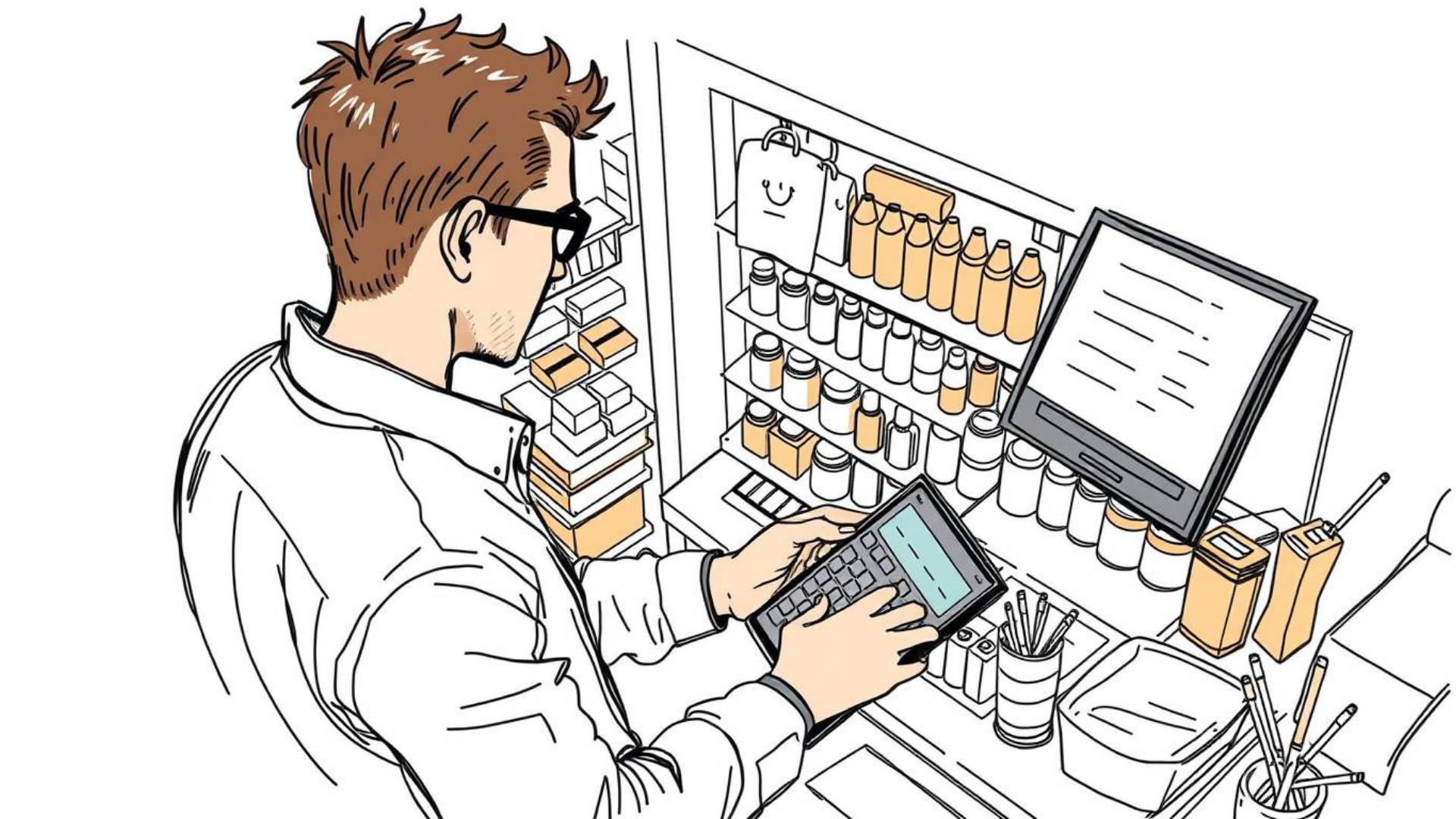
Scroll the Details panel until you spot something called Saved in.
This little section tells you exactly which folder that file belongs to. No guessing. No clicking through every folder you created in the last six months.
And Canva takes it one step further. Next to the folder name, you’ll see—yep, another set of three dots. Click that, and you’ll get the full folder path in breadcrumb style.
It’s like opening a treasure map. Instead of just telling you the chest is “in the cave,” it shows you the whole path that leads there.
That means if your file is in Blog and Website → Canva Library → 2025 Graphics, you’ll see that entire breadcrumb. You know not just the folder name, but exactly where it sits inside your Canva workspace.
Why This Matters More Than You Think
Maybe you’re thinking: “Do I really need this? I already find my files with search.”
Here’s the thing, search only solves half the problem. It helps you find a design today. But what about when you need to organize tomorrow? Or when a teammate asks where to look? Or when you want to batch-move files out of a messy folder and into the right place?
That’s when “Saved in” saves you.
Think about it:
- You search “share images” and your 2025 design appears. Without Details, you’re left scratching your head. Did I put this under Social Media? Blog Graphics? Or some random catch-all folder I forgot about?
- You’re working with a team, and someone needs to know where the brand templates are. You could spend five minutes describing where you think you put them or you could open Details and know instantly.
- You want to clean up your Canva space. Instead of dragging files into new folders blindly, you first check where they already are.
It’s such a small click, but it eliminates so much second-guessing.
A Quick Walkthrough
Let’s recap step by step so you can try it out immediately:
- Open Canva and find any design or file.
- Hover over the thumbnail until you see three dots.
- Click the dots and select Details from the menu.
- In the side panel, locate the Saved in section.
- To see the full folder path, click the dots next to the folder name.
That’s it. Five steps. Ten seconds. Instant clarity.
Real-World Example
Here’s how I use it in practice.
I once searched for “holiday banners” and pulled up a design from last year. I knew I wanted to refresh it for this year’s campaign, but when I clicked into it, I realized I had no clue where it lived. I had half a dozen folders with names like “Promotions,” “Seasonal,” and “Social Templates.”
Instead of spiraling into folder chaos, I clicked Details. In two seconds, I saw it was in Seasonal → Winter Campaigns → 2025.
Problem solved.
That tiny check saved me twenty minutes of hunting, plus the frustration that usually comes with it.
Why You’ll Actually Use This
The beauty of the Details panel is that it’s not some fancy add-on that takes weeks to master. It’s already there. It’s already simple. You just have to remember to use it.
And the payoff is big:
- Time saved → No more digging through folders.
- Confidence → You always know exactly where your files live.
- Organization → Easier cleanup and file management.
- Team clarity → Everyone can instantly see file locations.
You’re not adding clutter to your process. You’re clearing it away.
Try This Right Now
Before you close this tutorial, do this:
- Pick one Canva design you’ve worked on recently.
- Open the three-dot menu.
- Select Details.
- Look at the Saved in section.
That’s your “aha” moment. Once you see it in action, you won’t forget it.
And maybe while you’re there, take a minute to reorganize a stray file or two. Your future self will thank you.
The Details panel in Canva isn’t flashy. It doesn’t scream for attention. But it quietly solves one of the most annoying problems in digital design: not knowing where your work is saved.
The next time you find yourself asking, “Where did I save this file?”—you won’t panic. You won’t dig. You won’t waste your afternoon.
You’ll just click Details, glance at Saved in, and get back to creating.
Simple. Clear. Done.
BONUS FOR YOU: Get the Digital Product Starter Kit and start building your own online business today.
Here Are Some of My Favorite Tools For Print-on-demand
As a graphic designer and POD seller, I’ve had the opportunity to discover different helpful products and tools that can be time-saving and make the process of creating your designs a bit smoother.
DESIGNS: Kittl (best for t-shirt designs), Vexels (for professional designs), Placeit (for unique product mockups)
GRAPHICS: Creative Fabrica (cheapest marketplace), Envato Elements (more variety)
SELLING DESIGNS: Creative Fabrica (for advanced graphic designers)
ETSY:
- Research – Alura (best), ProfitTree ( beginners)
- Fulfillment – Printul (beginners), or Printify (advanced).
Disclosure: Some of the links above may contain affiliate partnerships, meaning, at no additional cost to you, NechEmpire may earn a commission if you click through to make a purchase.
- How To Remove Background In Canva Mobile App - September 4, 2025
- How to Detach Image From Background on Canva Mobile - September 4, 2025
- How to Add Ruler And Guides in Canva Mobile App - September 3, 2025