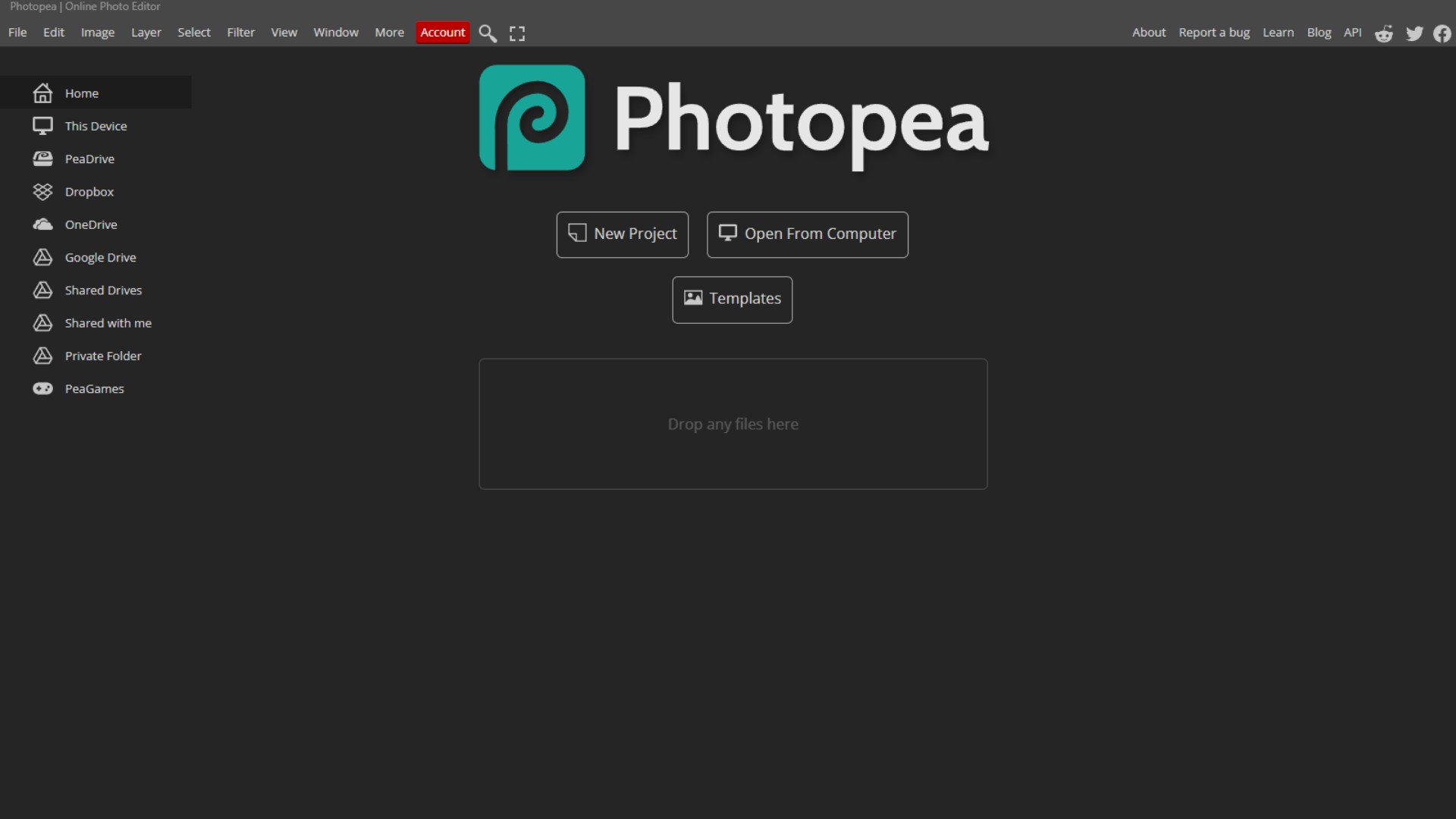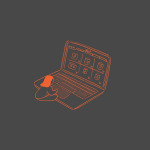Blurry images are the bananas on pizza of the design world. No one asked for them, and no one wants them.
You can fix them in Canva without needing a computer science degree or a stress ball.
I’ve had my fair share of blurry image disasters. One time, I designed an entire Instagram carousel that looked like it had been photographed through a potato. Let’s just say… engagement was flatter than a pancake in Antarctica.
But I figured it out. You will too.
Let’s fix your blurry mess, shall we?
First, Why Do Images Look Blurry in Canva?

- You uploaded a low-quality picture (thanks, 2005 flip phone).
- You resized an image way too much.
- You downloaded the design with the wrong settings.
Blurry images aren’t your fault (well, mostly). But fixing them is your responsibility unless you want your design to look like it belongs in a meme about bad PowerPoints.
Two Foolproof Ways to Fix Blurry Images in Canva
There are two main methods you can use to fix blurry images, and I will talk about them later. But if you want a video tutorial, you can watch the video below.
Use the Sharpen Tool
This method is so easy, you could teach it to your dog.
Here’s how:
- Open your design in Canva.
- Click on the blurry image.
- Smash that “Edit” button on the top toolbar.
- Find the “Adjust” tab.
- Scroll down until you see “Sharpness”.
- Slide the Sharpness bar to the right. Start with 20–40 and tweak it.
Pro Tip: Don’t overdo it. Too much sharpness and your image will look like it’s made of tiny razor blades. You want crispy, not crunchy.
Bonus Tip: If the image still looks funky, adjust Clarity, Brightness, and Contrast too. It’s like adding seasoning to food: a little salt = great; dumping the whole shaker = inedible.
Use Canva’s Image Upscaler
Sometimes the Sharpen tool feels like trying to fix a sinking ship with a bucket. If your image looks like it was sent by carrier pigeon, you’ll need the Image Upscaler.
Here’s the easy playbook:
- Open a new Canva design.
- Upload your blurry image.
- Click on the image.
- Hit “Edit” again.
- Scroll until you find the Image Upscaler (butterfly icon).
- Pick how much you want to upscale (2x or 4x).
- Click “Upscale”.
- Admire the magical Before/After preview.
- Hit “Replace” when you’re happy.
Important: The Upscaler is a Canva Pro feature. If you’re using the free version, either upgrade or bribe a friend with Pro access. (Cookies work.)
Important
- Sharpen first. It’s faster.
- Upscale only if sharpening still leaves your design looking like a blurry mess.
- Download designs with higher quality settings. Always pick “PDF Print” or “PNG” for crisper results.
- Never stretch small images bigger than a phone screen. That’s like trying to turn a pug into a Great Dane. It won’t end well.
What Should You Know
✅ Sharpen tool = best for small fixes.
✅ Upscaler tool = best for total resurrections.
✅ Blurry images will kill your vibe. Fix them now.
✅ Always use high-quality images to start.
✅ Download your final design in the highest quality Canva allows.
A Story You Didn’t Ask For (But Will Thank Me Later)
Once, I created an entire portfolio for a client — over 30 slides. I was feeling like a total boss.
I hit “Send.” Minutes later, my inbox was on fire:
“Hey, are these images supposed to look like Minecraft?”
Ouch.
Turns out, I had resized tiny images to the size of small countries. I had to redo the whole thing, sharpening and upscaling every. single. image.
Moral of the story: Start with good images and know your Canva tools. Or spend your weekend crying into a bowl of nachos like I did.
Fixing blurry images in Canva is like fixing a bad haircut: It’s easier than you think, and once you learn how, you’ll wonder why you ever lived with the disaster in the first place.
FAQs
Why are my images blurry even after sharpening?
If the image started low quality, sharpening alone won’t save it. Use Canva’s Image Upscaler or find a better source image.
Can I use Canva’s Upscaler for free?
No. It’s a Canva Pro-only tool. You’ll need to upgrade or find someone who already pays for Pro.
How much sharpness is too much?
If your image looks like it’s made of Legos, you’ve gone too far. Stay between 20–40 on the sharpness slider.
What is the best file type to download to avoid blur?
Always download as PNG for images and PDF Print for documents. JPEGs are more likely to lose quality.
Can I fix every blurry image?
Sadly, no. Some images are too far gone. If your starting image is tiny or pixelated beyond belief, even Canva can’t perform miracles.
Why does resizing make images blurry?
Stretching a small image larger than its original size spreads out the pixels. More space, same data = blurry city.
Should I always use the Upscaler?
No. If a small sharpen does the trick, don’t overcomplicate. Use the Upscaler only when an image needs major rescue.
BONUS FOR YOU: Get the Digital Product Starter Kit and start building your own online business today.
Here Are Some of My Favorite Tools For Print-on-demand
As a graphic designer and POD seller, I’ve had the opportunity to discover different helpful products and tools that can be time-saving and make the process of creating your designs a bit smoother.
DESIGNS: Kittl (best for t-shirt designs), Vexels (for professional designs), Placeit (for unique product mockups)
GRAPHICS: Creative Fabrica (cheapest marketplace), Envato Elements (more variety)
SELLING DESIGNS: Creative Fabrica (for advanced graphic designers)
ETSY:
- Research – Alura (best), ProfitTree ( beginners)
- Fulfillment – Printul (beginners), or Printify (advanced).
Disclosure: Some of the links above may contain affiliate partnerships, meaning, at no additional cost to you, NechEmpire may earn a commission if you click through to make a purchase.
- How to Highlight an Image with a Glowing Neon Frame in Canva - December 13, 2025
- How to Curve & Wrap Text Around a Circle in Canva (Step-by-Step Tutorial) - December 13, 2025
- How To Remove Background In Canva Mobile App - September 4, 2025