Have you ever wanted to change the words on a picture?
Maybe you found a great image, but the text on it had mistakes.
Or maybe you just want to make the words say something different.
There’s a cool tool that can help you do this.
It’s called Canva, and it has a special tool that uses artificial intelligence to grab text from pictures.
Let’s learn how to use it!
Why Change Text in Pictures?
Before we start, let’s think about why you might want to change text in a picture.
Here are some reasons:
- Fix spelling mistakes: Sometimes, even great pictures have words spelled wrong.
- Make it personal: You might want to put your own name or message on a picture.
- Update old information: If a picture has old dates or facts, you can make them new.
- Change languages: You could change words from one language to another.
Can you think of other reasons?
Take a moment to imagine how you might use this tool.
How to Use Magic Grab in Canva
Now, let’s learn how to use Canva’s special AI tool to change text in pictures. Follow these steps:
STEP 1: Go to the Canva website and log in to your account.
STEP 2: Find the picture you want to change and put it in Canva.
STEP 3: Look for something called “Edit Image” at the top of the screen. Click on it.
STEP 4: In the “Magic Studio” part, find the “Grab Text” button. Click on it.
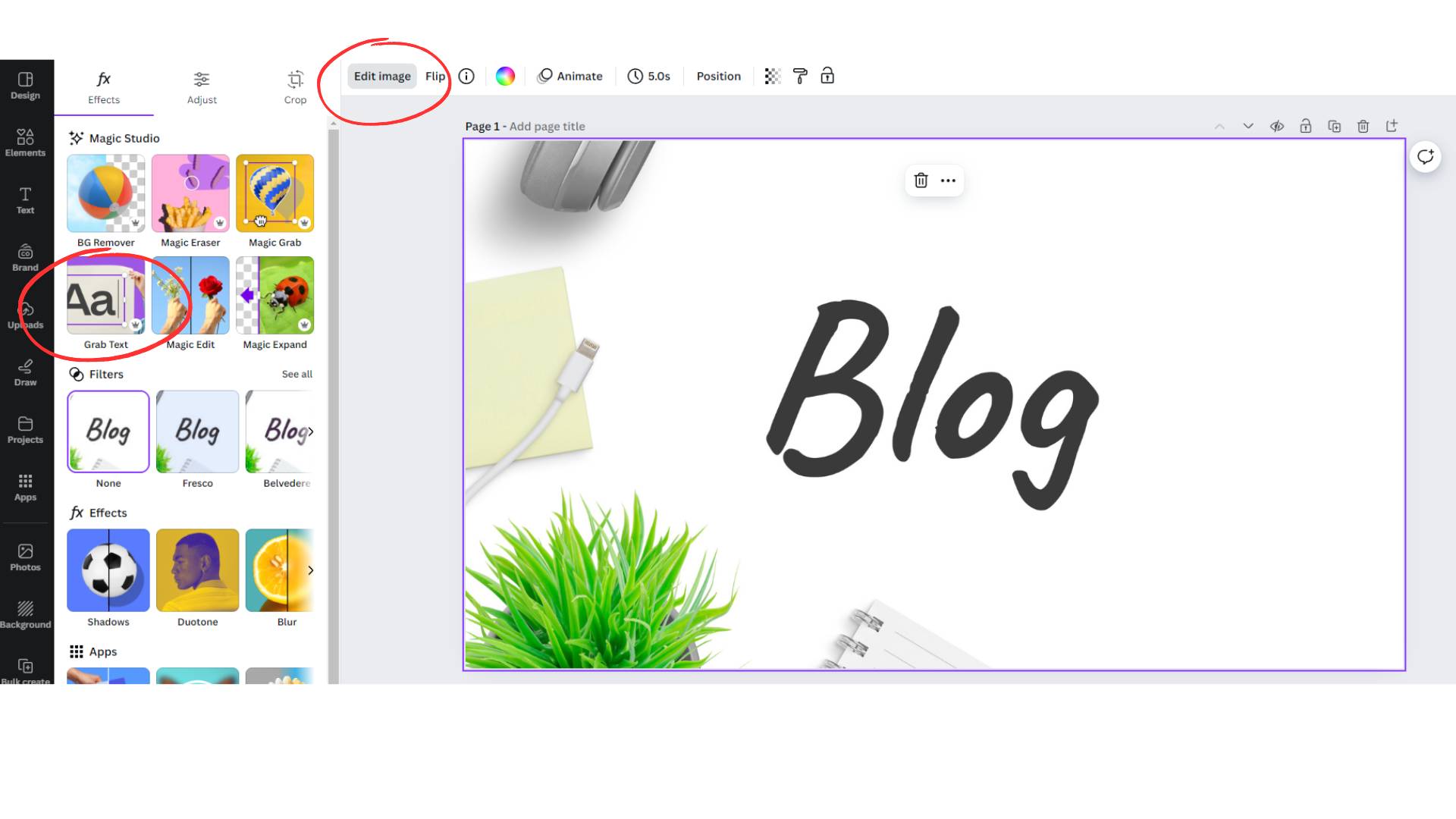
STEP 5: You can choose all the words in the picture or just some of them. Click on the words you want to change.
STEP 6: Click “Grab” and wait for the AI to do its job.
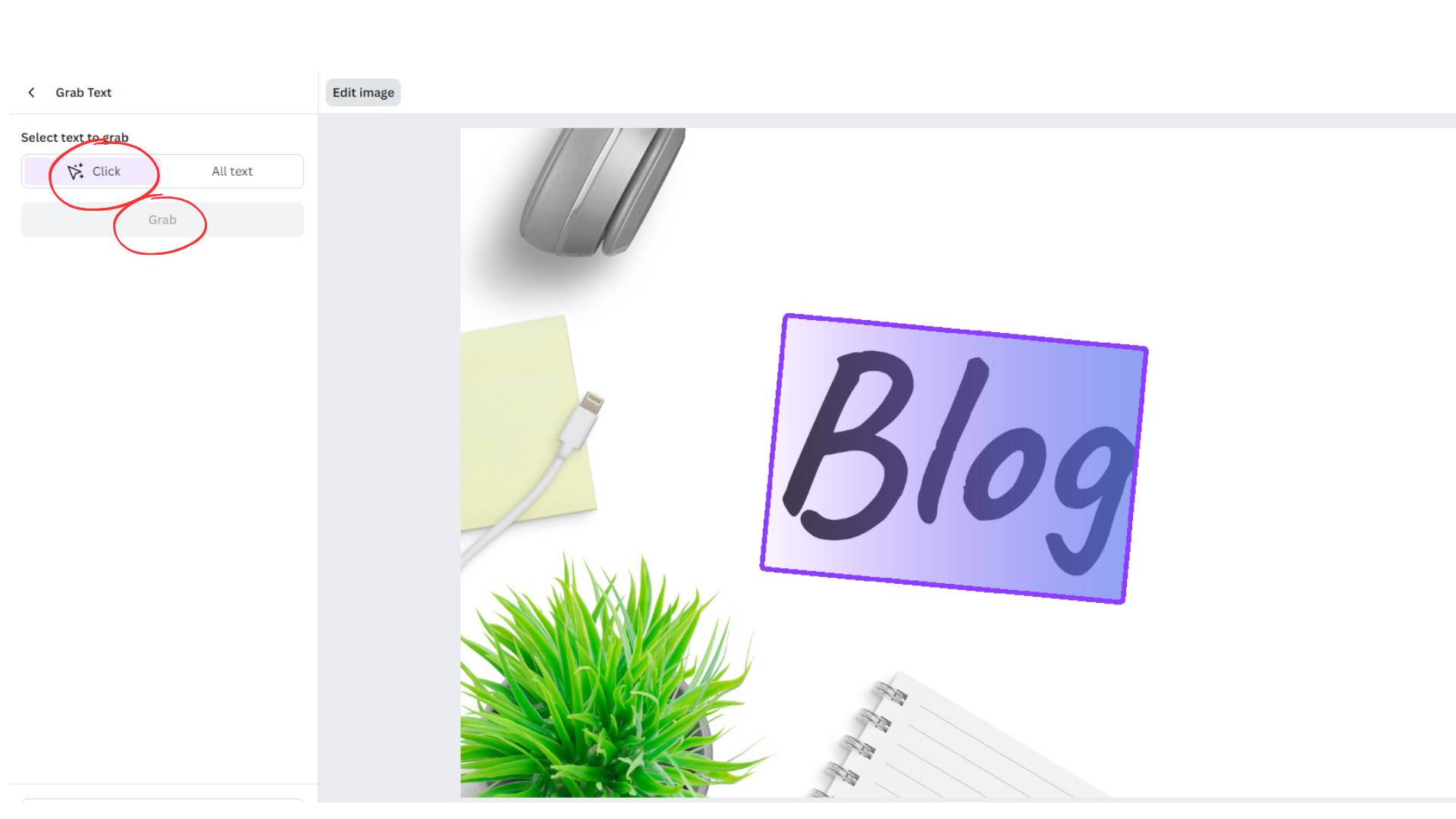
STEP 7: Now you can change the words however you want. You can make them a different color, size, or even write something new.
STEP 8: When you’re happy with your changes, save your new picture.
It is also important to know that you need to pay for Canva to use this tool. But it can be very helpful if you work with pictures a lot.
Things to Remember
When you use AI to change text in pictures, keep these things in mind:
- Be careful with other people’s work: If someone else made the picture, make sure it’s okay to change it.
- Check your spelling: Even though you’re fixing words, make sure your new words are spelled right too.
- Keep it simple: Don’t try to change too much at once. Start with small changes.
- Have fun: This tool is meant to help you be creative. Enjoy using it!
Changing text in pictures used to be hard, but now it’s easier with AI tools like Magic Grab in Canva. You can fix mistakes, make pictures more personal, or create whole new messages. Remember to use this power wisely and have fun with it.
Next time you see a picture with words you want to change, you’ll know just what to do. Give it a try and see what you can create!
Recommended Tools For Etsy
Design Nexus newsletter – Get simplified Etsy tips and modern marketing strategies — plus a free Digital Product Starter Kit!
Creative But Fine newsletter – This is your source if you want more detailed guides about Etsy and graphic design.
I have made an entire section of helpful and mostly free tools you can use to build a successful online business on Etsy. See the tools here.
Kittl – A go-to place for any person, who wants to make money with print-on-demand on Etsy.
Creative Fabrica. They have millions of cheap graphics that can elevate your t-shirt design.
Vectorizer – This tool transforms your image into a vector with seconds. scalable without losing the quality.
Disclosure: Some of the links above may contain affiliate partnerships, meaning, at no additional cost to you, NechEmpire may earn a commission if you click through to make a purchase.







