Canva is the kind of tool that makes you feel like a graphic design wizard… until you try something fancy and your image ends up looking like a meme made in 2007.
But today, I’m going to show you a trick that will blow minds (mostly your own at first): how to create a black and white background with a subject that pops out in color, literally out of the frame.
This is the kind of thing that makes people stop scrolling.
It’s slick, it’s stylish, and best of all. It’s stupidly easy once you know what to do.
So let’s stop pretending Canva is just for boring social posts. We’re about to use it like it’s Photoshop’s cooler cousin who doesn’t take itself too seriously.
What Should You Know
- Use a high-quality image. Blurry photos won’t look good in layers.
- Zoom in when cropping. Get those edges clean.
- Keep the border consistent. Don’t go crazy with colors. White works best.
- The subject must be interesting. A sock in color with a black and white background is still just a sock.
Step-by-Step: Pop Out Effect in Canva
Step 1: Pick the Right Photo. Don’t overthink this. Just choose a photo where the subject stands out clearly. It could be your dog. Could be you. It could be your grandma with a chainsaw (I won’t ask).
Important: The subject should not blend into the background. You want contrast.
Step 2: Upload the Image in Canva. Drag your photo into Canva. Then drop it into your design space. Click on it and choose “Set Image as Background.” Boom. Now it fills the entire canvas.
Because it locks it in place. Like duct tape for your background.
Step 3: Black & White the Background. Now, with the background image selected, hit “Edit Image” at the top. Go into “Adjust.”
Do this:
- Lower Brightness slightly
- Increase Contrast a bit
- Drag Saturation all the way down
Tada! You’ve got yourself a moody, artsy black-and-white background. Like a scene from a music video where someone’s about to cry in the rain.
Step 4: Add the Same Photo Again. Yes, I know this sounds weird. But trust me.
Drop the exact same image onto your canvas again. This time, don’t set it as a background. Just resize it so it matches the original photo exactly.
What are we doing here? We’re making layers. Think Photoshop, but without the emotional breakdown.
Step 5: Crop That Image. Crop the second image to show only the subject. You want this part to stay in color. Be precise here. You’re cutting out the part that’s going to “pop.”
Step 6: Add a White Border. Click on the cropped image. Head over to “Border Style.”
- Set Border Width to 15
- Change Color to White
This gives the image a clean edge that looks like it’s coming out of a frame. It also makes it look 10x cooler than it actually is. Think of it as eyeliner for your image.
Step 7: One More Layer for Drama. Yes. You guessed it. Add the same image a third time.
Resize it again so it sits perfectly on top. This time, go to Edit Image → Background Remover.
Now, all that remains is your subject—fully in color, completely out of the background, and very much the center of attention (like your cousin at family dinners who just got into crypto).
Done.
Important
Here’s why this effect works so well:
- It draws the eye. The subject pops.
- It tells a story. Black and white = background noise. Color = focus.
- It’s not hard to do, but it looks like you spent hours.
- You can use this trick for thumbnails, ads, posters, or to make your cat look like it’s jumping through dimensions.
Personal Story: The Day I Fooled a Client With Canva
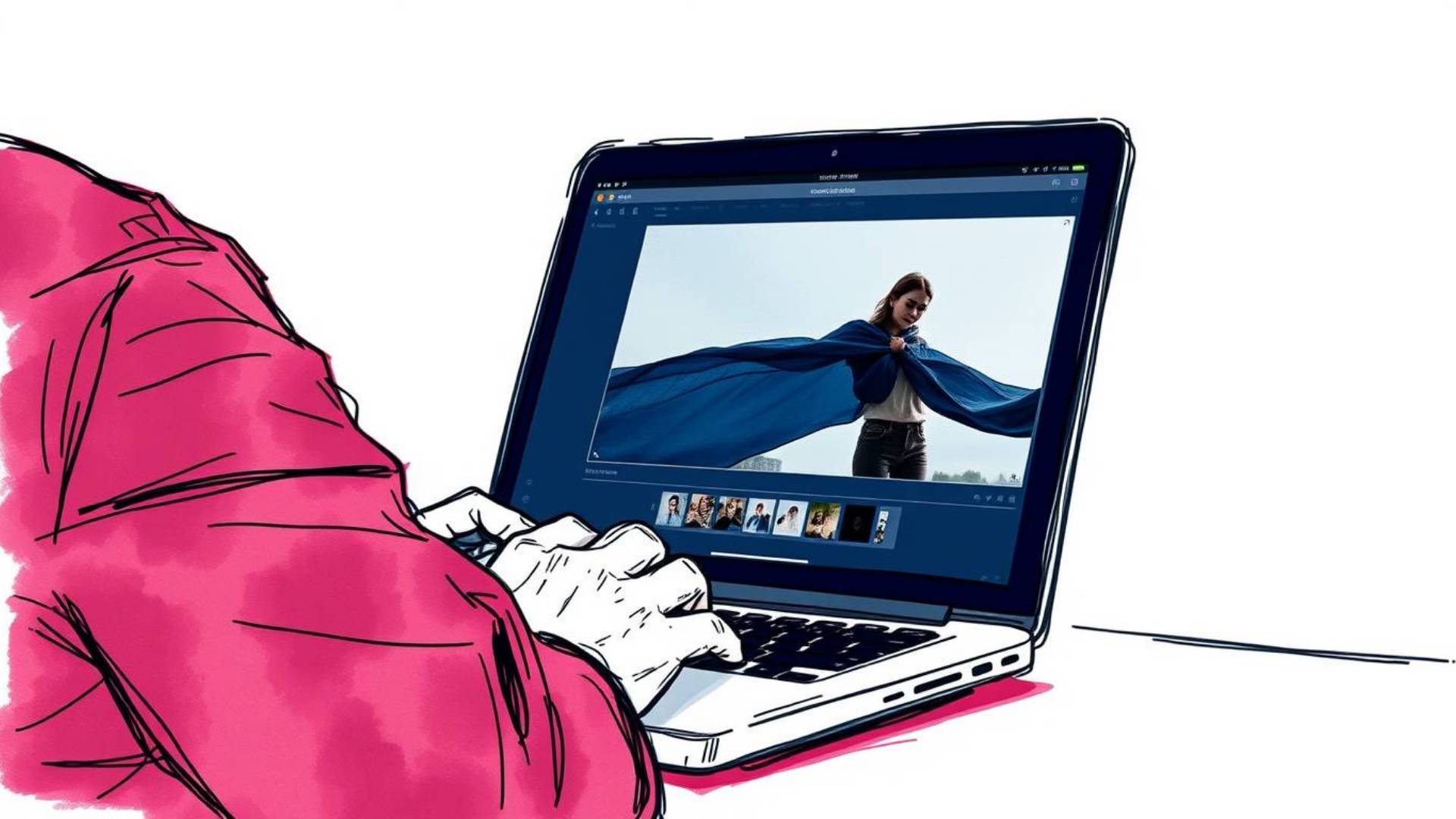
Years ago, a client asked me for something “Photoshop level” for a launch post. I didn’t have time to open Photoshop. So I did this trick in Canva, sent it over, and waited.
Two minutes later: Client: “Wow. This looks expensive. How long did it take you?” Me: “Don’t worry about it.”
That post got more engagement than anything else that month. Lesson? Good design doesn’t need to be complicated. It needs to be clever.
FAQs
Do I need Canva Pro for this?
Yes, mainly for the Background Remover feature. That’s the magic wand. Free Canva can’t do that.
Can I use this effect on mobile?
Technically, yes. But it’s way easier on a computer. You’ll thank yourself later.
What kind of photos work best?
Anything with a clear subject and a bit of contrast. People, pets, products—go wild.
Can I do this with video?
No, this trick is photo-only. For video effects, you’ll need other tools.
How do I keep the layers aligned perfectly?
Use Canva’s snap grid. It’ll lock images into place when they match the edges.
What if the background remover messes up?
You can use the Erase/Restore brush to clean it up manually. It takes an extra minute but keeps things sharp.
Can I change the border color?
Sure, but don’t go neon unless you want people to go blind. Stick with white or black for a classic effect.
BONUS FOR YOU: Get the Digital Product Starter Kit and start building your own online business today.
Here Are Some of My Favorite Tools For Print-on-demand
As a graphic designer and POD seller, I’ve had the opportunity to discover different helpful products and tools that can be time-saving and make the process of creating your designs a bit smoother.
DESIGNS: Kittl (best for t-shirt designs), Vexels (for professional designs), Placeit (for unique product mockups)
GRAPHICS: Creative Fabrica (cheapest marketplace), Envato Elements (more variety)
SELLING DESIGNS: Creative Fabrica (for advanced graphic designers)
ETSY:
- Research – Alura (best), ProfitTree ( beginners)
- Fulfillment – Printul (beginners), or Printify (advanced).
Disclosure: Some of the links above may contain affiliate partnerships, meaning, at no additional cost to you, NechEmpire may earn a commission if you click through to make a purchase.
- How to Highlight an Image with a Glowing Neon Frame in Canva - December 13, 2025
- How to Curve & Wrap Text Around a Circle in Canva (Step-by-Step Tutorial) - December 13, 2025
- How To Remove Background In Canva Mobile App - September 4, 2025







